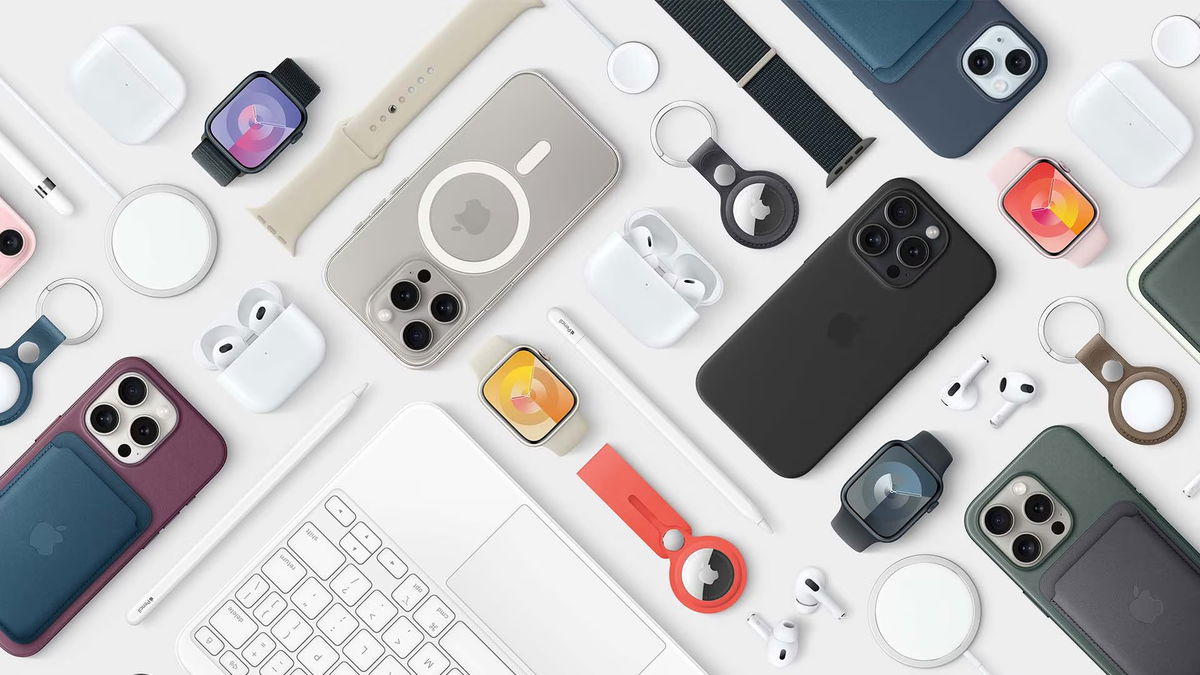Have you just bought AirPods? 4 settings you need to configure first of all
Definitely Airpods It is one of the most capable technological objects during the December holidays. (and pretty much any time of year). Children, teenagers and adults want and need them for a variety of activities, as they have become practically indispensable for everyone.
- What to do if only one AirPod plays?
- Restart AirPods
- AirPods on PS4
- How to put on AirPods
- Connect AirPods to PC
- Which are the best AirPods?
- How to tell if some AirPods are original or not?
Have you received a gift in the form of Airpods? That’s why we want to show you some of the key adjustments that need to be made before unlocking its full sound potential.
4 settings you need to do if you have new Airpods
While many adjustments can be made to keep your Airpods working at their best, 4 we believe it is vitalespecially for those who got Airpods as a gift and never had one before:
Find My Airpods
You should do this when unpacking the Airpods. If you have newer models like Airpods 3 or Airpods Pro 2, Find My integration is one of the best news for everyonebecause we are definitely facing one of the most lost devices.
If you have a more advanced device like Airpods Pro 2, have the ability to listen to sounds through the built-in speakers In case, something very similar to the “play sound” function on the Apple Watch.
Enable automatic device switching
Do you have an Apple ecosystem? So this will be one of the main functions that you should take advantage of.. Your Airpods can, for example, automatically detect when you switch from iPhone to Mac without the need for manual connections.
This can be especially helpful for some people, so we show you a quick tutorial to enable:
- Connect your Airpods to your iPhone
- Open settings’.
- Tap “Airpods” under the “Apple ID” section.
- Select ‘Connect to this iPhone’.
- Finally, select (or remove) the ‘Automatically connect to this device’ option.

Not finished setting up your Airpods yet? This will work for you.
Announce notifications
Airpods can work perfectly with Siriand both can announce all notifications and messages. Configuration can be done as follows:
- Open the Settings app.
- Tap “Notifications”.
- Tap “Announce notifications”.
- Turn on “Announce notifications”.
- Open “Headphones”.
With Announce Notifications and Headphones turned on, Siri reads notifications from apps you select while your AirPods are on and gives you a chance to respond. So, if you have an incoming text, Siri will read the text and give you a chance to send a response hands-free.
Spatial sound for you.
Spatial Audio is one of the latest innovations that can be loaded with Apple Music. If you have a new generation headset (from Airpods 3) you will be able to use Spatial Audio and enable it as follows:
- Connect your Airpods.
- Select volume control (you will see your Airpods icon).
- There you will have the option to turn the spatial sound on or off.
- Note that not all Apple Music songs are compatible with this mod.
Airpods have many more functions to be activated. That’s why we recommend that you always read the quick start guides that Apple includes with all of its devices.
Source: i Padizate
I am Mary White, a news website author and a writer at Gadget Onus with an extensive experience in the world of wearables. I am passionate about discovering the latest technology trends and writing engaging content to keep readers informed.