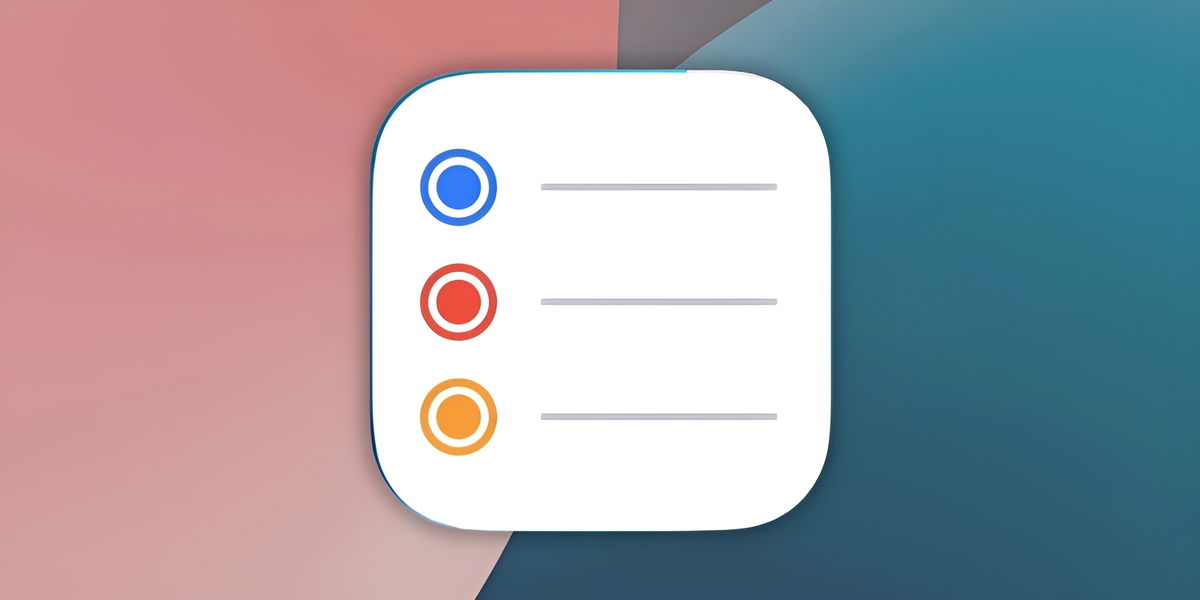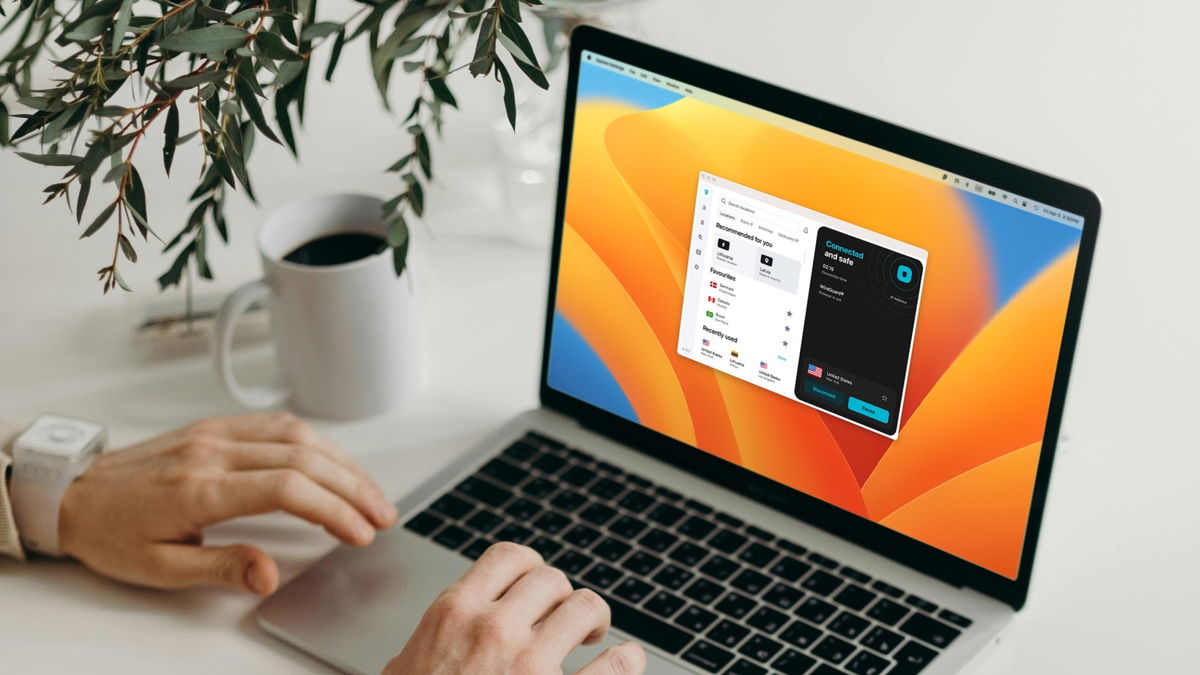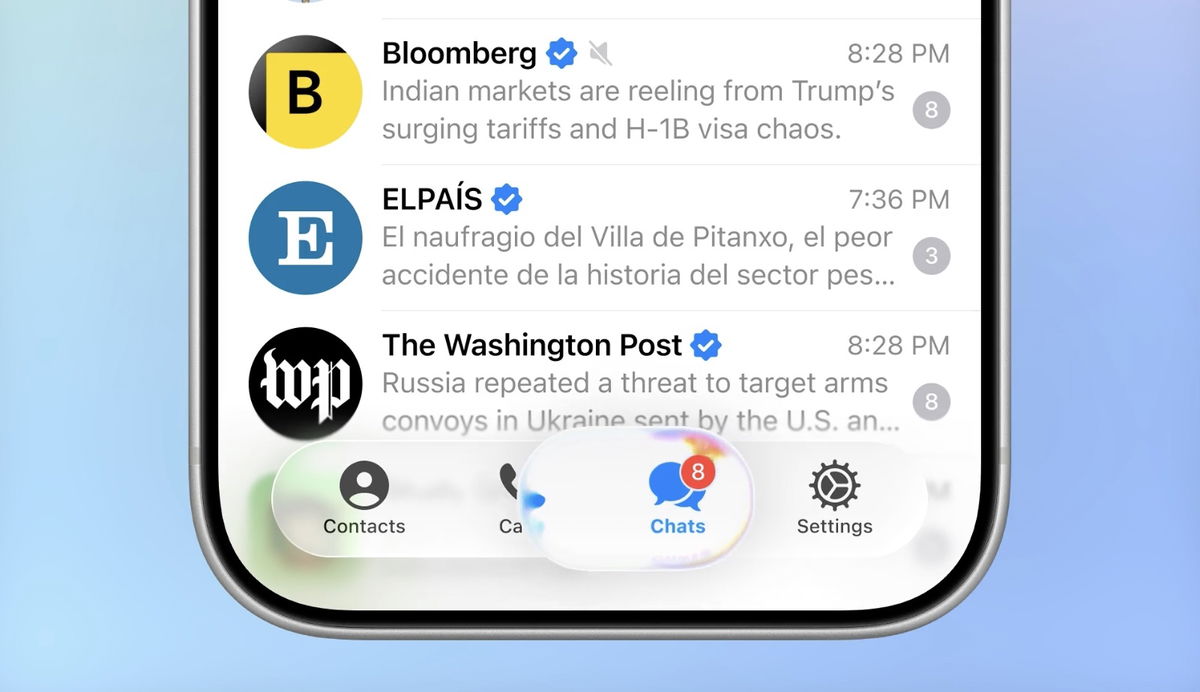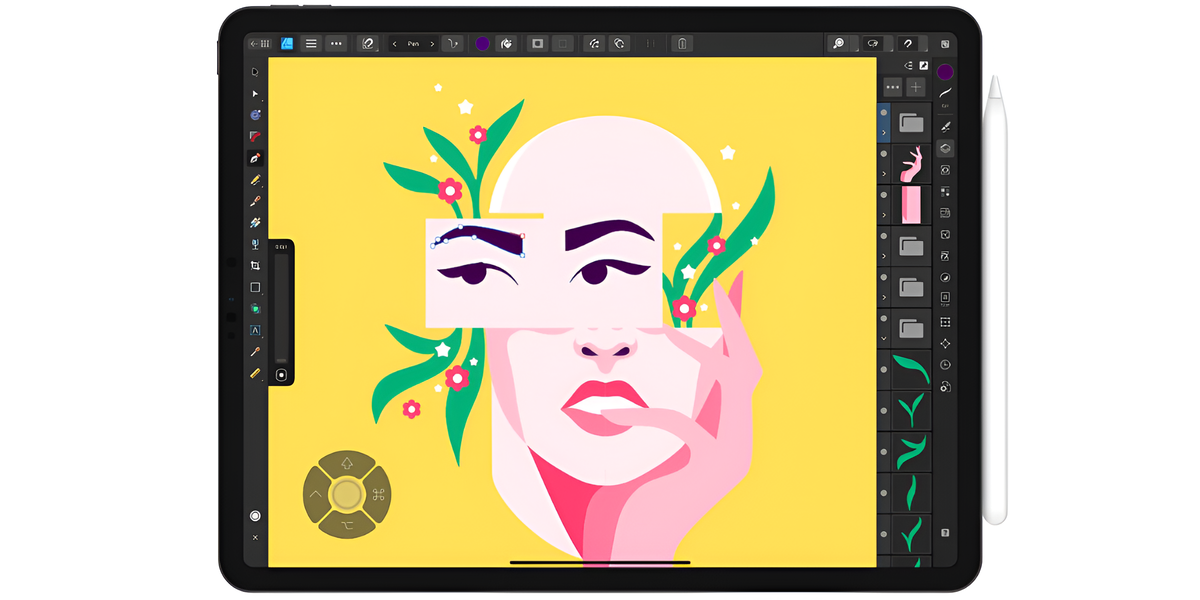Reminders in iOS 18: All the new features of this little-used app
It comes optimized to improve our reminders, ordering and productivity routine!
Apple has taken a significant step towards improving productivity with the Reminders update in iOS 18. By integrating this app more deeply with Calendar and simplifying task management, it has added new smart features that will increase user productivity in ways they could never have imagined.
- Apps for iPhone
- Apps for iPad
- Best iPad notes app
- Block apps on iPhone
- iPhone video editor
- Apps to watch TV on iPhone
- Best apps to watch football
What’s new in Reminders in iOS 18
1. Integration with calendar

Integration of Reminders with Calendar more efficient agenda management
After trying it I wondered why this option wasn’t available before. Integrating Reminders into the Calendar app allows you to get a more complete view of your day, with events and pending tasks in one place. While the standalone Reminders app is still available for those who prefer a more granular experience, This integration provides a faster and easier way to manage your commitments.
In the Calendar app, you can view scheduled reminders that you’ve added to Reminders.
- Go to the Calendar app on your iPhone.
- To touch calendars at the bottom of the screen.
- Select “Scheduled reminders”.
All day events are located at the top, and those with exact times are displayed in the day’s schedule.
2. Subtasks and smart list customization
Before iOS 18, accessing a task’s subtasks required opening that task individually. Now you can access this information at a glance, facilitating the management of projects and complex tasks. Additionally, the update allows you to customize the order of sections in the “Today” list, giving you more control over how you view your to-do items. You can prioritize the most important tasks or group them by categories for better organization.
Recently deleted list
Like other Apple apps, deleted reminders will be saved for 30 days and you’ll be given a chance to recover them if you regret it. To do this, follow these steps:
- in practice Remindersscroll down and tap It was recently deleted.
- Tap the button further and then tap Select Reminders.
- View the reminders you want to recover.
- Select To move and then tap the list to which you want to add the recovered reminders.
- Print To move.
3. Multilingual grocery shopping
The shopping list feature now supports a second language, making it easier to collaborate with people who speak different languages. To configure them, follow these steps:
- Go Settings and choose Applications.
- To touch Reminders.
- To touch Add language In Purchase Categorization.
4. Automations and AI Features

Thanks to artificial intelligence functions, it will be possible to create reminders in a more natural and contextual way.
Reminders will benefit from a host of Apple Intelligence features coming next year. Automation features with Reminders via the Shortcuts app allow you to show or hide completed reminders or specific smart lists.
In addition, Integration with Siri will be strengthened, allowing reminders to be created in a more natural and contextual way. For example, Siri will be able to understand the content of an email and create a reminder with specific information in the text by simply saying “Add this as a reminder” without any further instructions.
you can follow iPadize yourself on Facebook, WhatsApp, Twitter (X) or check our Telegram channel to stay updated on the latest technology news.
Source: i Padizate