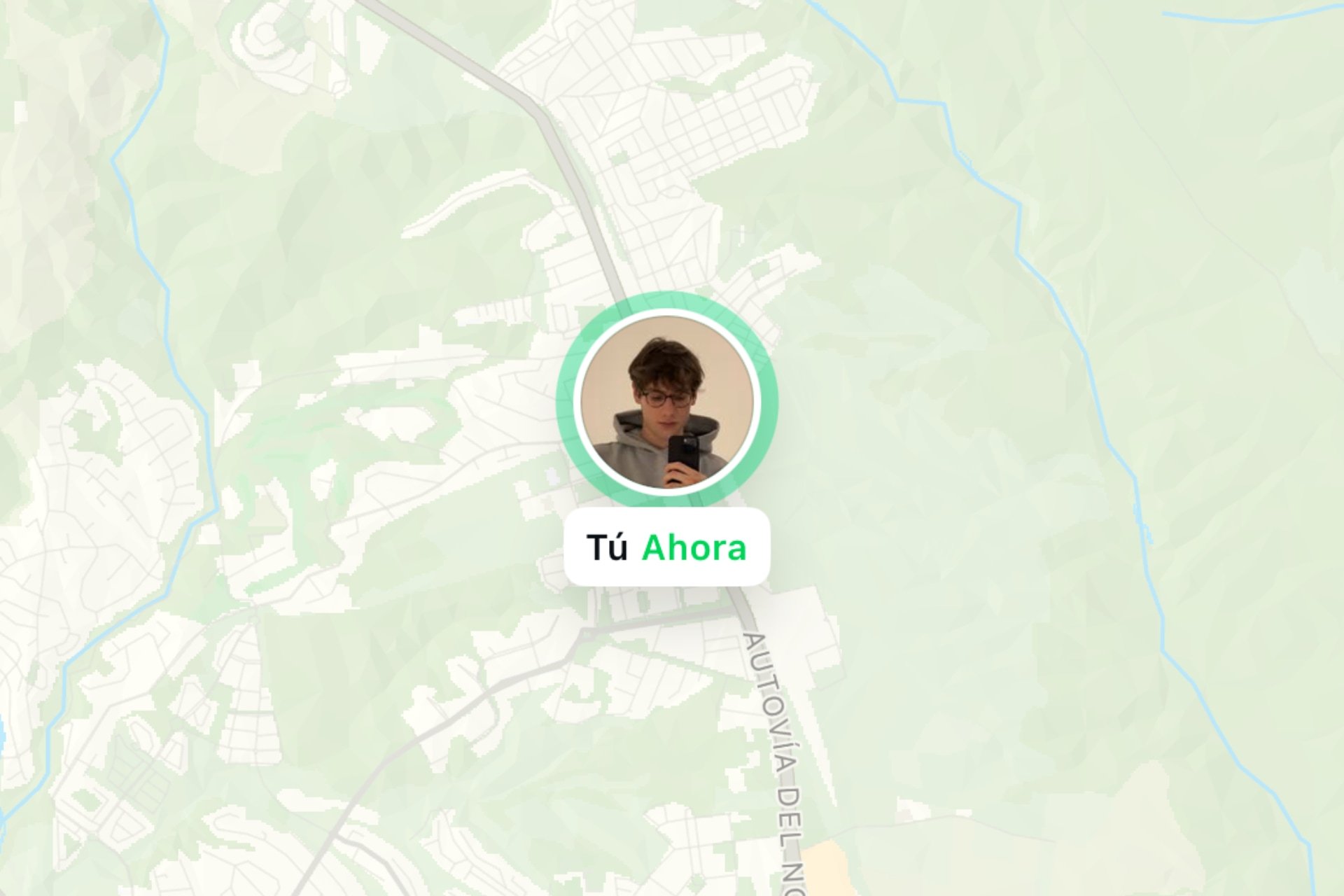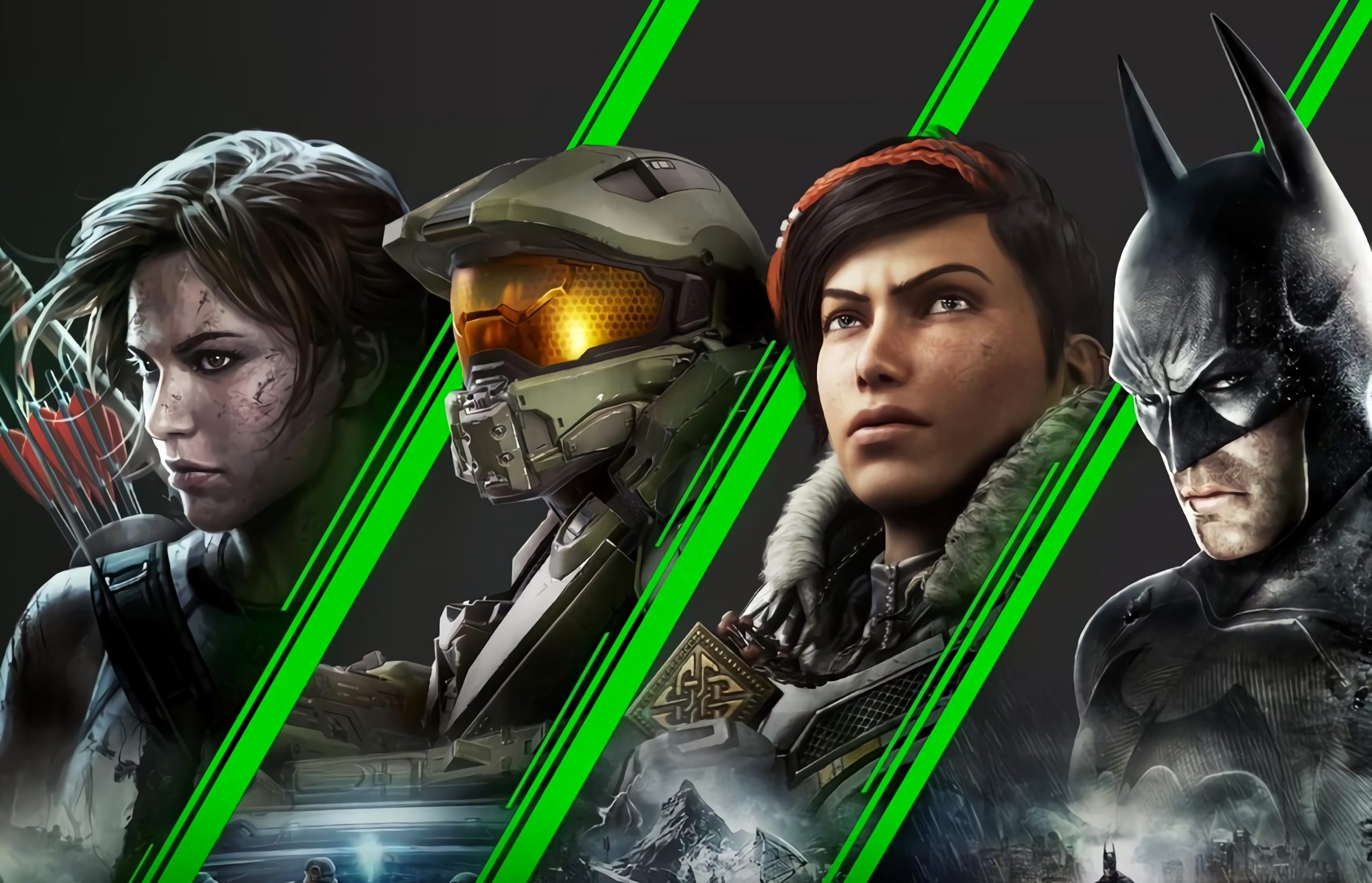Verdansk And Renaissance Island They’re back with Warzone: Mobile. A real battle royale is now available to everyone, and it’s possible cwith stunning graphics and exquisite gameplayif you have smartphones compatible with the game.
Although you can play with your fingers on the screen, Warzone Mobile It is fully compatible with the controller, and it’s actually the best option to play a few games and, above all, take it seriously. Setting up a controller for Warzone Mobile is very simple and only requires a few simple steps, which we will walk you through below:
- Activate pairing with your Xbox controller by holding the pairing button on the top of the controller for three seconds. For PlayStation, activate pairing by holding the Create/Share button and the PS logo button for a few seconds.
- Open the Bluetooth settings on your mobile phone, search for “Xbox Wireless Controller” or “DualSense” “DualShock” in Bluetooth settings and connect to it.
- From the Warzone Mobile main menu, press any button on your controller. A “Controller Connected” message should appear, which means you’re ready to enjoy Warzone Mobile using your Xbox, PlayStation, or third-party controller.
However, it’s important to not only know how to set up your controller, but also choose the best configuration for Warzone Mobile if you want to destroy it and make it as similar as possible to the PC/console version. The first thing will be customize the HUD to look as similar to the larger version as possible. This means that many elements will move around and some finger-friendly options will disappear. To change the HUD you just need to use this code and it will automatically change all aspects of the interface: 9288921991643803388|default_auto|20×9. To enter it, go to Settings>Interface and click tap on the loading icon. And you’re done.
Best Gameplay Tweaks in Warzone: Mobile
Now we’re going to configure the most important gameplay settings. You just need to review and adapt your preferences. The most similar to the console and PC versions and focused on playing with a controller are the following:

Movement
- Virtual joystick behavior: analog
- Sprint to Stand: On
- Camera rotation mode: accelerated
- ADS button allows rotation: activated
- Fire button allows rotation: activated
- Return button with rotation: activated
- Stop supporting weapon while moving: activated
- Weapon mount release lag: Medium
The battle
- Weapon trigger: manual fire
- Automatic subject shooting: Custom
- Vehicles: only enemies
- Automatic fire range limiter: disabled
- Single shot behavior: custom
- Shotguns: activated
- Sniper rifles: disabled
- Aiming while shooting: disabled
- ADS behavior: Click
- Attention Behavior: Switch
- Auto Melee: Off

Interactions
- Sprint door lift: activated
helps
- Forced reload – sprint only
- Forced armor equip: disabled
- Equip all armor plates: activated.
- Aim Assist: On
Adjust sensitivity in Warzone: Mobile to match console sensitivity.
While sensitivity is a very personal matter, this configuration of Warzone: Mobile will resemble the console version with a sensitivity of 7-7 and a dynamic curve, albeit with many nuances. However, keep in mind that there are no controller dead spots in Warzone Mobile, and quick movements in the early stages of stick rotation can be messy and somewhat orthopedic:

First Person Sensitivity
- Sight sensitivity (horizontal): 65.00
- Sight sensitivity (vertical): 0.75
Controller sensitivity
- Horizontal lever sensitivity: 8
- Vertical handle sensitivity: 8
- Aim Multiplier: 3.00
Source: Hiper Textual
I am Bret Jackson, a professional journalist and author for Gadget Onus, where I specialize in writing about the gaming industry. With over 6 years of experience in my field, I have built up an extensive portfolio that ranges from reviews to interviews with top figures within the industry. My work has been featured on various news sites, providing readers with insightful analysis regarding the current state of gaming culture.