Apple has released the Game Porting Tool for porting Windows games to Mac.
Currently implemented as a Mac game based on Diablo IV for Windows.
But first you need to make sure that the Mac meets the requirements:
▪️ Apple Silicon Processor
▪️ Minimum 16GB RAM
▪️ Minimum 50 GB of free disk space (varies by game size)
▪️ macOS Sonoma Beta
Installing the Game Porting Tool
1. Download and install the Game Porting Tool from the Apple website for merging. To do this, you need to go to the site under your Apple ID. The Game Porting Tool is a .dmg file, so installing it does not cause side effects.
2. After installing the Game Porting Tool, a window with open files opens.
3. Open file Read me.rtf. We need to install all the software from points 1-3
4. Download and install Command Line Tools for Xcode 15 Beta from the official Apple website for a meeting
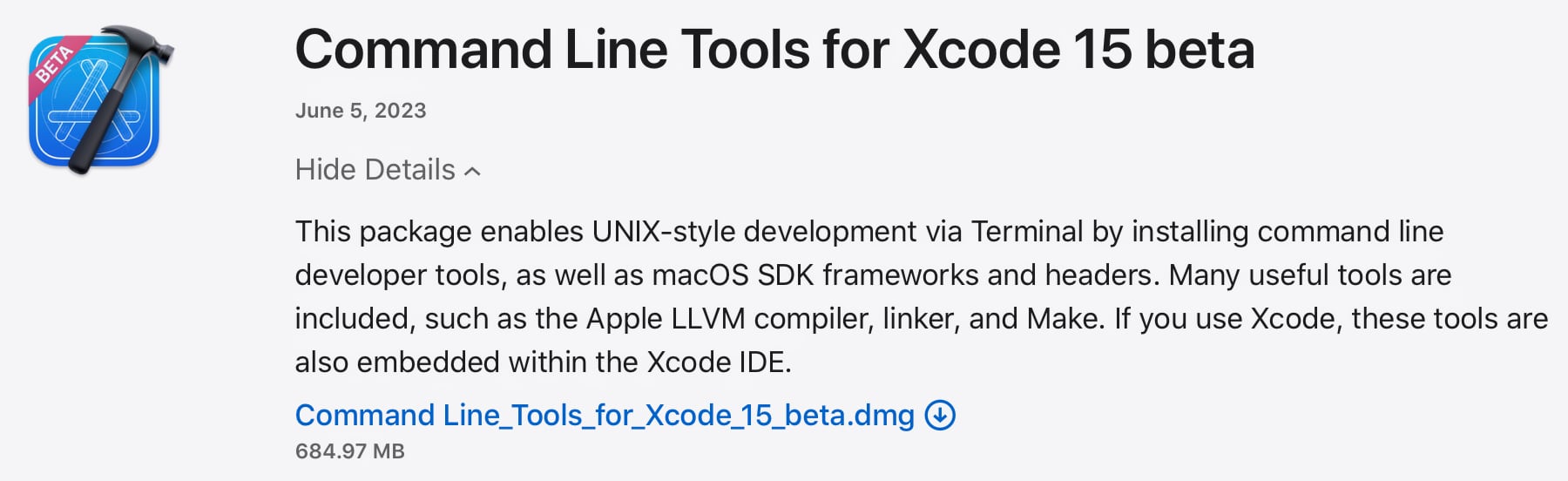
5. open Terminal and install all the software that is highlighted in red in the screenshot. To do this, alternately insert into Terminal code highlighted in blue.
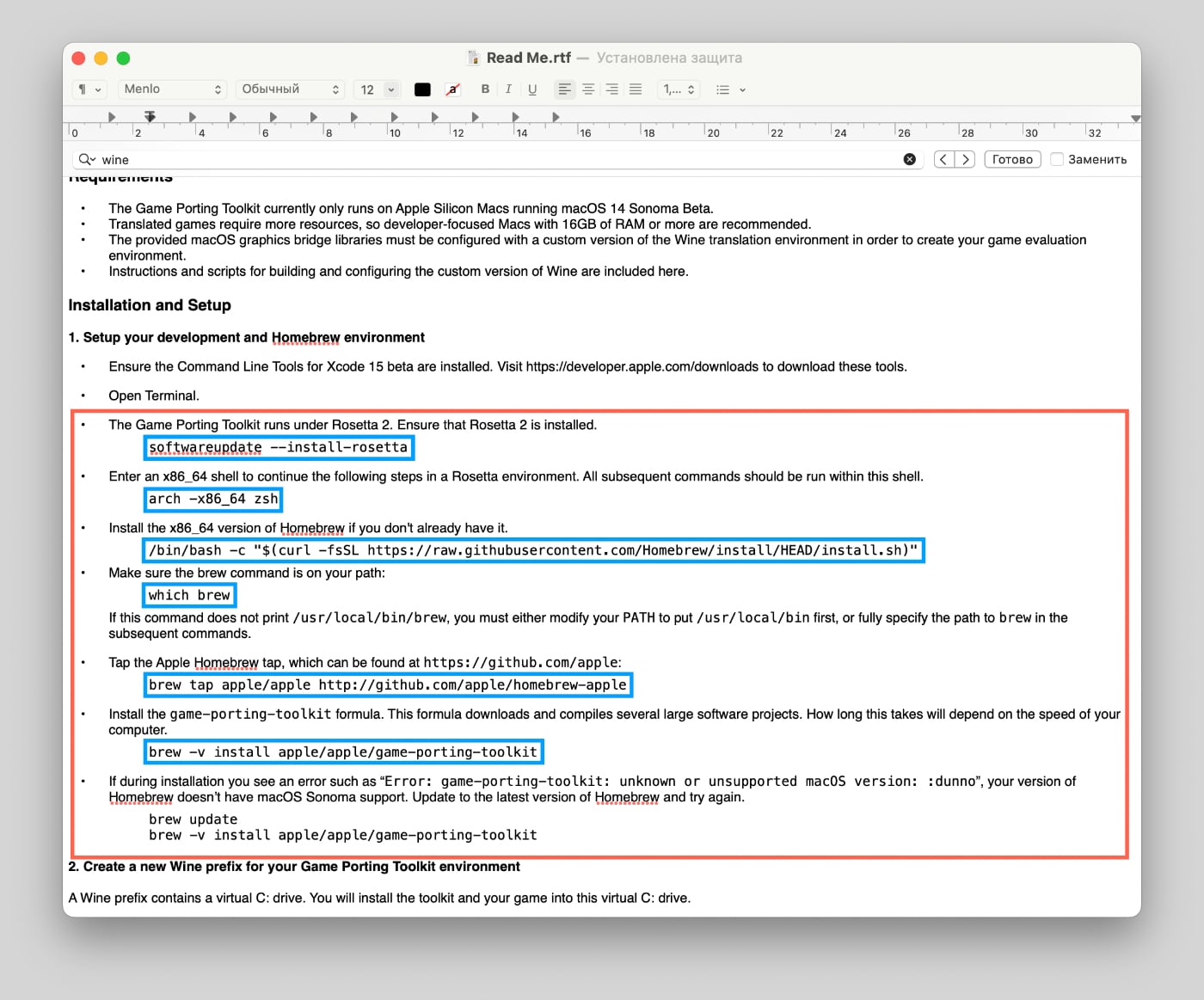
6. introduces a new Wine prefix for the Game Porting Toolkit. If necessary, a virtual drive C: is required, on which the game will be installed.
7. To do this, in the Terminal, use the command WINEPREFIX=~/my-game-prefix `brew --prefix game-porting-toolkit`/bin/wine64 winecfg
8. Then the Wine Configuration window should appear
9. Change Windows version to Windows 10
10. Click Apply and close winecfg
eleven. Install the Wine toolkit by running the command in the Terminal ditto /Volumes/Game\ Porting\ Toolkit-1.0/lib/ `brew --prefix game-porting-toolkit`/lib/
Installing Diablo IV
1. Download the Battle.net installer for Windows
2. Move it to Wine by running the command in Terminal cp ~/Downloads/Battle.net-Setup.exe ~/my-game-prefix/drive_c/users/crossover/Downloads/
3. Update your Windows build number before launching Battle.net or Diablo IV will not launch. This can be done with the command
WINEPREFIX=~/my-game-prefix `brew --prefix game-porting-toolkit`/bin/wine64 reg add 'HKEY_LOCAL_MACHINE\Software\Microsoft\Windows NT\CurrentVersion' /v CurrentBuild /t REG_SZ /d 19042 /f
WINEPREFIX=~/my-game-prefix `brew --prefix game-porting-toolkit`/bin/wine64 reg add 'HKEY_LOCAL_MACHINE\Software\Microsoft\Windows NT\CurrentVersion' /v CurrentBuildNumber /t REG_SZ /d 19042 /f
WINEPREFIX=~/my-game-prefix `brew --prefix game-porting-toolkit`/bin/wineserver -k
4. Launch Battle.net using the command in Terminal: /Volumes/Game\ Porting\ Toolkit-1.0/gameportingtoolkit ~/my-game-prefix "C:\users\crossover\Downloads\Battle.net-Setup.exe"
5. The Battlenet installation window will open, after which you can install and run Diablo IV
While all tools are working in beta version, various errors are possible. The Read Me.rtf file has information on how to solve them.
It should also be taken into account that not all games can now be presented on a Mac, and those that can do not always work stably, even on installation. For example, Battle.net may not play the first time. In this case, the execution of the command from the fourth paragraph is required.
Source: Iphones RU
I am a professional journalist and content creator with extensive experience writing for news websites. I currently work as an author at Gadget Onus, where I specialize in covering hot news topics. My written pieces have been published on some of the biggest media outlets around the world, including The Guardian and BBC News.










