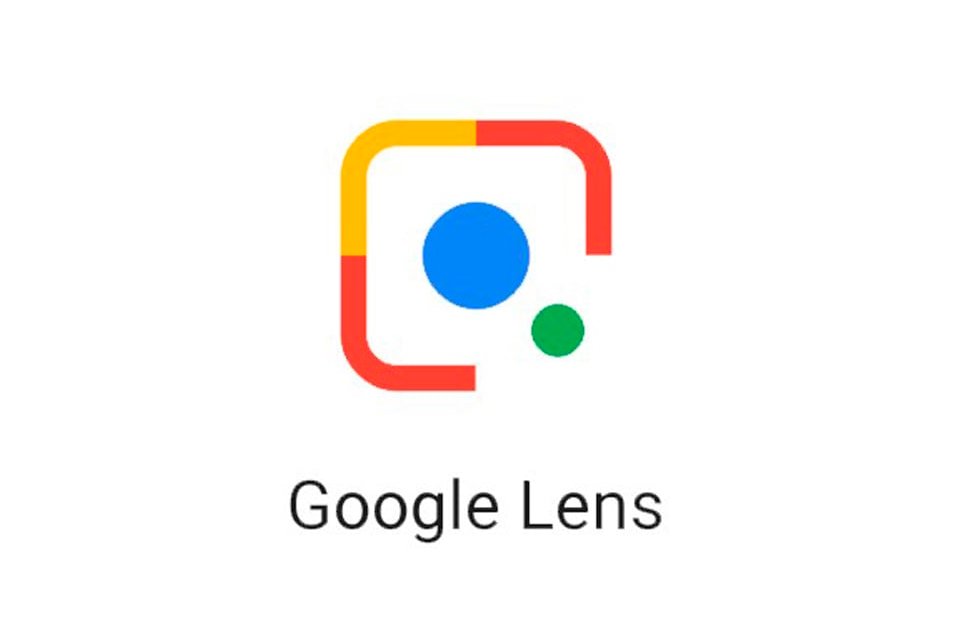HE Google Lens is one of the most used apps in the world today. This is due to its functionality, reading and processing pictures, numbers and words, on your PC or mobile device.
With each new update of Google Lens, the application becomes more capable both in the process of reading items and when working with information obtained through the camera or an image added to the application.
However, despite it being released in 2017, there are still many who do not know the software and most importantly, how to use it on a daily basis.
That’s why today we teach you how to download and use Google Lens on your computer or smartphone. Check out!
What is Google Lens?
As mentioned earlier Lens is an image recognition app from Google. It is simple to use: it uses advanced technology to recognize the elements of a photo. and search for related places, product prices, and even mathematical operations.
In this way, Google Lens can be used for the following tasks:
- Compare a product’s price in the market by taking a photo and using Google Shopping;
- Discover the species of a plant by comparing images with Google search;
- Translate a sentence written in another language into Portuguese;
- Identify a piece of art by recording it with the camera and using Google to fetch more information about it.
And the most interesting thing about all this is that you do not need to pay anything for the service, because It is offered for free by Google itself. Pretty interesting, right?
How to use Google Lens?
1. Open the Google Lens app on your smartphone;
2. On the Lens home screen, you can search using two methods: using your mobile phone’s camera to save an image, or using a photo saved in your library;
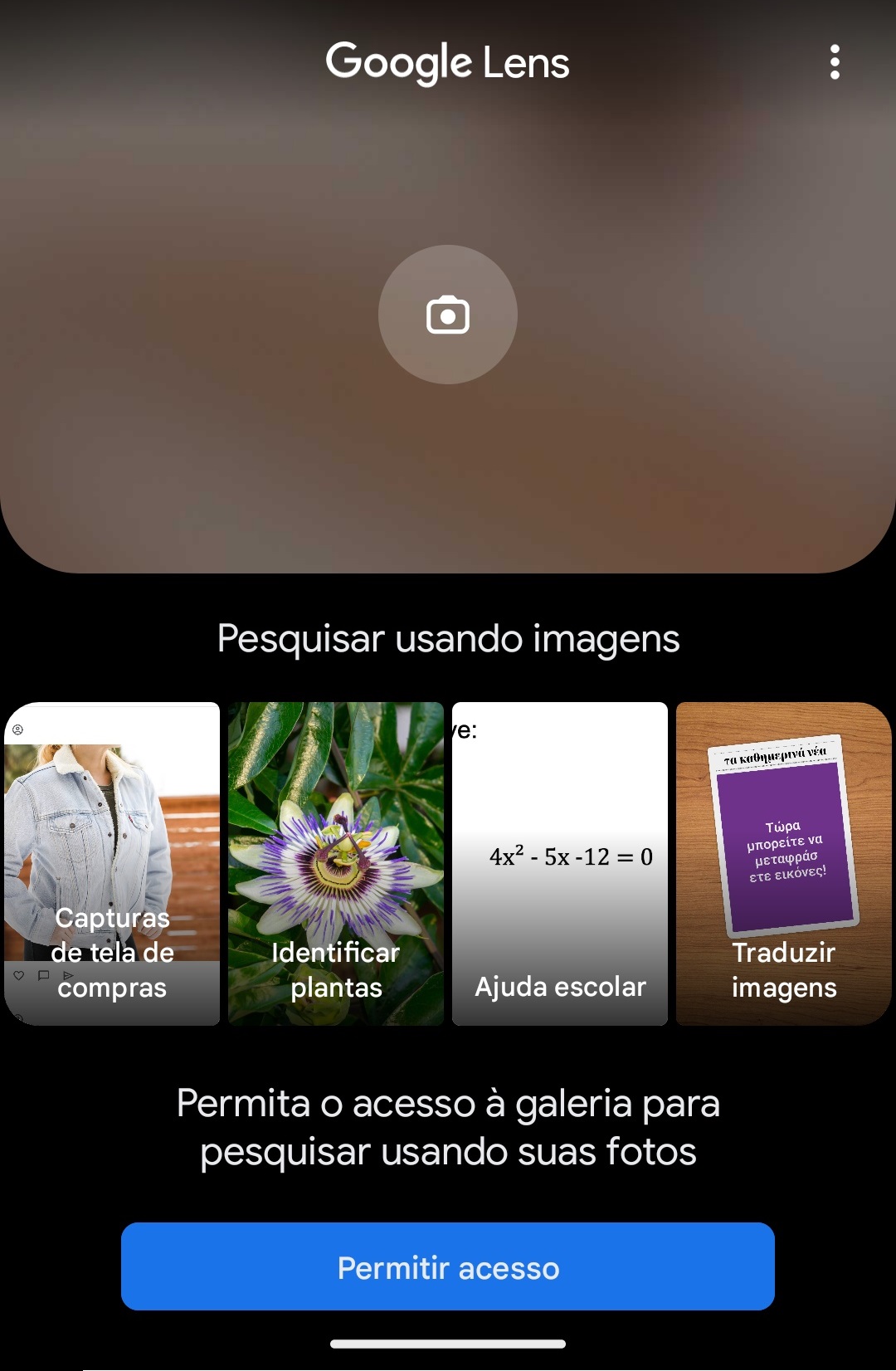
3. On both Android and iOS, you must authorize the app to access your photo library and camera;
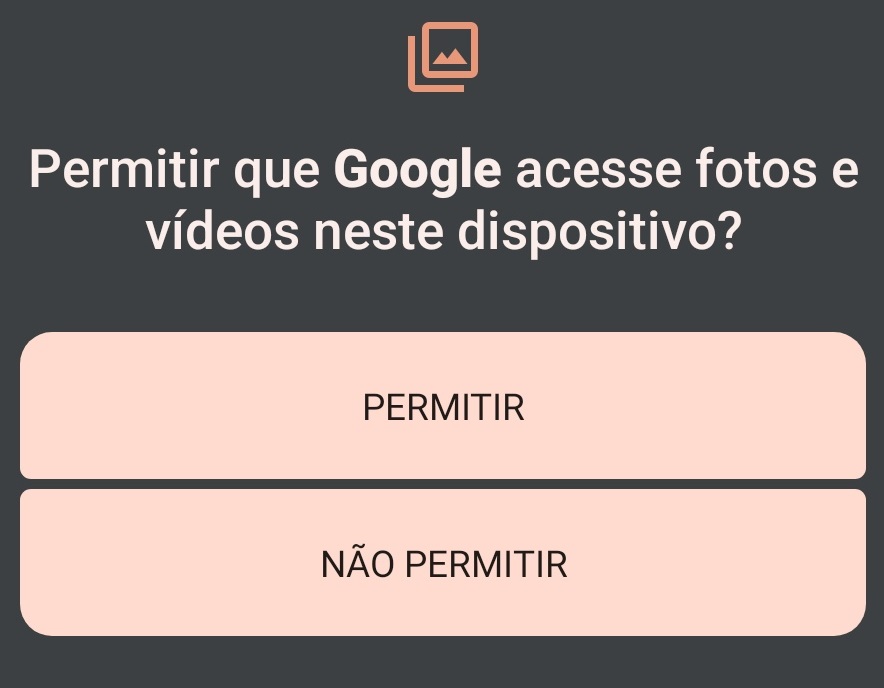
4. By pressing the “Search using camera” option, you will be able to record images by taking pictures in real time. Now in the “Images” section, it is possible to select an image that is already saved on your mobile phone. Easy and fast;
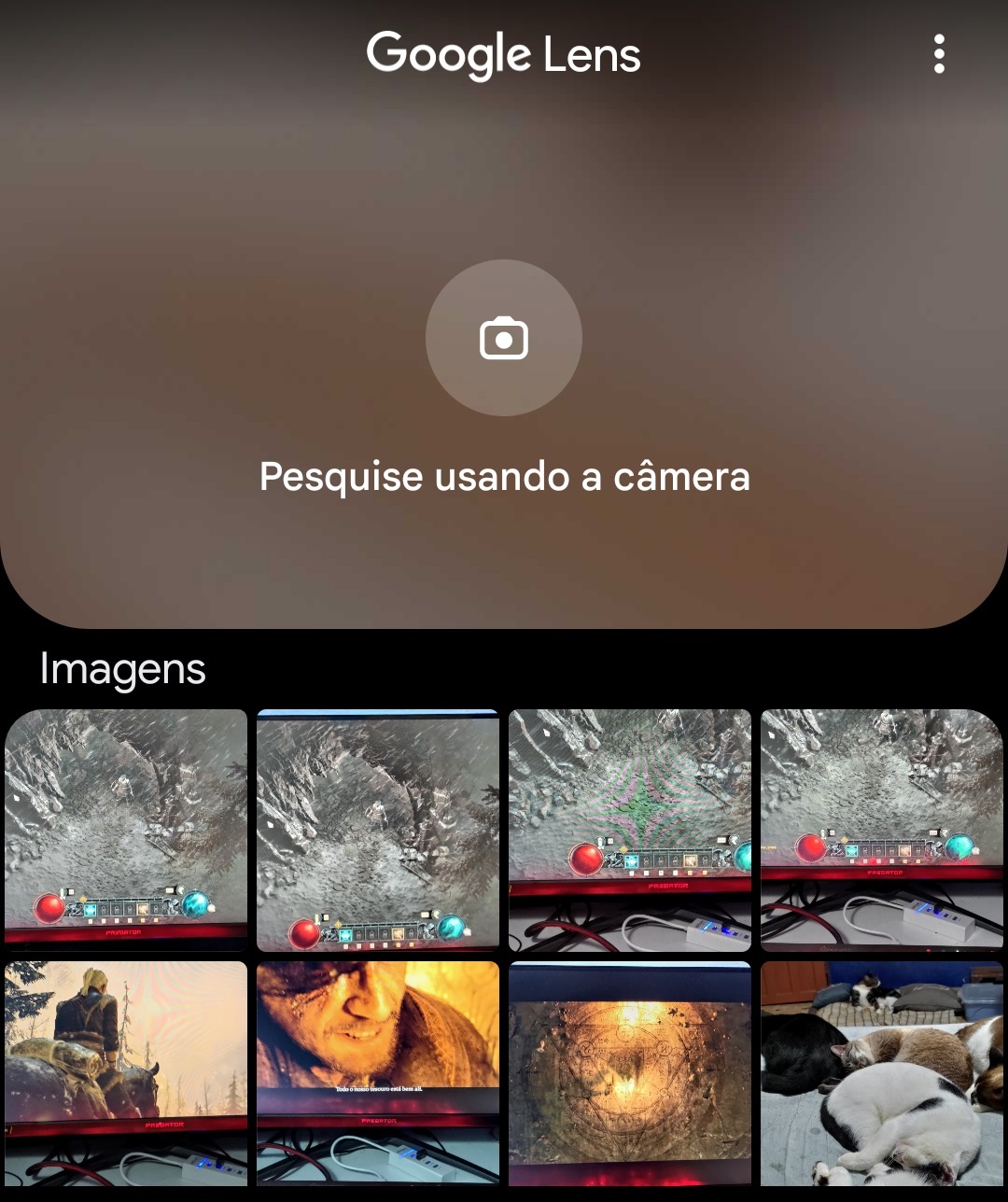
5. In our example, let’s start by using the camera option to take a photo of an object and search for similar items;
6. To do this, position the camera so that you can record clearly, and then press the button to record;
7. Instant Lens will bring results similar to the item recorded by your camera;
8. In our example, we took an iPhone 8 Plus photo. Lens automatically returned a number of similar results in the “Search” tab at the bottom of the screen. When switching to the “Shopping” tab, the search result changes to stores selling the device with the relevant price;
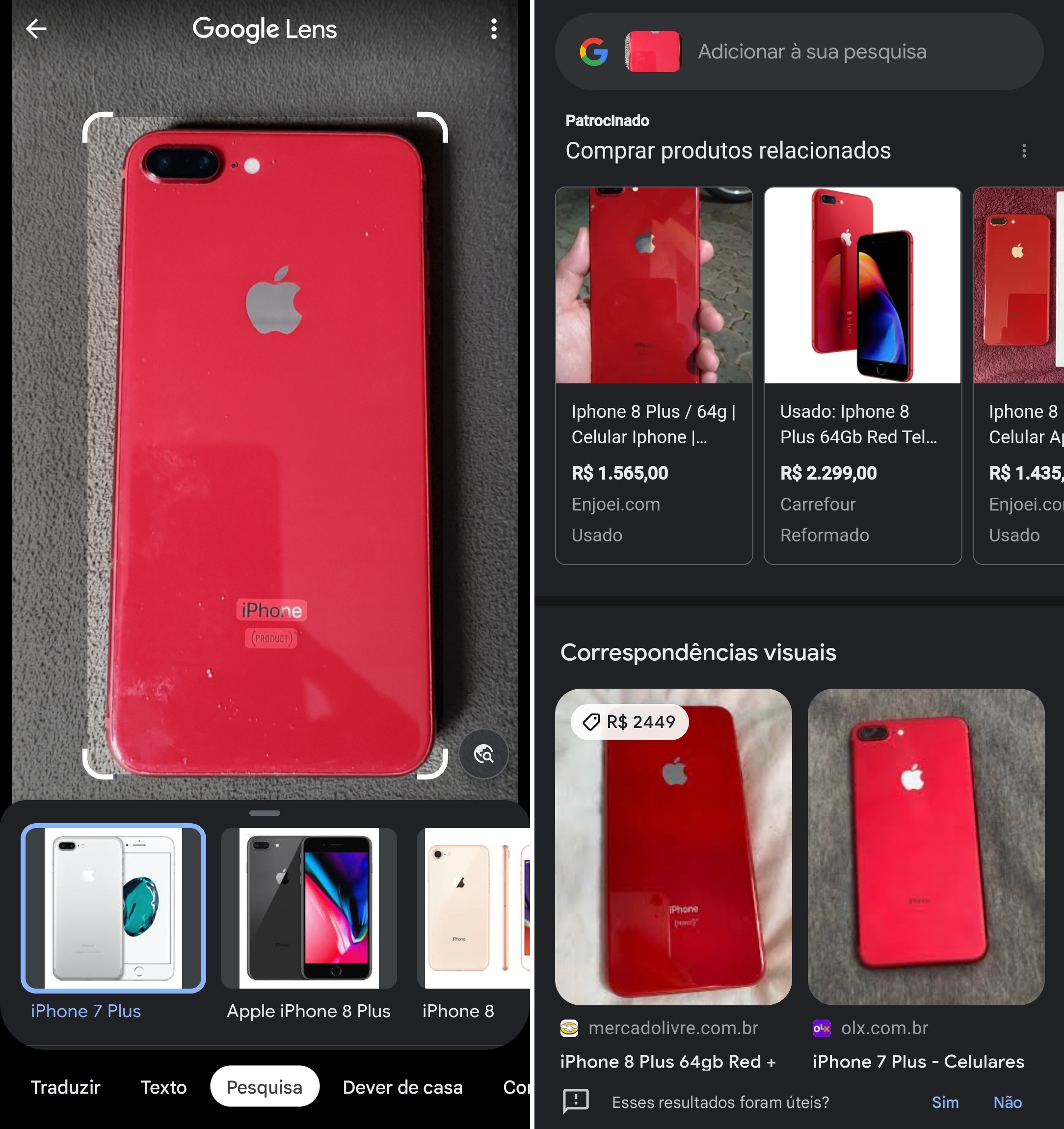
9. In another example: We made an image with three different words and three different formats. Note that Lens can identify each, just click on each word to see the results individually as shown in the image below;
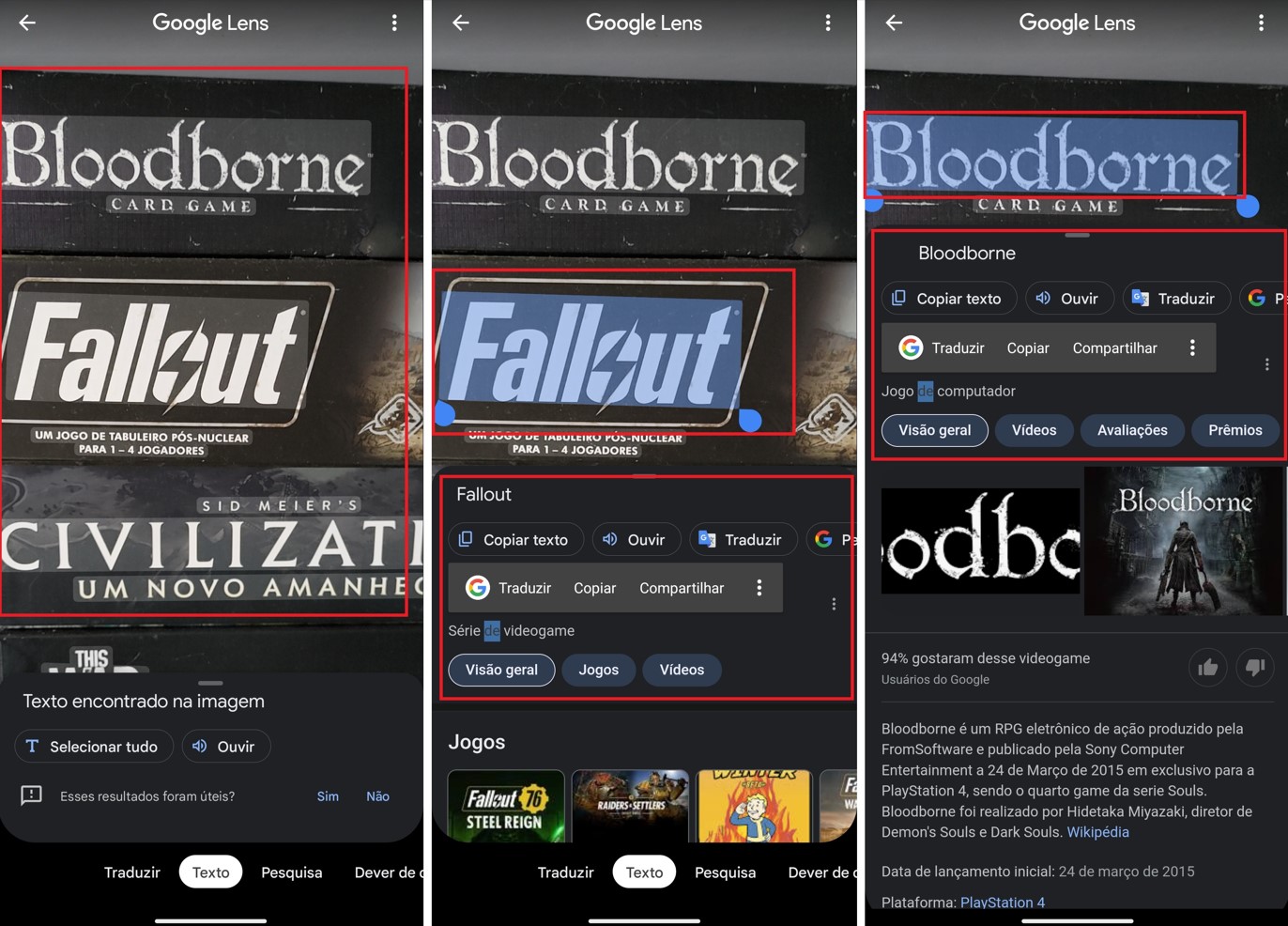
10. If you want to know more about a particular place, or even find images similar to the area, Lens also recognizes and returns a range of information, such as the address corresponding to that place. Just point the camera and follow the same standard procedure;
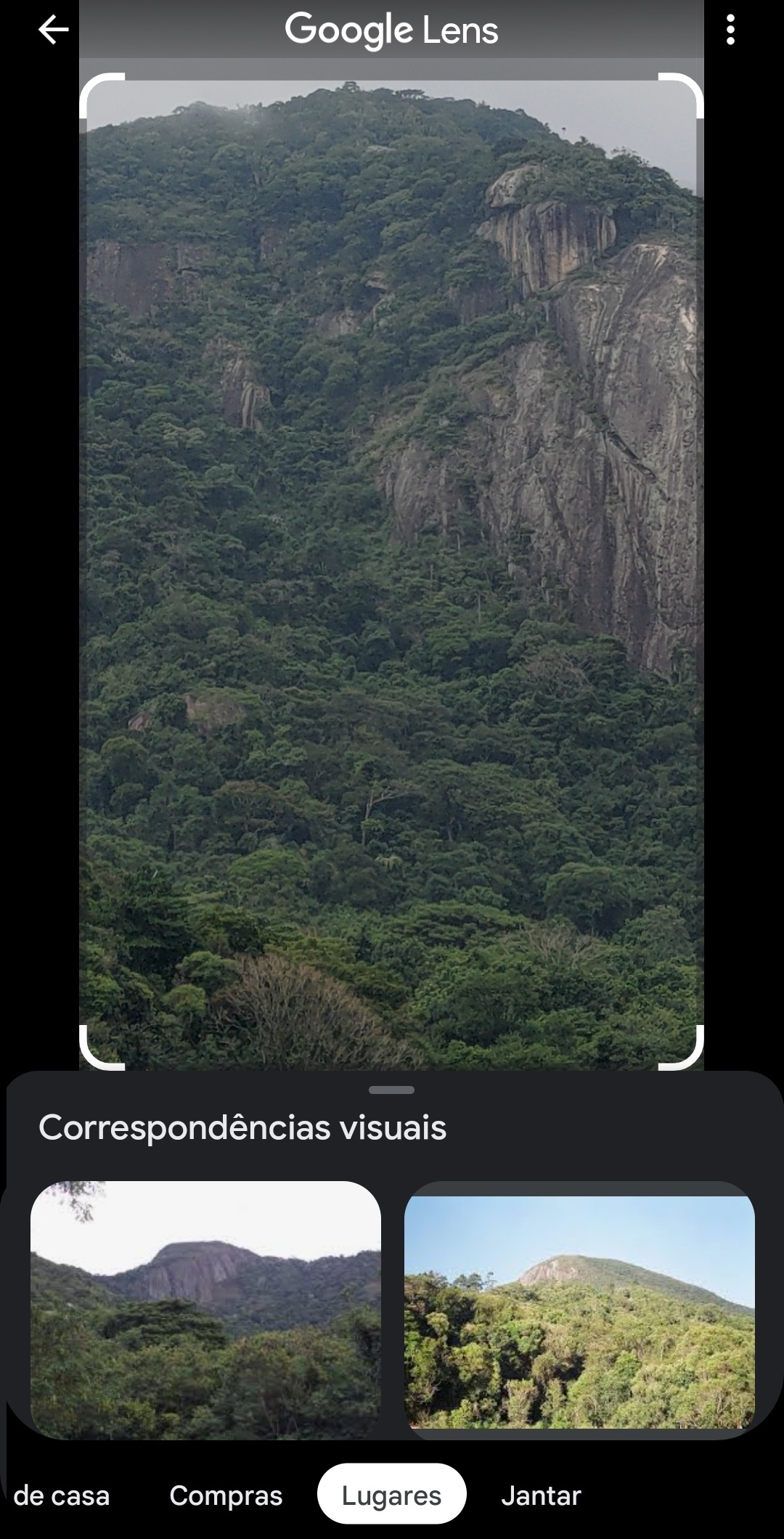
11. As for the mathematical operations, just point the camera at the exact calculation and Google Lens will do it for the calculation. It can also continue to perform other operations with the result obtained from the mobile phone’s calculator;
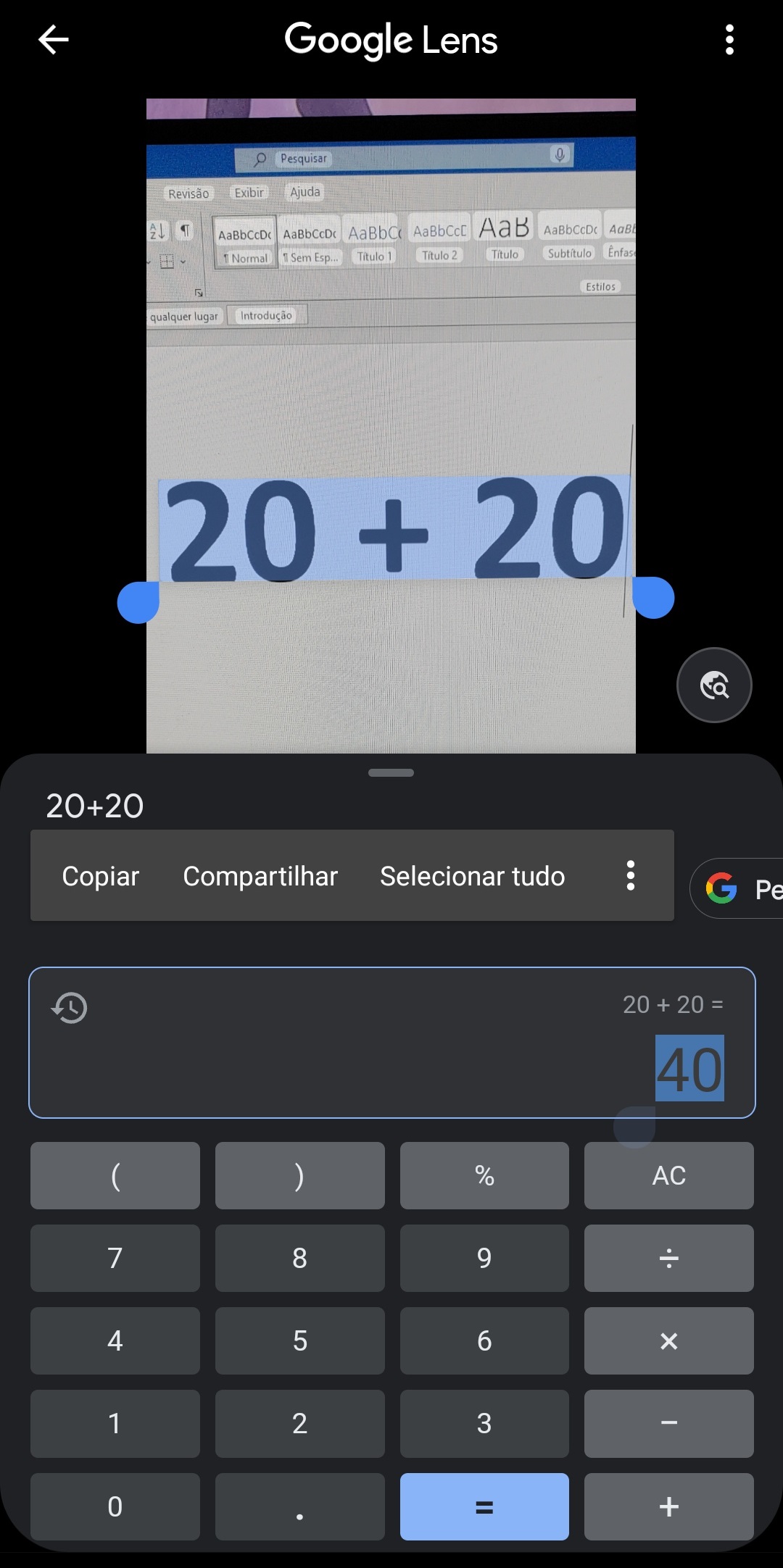
12. Finally, if you want to use an image on your mobile phone instead of taking a photo to make a call, the procedure is the same. You can search the entire photo or select the items it contains.such as text or an item;
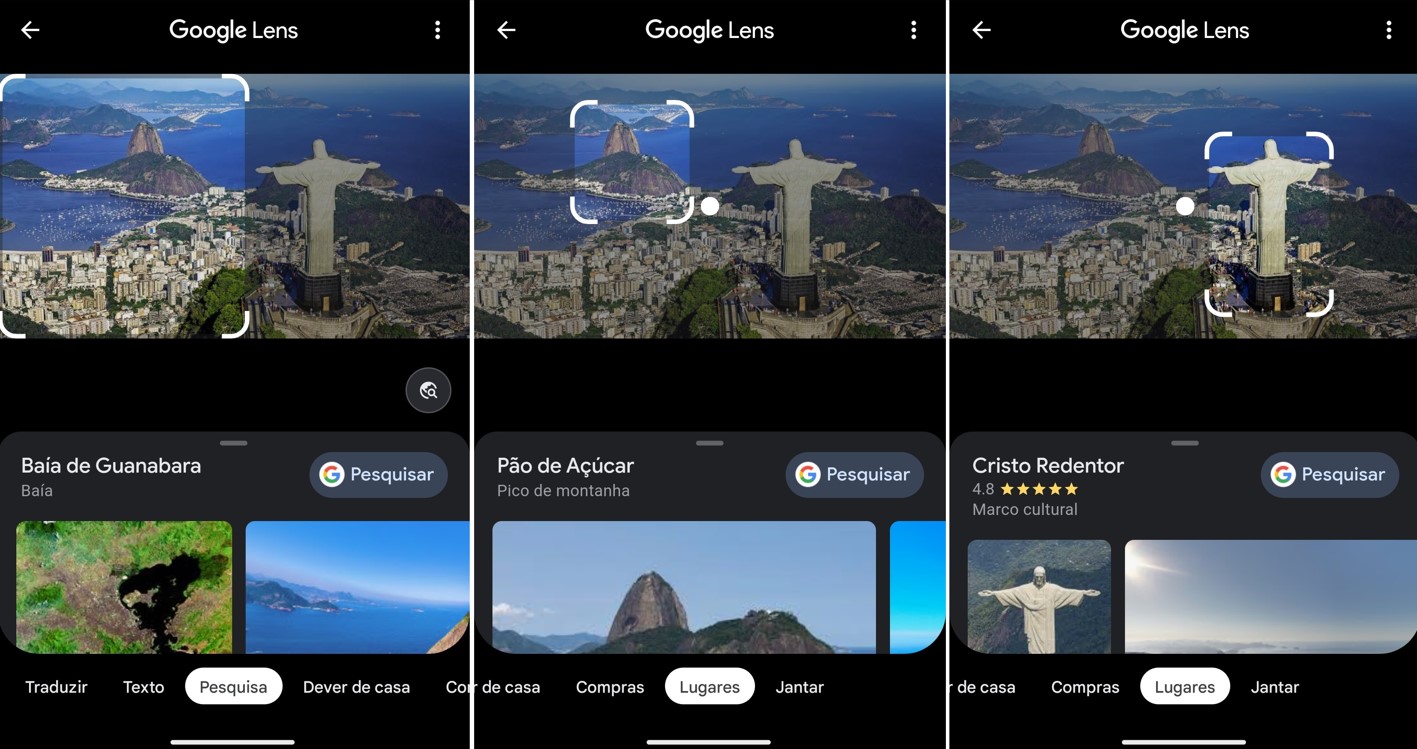
Now that you know how to use Google Lens, use your cell phone’s camera and let the app do all the research or math work for you.
And you, did you have any questions? Tell us about official social networks TecMundo. Until that time!
Source: Tec Mundo
I am a passionate and hardworking journalist with an eye for detail. I specialize in the field of news reporting, and have been writing for Gadget Onus, a renowned online news site, since 2019. As the author of their Hot News section, I’m proud to be at the forefront of today’s headlines and current affairs.