WhatsApp Web is a very useful feature of the messenger, but its use on third-party devices such as friends, internet cafes and libraries requires extra care when leaving. This is because if the user does not disconnect from the platform, it is possible for other people to access important information and data from their conversations.
So, to help our readers, we have brought a tutorial on how to leave WhatsApp Web from the browser. Check below how to perform the operation on the mobile phone and also directly on the computer!
Disconnect WhatsApp Web from Mobile
1. The first step to disconnecting devices on WhatsApp Web is to open the app on your smartphone.
2. Search for “Settings” on the Messenger home page. To find it on Android you need to click on the first three dots on the right side of the page and then select the option. On iOS devices, look at the bottom bar of the screen, again on the right.
3 – Select in settings. “Connected devices”. Next, a list of devices that WhatsApp Webs is connected to will appear. Click on the device you want to disconnect and “Disconnect”.
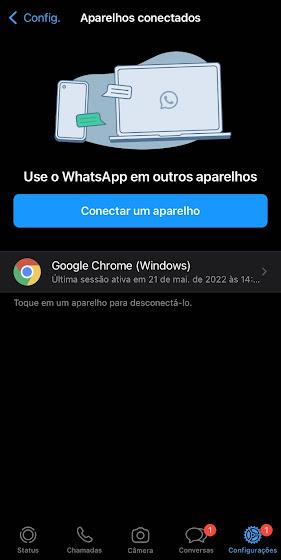
4 – Automatically, the messaging session is closed so that no one else can access your conversations on the device anymore.
It is worth noting that this procedure can be performed at any time, even if you are not near the connected computer.
How to disconnect from WhatsApp Web on PC
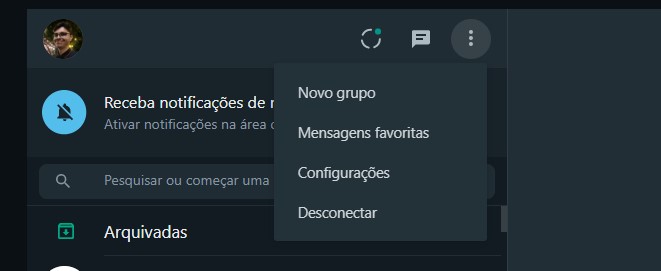
Besides disconnecting from WhatsApp Web remotely using your mobile phone, you can also perform the procedure directly from your computer. However, there are two ways to do this; Check out the simplest step-by-step below:
1 – Click on the dotted menu on the right interface of WhatsApp Web
2 – Select Disconnect and confirm the action in the next window.
Besides having its own option to disconnect WhatsApp Web, the app also displays the button during the platform’s initial loading screen. So if you click fast, it is also possible to disable the connection during the loading screen of the messenger.
Did you like our training? Keep following TecMundo so you don’t miss any news!
Source: Tec Mundo










