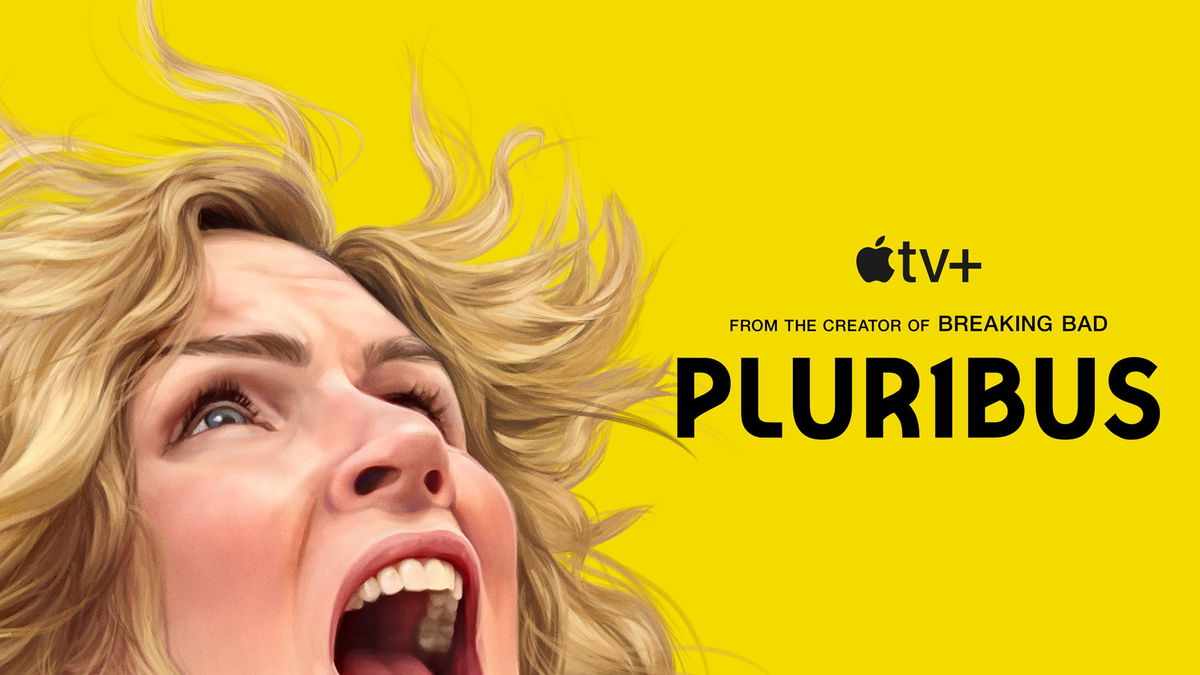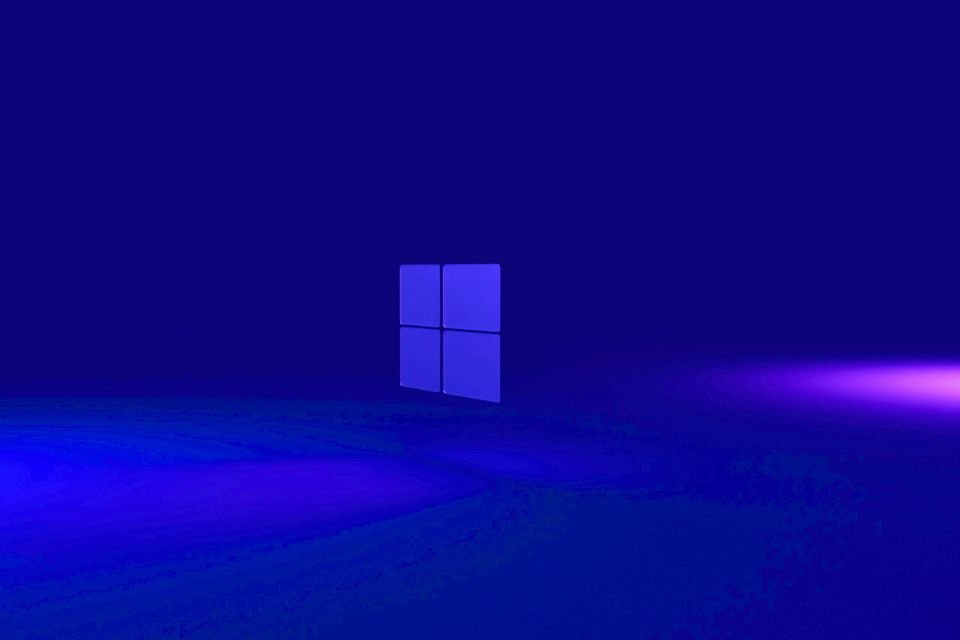Windows has a wide range of codes to assist users and technicians with problems that arise while running the operating system. And one of the most common is error 43 – problems in the execution of certain hardware that compromise its functioning.
Although it occurs very often, for many it is still a huge headache to deal with. This is because it could be related to a simple driver that needs updating, or to a malfunction in an internal component of the accessory attached to the operating system.
To help you solve this problem today Technology World It explains in detail what error 43 is and the main ways to solve it. Check out!
What is the code 43 error?
Error 43, a problem with the operation of certain hardware. These types of accessories are more common with USB devices due to the ease of plugging and unplugging them. But any part that makes up your computer can have this malfunction.
However, more specific parts such as the HD, motherboard, and processor can also compromise computer operation, preventing the computer from opening or starting Windows. Therefore, in these cases there is no way for the system to notify the user, because the user himself would compromise the security of the application.
How to solve error code 43?
Unfortunately there is no one way to fix the problem. This is because it can vary depending on the type of hardware and the underlying cause of this malfunction.
For example, a pendrive can present this error, from the wrong way it was connected, to a more serious failure of an internal component of the accessory.

However, there are a number of procedures that aim to resolve error 43 on your computer. Them:
1. Update the device driver
One of the most common ways to resolve error 43 update the device driver. Sometimes this happens due to system failure when changing the latest version due to internet connection problems or something like that. Follow step by step to perform the procedure:
1. Type “Device Manager” in the Windows start bar;
2. Then click on search option as shown in the picture below;
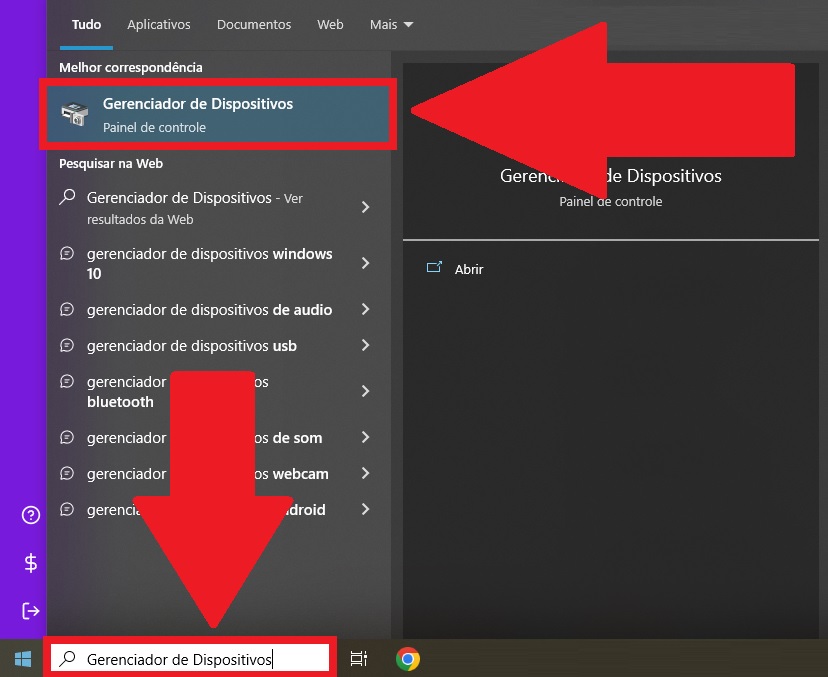
3. When you get there, search for the device in the list offered by Windows. It is worth remembering that in most cases, the accessory is marked with an exclamation point, indicating a problem;
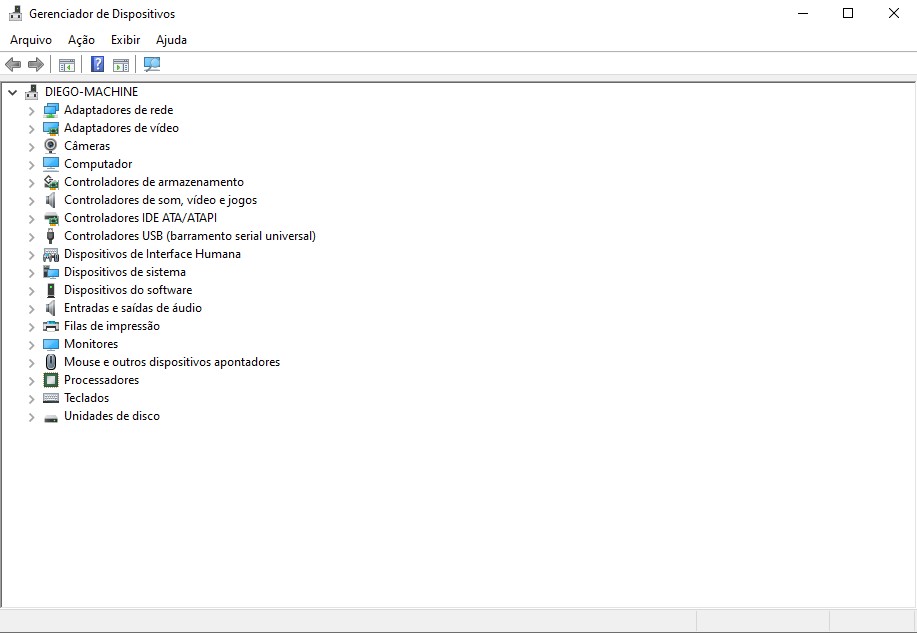
4. Right-click for the hardware related options to appear;
5. Select “Update driver”;
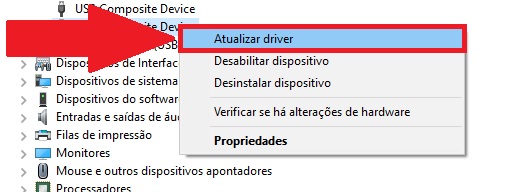
6. You can choose between two ways to update the driver:
- Automatically search for drivers: Windows will do a search to find the most suitable driver for the update;
- Search for drivers on my computerA: If you have update files on your computer, click this option and point the search to the relevant directory.
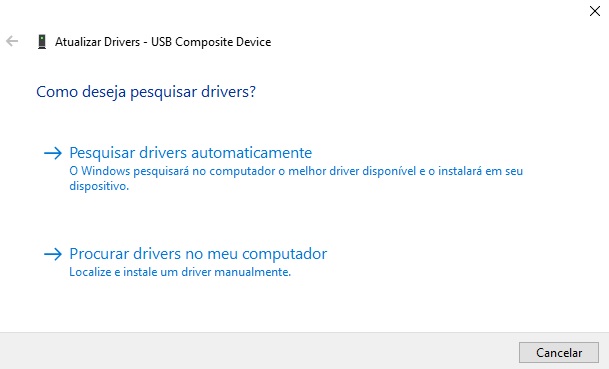
7. Now wait for the system to update the driver to see if it fixes the error 43 issue.
2. Reinstall the device
Another defect that generates Error 43 is incorrect installation of the device. It can be caused by problems in the software that performs the action, or it can be caused by properly interrupting the process, such as removing the accessory during installation or turning off the computer.
To solve the procedure, follow the same procedure mentioned above. But instead of “Update driver” click “Disable device” or “Uninstall device”.
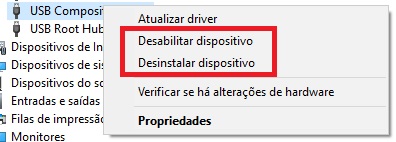
You can then reinstall the driver via local software if available, or click “Activate device” for Windows itself to search for the best solution.
3. Restart your computer
Although it may seem like a simple solution, restarting your computer can be the solution to system error 43 in most cases.
To turn it off properly, do the following:
1. Click the Windows “Start” icon;
2. Then click the “Power” button as shown in the picture below;
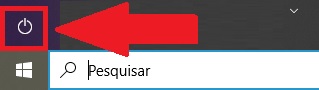
3. Then press “Close” and wait until Windows shuts down.

4. Update the BIOS
If none of the issues helped you resolve error 43, you can update your motherboard’s bios. The reason is that this malfunction may be the incompatibility of the device with the main hardware of the PC, so in more recent versions it needs to be updated so that it can recognize the accessory.

However, the process is not that simple. This is because each motherboard type has its own method of updating its BIOS. So the best way is:
1. Access your motherboard manufacturer’s official website;
2. When you get there, search the site’s internal search and type in your license plate model;
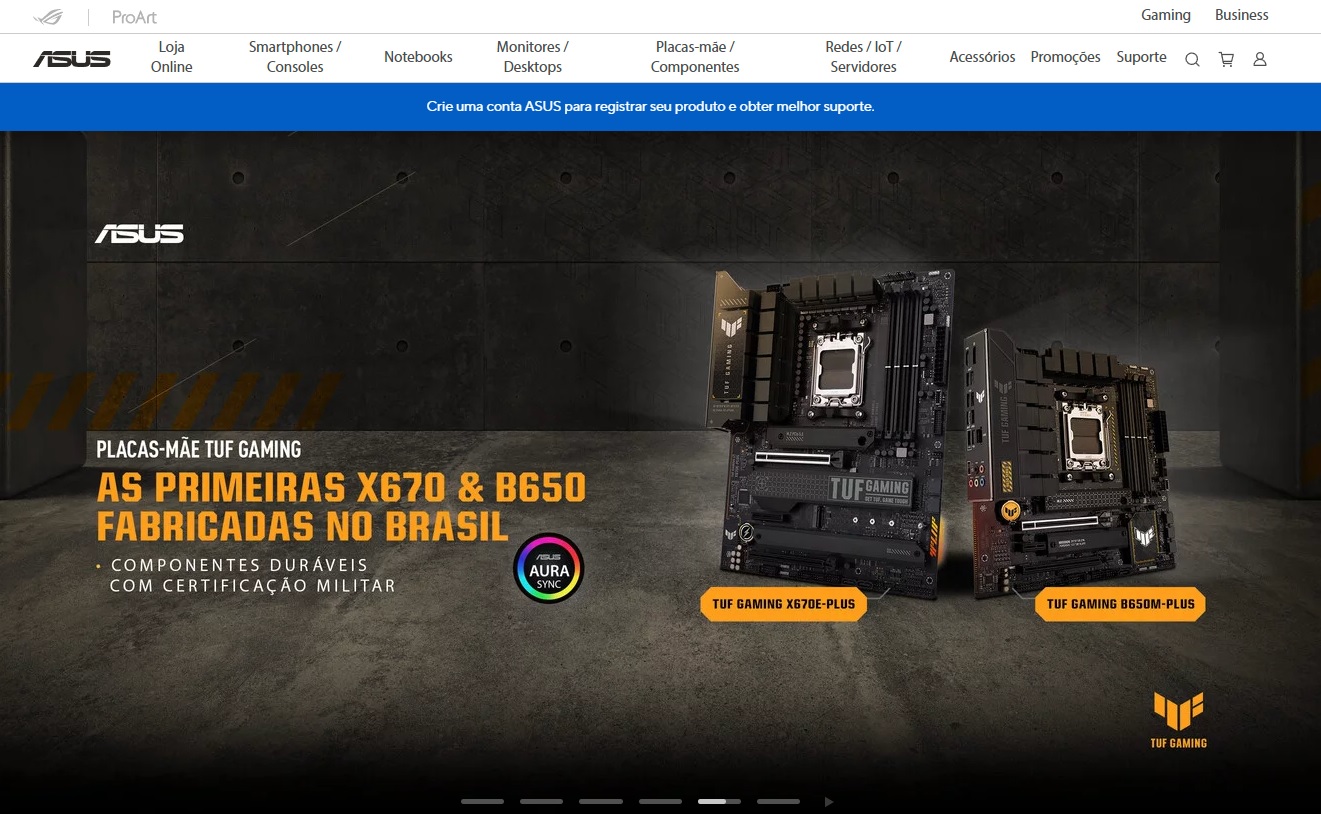
3. Then search for the latest firmware version for your model;
4. Then download the file to your computer;
5. Ok, now run it and follow the instructions of the app.
5. Reinstall Windows
Unfortunately, if none of the previous procedures fixed the problem, the solution is to reinstall Windows. This is because wCan fix frequent crashes when system is restored from scratchsuch as preventing a certain device from being recognized.

Now that you already know a number of ways to deal with the Windows 43 error, you no longer need to despair every time it appears on the screen.
So do you have any questions? Tell us about social media!
Source: Tec Mundo
I am a passionate and hardworking journalist with an eye for detail. I specialize in the field of news reporting, and have been writing for Gadget Onus, a renowned online news site, since 2019. As the author of their Hot News section, I’m proud to be at the forefront of today’s headlines and current affairs.