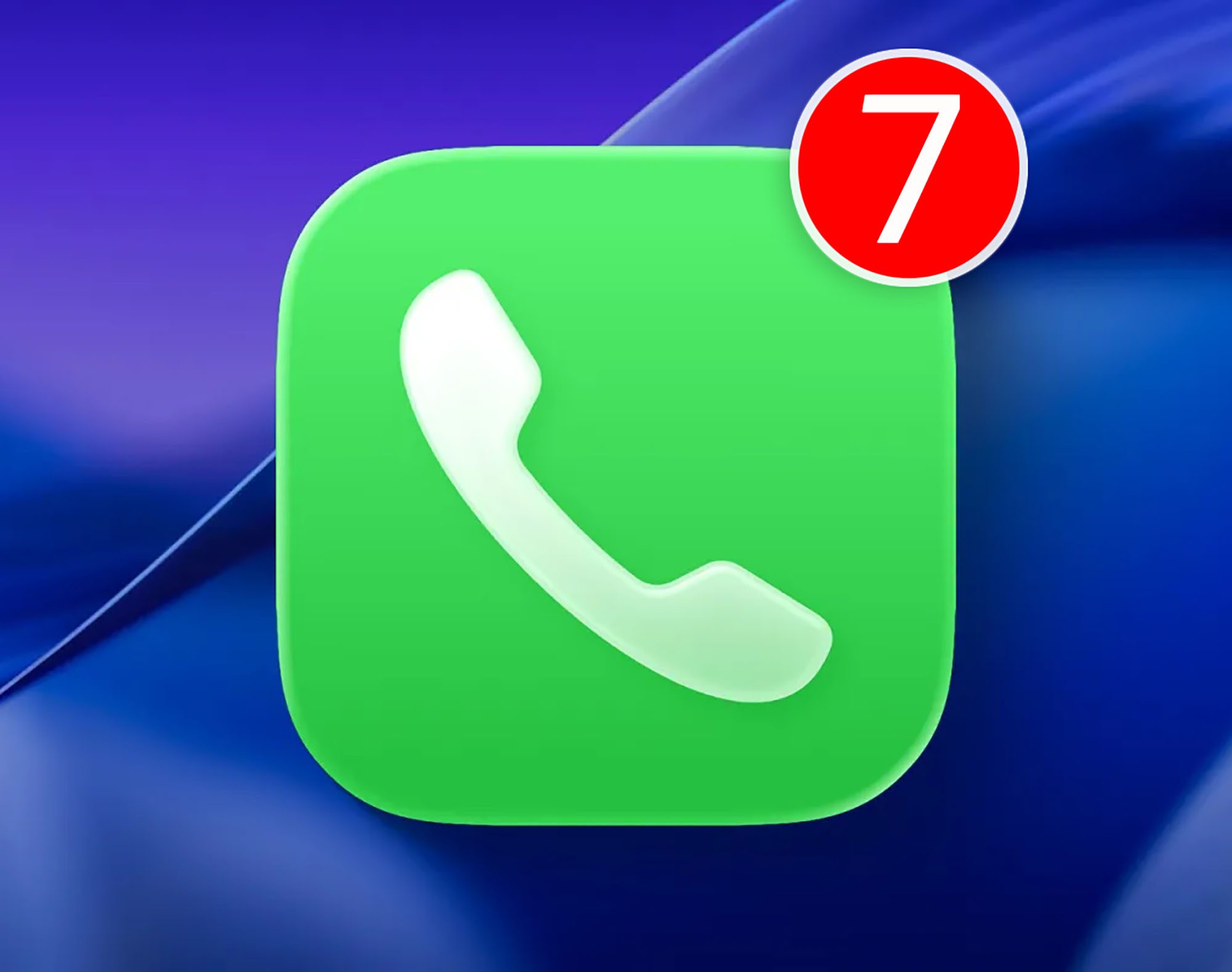While preparing useful life hacks for you, I came across a couple of old iPhone and iPad features that are not always needed, but are unexpectedly useful.
Each year, Apple produces hundreds of small chips, so forgetting or not even knowing about them is very easy.
Below collected nine powerful features from iOS 13 and above that quietly wander from iPhones of one generation to another.
But no one talks about them.
1. Text editing menu with variable switches
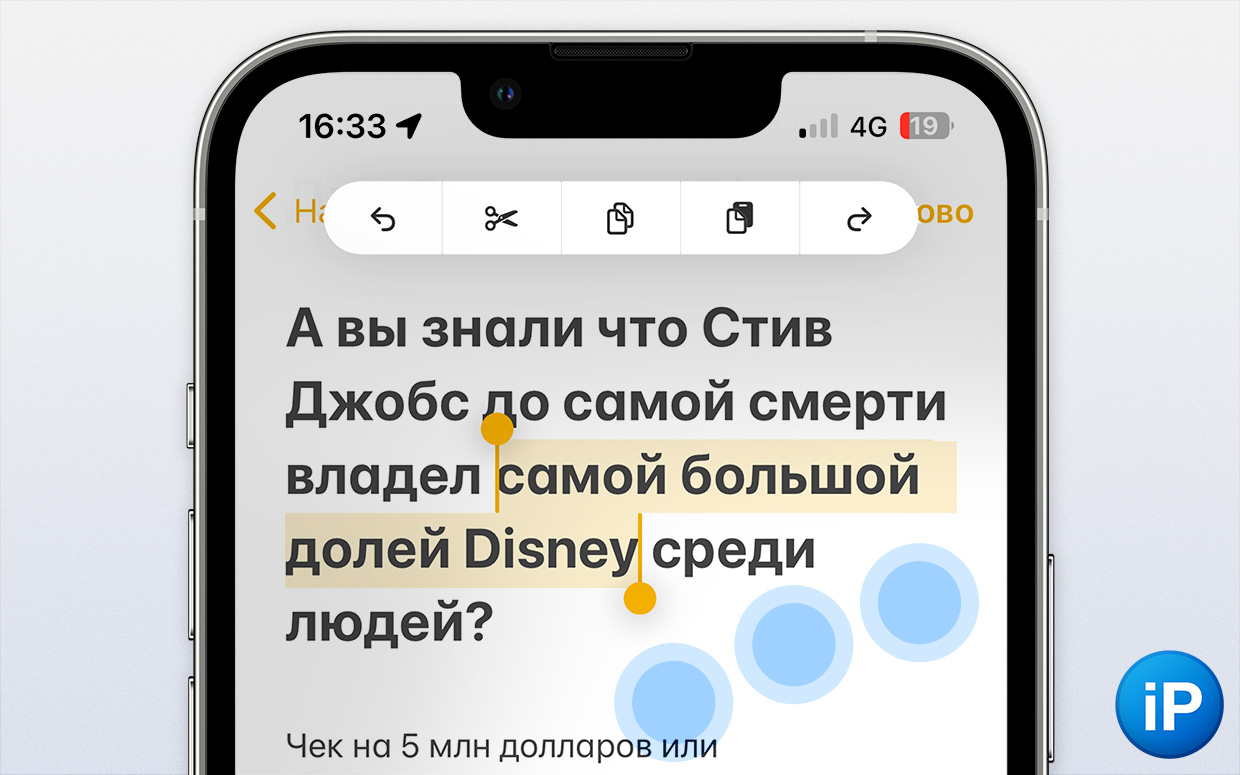
To undo an action in the text, copy it, cut or paste, it is not necessary to poke around in the miniature text context menu.
Single tap the screen with switchesto call a small “bar” with icons, which will allow you to instantly carry out the necessary operation.
Works in any applications where you can write. Touch exactly the fields where your text appears.
2. Calculator in the spotlight
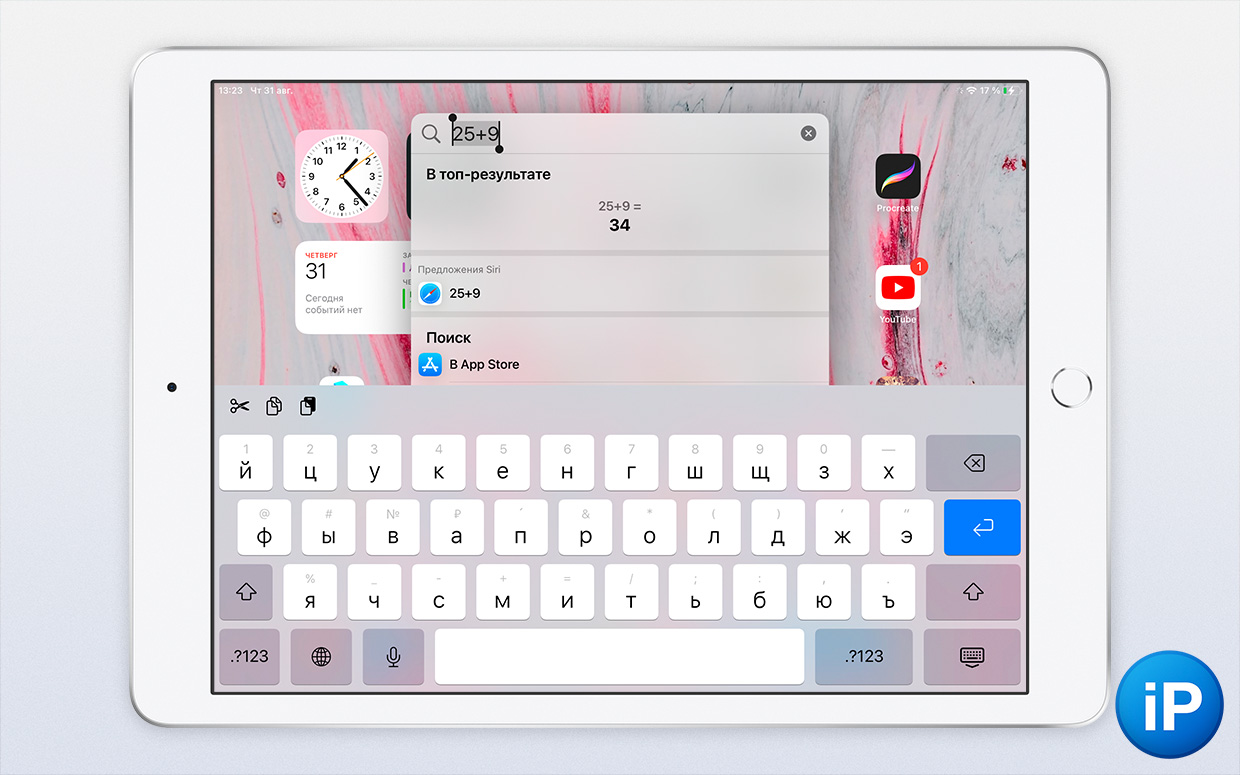
I use the chip all the time. Works even on the iPad, where there is no built-in calculator app.
Just swipe down anywhere screen lock or Desktop and start solving the equation.
Multiplication, division, addition and subtraction, brackets and even degrees are available. Plus, the result can be copied by long pressing. No more need to use Calculator.
Also easy to save.
3. Quick Browser Notes
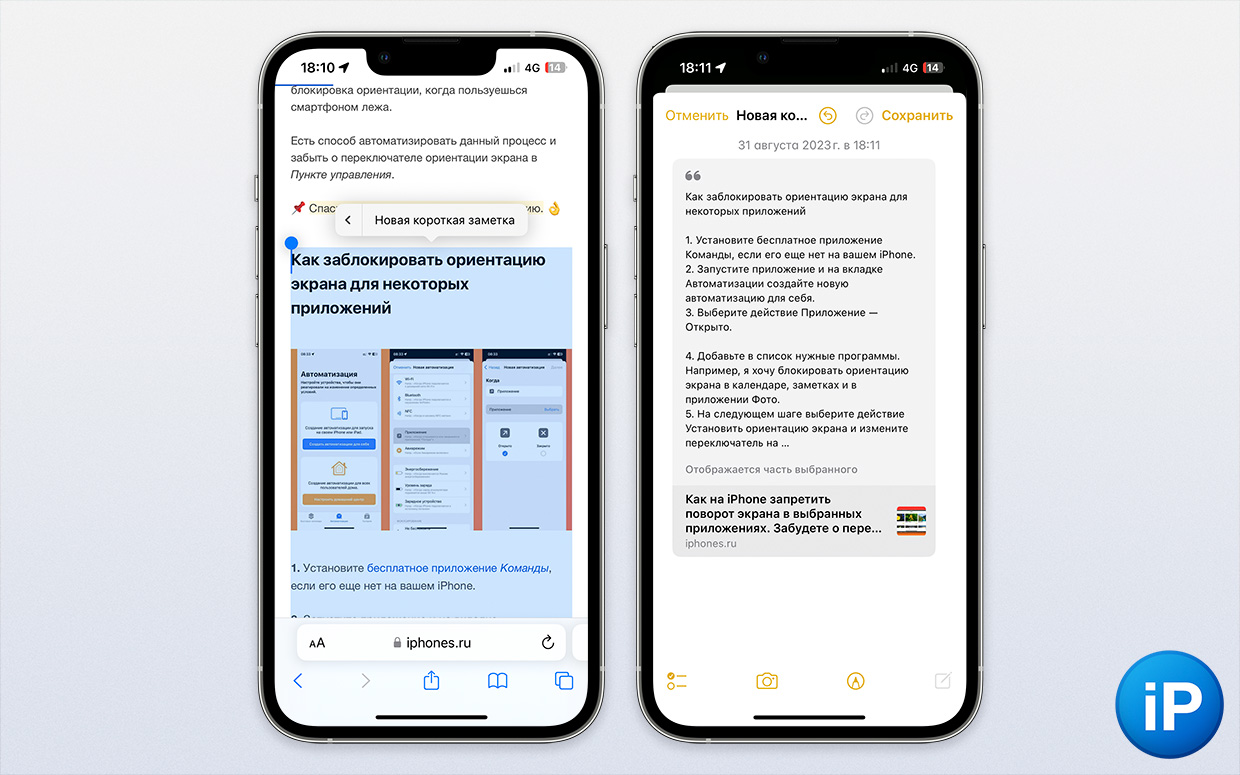
If you liked some part of the text in the article, do not necessarily suggest the text, then copy it, then open Notes and enter the text.
You can just delete the desired part and in the context menu that appears, scroll to the item “New Short Note”.
The highlighted passage is added as a hyperlink in the new note, and you can continue working in the browser.
If the context menu does not appear after selection, click anywhere in the blue area.
4. Transfer text as pictures from one application to another.
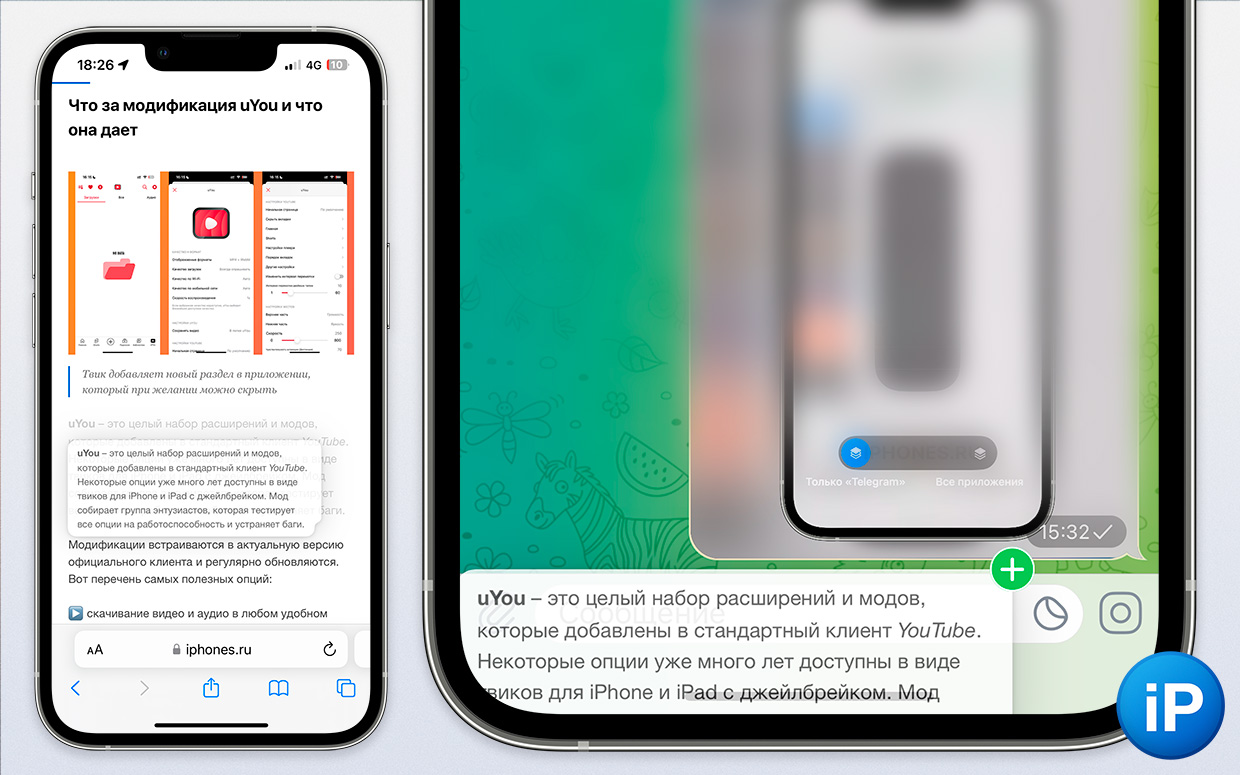
Another way to quickly copy and paste text Much faster than the old context menu.
You just might transfer it, just like the picture from Photo.
For this select the text, hold it down with your finger and drag the desired application. Works for example with Noteschats and social networks.
It is convenient to select large text and move it to the description of your photos, for example. Or when copying information from articles to answer the interlocutor’s question.
5. Multiple windows of the same app on iPad

Although Apple has restricted the iPad without M1 and M2 chips in the new mode Directora kind of multitasking is even on the base 9th generation iPad.
To open multiple windows, the same application, import Safari or Notes and click on the three dots at the top. Below is a proposal to add a new window.
The main thing to apply this method is to respect the tabs by topic. For example, one window for work, another for study, the third for home use.
It looks much cleaner than chaos in macOS.
6. The sound of the ocean and rain in the background
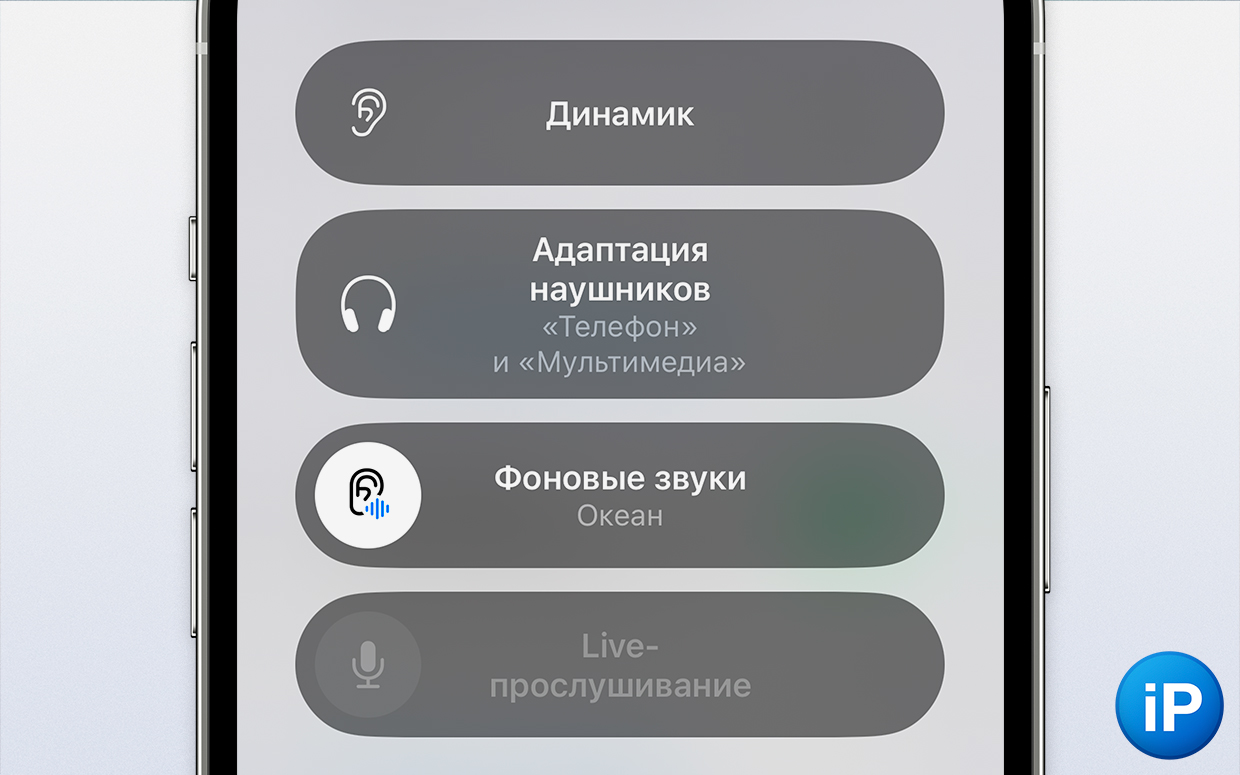
Starting with iOS 15, iPhone and iPad can include ocean, rain, stream sounds, as well as balanced, catchy, and dark noises.
For this in Settings > Universal access > audiovisualization > Background sounds and customize for yourself.
For constant quick access to the entrance Settings > Command centre > add Rumor. Now on call command centre you can click the ear icon and select the desired background sound.
7. Pin a tab in Safari.
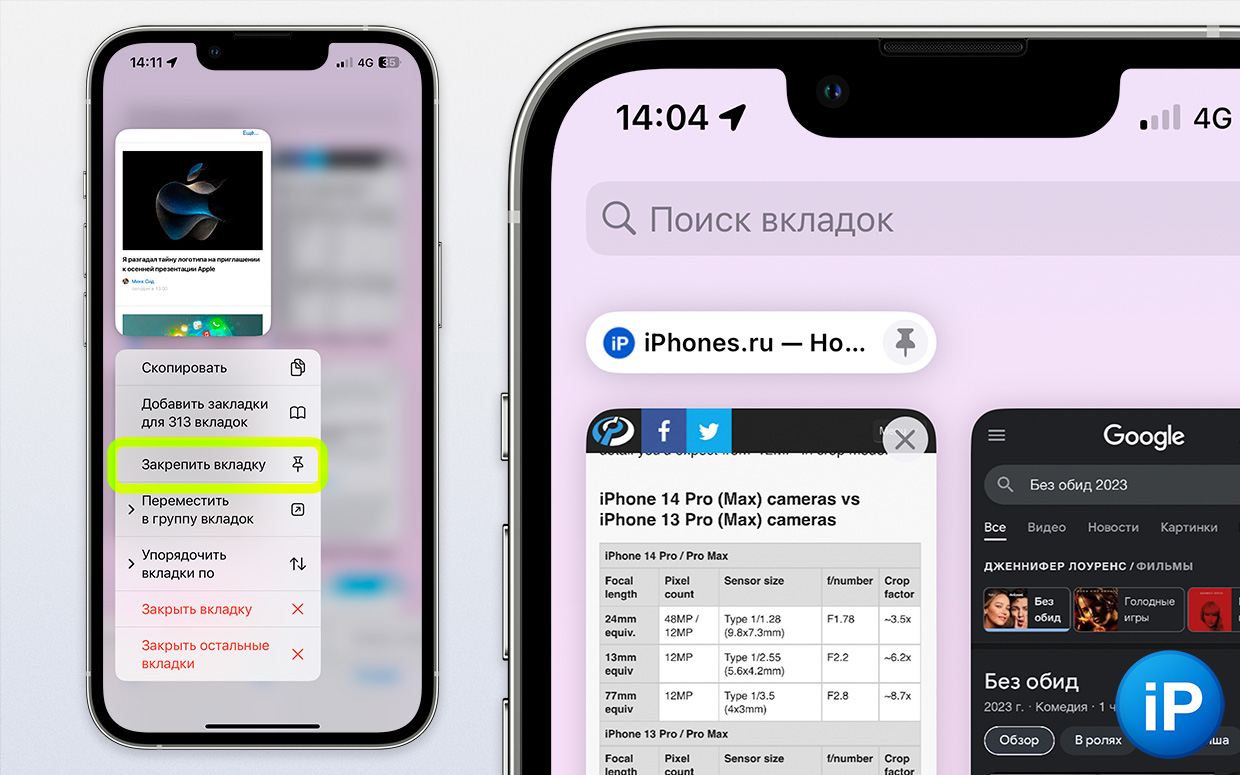
A useful feature that is not only in board games.
On the iPad, just hold down the page name in the tab bar and select “pin”.
On iPhone watch in all tab view (swipe up on the search bar or swipe up on the double square icon) > click the desired page > select “Pin Tab”. She appears at the very top in the same mode.
8. Quick Face ID lock when blocking

Press the Siri button on the right five times quickly.to reset the ability to unlock the phone by biometrics, which includes Face ID and Touch ID.
This feature will help if you do not want your face or fingerprint to be used to access personal information without your consent.
Or, in a less extreme situation, when you sleep with a company you don’t quite trust.
9. Don’t add a new app icon to your home screen.
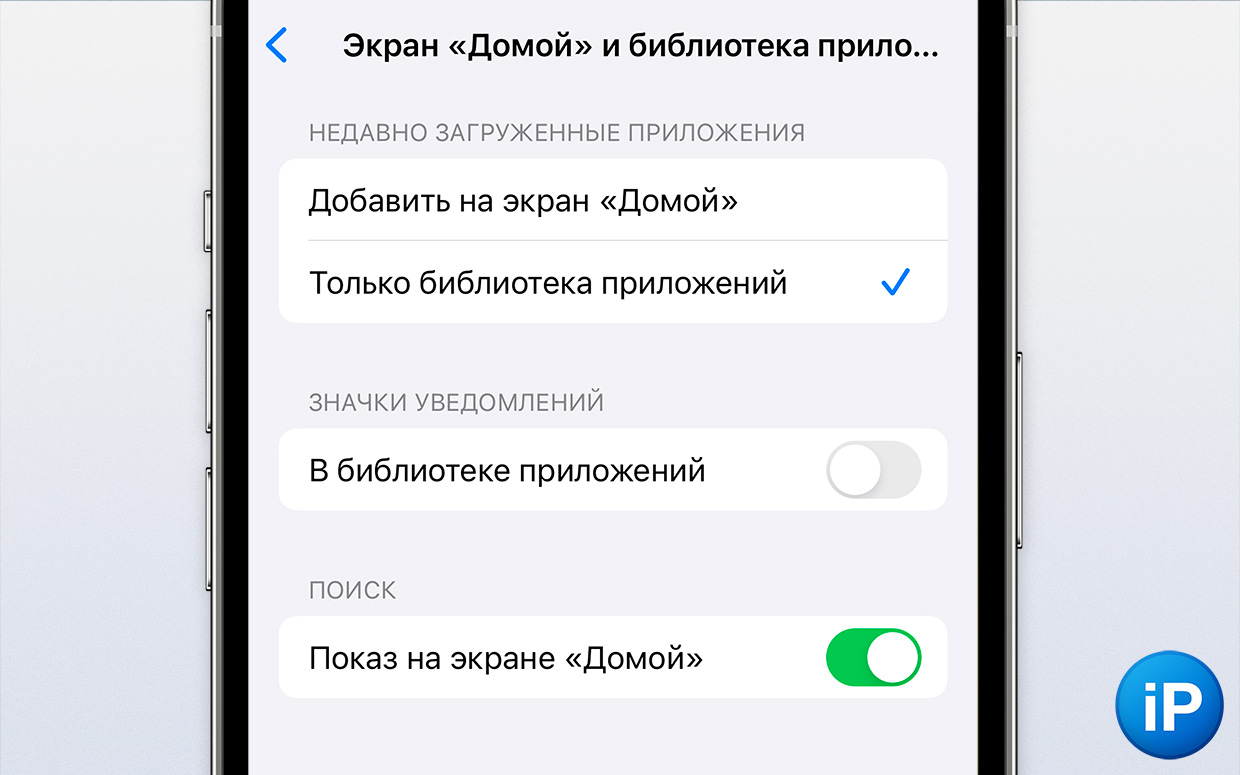
By default, immediately after installation, the program appears on the iPhone desktop.
Because of this, the mess among the icons seems endless.
In iOS 14 and iPadOS 15, Apple added Application Librarywhere everything that is installed on your device is stored, so it is necessary to keep the software “at hand”.
To cancel automatic addition to the Home screen, go to Settings > Home screen > Recently downloaded apps >select item “App Library Only”.
Source: Iphones RU
I am a professional journalist and content creator with extensive experience writing for news websites. I currently work as an author at Gadget Onus, where I specialize in covering hot news topics. My written pieces have been published on some of the biggest media outlets around the world, including The Guardian and BBC News.