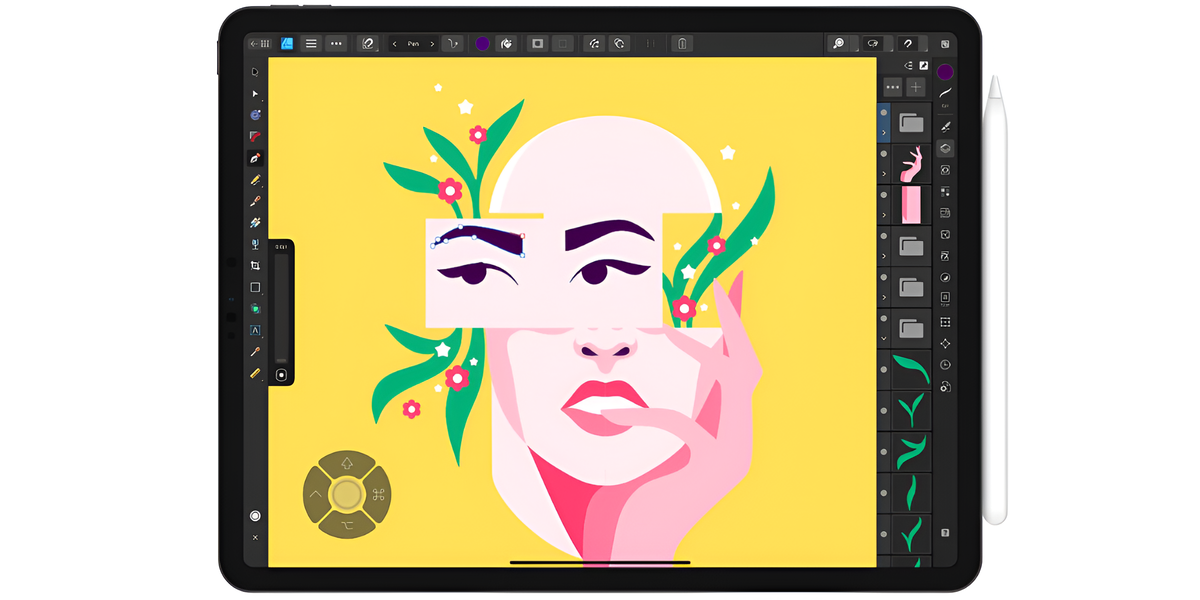WhatsApp Web is the browser and desktop version of the original smartphone application. With it you can access almost all the functions of the regular software. However, some have been left out until now, such as posting stories about your condition via computer.
At least officially, as in a special Google Chrome extension called WhatsUp+ It is possible not only to publish stories but also to access a number of functions via WhatsApp Web. You can do all this by adding the add-on to your browser without paying any extra fee or risking your account.
That’s why today TecMundo teaches you how to install the WhatsUp+ extension on Google Chrome and how to publish stories on WhatsApp Web.
How to install WhatsUp+ extension on Google Chrome?
1. Access the official website of the extension from the official Google Chrome store;
2. Once there, click the “Use in Chrome” button to have it added to your browser;
3. In the window that opens, click “Add extension” and wait until it is completely installed;
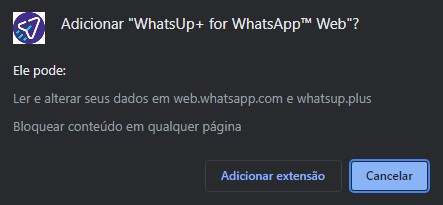
4. Ok, now that it is installed, just follow the procedure below to share the story on your WhatsApp status via the web version.
How to publish a story on WhatsApp Web?
1. Access the official WhatsApp Web website via your Google Chrome with the WhatsUp+ extension pre-installed;
2. Then scan the QR Code on your mobile phone via WhatsApp on the home screen, so you can log in to the web version or use the code entry option sent to your number;
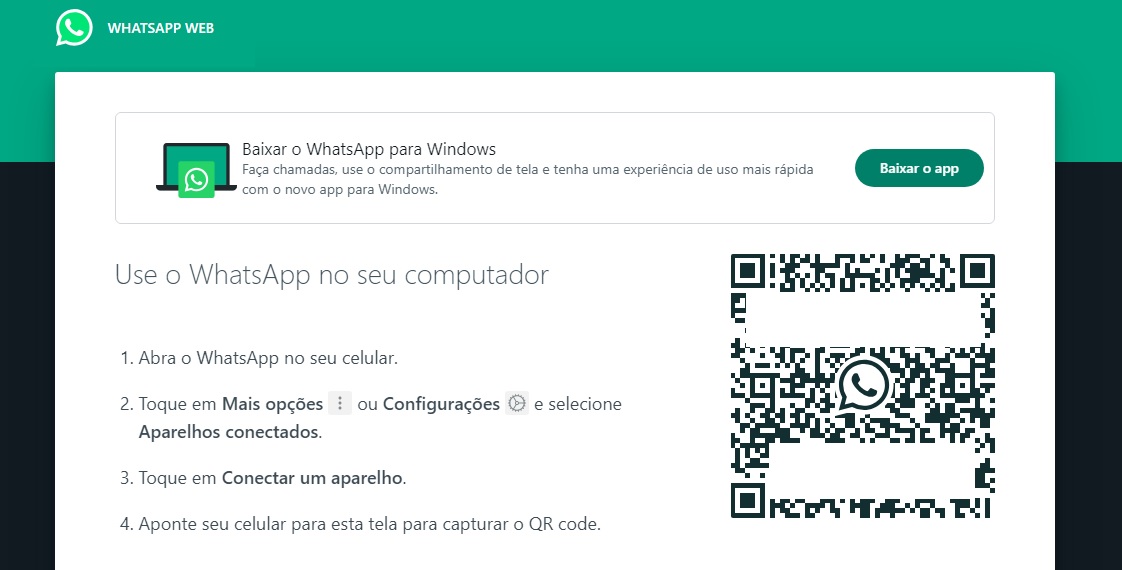
3. Once logged into Google Chrome, access the gear-designed icon located next to your profile photo as shown in the image below;

4. Then click “Send status” in the list of options that appear on the screen;
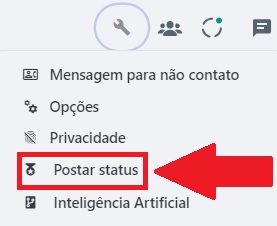
5. On the screen that opens, drag the photos, sounds or videos you want to publish to the dotted area. You can also click on it and select the directory where the files are located on your PC;
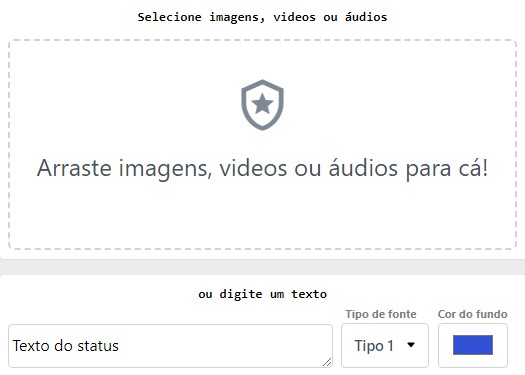
6. In our example we use a landscape painting. Once uploaded, it is possible to add a title to the photo or a sentence above it, with the option to choose the type and color it will have;
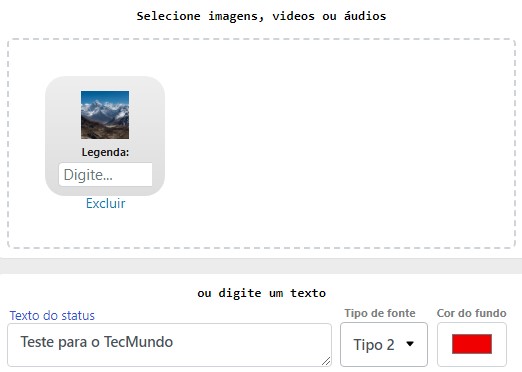
7. After making all the changes, click the “Submit” button to update your status;

8. Ok, now with the story published, check your new status.
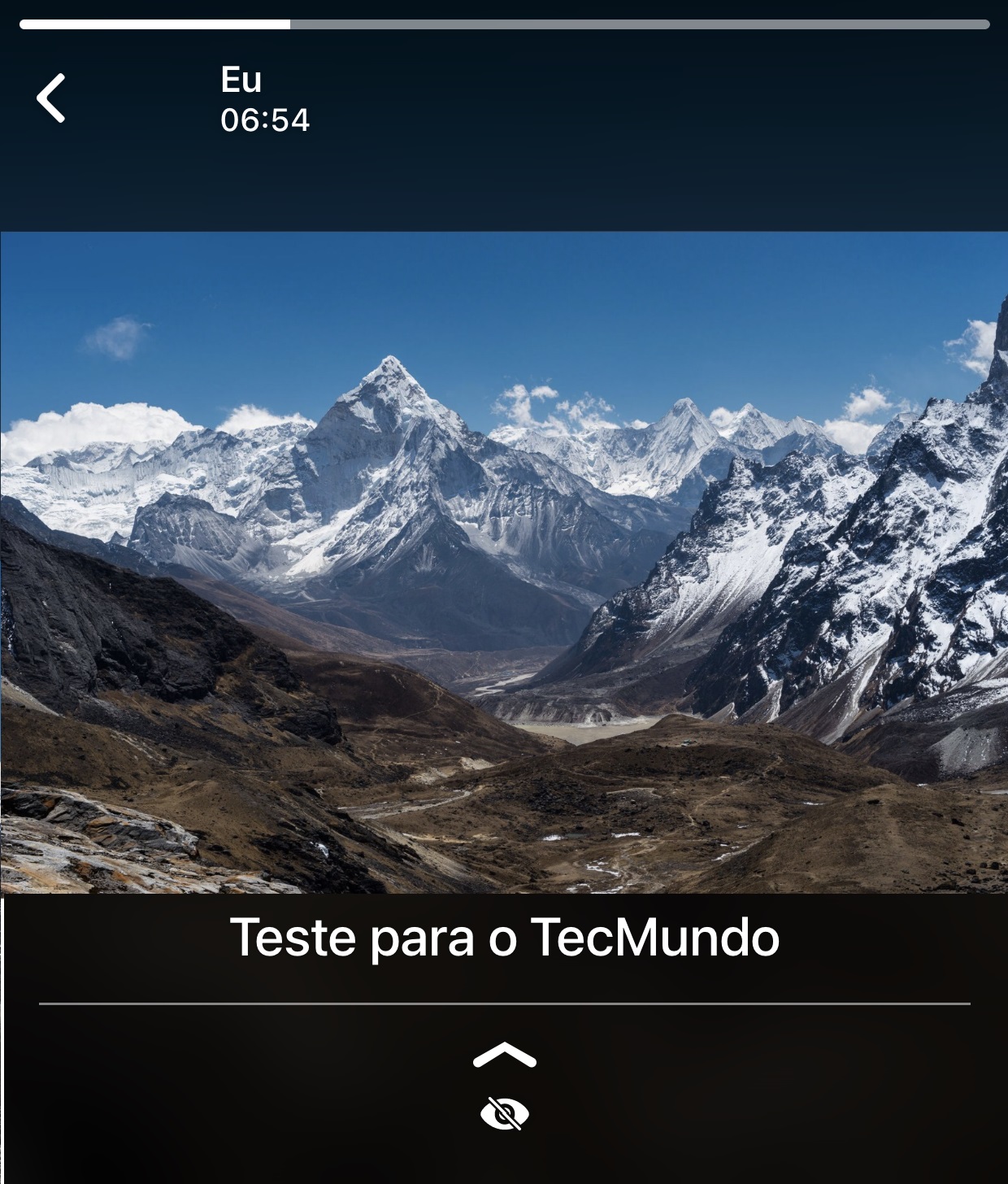
Now that you know how to post stories on WhatsApp Web, make sure to share the best moments of your daily life with your friends, family and others.
So do you have any questions? Tell us about our social networks and stay informed about technology news on the portal!
Source: Tec Mundo
I am a passionate and hardworking journalist with an eye for detail. I specialize in the field of news reporting, and have been writing for Gadget Onus, a renowned online news site, since 2019. As the author of their Hot News section, I’m proud to be at the forefront of today’s headlines and current affairs.