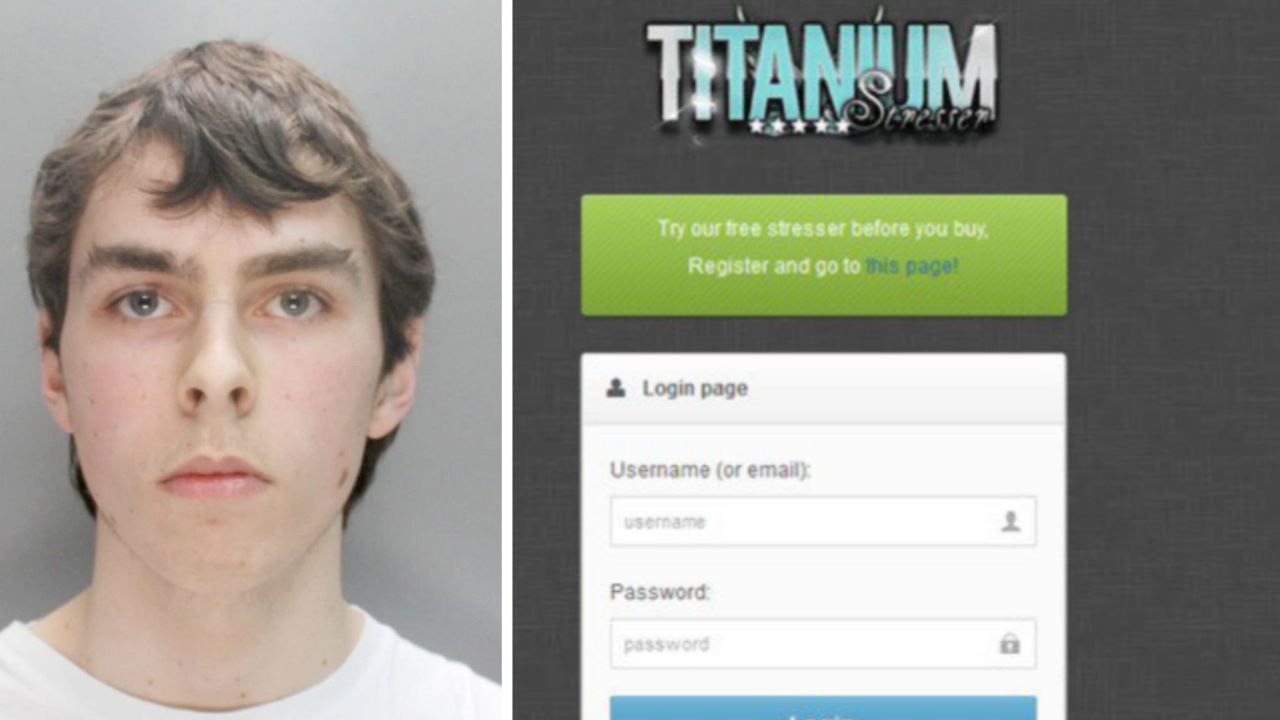The error may cause the data transfer to fail and your iPhone 15 to get stuck on the Apple logo without completing the process. To solve this problem, Apple released iOS 17.0.2 specifically for iPhone 15 devices.
Ideally, when setting up an iPhone 15 for the first time, the user should be prompted to upgrade to iOS 17.0.2 before data transfer begins. However, some users report that no such notification appears during installation.
If you find yourself in a similar situation and your smartphone freezes, there are two options to solve it. First, connect your iPhone 15 to your computer using a cable, launch recovery mode by following certain click sequences, and select “Recover” from Finder or iTunes. Alternatively, you can set up your iPhone 15 as new without transferring data, update it to iOS 17.0.2, and then restore your phone by completing the setup process again with the option to transfer data from your old device.
Source: Ferra
I am a professional journalist and content creator with extensive experience writing for news websites. I currently work as an author at Gadget Onus, where I specialize in covering hot news topics. My written pieces have been published on some of the biggest media outlets around the world, including The Guardian and BBC News.