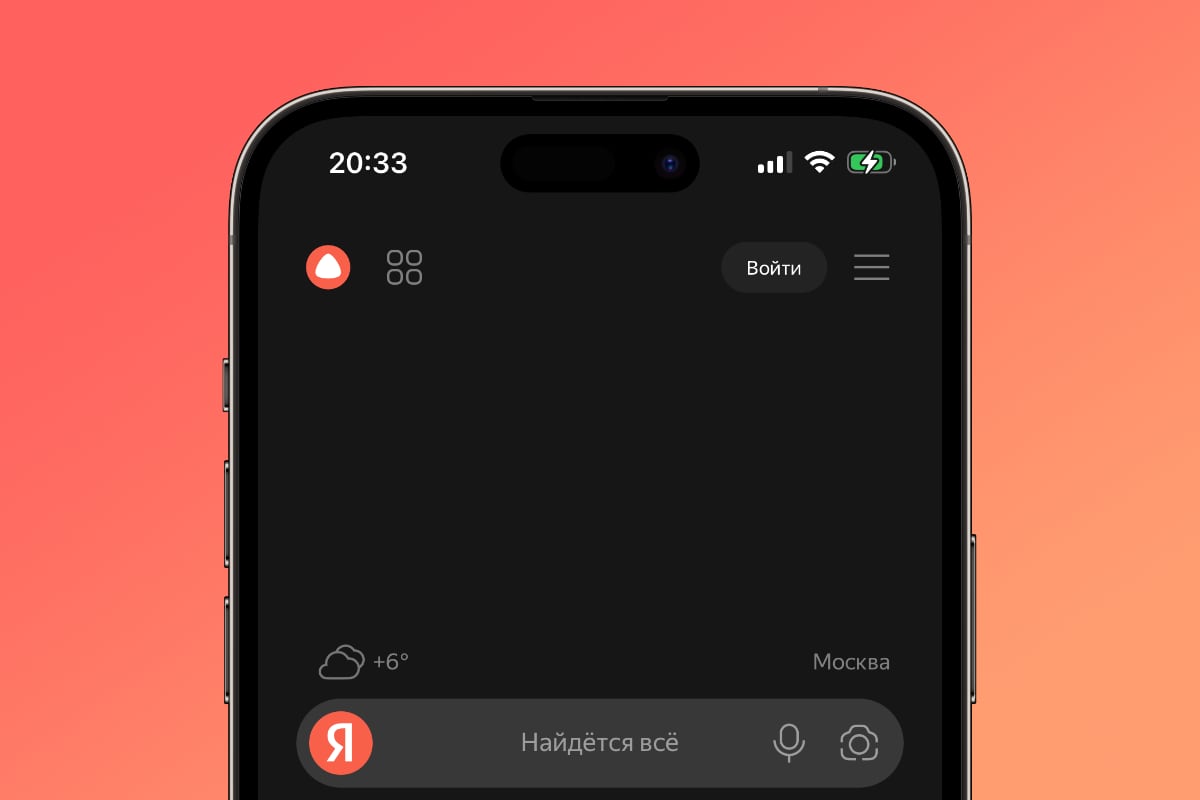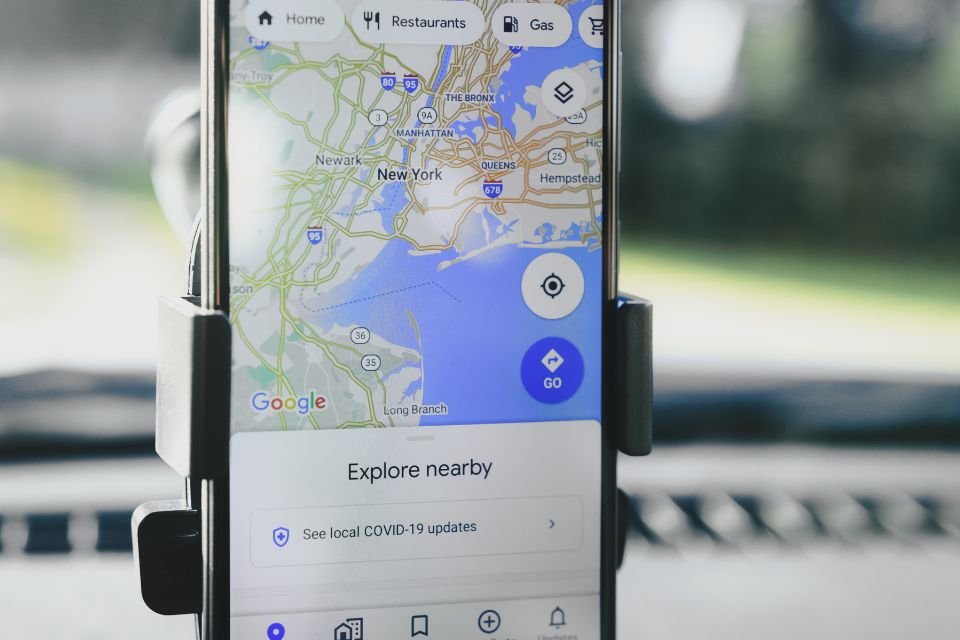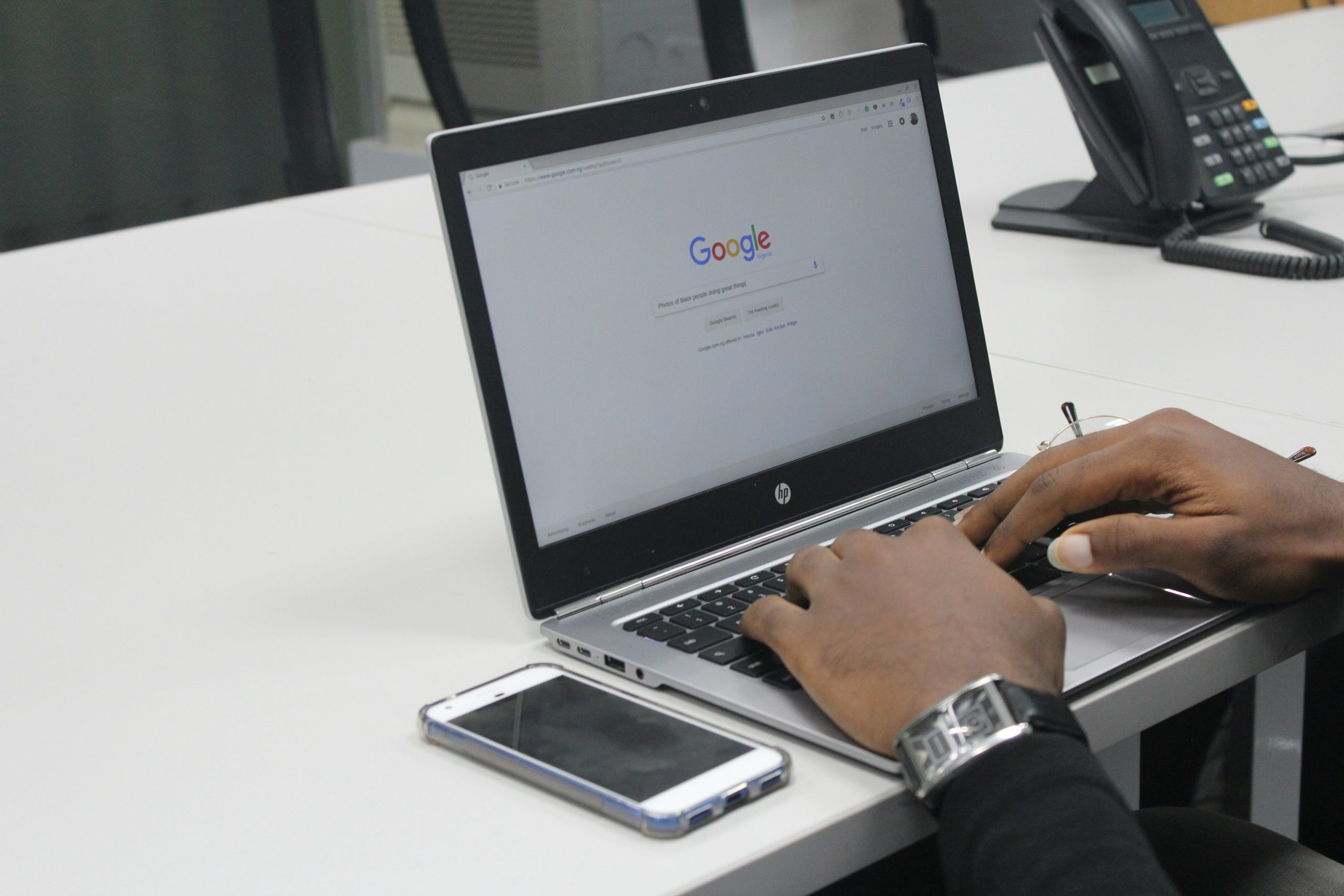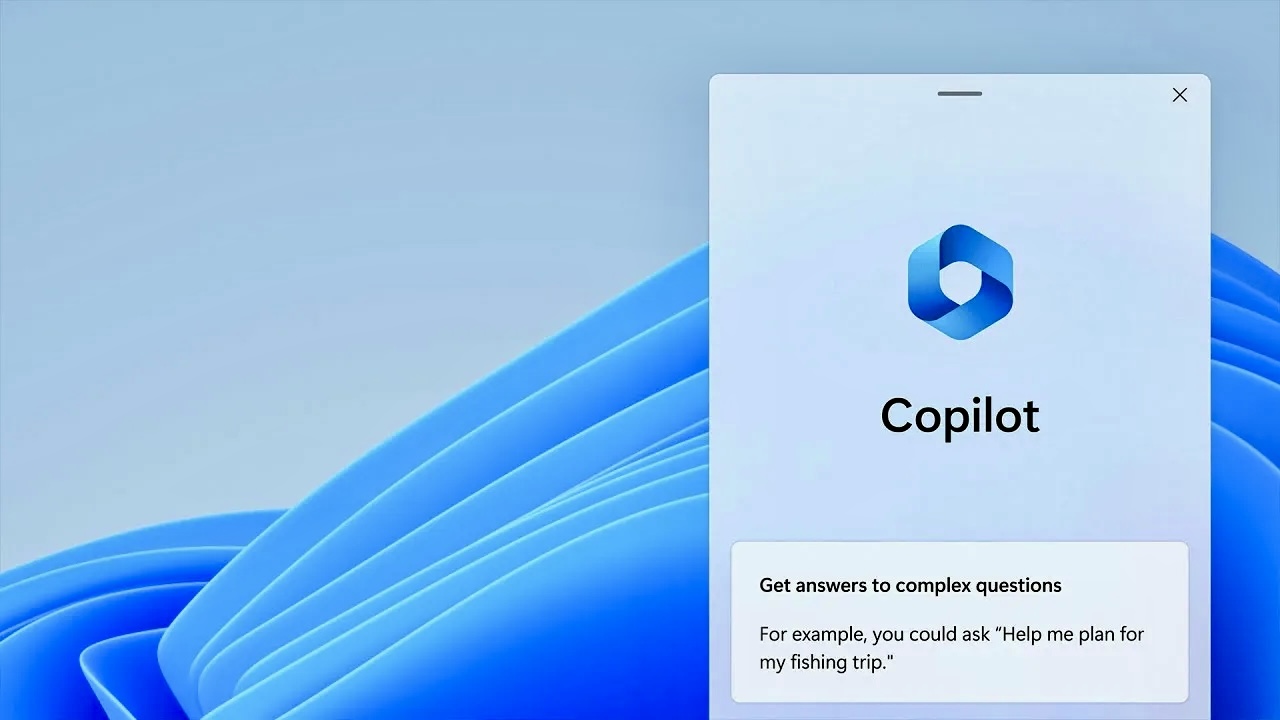Google Maps is one of the most used applications in the world. However, you can explore places using the software as a GPS for travel along with real-time traffic updates and other information, view 3D maps of almost any region of the world, and also plot routes to reach unknown destinations.
However, many people face difficulties when they do not have internet access, especially on remote roads where the signal is not very good. For this and similar moments Google Maps has a feature where you can download routes so you can use them offlinewithout needing a connection.
And to help you with this, today TecMundo teaches you how to save routes in Google Maps to use the app offline. Check out!
How to save a route for offline use in Google Maps?
1. Open the Google Maps app on your mobile phone;
2. On the main screen of the application, type the destination of your route in the search field at the top of the screen, as shown in the image below;
3. Then check if the target is actually the desired location. Then press the “Routes” button;
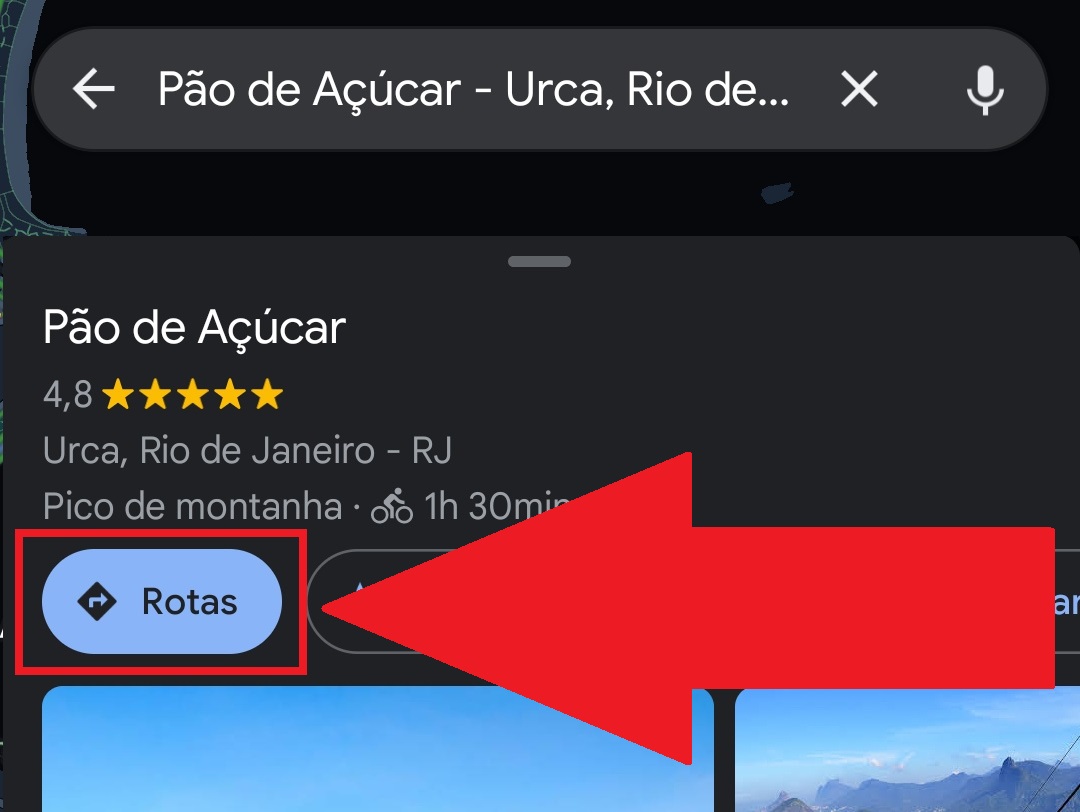
4. Now press the “Save” button;
5. You will be directed to a screen where you can add the route to the list. By default Google Maps has the following options:
- Favorites: Routes entered automatically when the “Favorite” option is clicked;
- I want to visit: As the name suggests, it is a list prepared for you to plan your future trips;
- Travel plans: It is also used to create future travel plans of a particular place;
- Starred places: Ideal for restaurants and businesses where all you have to do is save the location and the route will automatically be listed.
However, you can create a specific list, for example, to organize routes to a specific location to visit. To do this, press the “+ New list” button;
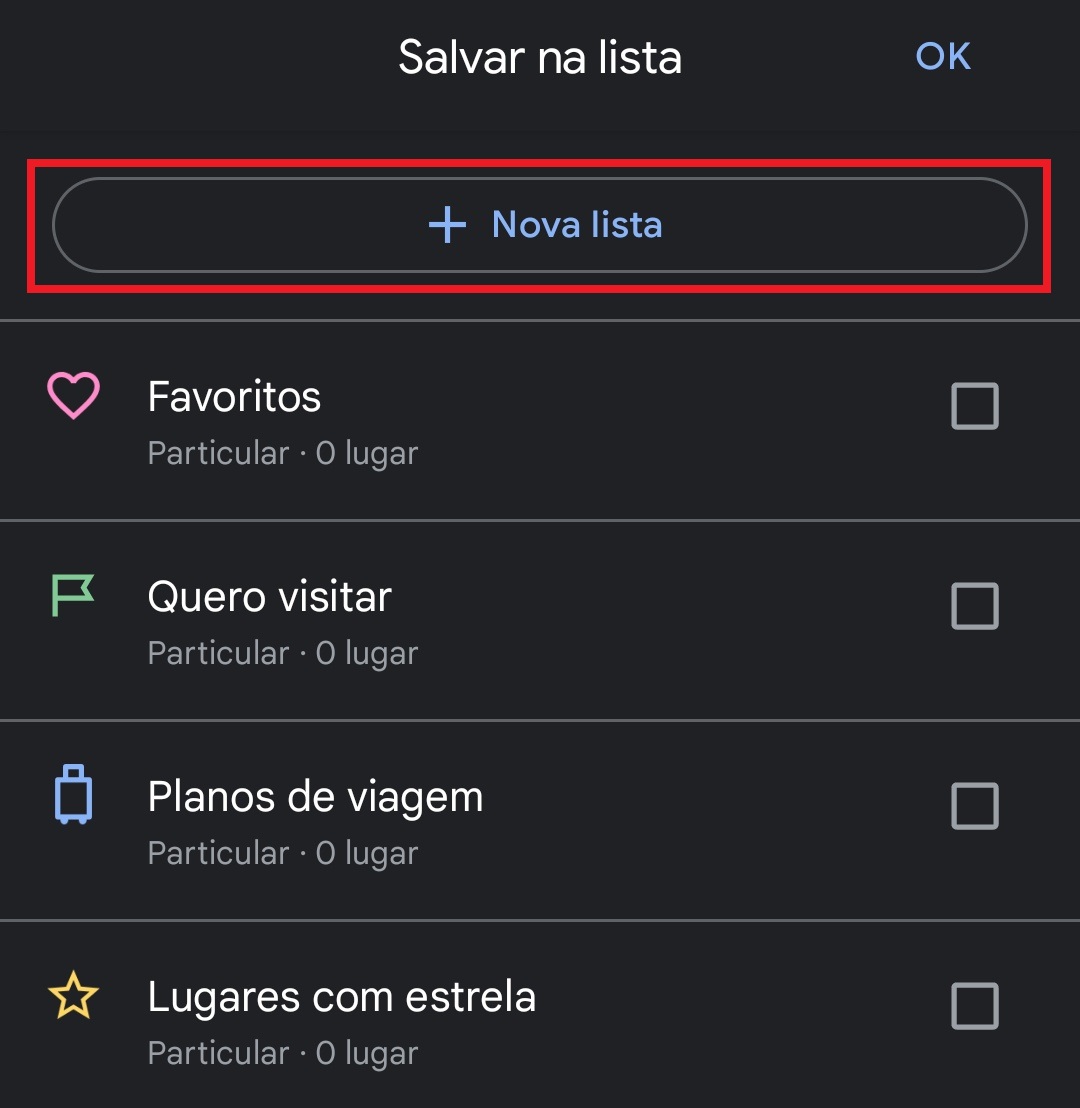
6. Then enter a name for your route list and add a description;
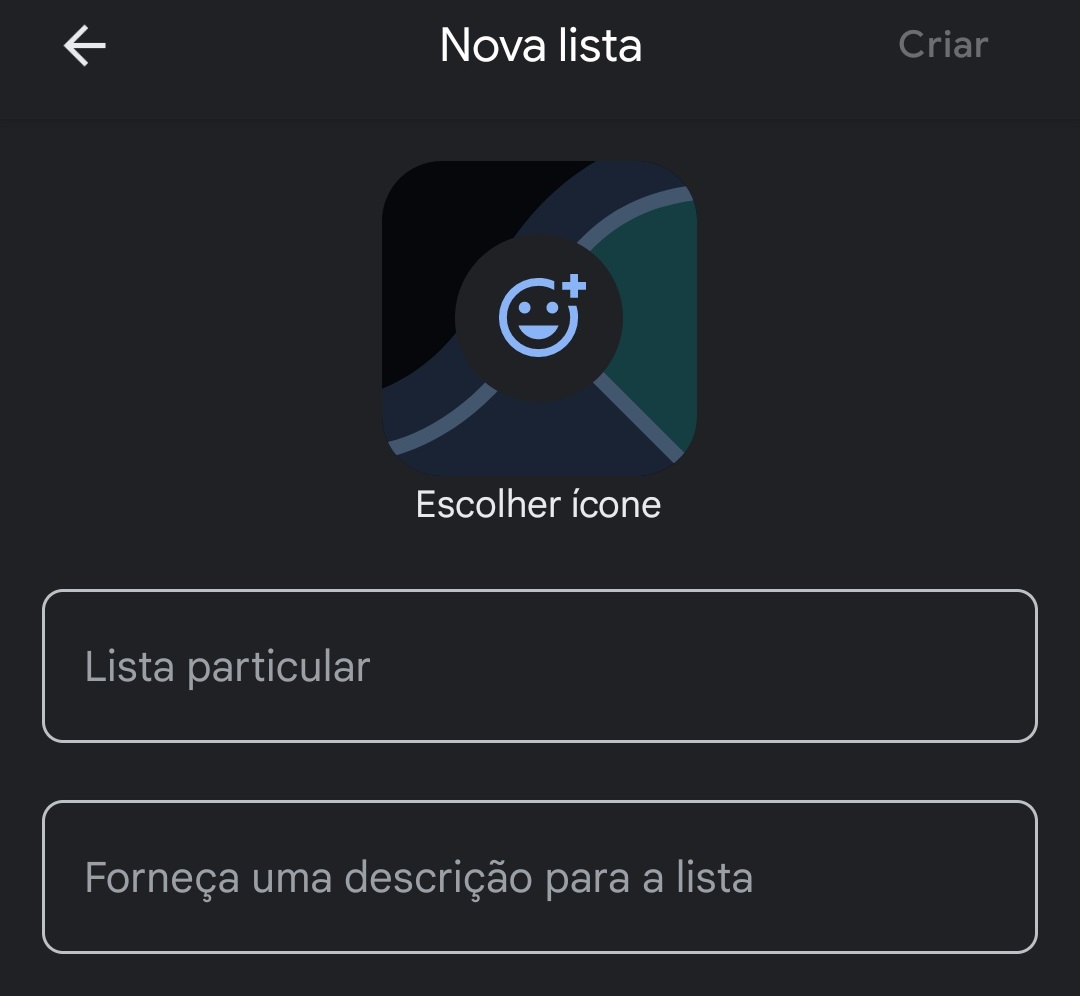
7. Define the type of list to be created next. You can set it to “Private” so only you can access it, “Shared” so select people can also see it, and “Public” so any user can see it;
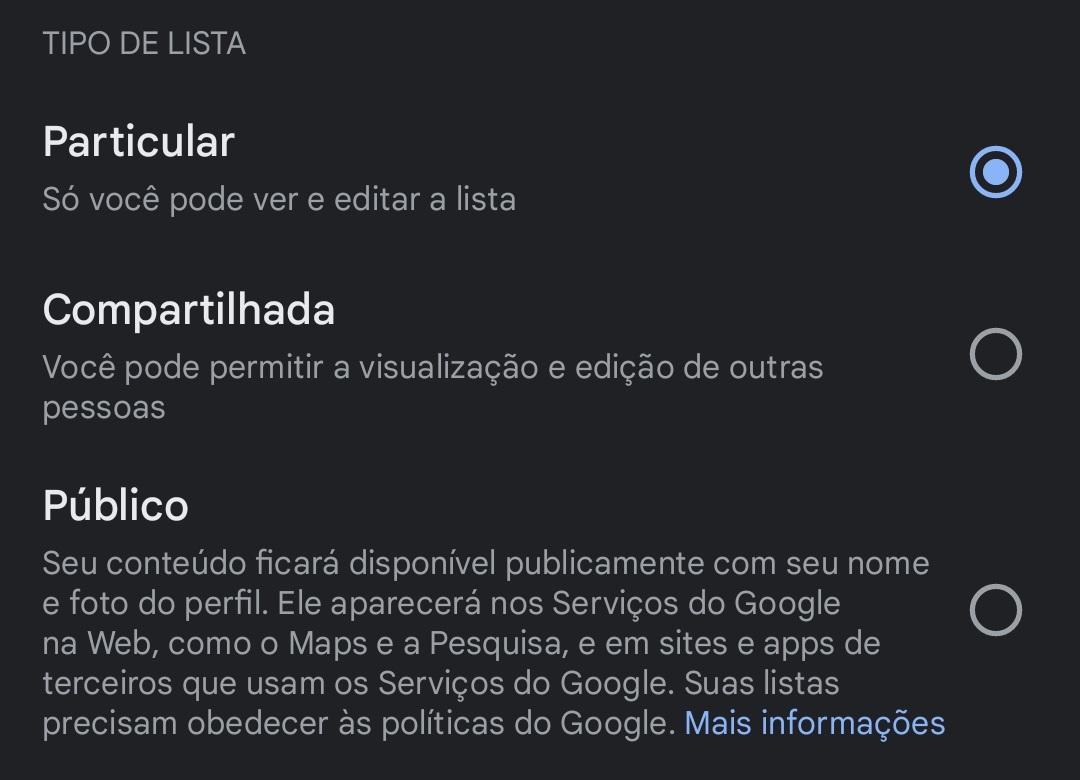
8. After filling and defining the list type, press “Create”;
9. Back on the main Google Maps screen, now press the three-dot option on the right at the top of the screen as shown in the image below;
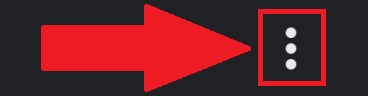
10. Then press “Download offline map” to start the route download;
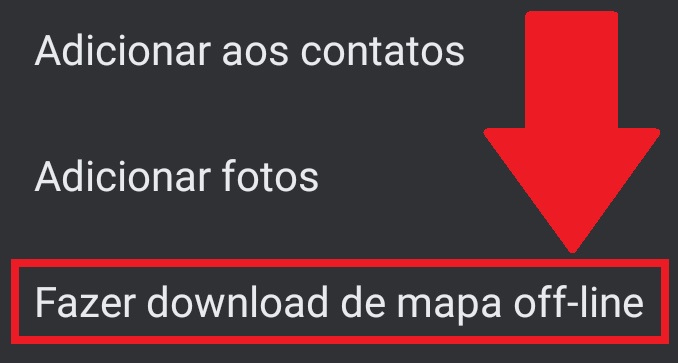
11. You will then be presented with a map on which you will need to circle the entire route area so that it can be downloaded and used offline later. Note that at the bottom of the screen you will see how much space the map will take up on your mobile device.
If you are planning a trip to a city, it is important to remember that you can add new routes during the day. It is recommended that you download the full map of the area. Thus, when creating a new offline route within this area, it will automatically be covered by the region where it was downloaded.
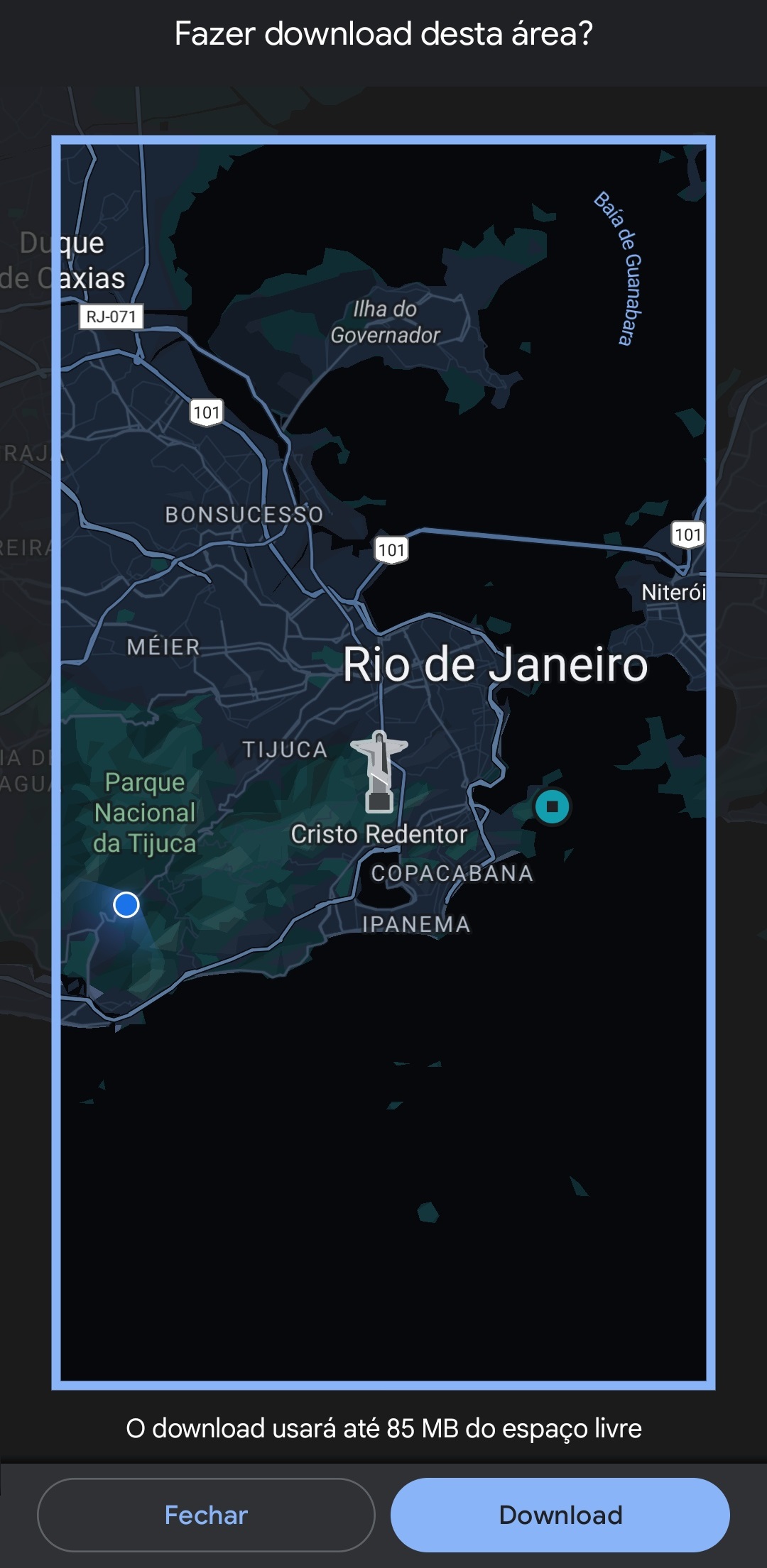
12. After defining the area, press the “Download” button;
13. That’s it, now you can use the route saved in Google Maps offline. However, remember to sign in to the same Google account as the list where it was saved. so you can enjoy the recorded route.
Now that you know how to save your Google Maps routes to use offline on your smartphone or tablet, you no longer need to be desperate for the internet or even get lost without knowing how to get to your destination.
So do you have any questions? Tell us on our social networks and follow TecMundo to stay up to date!
Source: Tec Mundo
I am a passionate and hardworking journalist with an eye for detail. I specialize in the field of news reporting, and have been writing for Gadget Onus, a renowned online news site, since 2019. As the author of their Hot News section, I’m proud to be at the forefront of today’s headlines and current affairs.