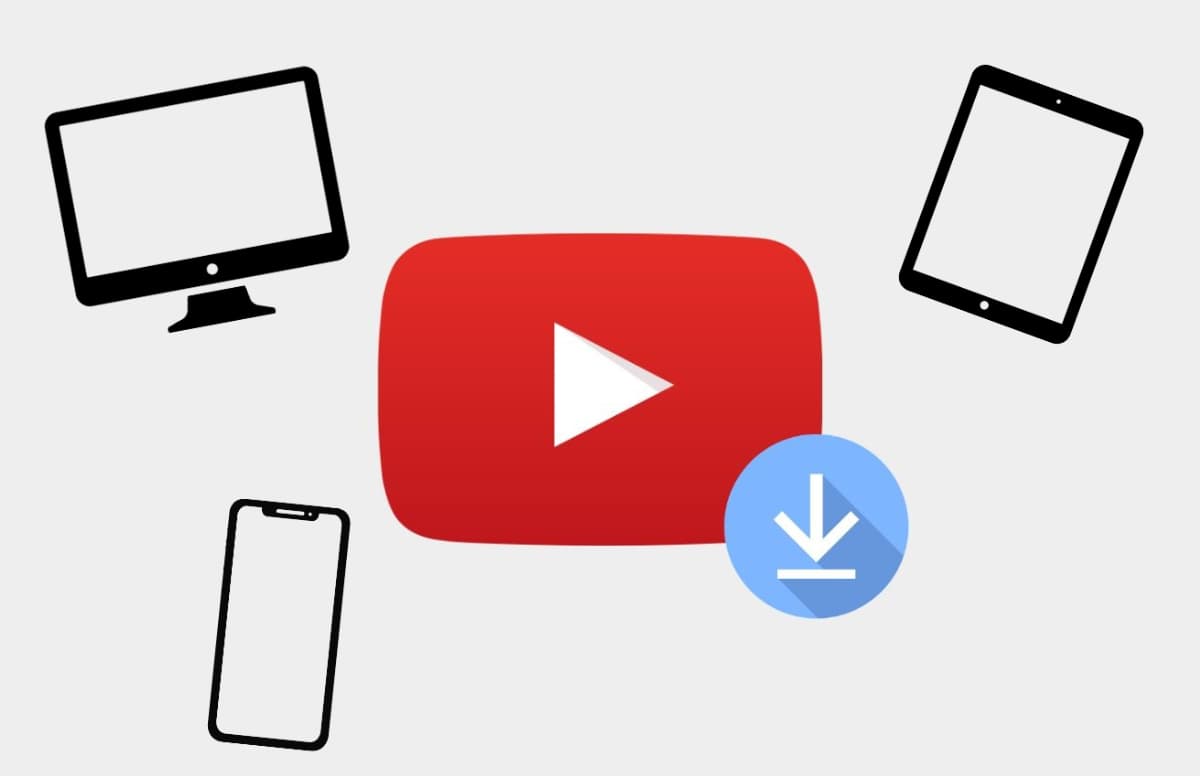Since the video hosting was shown YouTube Many users regularly download videos to their smartphones and computers. Developers from Google They do this in every possible way and immediately prohibit downloading videos from the site.
There are always several ways to download videos. We have collected the most common and accessible ones that currently work on iPhone, iPad and Mac.
Content:
- How to download YouTube videos to iPhone
▫ 1. Via screencast of iOS screen
▫ 2. Via a quick command
▫ 3. Via Telegram bot
▫ 4. Via Brave browser
▫ 5. Through a third-party YouTube client
▫ 6. Through online services
▫ 7. With YouTube Premium subscriptionHow to Download YouTube Videos on Mac
▫ 1. Via the QuickTime application
▫ 2. Via Safari extension
▫ 3. Through a third-party application
▫ 4. Via VLC video player
How to download from YouTube to iPhone
There are many ways to download YouTube videos to iPhone or iPad. Some of them work constantly, while others periodically “break” or open up to the guys from Google.
You should understand that you definitely won’t be able to download videos using special applications from the App Store. The moderators clearly monitor this and do not allow such programs for any of the developers who “cut out” the ability to download videos.
To download videos on a smartphone you will have to try a little. Here is a list of the simplest and most relevant methods.
◦ Back to contents ◬
How to download from YouTube to iPhone via iOS screencast
You can record video using standard iOS capabilities and without additional crutches.
You just need to add a switch Screen recording on the way Settings – Control Center and activate screen recording with sound.
All that remains is to turn on the necessary video on YouTube and record it using the standard iOS feature. This video is stored in the device’s gallery and will be available for editing in any application.
There are two reasons for this method: you need to record the videos in silence, because the sound will be recorded through the iPhone’s microphone from the device’s speaker, and there are also consequences: the downloaded video will be fully viewable. If you think Apple’s presentation will continue this way, prepare for a two-hour recording session.
◦ Back to contents ◬
How to Download YouTube Videos to iPhone Using a Shortcut
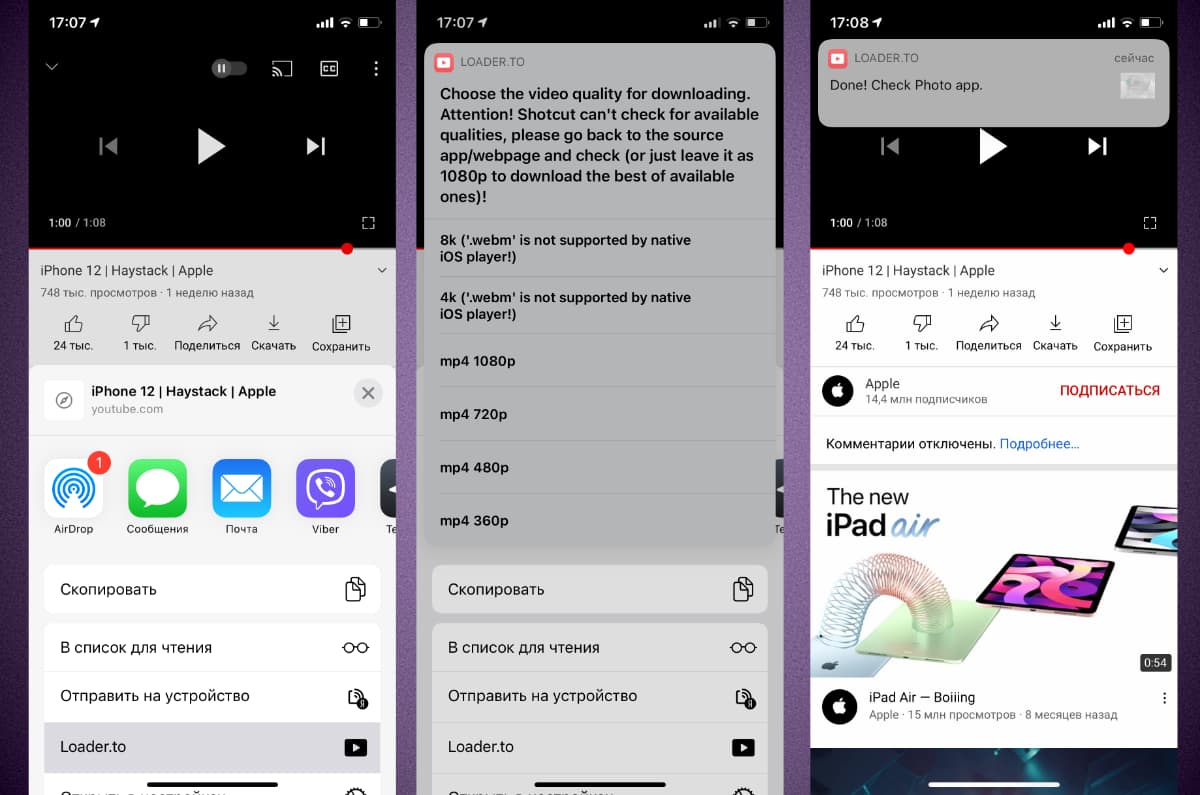
Many people call this method a “crutch,” but it works faster and easier than the option described above. It is only necessary to prepare the manipulations in advance.
You must have the Shortcuts app installed on your iPhone, and then you will need to download a special script for it.
You can download the video through the menu Share in the YouTube application by selecting Loader.to and granted all permissions upon first launch.
The command will automatically download videos without manually copying and pasting links, and before downloading you will be able to select the quality of the liquid up to 8K.
◦ Back to contents ◬
How to download videos from YouTube to iPhone via Telegram bot
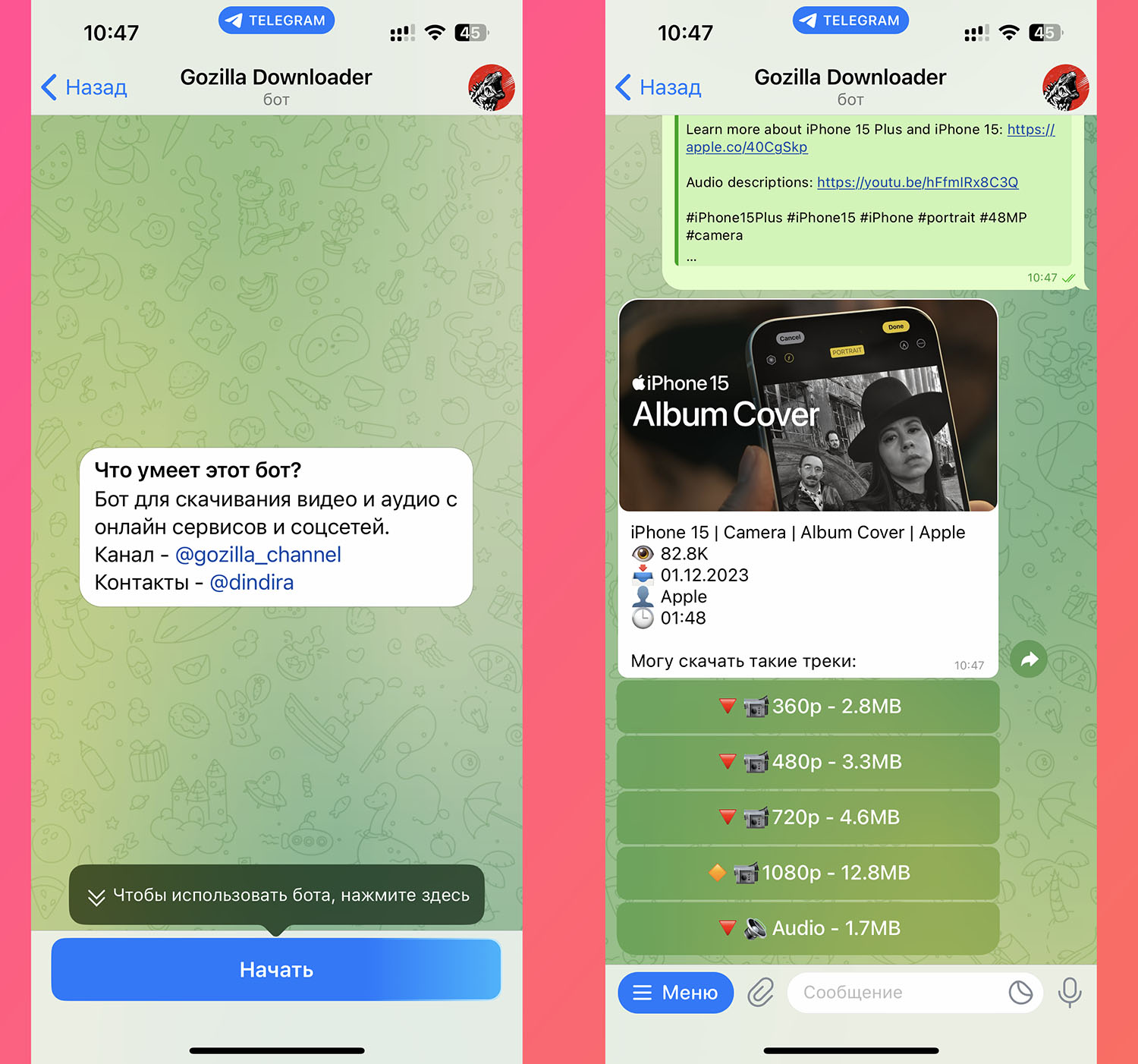
You can upload the video through special bots on Telegram. Add a bot to download and start chatting with it.
Now you can send a link to the desired video in a chat with the bot. In a second, show download links in any available video type.
The saved video can be imported into the application Photo.
◦ Back to contents ◬
How to download YouTube videos to iPhone using Brave browser
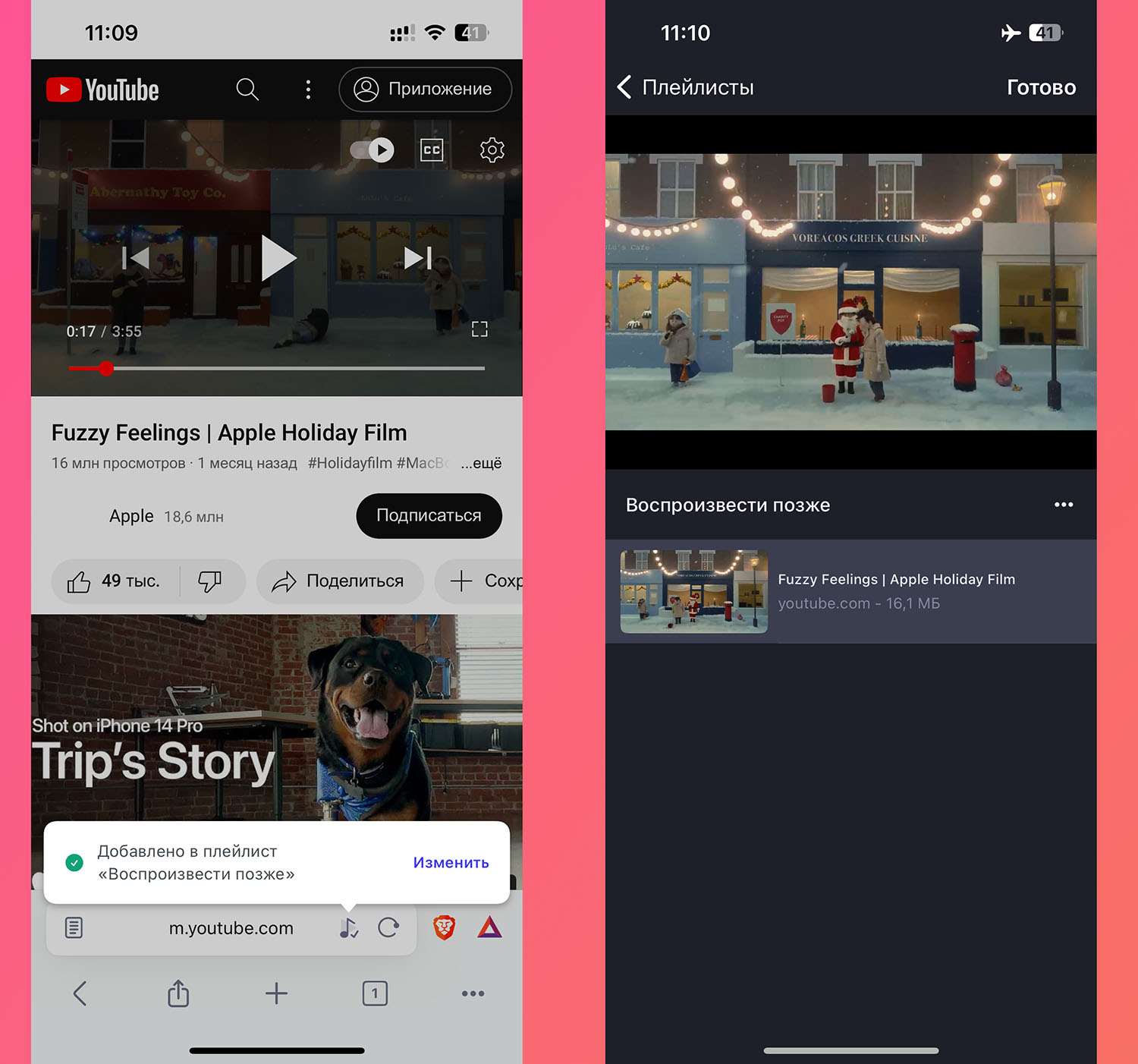
Some additional browsers for iOS allow you to download videos for offline viewing. To save the video to your device, do the following:
► download free browser Brave from the App Store.
► Find the video you want on YouTube in your browser.
► Click the button in the address bar to save to the playlist.
Now you can watch videos even without a network connection.
◦ Back to contents ◬
How to download YouTube videos to iPhone using a third-party client service
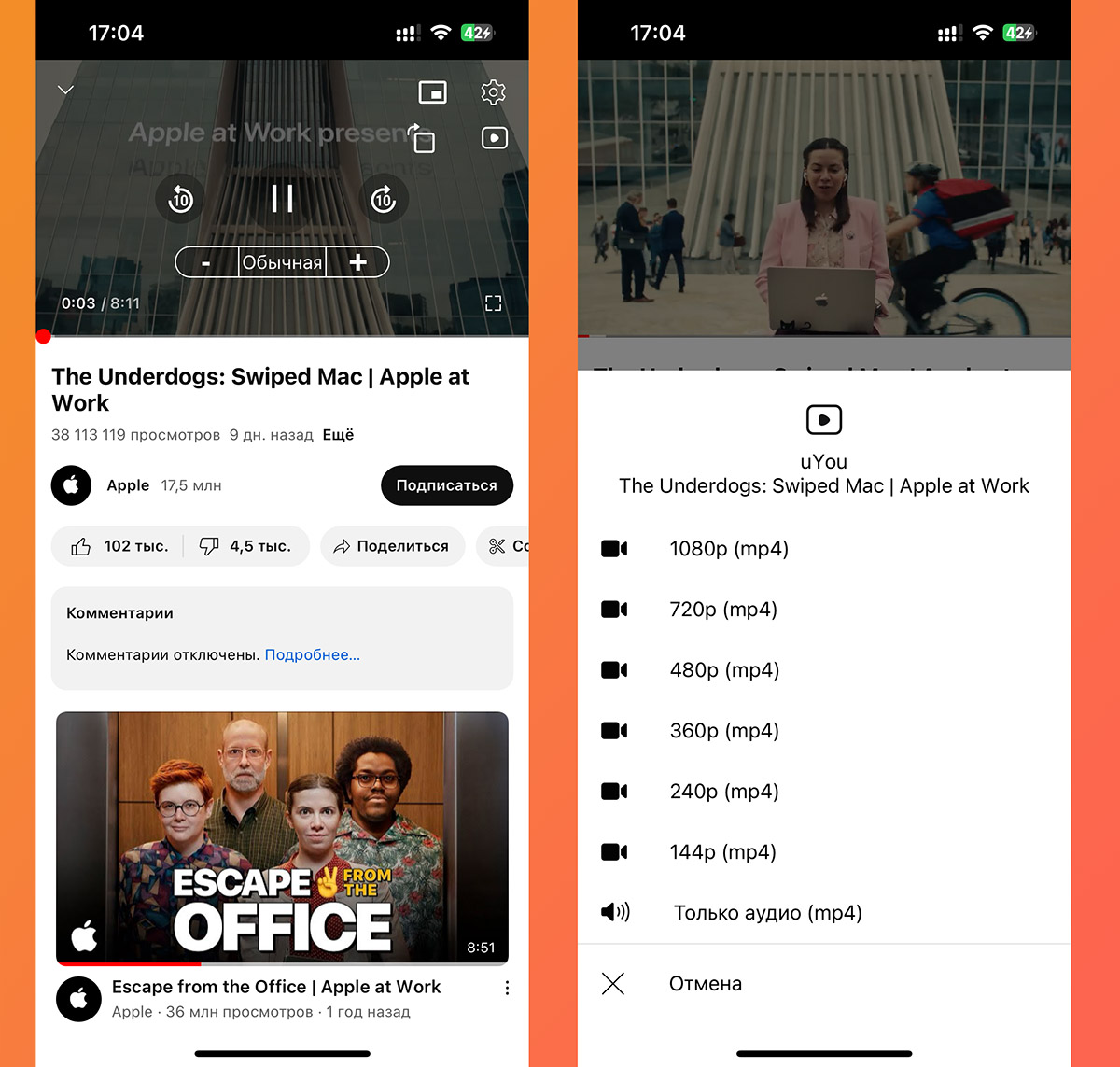
YouTube developer clients already have the ability to upload videos in any available quality. Unfortunately, such applications are quickly removed from the App Store.
You can find and install such a program in developer repositories through a personal or corporate certificate. The ability is a little tricky, but you can figure it out once and install not only a third-party YouTube client, but also other games and applications that are not in the App Store.
Detailed instructions for installing such a client are in our article.
◦ Back to contents ◬
How to download videos from YouTube to iPhone through online services
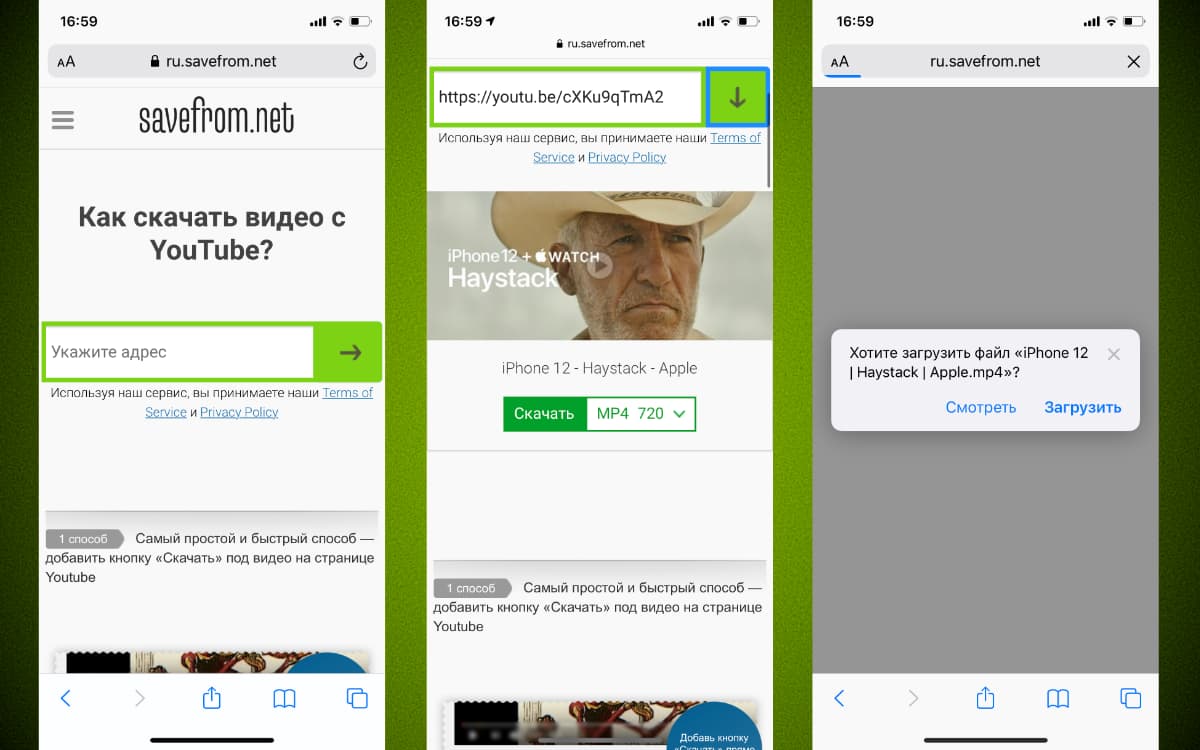
Many users already use online services and sites to download videos from YouTube.
You need to copy the link to the video in the official client service and go to any resource of the resource.
All that remains is to paste the copied link from the clipboard and download the video in the selected form.
The opportunity does not require additional software, subscriptions or crutches.
◦ Back to contents ◬
How to download videos with a YouTube Premium subscription. Doesn’t work in Russia
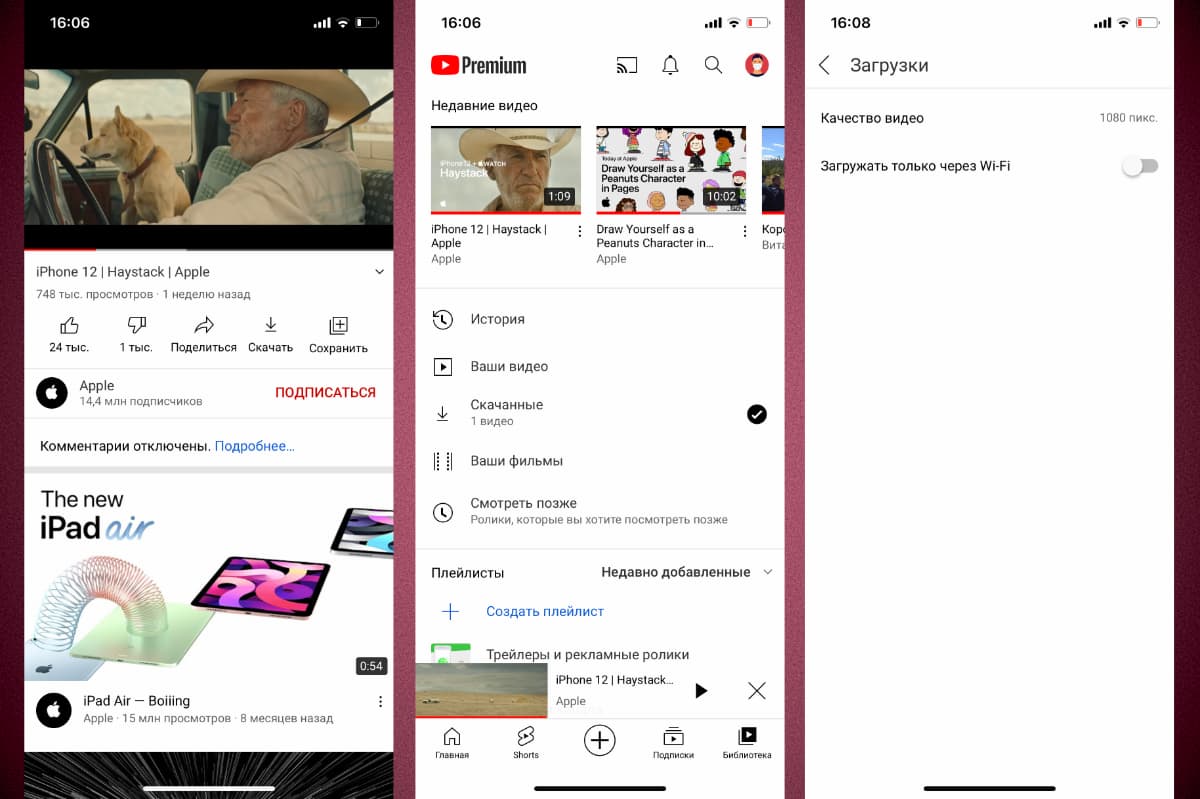
If you have an active YouTube subscription, the button for downloading videos opens directly in the official client service.
All you have to do is find a suitable video in the application and press the button. SKAHAT right below the video.
Downloaded videos will be stored along the way Library – Downloadedand in the menu Settings – Downloads If necessary, you can select the quality of the downloaded video and enable downloading over the mobile network.
Unfortunately, you won’t be able to do anything with downloaded videos; they are not saved in the gallery and cannot be exported to other applications on the iPhone. This feature is only suitable for downloading and further viewing without a network connection.
If you don’t need to download the video, you just want to listen to it in audio format, you can use this trick.
◦ Back to contents ◬
How to download from YouTube on Mac
Downloading videos from YouTube to your computer is much easier than doing it on your iPhone. Some ways to work on both gadgets, for example, downloading videos through an online service. However, there are other unique features that are not available on a smartphone.
How to Download YouTube Videos on Mac Using QuickTime App
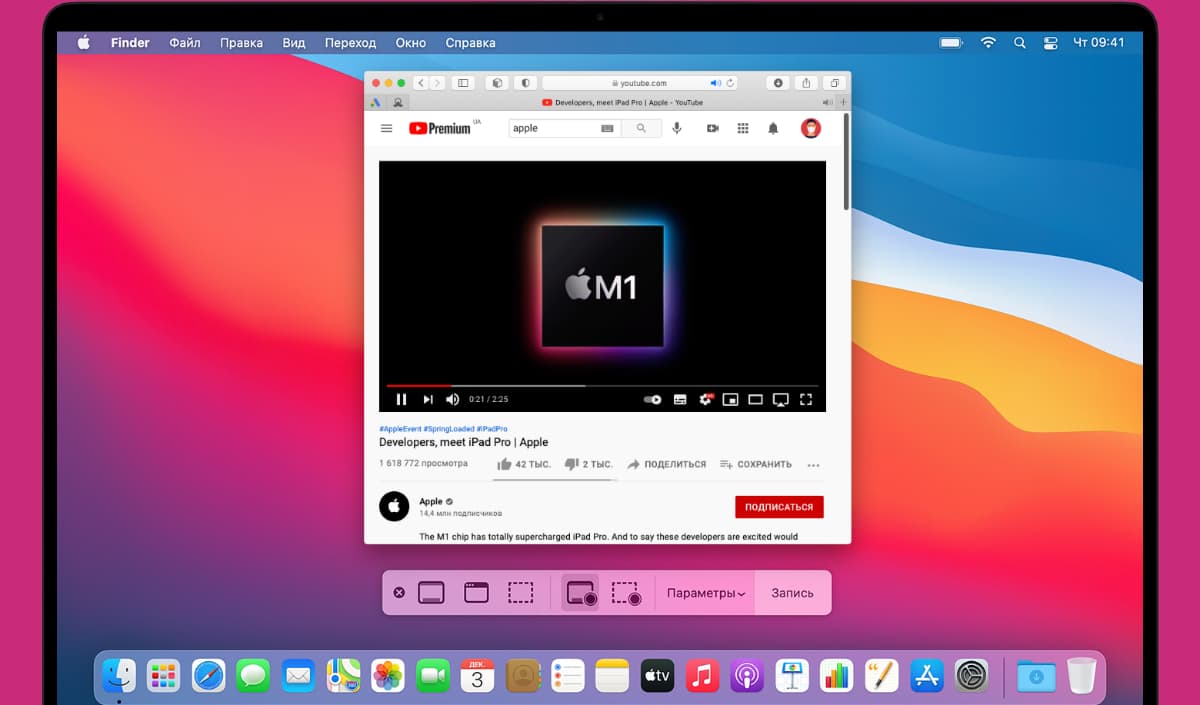
This method is similar to the recording screen in iOS and has the same disadvantages: you need to record in silence so that the sound from the computer speakers is recorded on the microphone, and you also need to fully view the saved video from beginning to end.
To do this, launch the standard application QuickTime on a Mac, select from the menu bar File – New Recording Screen and save the selected part of the screen on any computer screen.
For such a video, you will most likely need an additional holder for trimming the beginning and end of the video and cropping photos.
◦ Back to contents ◬
How to Download YouTube Videos on Mac Using Safari Extension
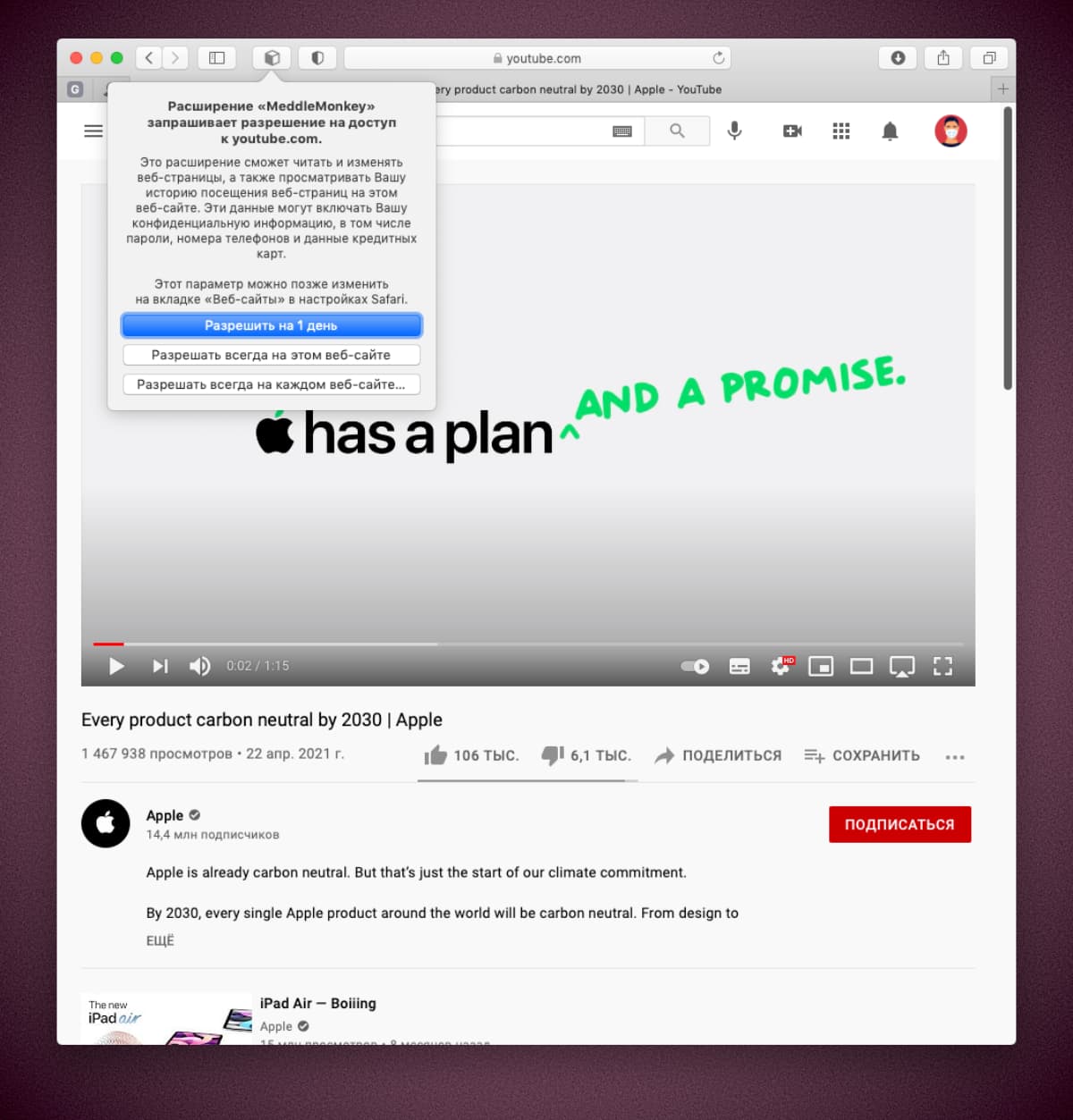
You will need to download the extension for the standard macOS browser and download the corresponding script according to the instructions.
After this address bar, an additional button appears that allows you to activate the extension on the selected site. We do this on any YouTube page and get a convenient button for downloading videos in the selected quality.
You must allow minimal script updates in your extension settings to get all the required code changes.
◦ Back to contents ◬
How to Download YouTube Videos on Mac Using a Third-Party App
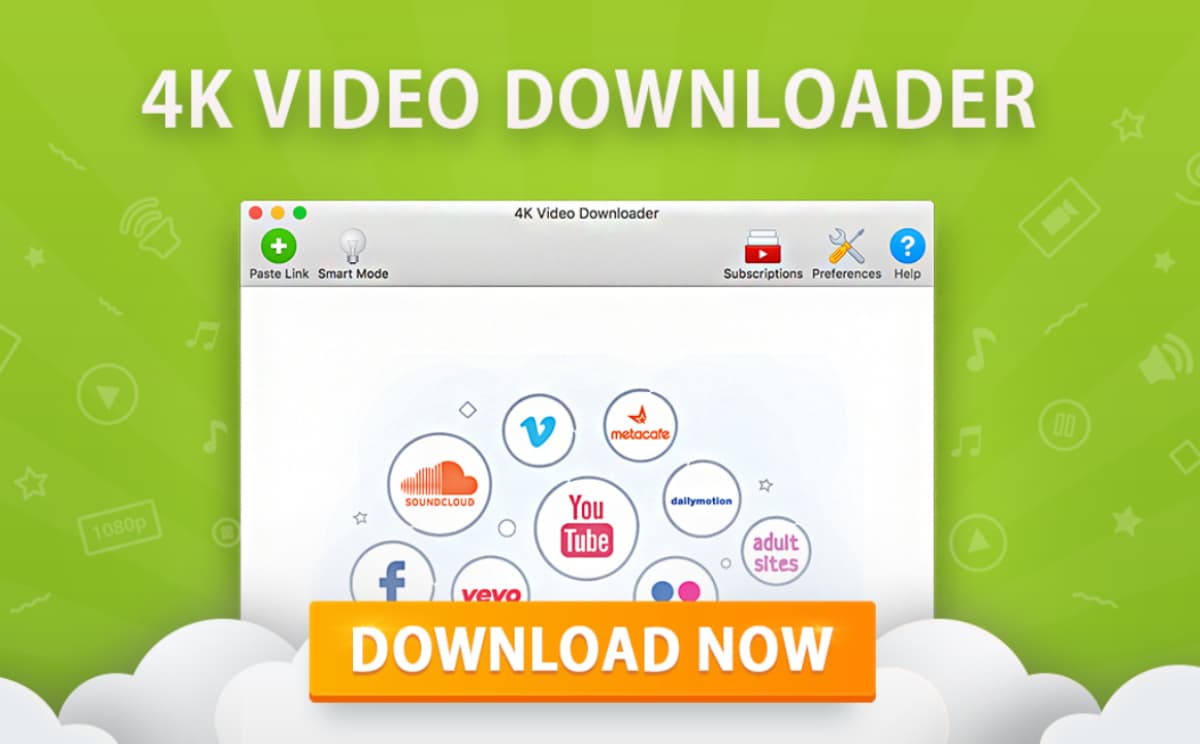
There are a large number of programs on the Internet for downloading videos from YouTube. Most often they were based on one of the methods described above, but the developers did everything necessary for the user and wrapped it in a beautiful shell with the key “SKAHAT“.
To do this, depending on the program, you will be asked from a couple to several dollars. If this ends up not being news to you, you can purchase the corresponding program.
Below are the apps with trial settings: Airy, YouTube Downloader or 4K Video Downloader.
◦ Back to contents ◬
How to Download YouTube Videos on Mac Using VLC Video Player
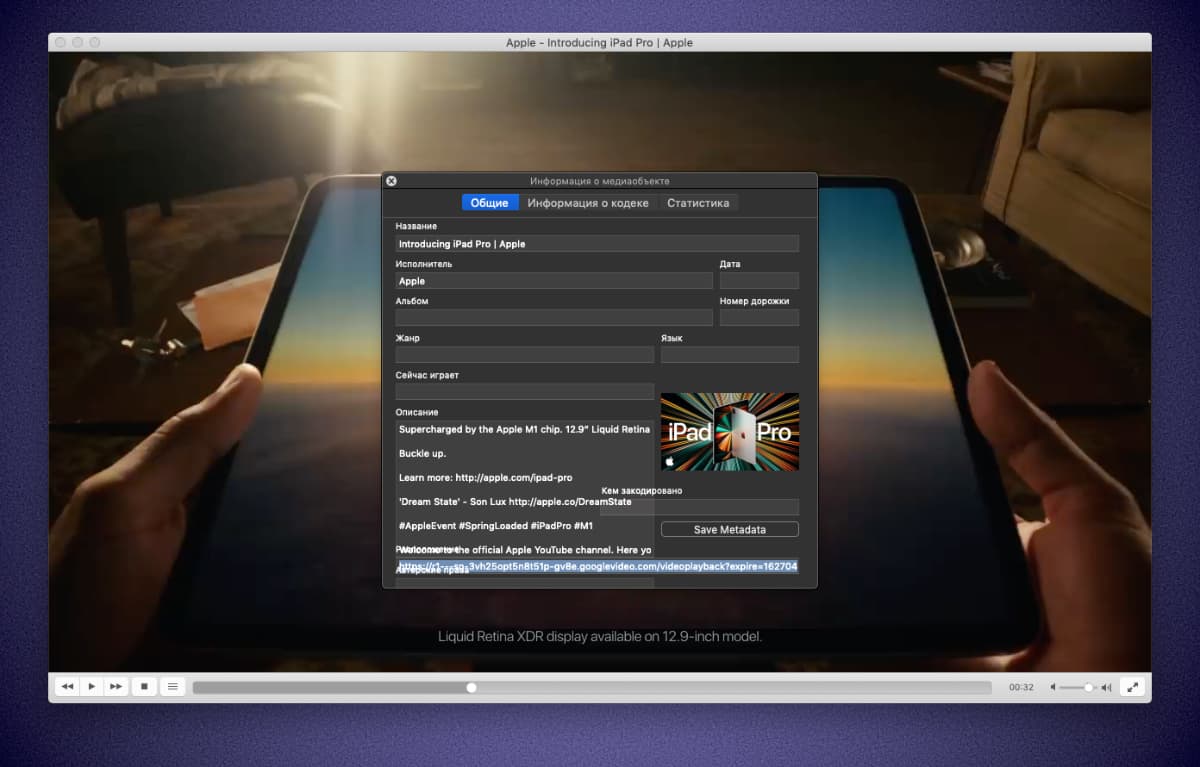
One of the most popular and effective players for macOS can help you download videos from YouTube, although it is clearly not intended for this. The algorithm of actions will be as follows:
► Install the VLC application with the site developers.
► Find the desired video in your browser and copy the link from the address bar.
► In VLC in the section File – Open Network (Command + N) and paste the copied address.
► Click Open to preview the video.
► Click Team + Me To obtain information about playback, copy a small fragment of the video with the file address.
► Paste the copied text into the address bar of your browser.
► A page with a video will open, which can be downloaded through the context menu.
The ability is not the simplest and most obvious, but it does not require paid programs or browser add-ons.
◦ Back to contents ◬
These are the most accessible and convenient ways to download videos from YouTube to iPhone or Mac.
Source: Iphones RU
I am a professional journalist and content creator with extensive experience writing for news websites. I currently work as an author at Gadget Onus, where I specialize in covering hot news topics. My written pieces have been published on some of the biggest media outlets around the world, including The Guardian and BBC News.