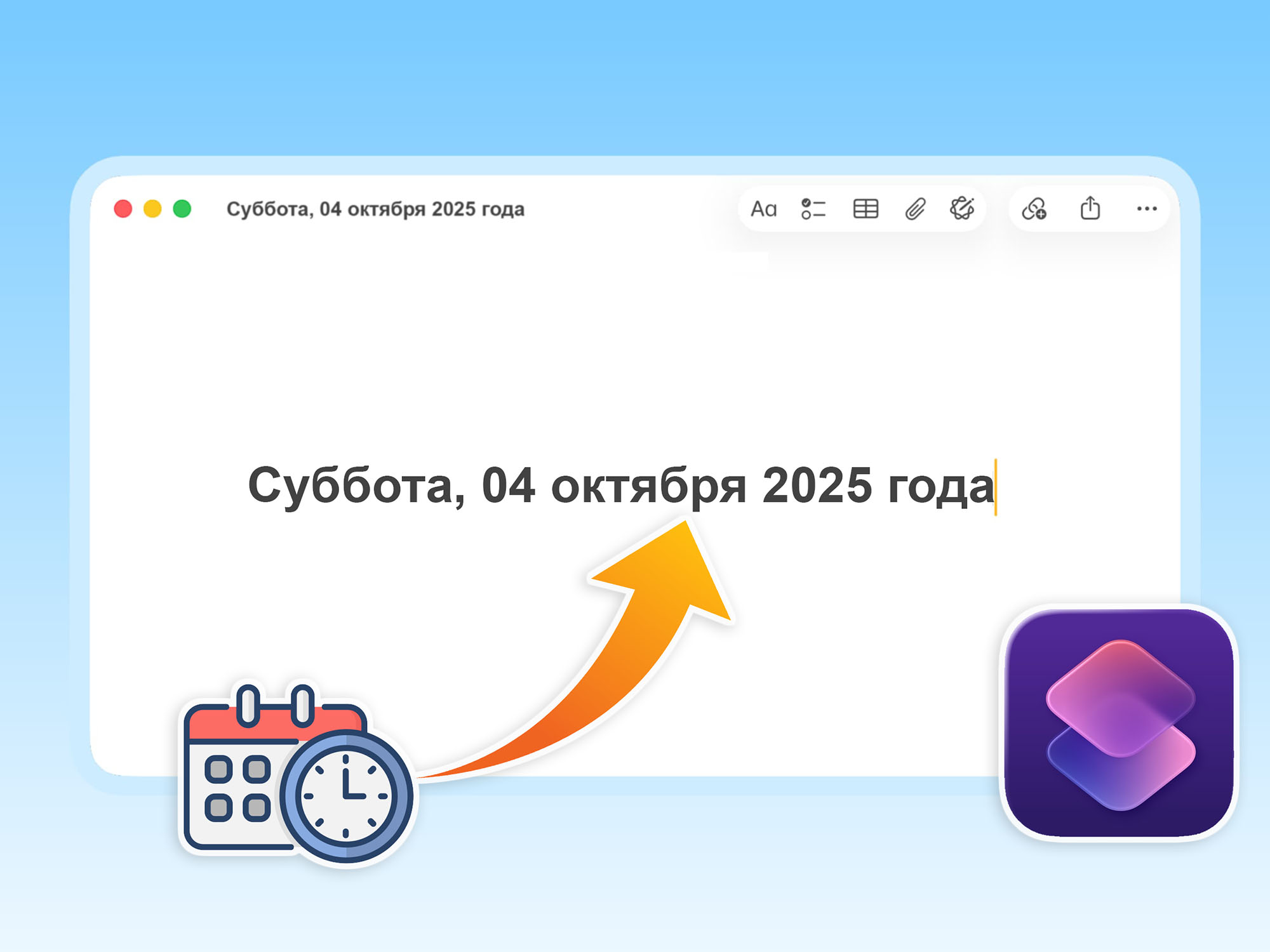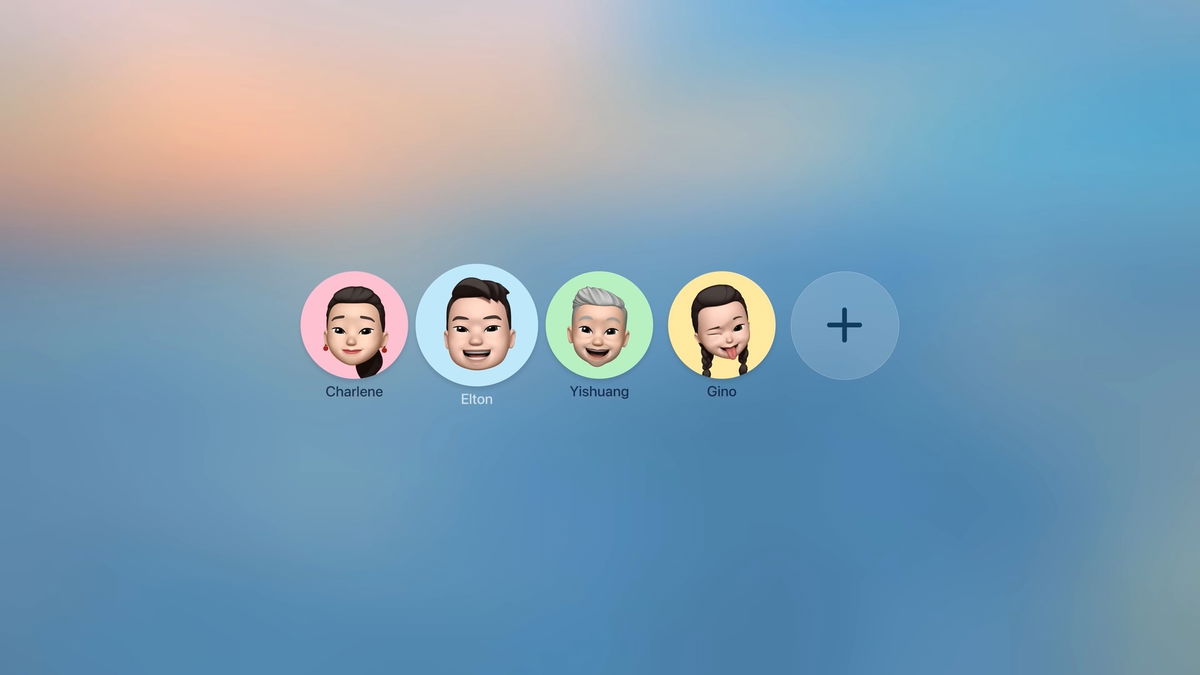Immediately after the start of sales, I switched to the iPhone 15 Pro Max. Large screen, high performance, next level camera, titanium frame for glass panels. I previously had an iPhone 11, and the main point about the updates is here.
I basically set up all my new Apple smartphones from scratch. The same is done when switching to each successive numbered version of the lighting system. I advise you to do the same, because this entails a lot of important advantages.
On the one hand, when setting up an iPhone from scratch, you can check out all the new features and the parameters of the next iOS that were missed. On the other hand, it will turn out Specify features that are definitely not needed.
I highlighted key system parameters that received special attention when setting up a new smartphone. Some appeared in the latest version of iOS. The consequences, as they say, are “a hundred years in the future.” Don’t thank me.
By the way, the title photo for the article made on the iPhone 15 Pro Max (we have a review at the link). It’s a good device that, among other things, produces very good results, I’d like to share.
1. Speed up Haptic Touch to the maximum level.
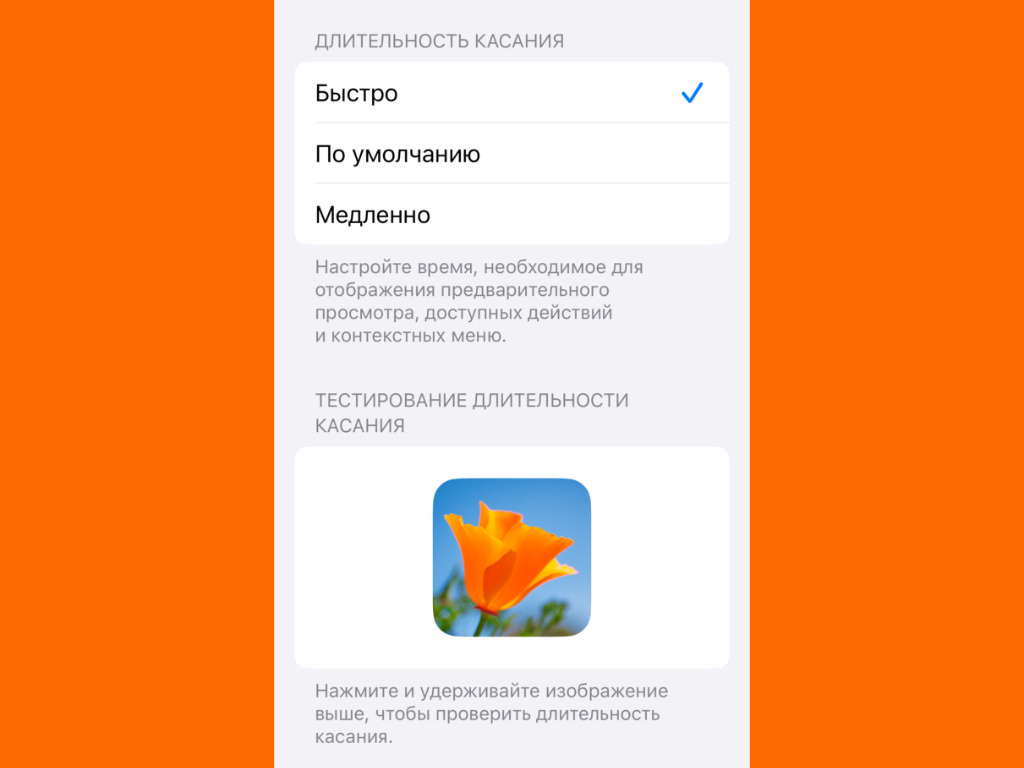
The faster this function works, the better – you can check the speed at the bottom of this menu.
Where to see: Settings → Accessibility → Touch → Haptic touch → Quick
Nowadays, Haptic Touch replaces 3D Touch. It allows you to access a context menu with external functions almost anywhere in the system after long pressing an icon or something else.
By default, you have to keep your finger on the elements for quite a long time, which annoys not only me, but also many others. However, as it turned out, this is very easy to fix.
2. Hide very subtle content absolutely everywhere.
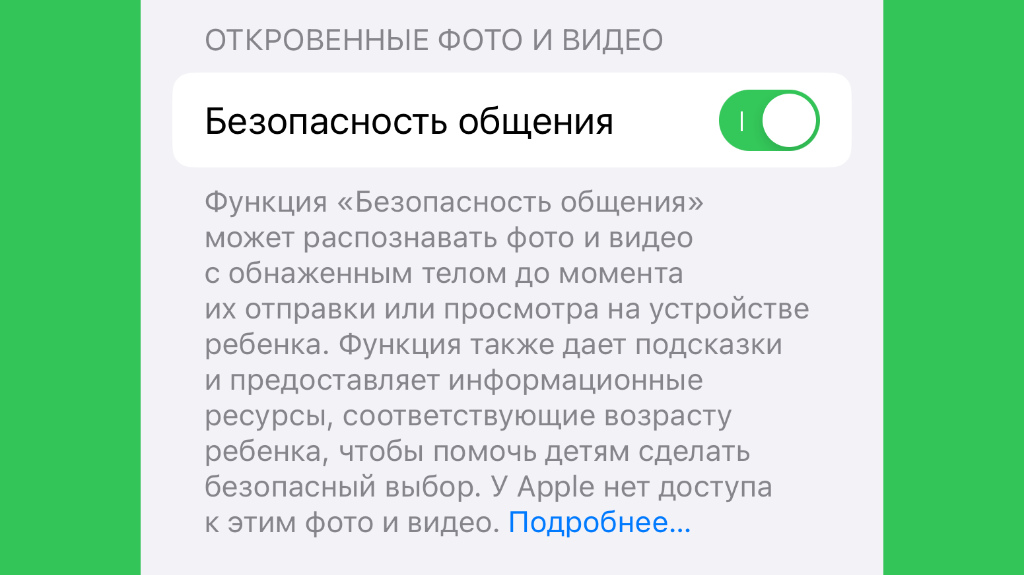
Enabling this feature ensures that inappropriate photos will be hidden behind a blue light.
Where to see: Settings → Screen Time → Communication Security → Communication Security
In recent updates, iOS has been able to independently scan visual and other content and find inappropriate fragments, such as photos. The system may hide their appearance depending on the applications in which they are displayed.
Of course, if you really want to, they can still be viewed after review. But not seeing all kinds of trash, of which there is a lot today on social networks or instant messengers, is still great.
3. Check the Screen Distance setting function.
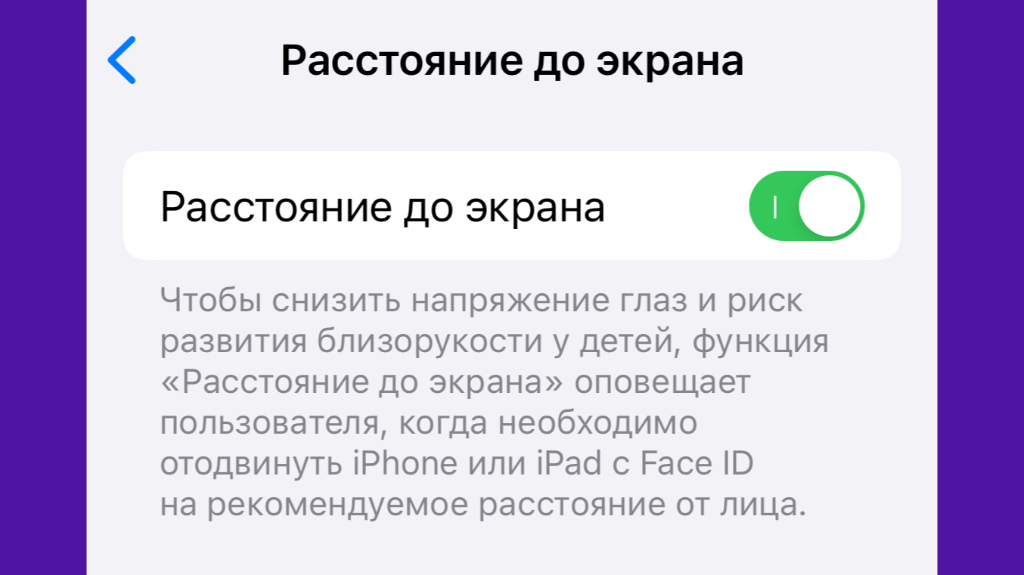
After enabling this feature, iPhone will limit the space for viewing content.
Where to see: Settings → Screen Time → Screen Distance → Screen Distance
With this feature, the iPhone scans the distance between the smartphone and the user’s eyes via Face ID. If it is too small, the device asks you to remove the device.
Thus, the Apple smartphone will somehow monitor its large eyes, which can get very tired if you look at the display for a long time and carefully.
4. Select Home Control from Control Center.
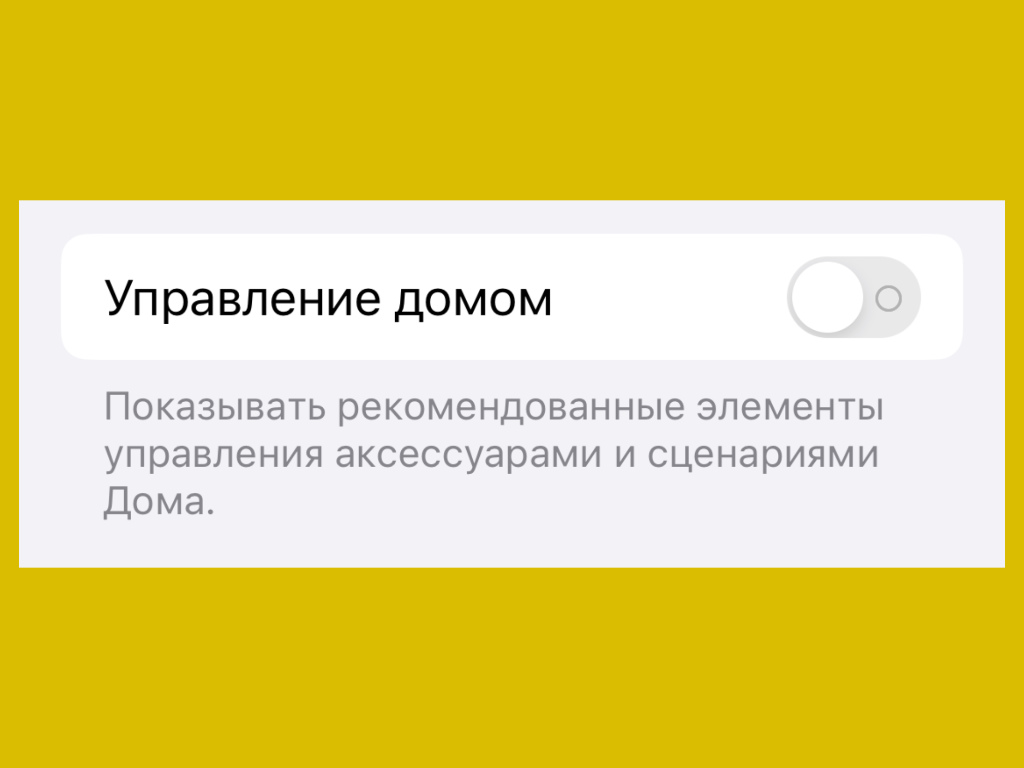
Almost no one in our country today earns income from Apple’s branded smart home.
Where to see: Settings → Control Center → Home control
On a 100% new iPhone, this feature is enabled by default. At the same time, according to my observations, devices connected to Apple’s smart home are used by 5% of the company’s smartphone owners in our country. Still, Alice is closer to most.
Therefore, the remaining 95% are strongly recommended to remove the home control function from the Control Center. If you don’t use them, why are they there at all?!
5. Turn off notifications in screen recording mode.
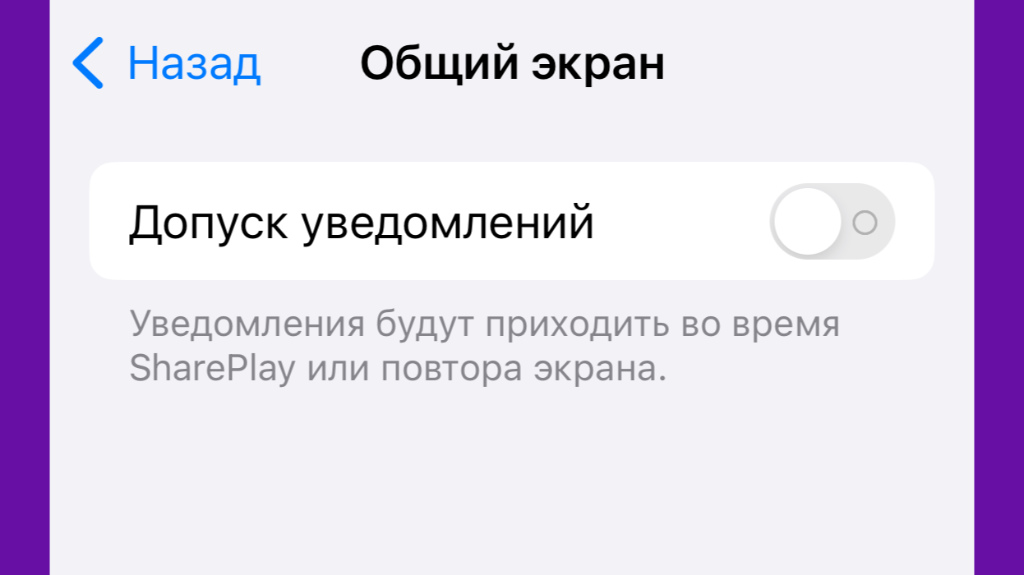
Personal notifications during presentations can look very silly, which is a problem many people have.
Where to see: Settings → Notifications → Screen Sharing → Notification Allowance.
I strongly doubt that it is necessary to explain that, as you know, personal melodies are played when broadcasting the screen during the presentation of something on a large display. I’ve encountered this more than once on both iPhone and Mac.
It turns out that Apple has a toggle switch that disables the display of any buttons while the screen is being shown. This is a real discovery that I want to use.
6. Opt out of Stolen Device Protection.
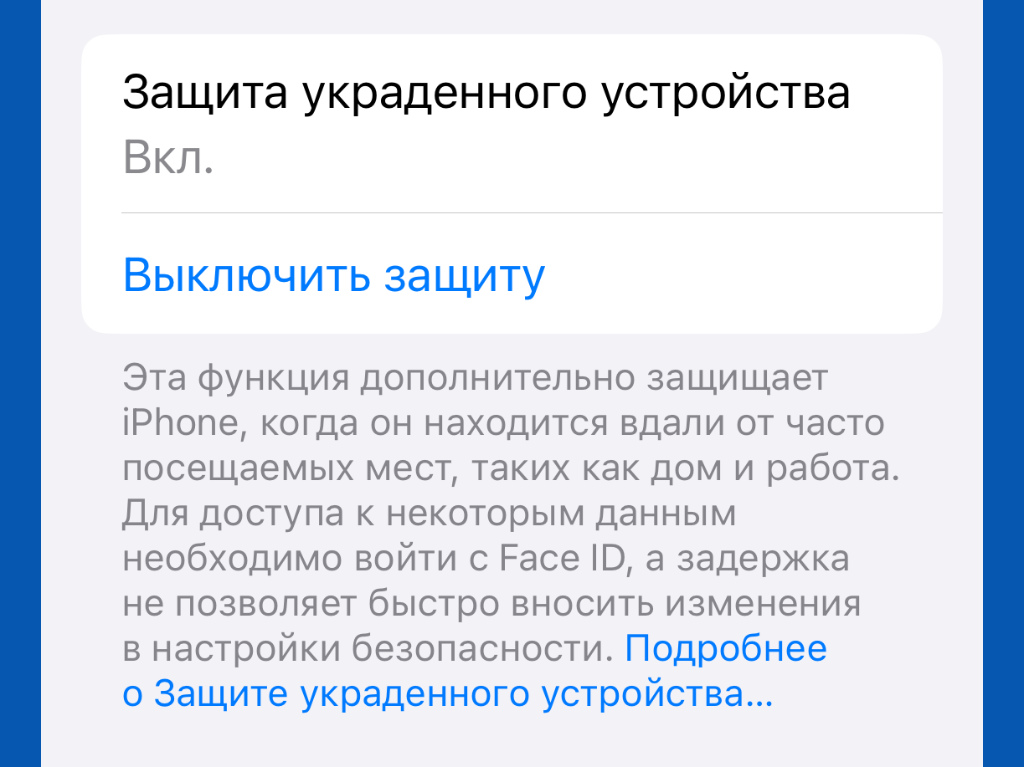
If something happens to the front camera module, you won’t be able to disable this feature.
Where to see: Settings → Face ID & Passcode → Stolen Device Protection
This possibility has been especially hotly debated lately. In theory, it additionally monitors the iPhone using Face ID during theft protection. However, if something happens to the front camera module, you won’t be able to disable this thing.
This is why Nikita Goryainov, editor-in-chief of iPhones.ru, regularly recommends treating this thing as soon as possible. I agree.
7. Enable Grid and Level for the built-in camera.
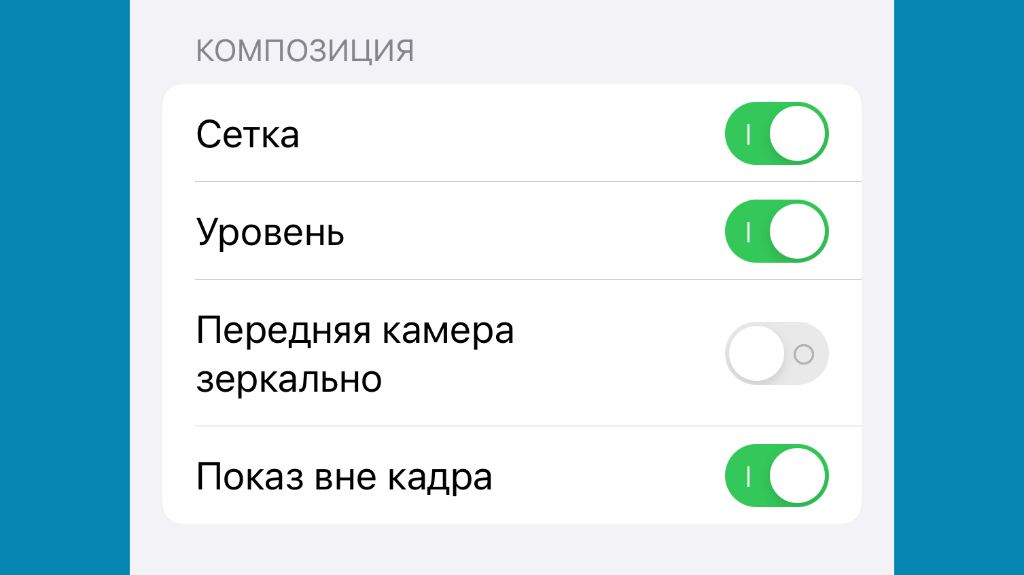
These simple features, once activated, make it possible to take better photos.
Where to see: Settings → Camera → Composition → Grid/Level
Using the Grid with Thirds, you can correctly position objects in your frame that would normally be placed on lines or intersections. I can’t imagine why this thing isn’t enabled by default.
It’s also impossible to do without a level. With it you can finally stop blocking the horizon again and again. Check whether both chips are active in the smartphone’s power supply.
8. Most likely to hide the Hidden Album from your Photos
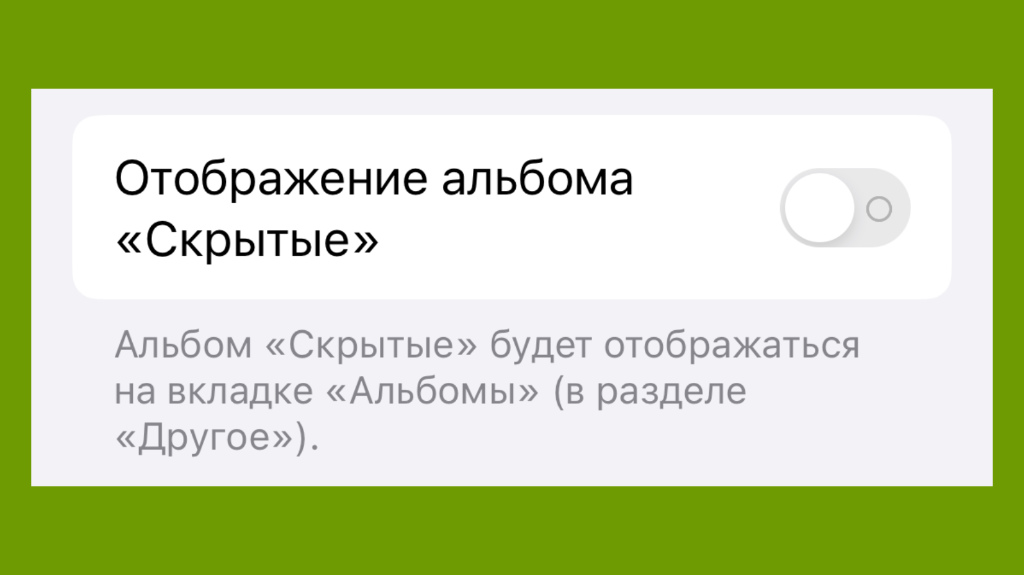
You can only activate the display of a hidden album when it is really necessary.
Where to see: Settings → Photos → Album display Hidden
The “Hide” album is intended to store special images in it, which in no case should get into anyone’s eyes. However, for some reason, in the standard it is shown in the gallery, attracting the curious.
If you remove the “Hidden Album from Photos”, there will be less chance that someone will get there, even just by accident. We strongly recommend doing this as soon as possible.
9. Configure features to be installed on the back panel.
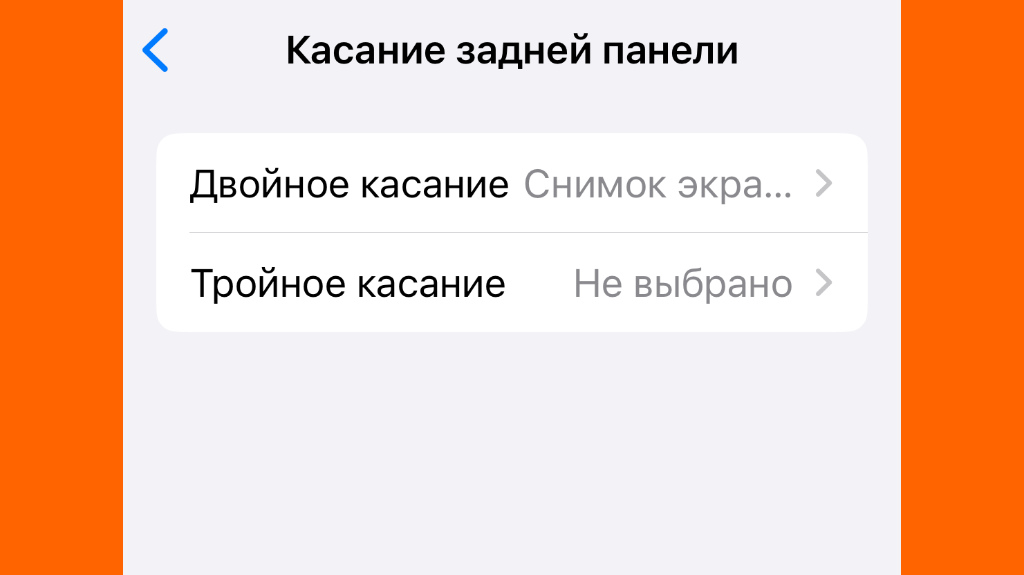
There are a lot of interesting features that are very convenient to use.
Where to see: Settings → Accessibility → Touch → Back touch → Double/Triple tap
Not everyone still knows that double and triple tapping of the pou can give you a lot of interesting possibilities. Moreover, they will work even when using a sufficiently thick protective cover.
For example, it’s not the first year that I’ve used double tapping to take a screenshot of the screen. This is much more convenient than trying to maintain a combination of paired buttons.
10. Disabling system tracking for your geolocation.
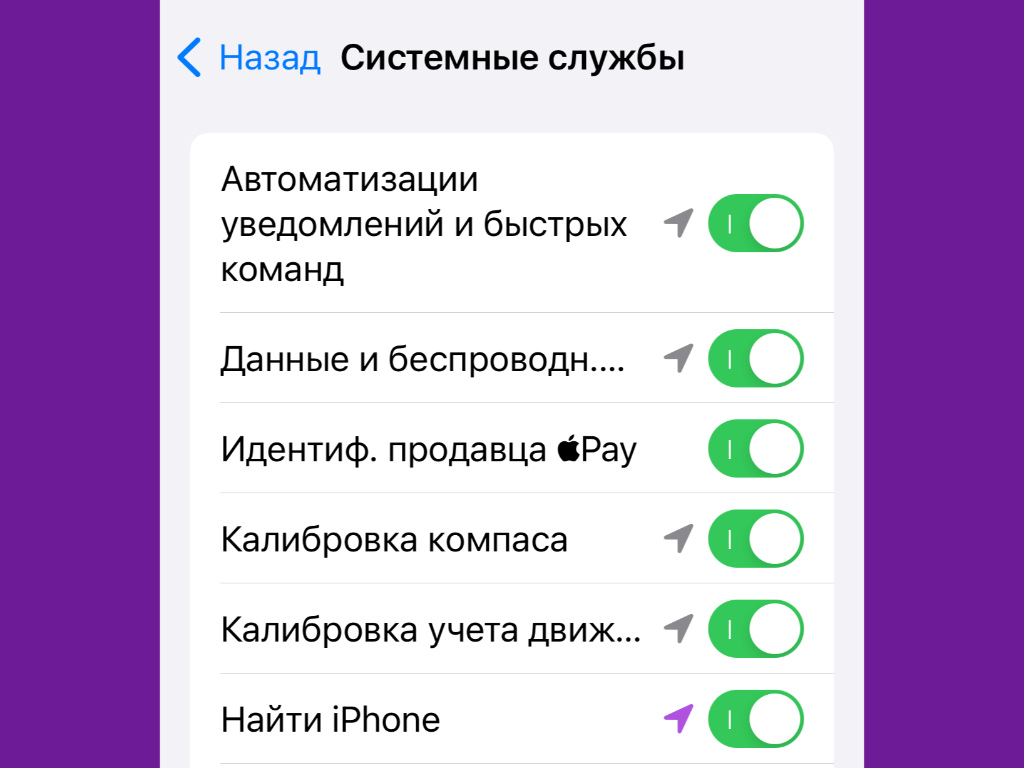
The less you use the GPS module, the better, so you can safely get rid of the Apple system ones.
Where to see: Settings → Privacy and Security → Location Services → System Services
Ultimately, I also strongly recommend removing yourself from system services that control the location of the device. This also has a very good effect on personal privacy, but this is not even the most important role.
Any access to GPS inevitably occurs while the device is running offline. Therefore, it is best to minimize it as unnecessary.
▪ I haven’t worn an Apple Watch, Garmin, or even a regular watch for exactly a year. Why did I give them up and I don’t regret it at all
▪ I have been using iPhone 15 Pro Max for 3 months now. Here are 7 unusual impressions of it after the iPhone 11
▪ I bought a new MacBook Air 15″ instead of a MacBook Pro 16″. Why this is the best Apple laptop
▪ 10 applications that I always install on my Mac after purchasing or reinstalling. I recommend starting with them
▪ 5 reasons to switch to Apple Watch Ultra, even if you already have other watches
Source: Iphones RU
I am a professional journalist and content creator with extensive experience writing for news websites. I currently work as an author at Gadget Onus, where I specialize in covering hot news topics. My written pieces have been published on some of the biggest media outlets around the world, including The Guardian and BBC News.