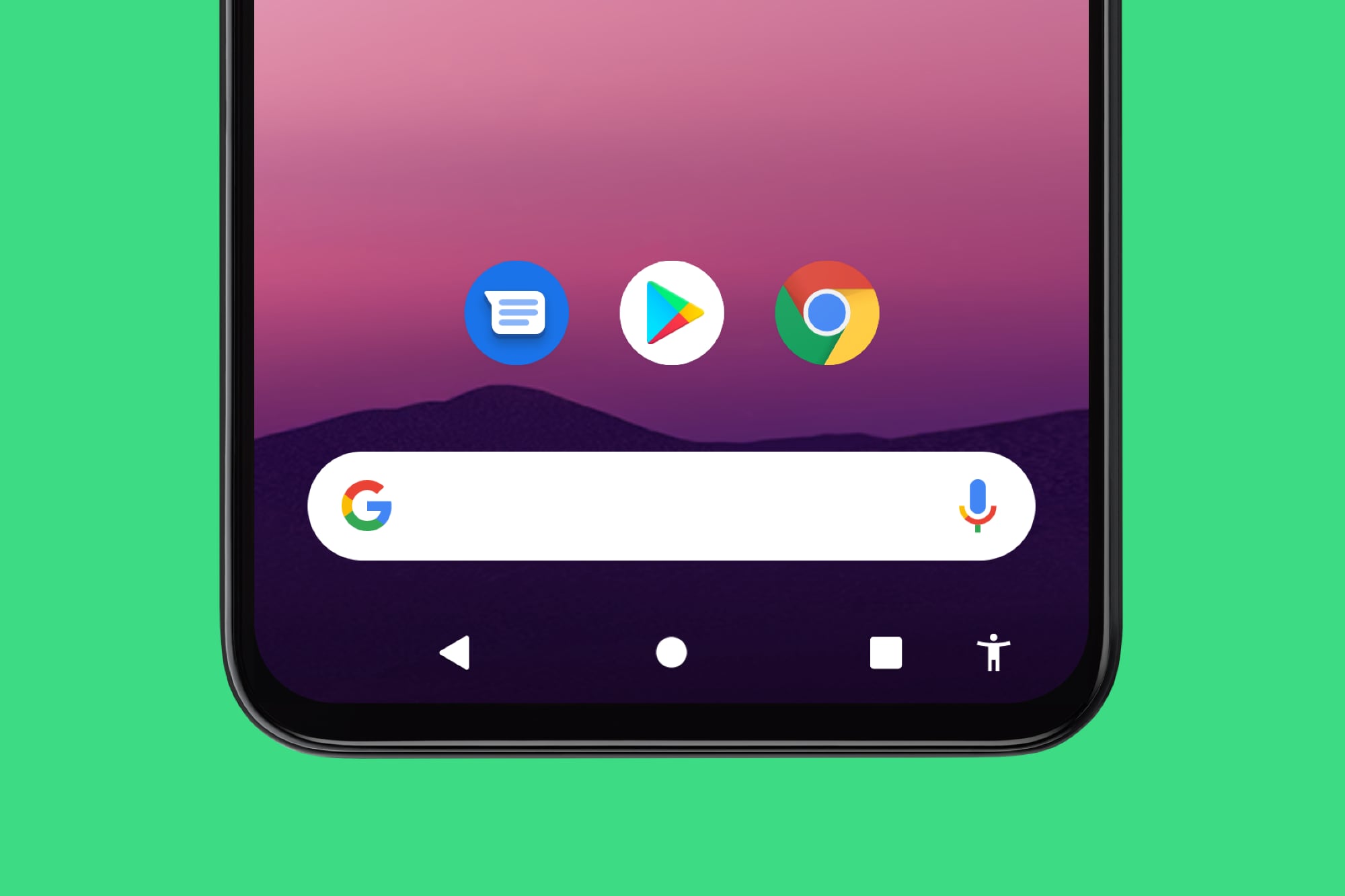Android navigation bar consists of three buttons at the bottom of the phone screen. The three most used virtual buttons on Android as they are used to go back and/or return to the main screen. These buttons used to be physical, but today they are mostly virtual. And, like everything virtual, you can change it, hide it, or customize it to take advantage of it.
For starters, you can change them in order. Something that some manufacturers already do on their own. Therefore, if you use different controls or Android devices from different manufacturers, sometimes you will press the wrong button. Secondly, you can change its appearance. Or, if you don’t need them, you can hide them and use gesture navigationbuilt-in since Android 10.
By default, a triangle-shaped button is used for come back. You can press it as many times as you like until you reach the screen you are interested in. The second button in the shape of a circle is usually intended to navigate to start screen, to the Android desktop. That’s where you have shortcuts and apps. This button is also often used for activate Google Assistant if you press it for a few seconds. And finally, the square shape button is used to view thumbnails open applications in order from most recent to latest. So you can quickly switch between applications. But everything can be changed.
Reorder navigation bar
If you have a smartphone Samsung and/or series Galaxy, you can change the order of the three buttons on the Android navigation bar. It is also available from other brands and manufacturers such as xiaomi. But there are versions of Android that do not have this option. Namely, you will change the first button to the third and vice versa. The center button will still be the one that takes you back to the home screen.
FROM Settings > Display > Navigation bar you will be able to hide android navigation bar and also reorder it. If your Android doesn’t show this option, don’t worry. There are applications in Google games to make this change and customize the navigation bar. Two free examples: navigation bar (Back, Home, Recents button) and navigation bar – secondary touchpad.
With these two apps, you can hide the navigation bar after a few seconds, reorder buttonschange its size and color and even add an extra feature when you press the specified button for a few seconds.
Customize the navigation bar
Android navigation bar layout as it is. Of course manufacturers love Samsung or xiaomi They make some changes to stand out, but minimal. If you want to customize the look and feel of these buttons and their background so that it stays the way you like it, it’s best to go to the third party apps you’ll find on Google Play.
Two of the most well-known applications for this task are easy controls and the navigation bar – the “Back Home” button. Both are free. In addition to being able to hide or reorder buttons, they have themes to customize how buttons appear, how they look, and more.

Activate Navigation Gestures
The physical navigation buttons have been replaced with virtual buttons. And the next step is to replace these buttons with navigation gestures. It is in the most recent versions of Android that you may encounter active navigation gestures instead of these buttons. With gestures, instead of pressing buttons, you have to swipe your finger from right to left, from left to right, or from bottom to top.
To enable Android navigation gestures, you need to go to Settings > Accessibility > System controls. Then you must enter system navigation. There are three options to choose from. You can keep Android’s navigation bar with three buttons, simplify it with two buttons, or finally enable gestures. Please note that gestures are not compatible with buttons. If you are using one, you will not be able to use the other.
When activate gestures navigation you can customize them. For example, by default, you will be able to open Google Assistant by swiping from the bottom corner of the screen. You can also adjust the sensitivity of the gesture. Otherwise, to go to start screen you will have to swipe up from the bottom. Per switch application, swipe up from the bottom half of the screen. And to return, swipe from the edge left or right.
Source: Hiper Textual