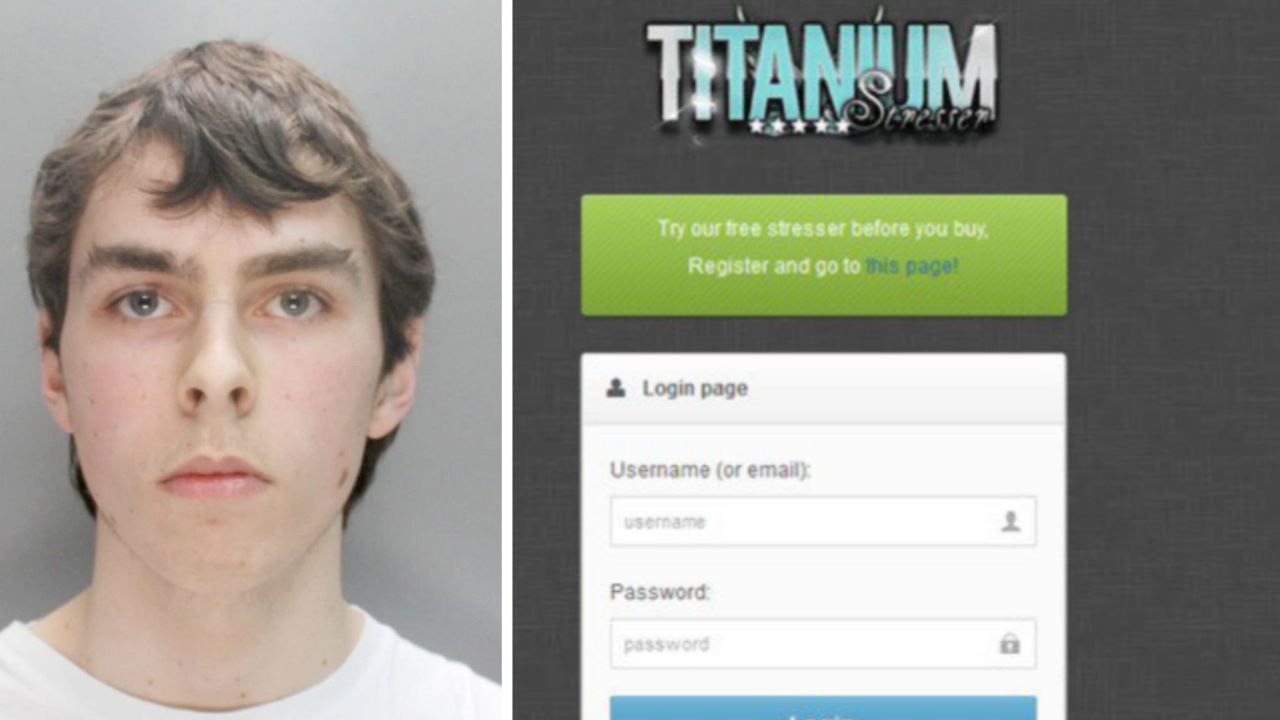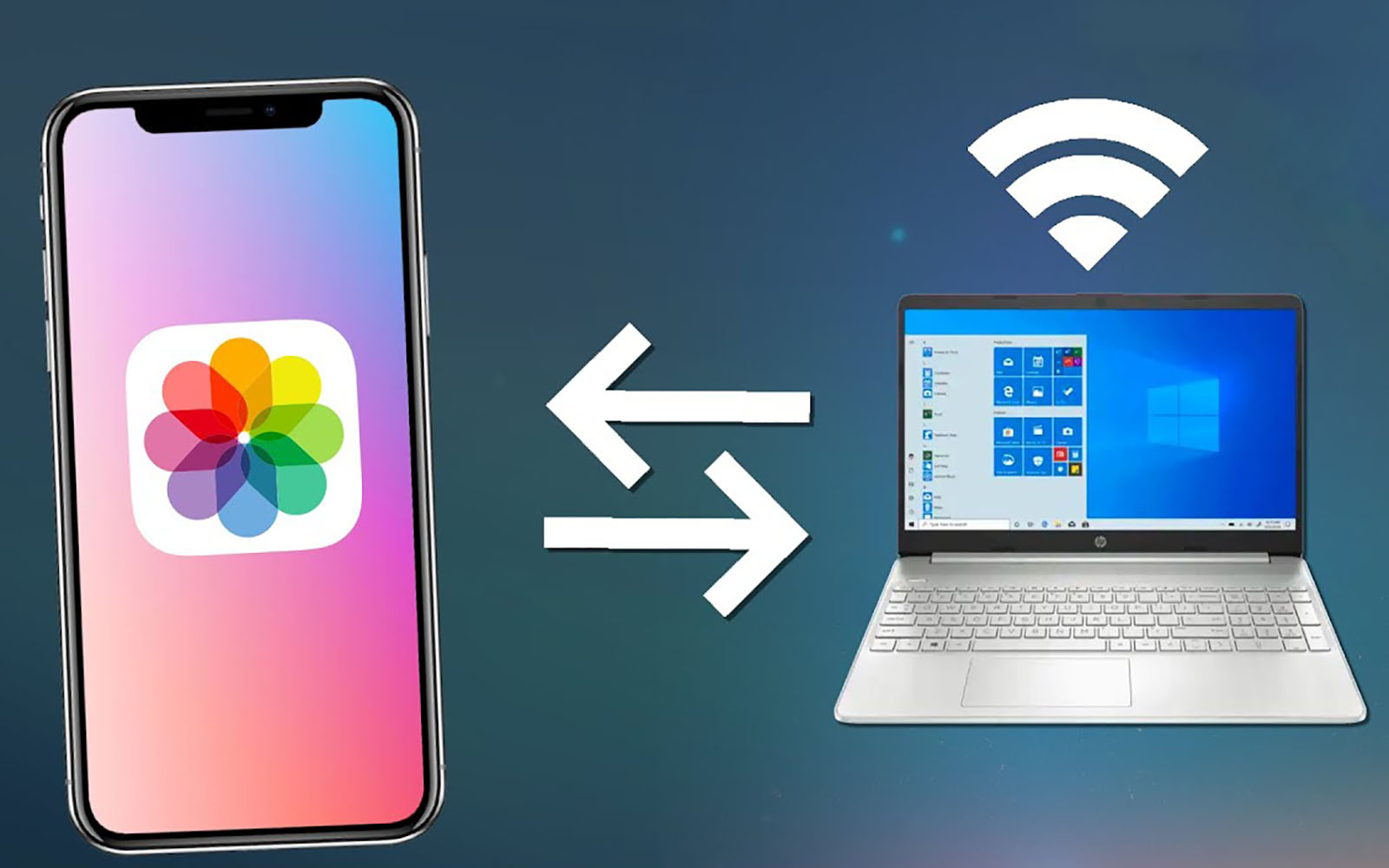Not all gadget owners buy smartphones and computers from the same brand. This means that useful features of the ecosystem will be disabled, and trivial tasks such as transferring photos from an iPhone to a Windows PC will turn into a small quest.
We have collected the most convenient and easiest ways to transfer photos and videos from an Apple smartphone to a PC.
-

🙋♂️ Reply to any You can find a question about Apple here: https://t.me/iphonesru_forum👈
Content:
► How to send photos via instant messengers
► How to send photos by mail
►How to transfer photos via iCloud
► How to transfer photos to cable
► How to transfer photos via AirDrop analogue
► How to transfer photos through the branch
1. How to send photos from iPhone to PC via instant messengers
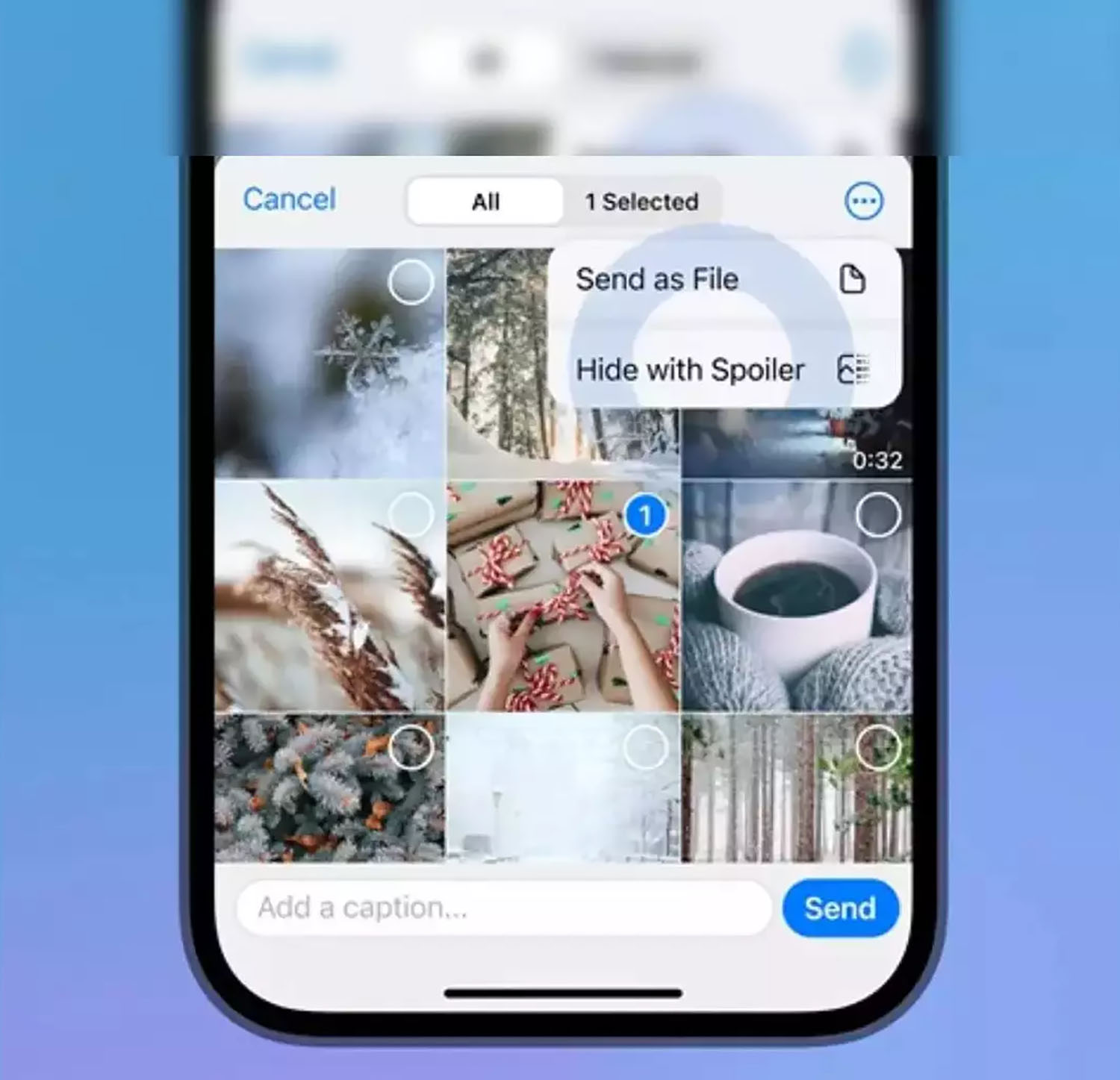
Messengers are now available on almost every device; with their help, you can transfer the necessary data faster and easier.
When it’s useful: If you need to send a small number of photos to Windows PCs that are online or far away from you.
How to transfer a photo: providing the necessary chat or channel, and if you want to send files to yourself, the corresponding section in the messenger.
To prevent files from being compressed when sending, forward them according to our instructions.
◦ Back to contents ◬
2. How to send photos from iPhone to PC by mail.
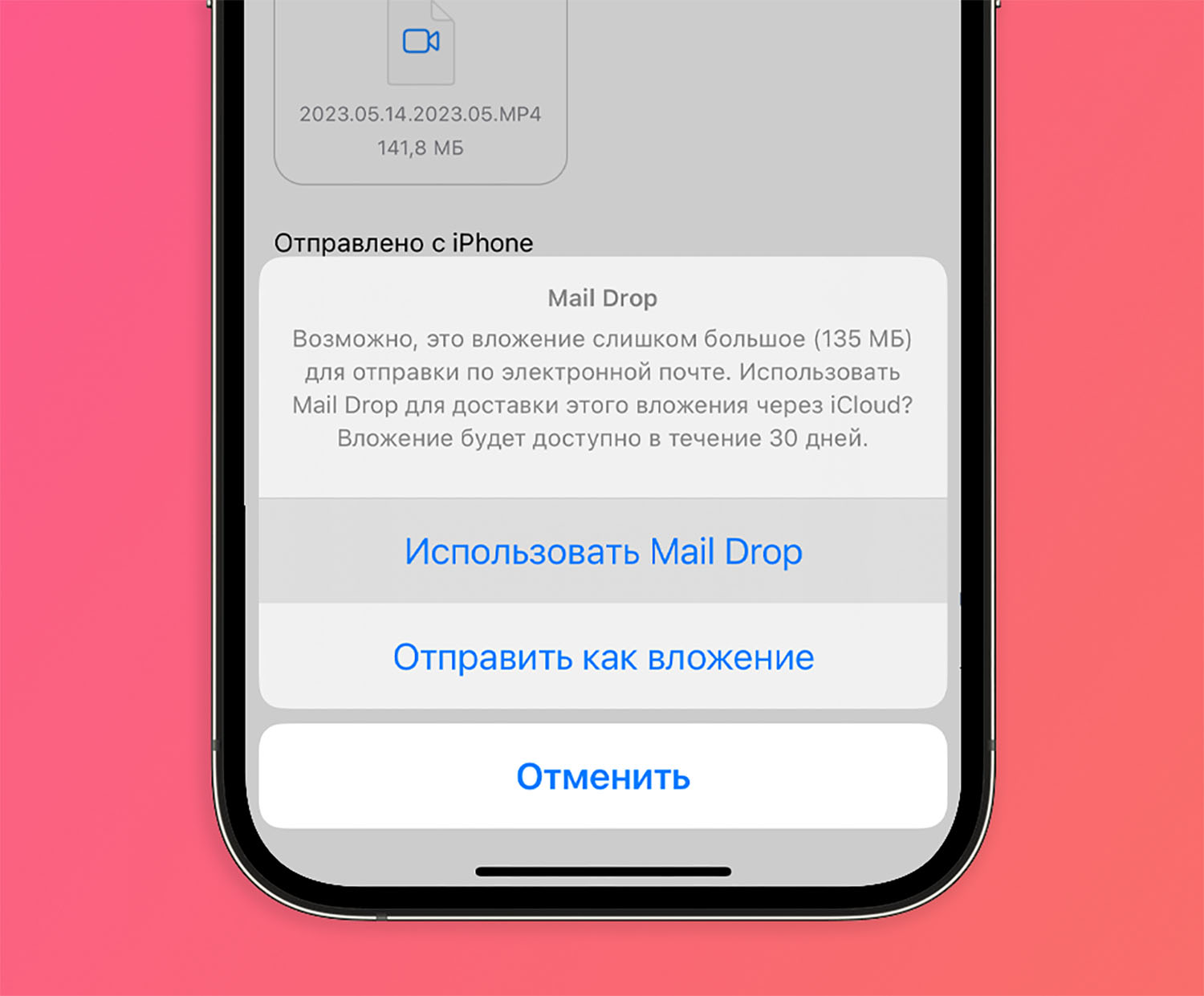
If for some reason it doesn’t work out with messengers, you can always send the data by email. Some services have a limit on the size of attachments, please pay attention to this when sending. And if you don’t want photos to be stored on mail servers in clear text, use an archiver.
When it’s useful: if you need to transfer files to a remote or switched off computer.
How to transfer a photo: attach files to a letter or use the Mail Drop option to transfer a large archive of photos or videos.
◦ Back to contents ◬
3. How to Transfer Photos from iPhone to PC via iCloud

You can always put the data in iCloud and transfer the download link to one or more desired computers.
When it’s useful: if you need to share with several users at once or send to different PCs that are not nearby.
How to transfer a photo: There are two ways to do this through the Apple cloud. You can create shared album (here is our development) or upload changes to iCloud Drive (step-by-step algorithm is described here).
A shared album is created in a couple of taps, but the pictures in it are compressed, and the shared folder contains the originals, but takes up space in iCloud Drive. next suitable solution.
◦ Back to contents ◬
4. How to transfer photos from iPhone to PC via cable
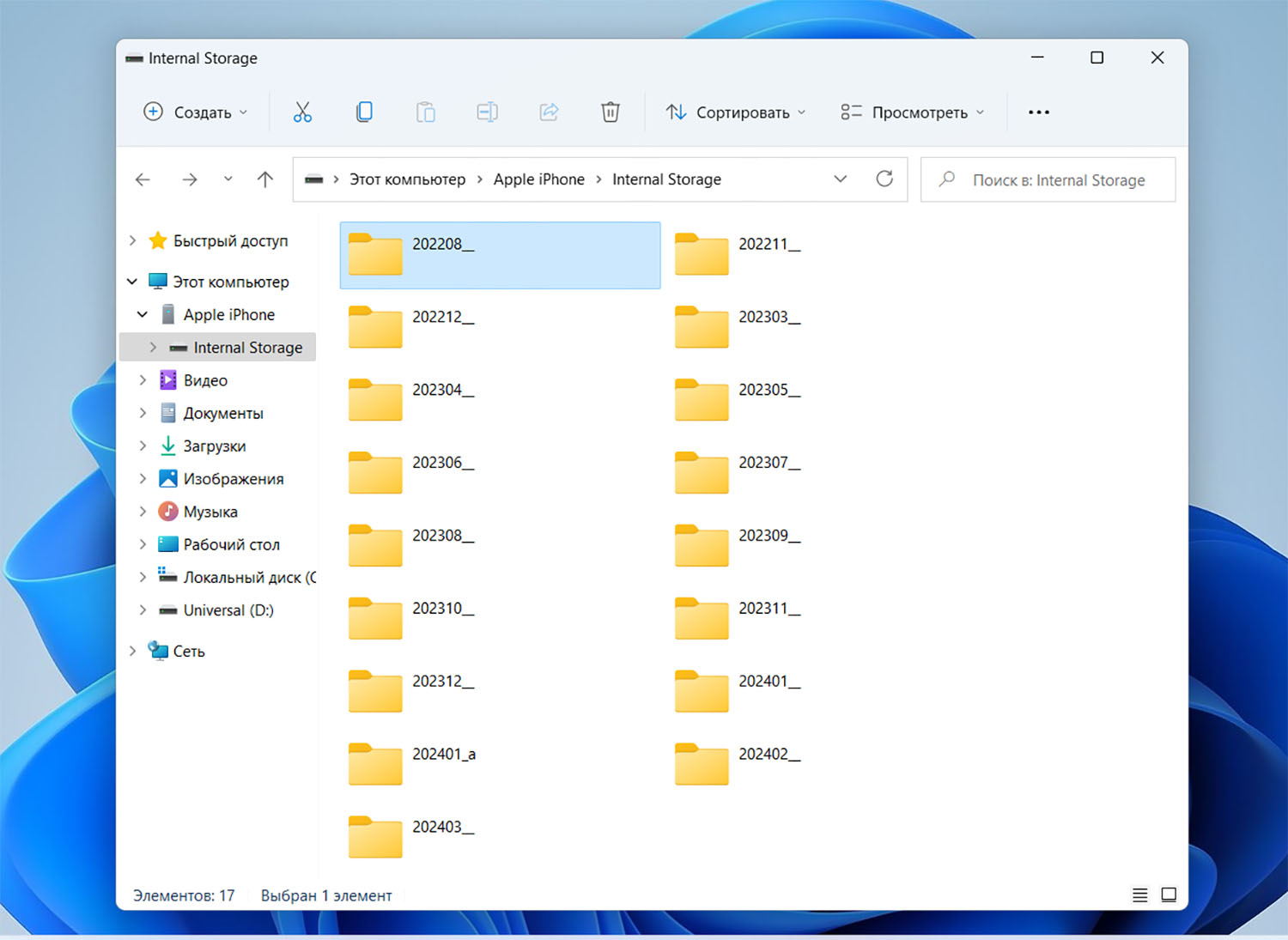
The most common way is to connect your smartphone to your PC using cables and transfer the necessary photos or videos.
When it’s useful: if you have the required cable and the computer is nearby.
How to transfer a photo: install iTunes for Windows, connect your iPhone to your computer and unlock it.
In Windows Explorer, the iPhone is detected as a connected camera, an adapter with a photo, and copy everything you need.
◦ Back to contents ◬
5. How to transfer photos from iPhone to PC via AirDrop analogue
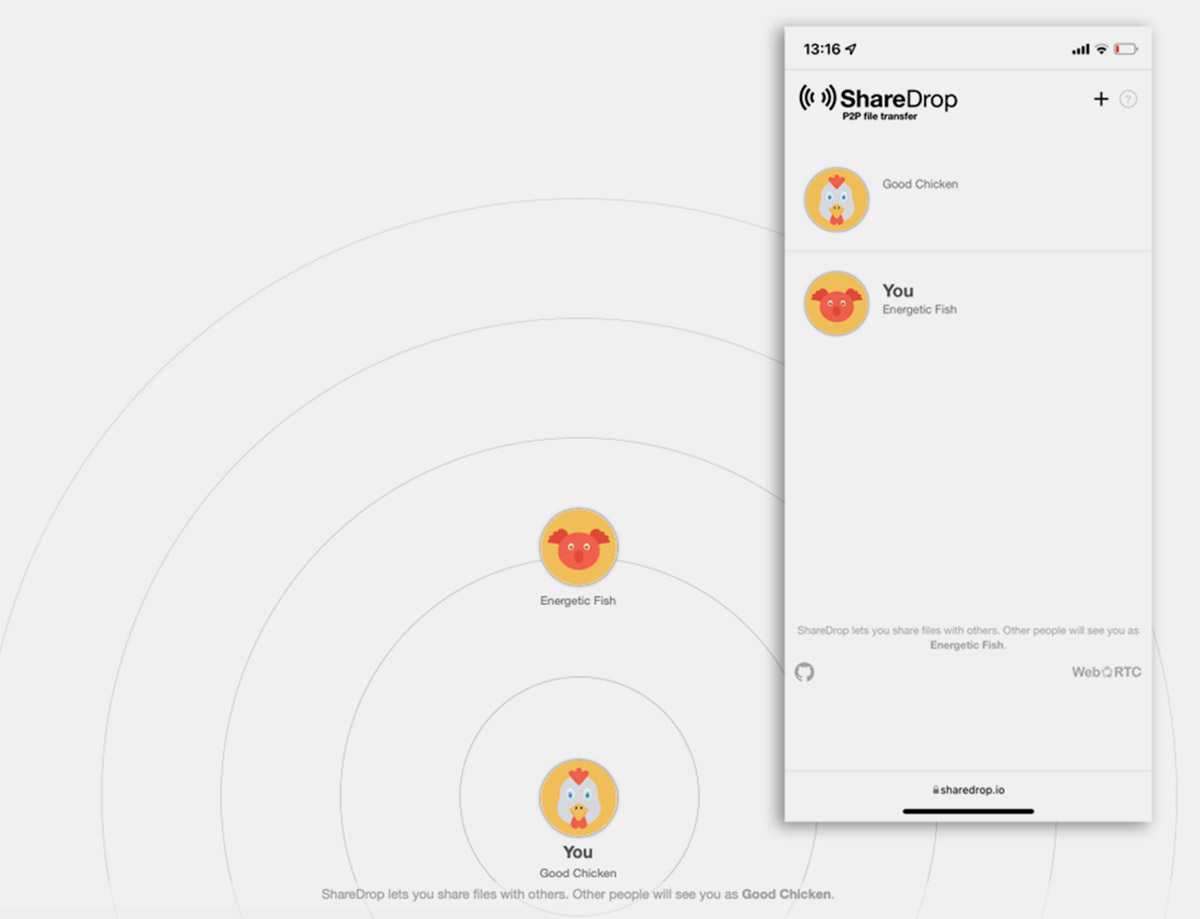
There are several cross-platform services that copy AirDrop and work on different gadgets through applications or browsers.
When it’s useful: If the iPhone and PC are nearby, both devices are connected to the network.
How to transfer a photo: select the desired service and launch the application or web version in your browser. We recommend the following options:
► Xender;
► SHARE;
►ShareDrop;
► SnapDrop.
Open clients on both devices and transfer the necessary photos. It is not recommended to share such personal and confidential data.
◦ Back to contents ◬
6. How to transfer photos from iPhone to PC via port
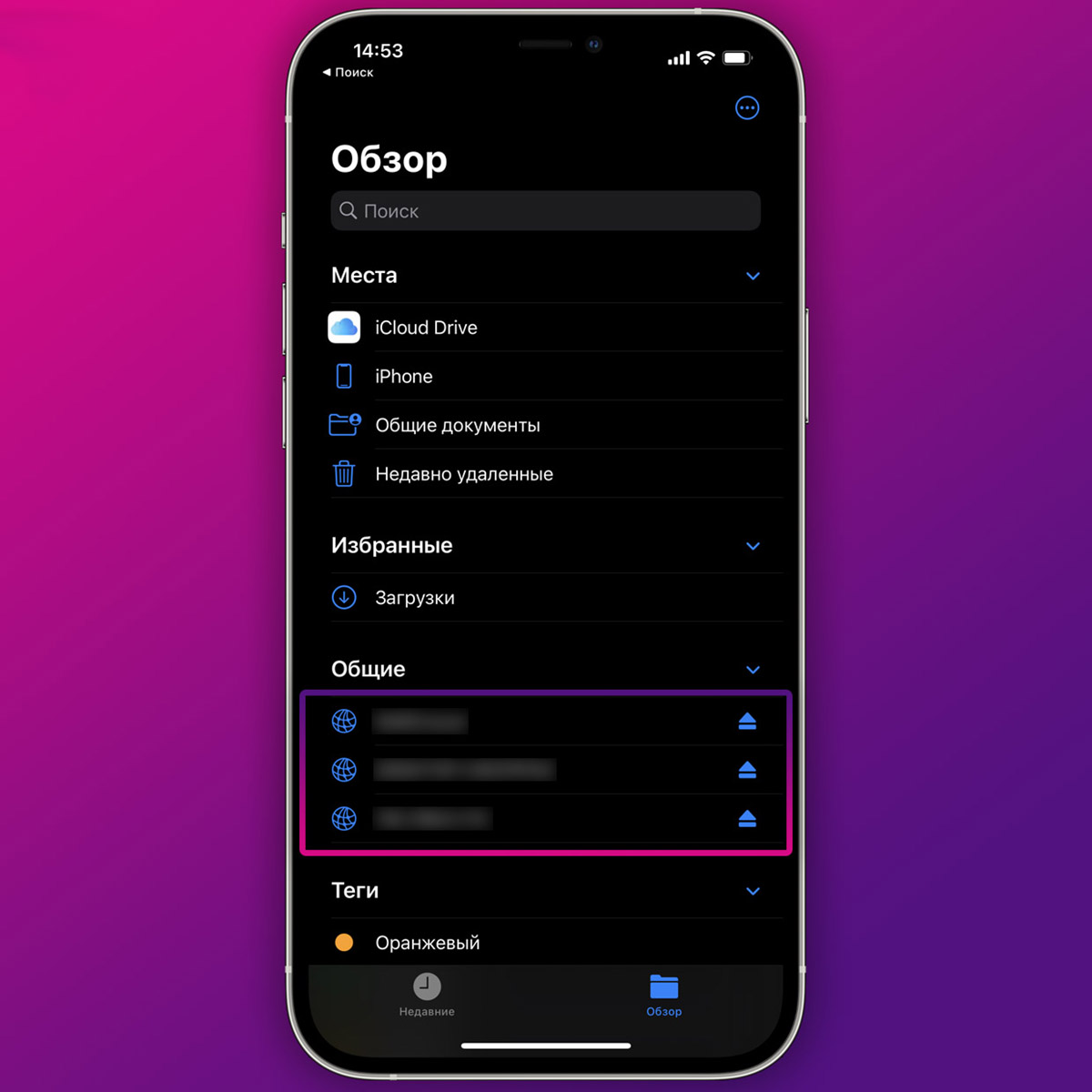
If the data is required for regular transmission, the direction can be configured. This is the folder on your PC where your iPhone will be connected and you will upload photos, videos or other data here.
When it’s useful: When the computer and iPhone are nearby, data needs to be transferred frequently.
How to transfer a photo: create a central office on a Windows PC with access to edit data. On iPhone, connect this holder to the app. Files and transfer any files through it.
Detailed instructions for setting up shared folders are in this article.
Now you know all the simple and convenient ways to transfer data from iPhone to PC.
◦ Back to contents ◬
Source: Iphones RU
I am a professional journalist and content creator with extensive experience writing for news websites. I currently work as an author at Gadget Onus, where I specialize in covering hot news topics. My written pieces have been published on some of the biggest media outlets around the world, including The Guardian and BBC News.