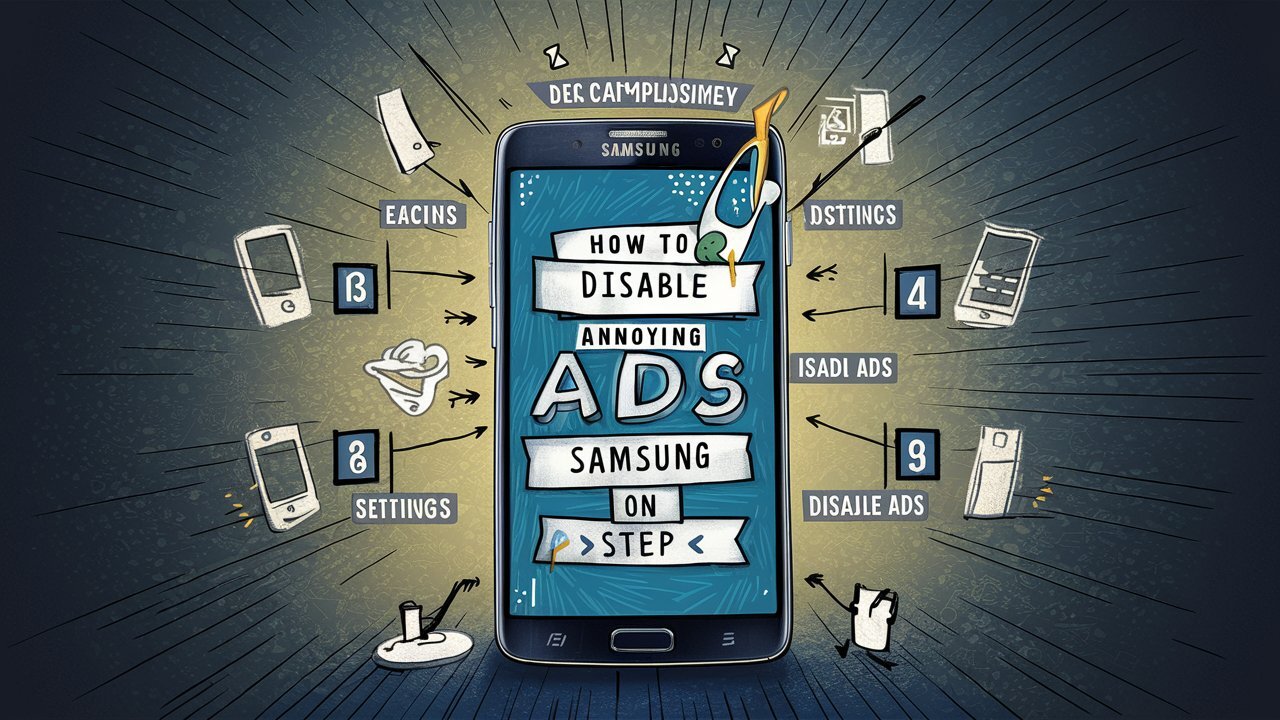The good news is that Samsung offers ways to disable these unwanted ads in various regions, and luckily the process is pretty simple.
The first step is to turn off notifications from the Samsung Store app. Go to Settings, tap Notifications, and then select Toast Notification Style. To minimize app notifications, select Show apps briefly. Scroll down until you find “Samsung Store” and turn off the switch.
Now, let’s look at Samsung Push Service, another culprit behind pop-up ads. In the same Notifications settings, tap App Notifications and scroll down to find Samsung Push Service. To turn off notifications, just turn off the switch.
By following these two steps you will avoid the Samsung ad barrage. Please note that this process may vary slightly depending on your phone model and software version.
It’s important to note that Samsung’s advertising practices may change. Although the company currently offers ways to disable ads, future updates may require you to review these settings or find additional solutions.
Source: Ferra
I am a professional journalist and content creator with extensive experience writing for news websites. I currently work as an author at Gadget Onus, where I specialize in covering hot news topics. My written pieces have been published on some of the biggest media outlets around the world, including The Guardian and BBC News.