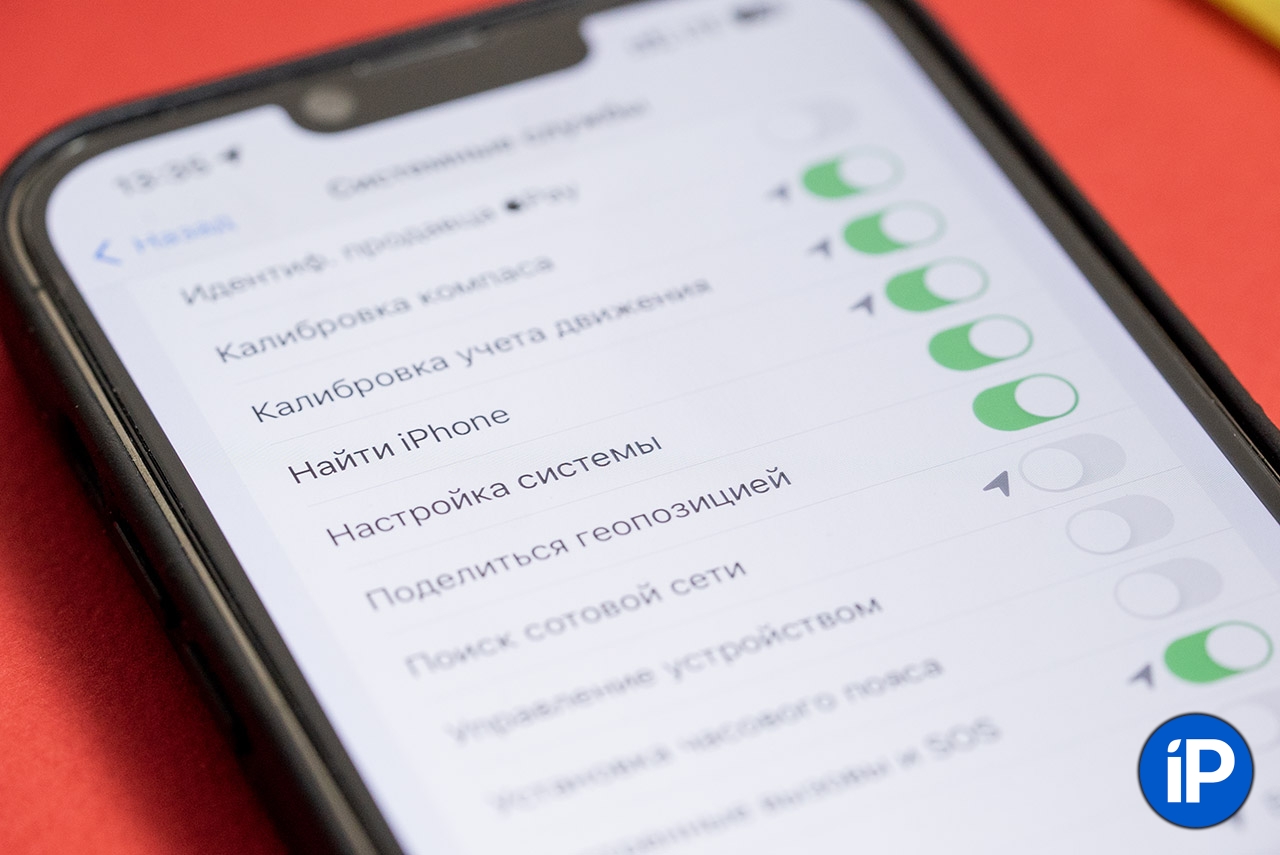One of the most confusing menus in iOS is the geolocation options. Developers often connect new toggle switches, change their locations and rename long-familiar options in systems of different releases. Such an abundance of settings confuses even experienced users, beginners, and generally all the default values.
We figured out all the tricks along the way Settings – Privacy and Security – Location ServicesNow the variables are changing, which ones are needed and which ones are not so much.
How to Adjust Geolocation Settings on iPhone
We analyzed all the system parameters in detail and labeled each one for convenience:
✅ – almost all users need such options;
❌ – these features can almost always be disabled;
🔄 – these parameters depend on your preferences and are often used.
1. Location services ✅ – the main toggle switch that is responsible for the operation of GPS on the iPhone. Paranoids can immediately disable the option and not read the article further, but after this, navigators will not work on the device, and they will not be able to call a taxi or order delivery. Also, a lost/stolen iPhone will not appear on Google on the map.
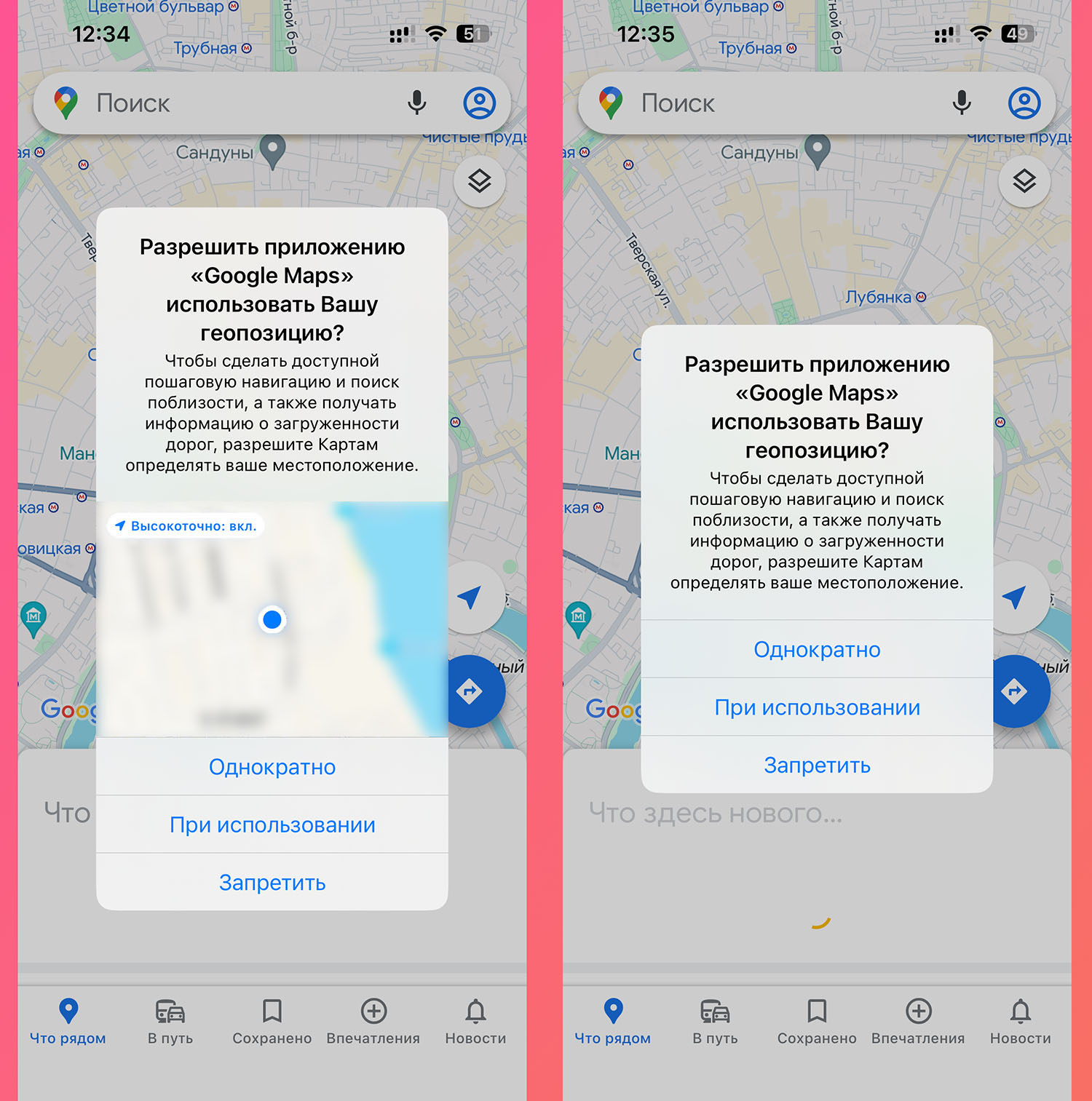
2. Location alert ❌ – a visual option that does not affect GPS operation. If enabled, then when requesting a geoposition from applications there will be a Google map, and if disabled, there will be no map. The difference is visible in the screenshot above. You can safely turn off the toggle switch.
3. Share location — block the settings for the operation of two important features. All options in this section are discussed in detail below.
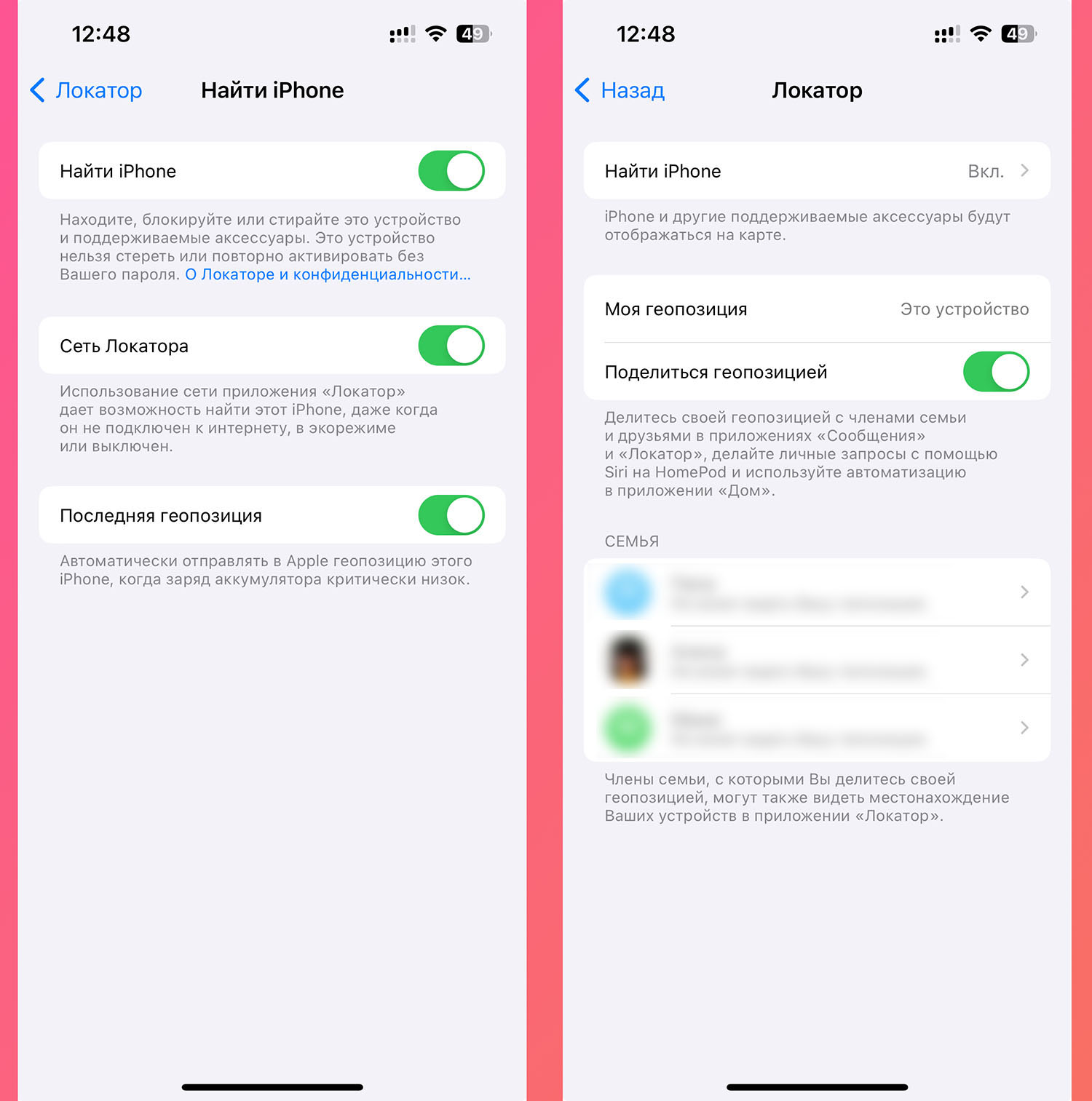
▶ Find iPhone ✅ – all three settings are designed for accidental loss or theft of a smartphone. Find iPhone – enables remote search option; Network locator – allows you to search for a smartphone when it is not connected to the network. Last location—sends the last location before the battery ran out to the map. We turn everything on.
The same menu is available along the way Settings – Apple ID Account – Latitude – Find iPhonehere it is simply duplicated.
▶ Share location 🔄 is a toggle switch for controlling this feature. If you share your location with relatives and friends, turn on the feature; if not, turn it off.
Below is the harm with whom exactly we transfer data.
4. Settings for example application 🔄 – This block of parameters exists for almost all programs and games installed on the iPhone. We open and configure each one in turn.

▶ Never – a place for games and programs that do not affect geolocation.
▶ Ask next time – We provide it if you don’t know whether geolocation is needed for the program or not.
▶ Using – install for navigators, delivery services, taxis and other applications that do not work without GPS.
▶ Always – The option is not available in all applications, but it is not recommended to enable it. I don’t know of a single program that requires constant access to GPS, even when you are not working with it. This greatly affects the battery drain.
▶ Exact geoposition – If you allow the application to access GPS, create this toggle switch. When enabled, geolocation will accurately determine the location; when disabled, it will be approximately. In most cases this option must be enabled, but in some cases it can be disabled. For example, weather apps know your city enough to not require a precise location.
System Services – a section with a large number of system options that can be used due to the need for additional explanations. Read below and customize it for yourself.
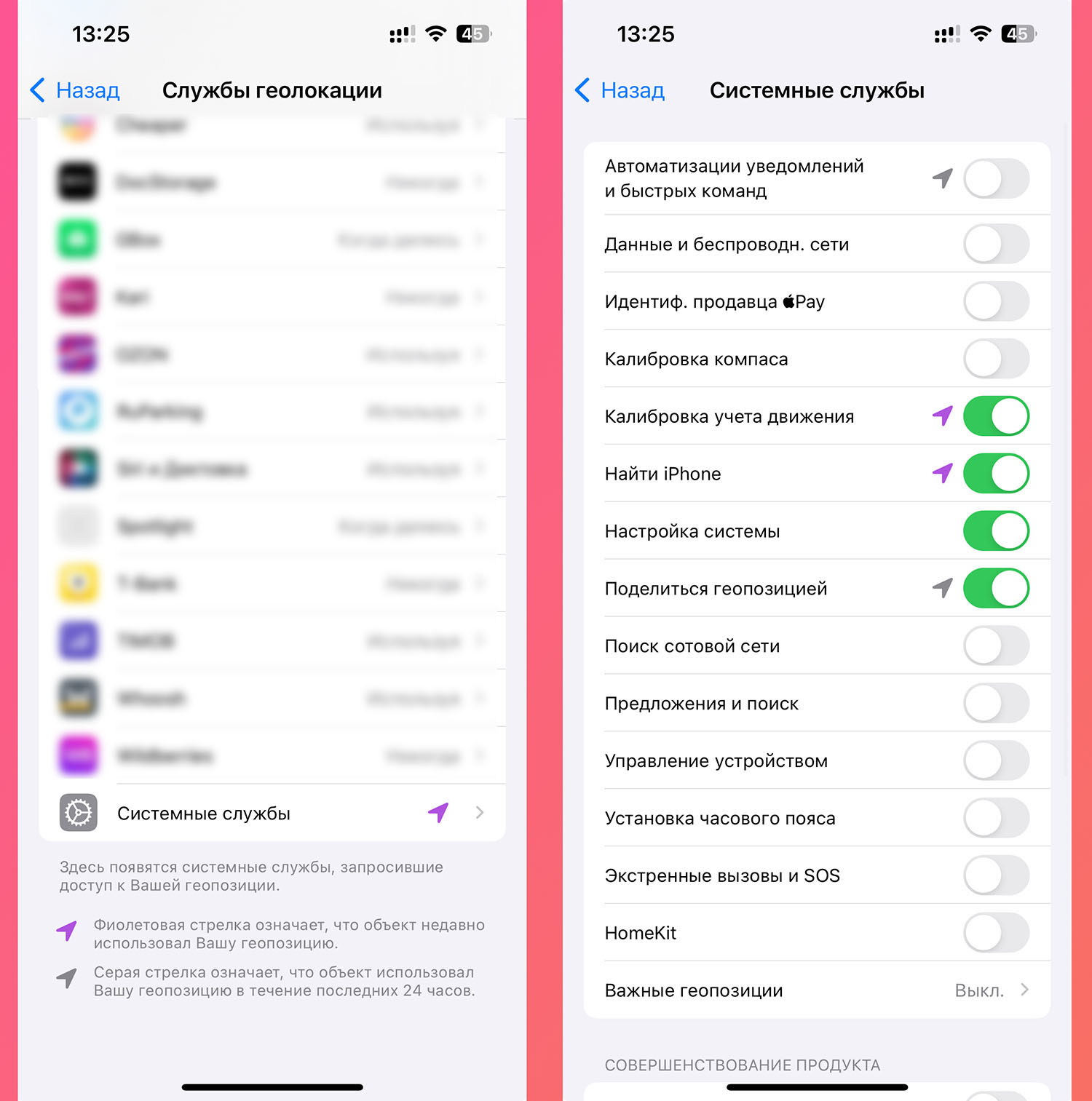
5. Automation of notifications and quick commands 🔄 – the toggle switch provides access to the GPS application Teams. If you use placement automation, turn it on; otherwise, turn it off.
6. Data and wireless networks ❌ – The toggle switch is needed for the operation of the U1 chip, which appeared starting from iPhone 11/11 pro and is needed for an accurate gadget chair in the house. In the Russian Federation the feature does not work – we disable it.
7. Seller identification Payment ❌ – the system is needed for a more accurate determination during non-contact play. In general, there is an option for implementation without this toggle switch, but now Payment in the Russian Federation is under sanctions. Turn it off.
8. Compass calibration ❌ – with the toggle switch turned on, the compass and applications with GPS will turn off faster the first time you turn it on. I always turn off the option and have not felt any discomfort.
9. Calibration follows movement 🔄 – If you use your iPhone in pedometer mode, it is better to turn on the switch for more accurate step counting. If you don’t count your steps or don’t use your Apple Watch/fitness bracelet, turn it off.
10. Find iPhone ✅ – leave it turned on to see the gadget on the map in case of its loss.
Topic: What to do if your iPhone is stolen or lost. The most developed instructions
11. System setup 🔄 – the feature is needed for some system options. For example, for gentle charging to work and Night shift move from sunset to dawn. If something similar is used, it is provided included.
12. Share geolocation 🔄 – duplicates an option from the menu. If you are searching your location, leave the toggle switch on.
13. Search for cellular network ❌ – the option is needed so that our statistics about the user’s location are relative to communication towers. Operators can find out your location in other ways – we disable it.
14. Offer and search ❌ – the feature is needed so that when searching in Spotlight or a browser, it will first give answers based on location.
15. Phone control ❌ – the Cupertino people don’t exactly explain the purpose of the toggle switch. As the name implies, it is needed for the operation of some system options linked to geolocation. Can be disabled.
16. Setting the time zone ❌ – this option is needed when you are setting up your iPhone for the first time and the time zone is determined by location. Turn it off.
17. Emergency calls and SOS 🔄 – If you turn on emergency calling, iPhone will send a message to your relatives with your location. Most of the options are not used, and in an emergency they will forget how to turn it on.
Topic: How to set up Emergency Call on iPhone to instantly call rescuers
18. HomeKit 🔄 – the option is needed so that scenarios in a smart home are carried out upon arrival or processing of the user. If there is no smart home or such scenarios have not been used, we disable it.
19. Important geolocations ❌ – when the toggle switch is turned on, the iPhone collects statistics about the places you frequently visit. Nobody needs extra surveillance, turn off the switch.
Topic: Check and disable your location tracking on iPhone
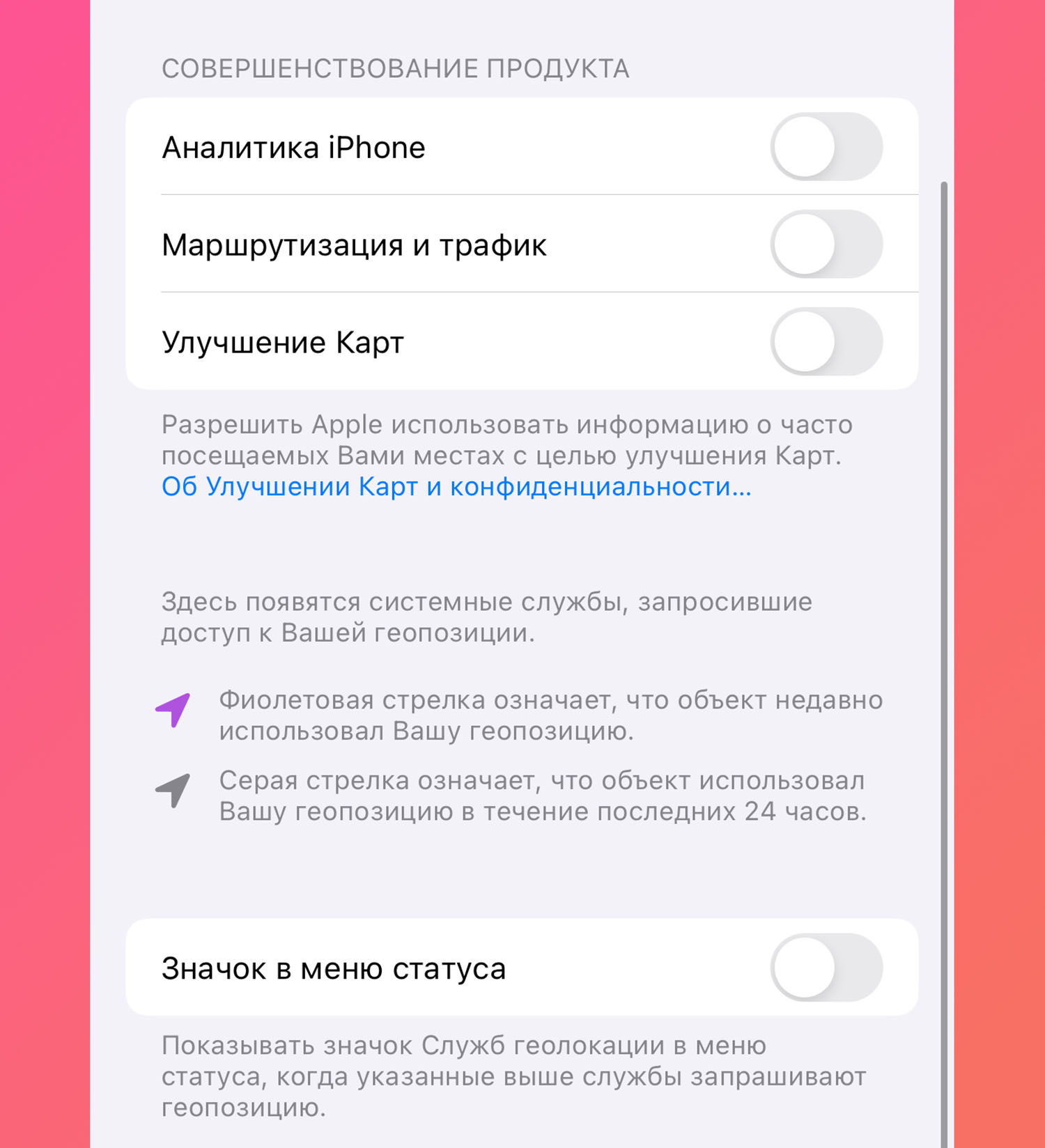
20. iPhone Analytics ❌ – you can turn it on and help Tim Cook make the iPhone better. For several years I walked around with the toggle switch on, the iPhone didn’t get any better – turn it off.
22. Routing and traffic ❌ – collection of statistics on data transmitted on the network. Another potential surveillance from Apple – turn it off.
23. Map improvement ❌ – Probably, Apple cards in Russia are bad due to the fact that many people turn off this toggle switch.
24. Icon in the consequences menu 🔄 – If you want an arrow to appear in the menu bar every time GPS is deployed, leave the toggle switch turned on.
Now you can go through the settings of your smartphone and understand each parameter by turning it on or off.
Source: Iphones RU
I am a professional journalist and content creator with extensive experience writing for news websites. I currently work as an author at Gadget Onus, where I specialize in covering hot news topics. My written pieces have been published on some of the biggest media outlets around the world, including The Guardian and BBC News.