One of the innovations of iOS 18 and iPadOS 18 are new features for remote viewing and control of other gadgets. These features appeared only in the second beta version for developers.
On topic: We control the iPhone directly from the MacBook. Review of the new iPhone Mirroring feature from iOS 18 and macOS Sequoia
We protested their innovations in detail and figured out how they work.
What’s changed in SharePlay with the release of iOS 18 and iPadOS 18
IN SharePlay after the update, two options change: new capabilities during Against the screen and remote control. Both features will work during a conversation on FaceTime.
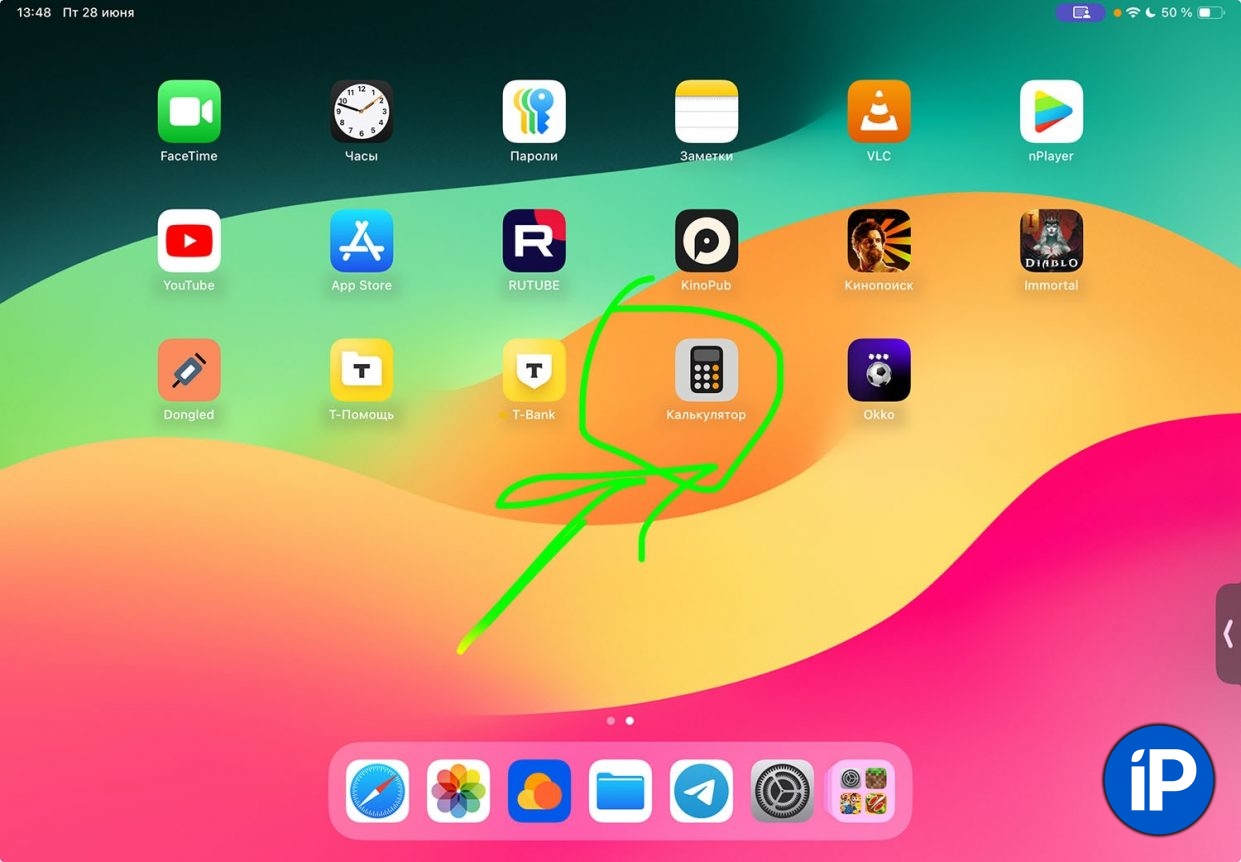
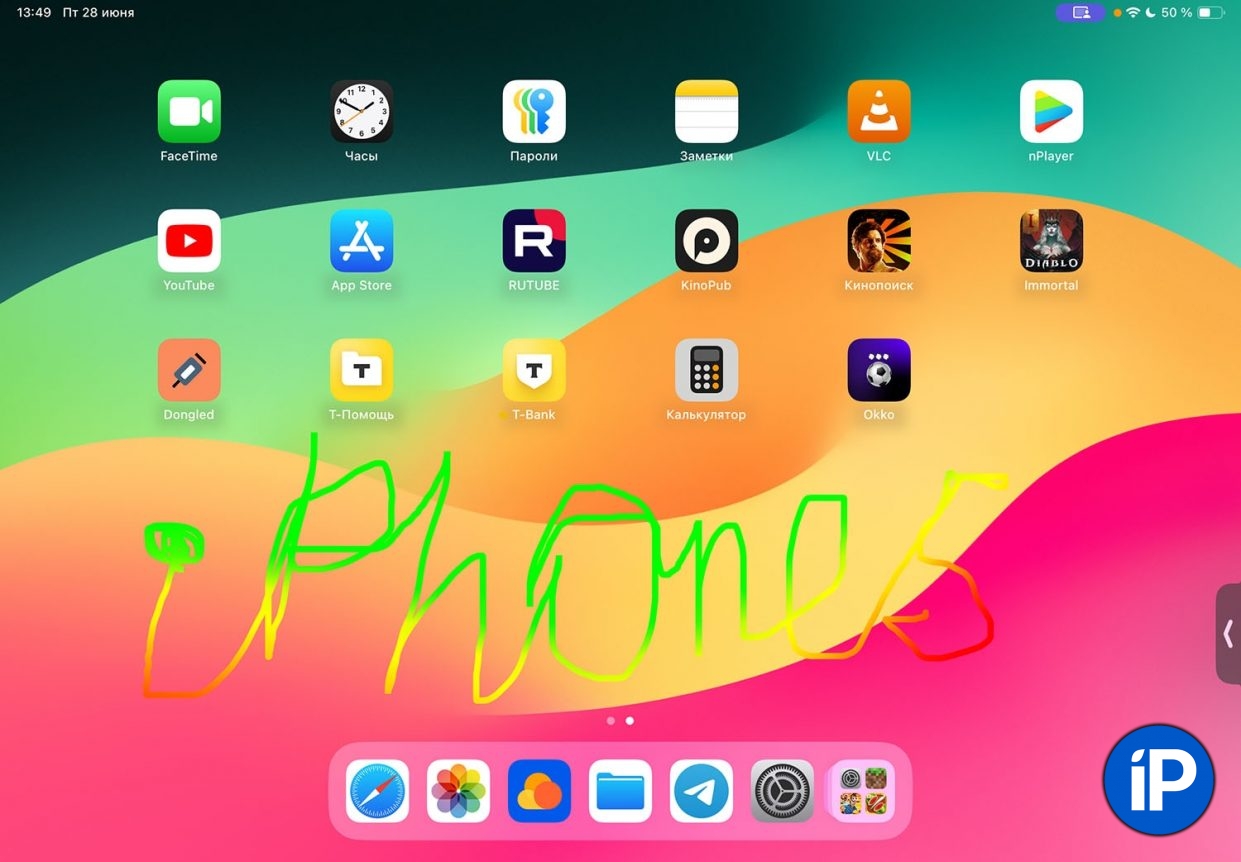
▶ New features during screen sharing. Since iOS 15.1, it has become possible to go to the interlocutor’s screen FaceTime. Now this feature has been upgraded.
A user watching the other person’s display can provide visual cues to the other person. For example, draw a direction, write something or lead to some object. All marks disappear after a few seconds. It is impossible to manage a friend remotely.
By the way, if you record the screen at the same time, you won’t be able to get visual notes for the recording.
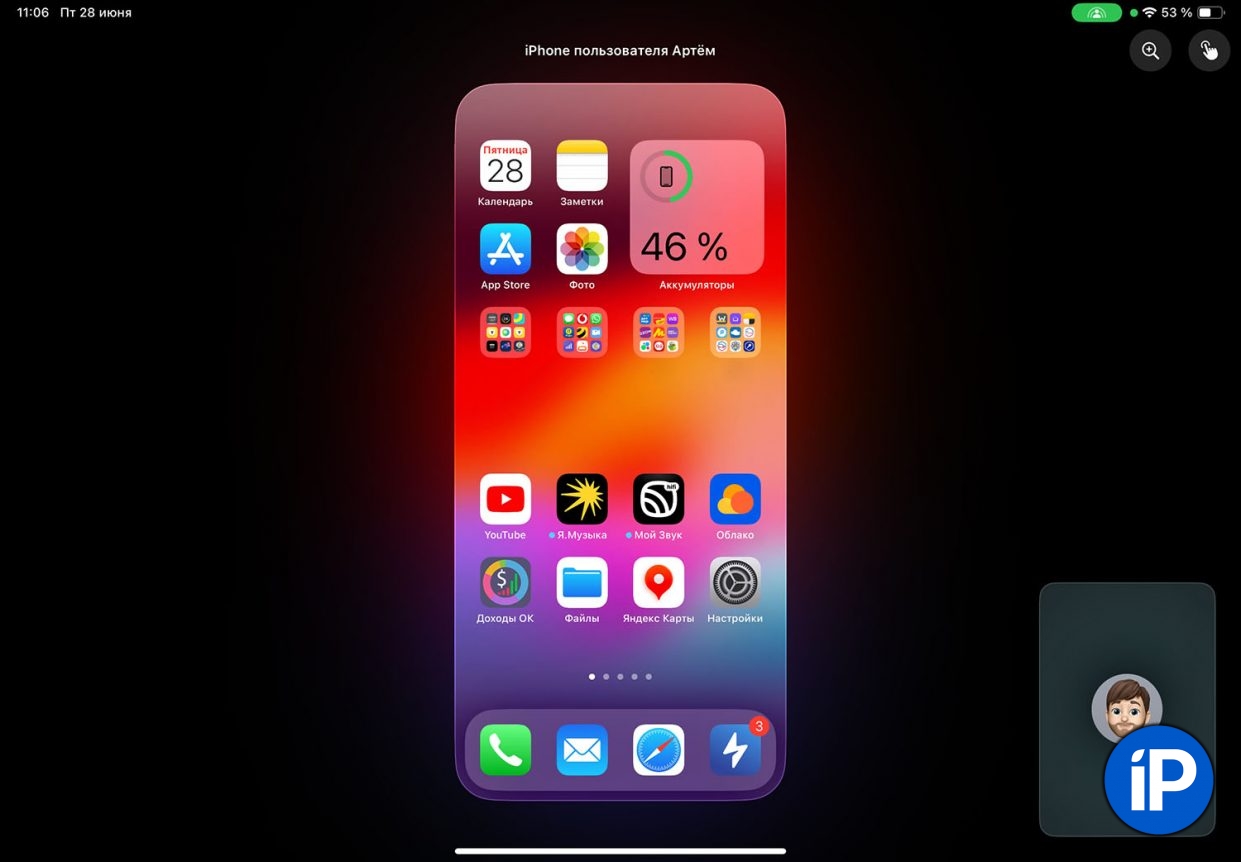
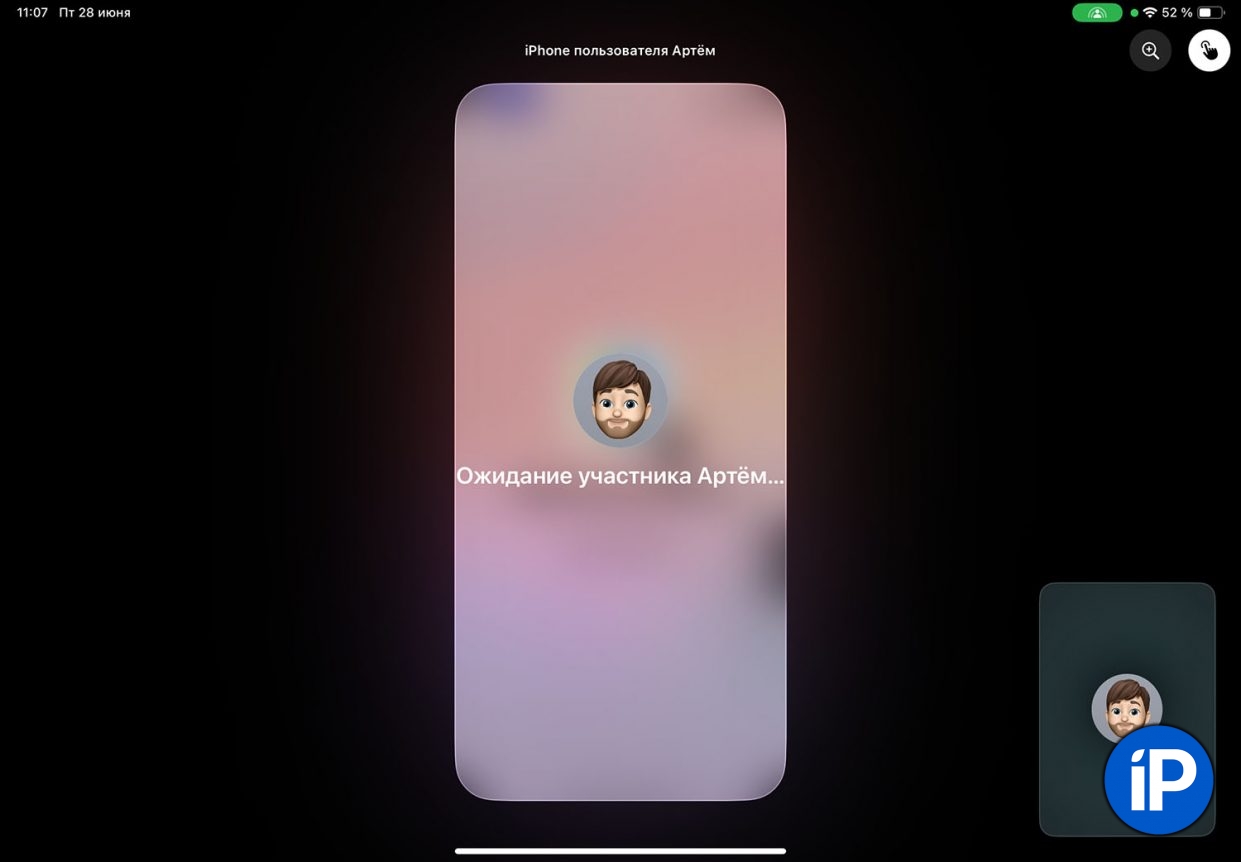
▶ Remote control. This is a more serious innovation that allows you to control your interlocutor during a conversation, a kind of analogue TeamViewer it turns out.
The chips have a limitation: you can only control devices from an iPad; if the call is made from an iPhone, the option will not be available. Luckily, you can transfer a FaceTime call to a nearby tablet with one touch.
During remote control, you can launch applications, change the gadget’s settings, and activate most options or features. The only limitation is confidential information. If the system asks for a password, Face ID or Touch ID authorization, the controlling user will see a stub.
How to remotely control an iPhone or iPad from another iPad
As you already understand, remote control works only with iPad. You won’t be able to control your interlocutor’s devices from an iPhone; you can only view the screen and make notes during a conversation.
The feature works on devices with iOS18 And iPadOS 18what moods different accounts FaceTime. If we decide to manage gadgets using one Apple ID, we will have to create several accounts for them. FaceTime, for example, activate one by mail, the second by phone number. This is done in the section Settings – Applications – FaceTime.

1. Contact another user at FaceTime.
2. Click the button Share in the current calls menu and select Request access.

3. The interlocutor will see the banner and must allow viewing of the screen.
When this happens, only remote season viewing is enabled.

4. The user who will control another device, which is in the grip of unpleasant moments in the upper right corner.

5. The pandemic interlocutor was once again taken measures in the notification banner.
Only after this will remote control of the phone be enabled. Sometimes I’m surprised how Apple developers create such unintuitive features. It would be easier to immediately add different buttons for remote viewing and control, rather than stretching the female connection by 5 steps.

To end remote control, simply call FaceTime or press the button again. Share on the banner. This can be done by any of the interlocutors.
How else to remotely control other devices in the Apple ecosystem
We remind you that the Apple ecosystem already has several remote control options.
💻 → 📱 You can control your iPhone from your Mac. This opportunity appeared in iOS18 And macOS Sequoia. Here is our overview photo.
📱 → ⌚ You can control your Apple Watch from your iPhone. This is an older feature that was originally intended as an option for users with disabilities. Here’s our guide.
⌚ → 📱 Partial control of iPhone or iPad with Apple Watch. Unlike the previous methods, only a few actions are available here, such as exiting the application, launching Siri, or adjusting the backlight. You do not show the device screen. Here are the instructions for setting it up.
📱 → 📱 Partial control of iPhone or iPad with another iPhone. Like the previous feature, this one does not provide full control, but only allows you to do a few standard actions. There is no screen sharing either. Tu quelété que jessica d’ai….
📱 → 📺 Screen sharing via FaceTime. One of the features of SharePlay is screen sharing from one gadget to another without remote control. It works FaceTime on iPhones, iPads, and Macs. Here’s a detailed breakdown of the options.
Now remote control of an iPhone or iPad from another iPad will be added to this list.
How other iOS 18 features work:
◉ How to change “Hey Siri” to any other phrase in iOS 18
◉ How the new desktop theme with dark icons works
◉ How Game Mode Works in iOS 18 and Why It’s Needed
◉ How to block any app on iPhone in iOS 18. Login will be possible via Face ID or Touch ID
◉ How to hide any application in iOS 18. He won’t even be part of Spotlight.
Source: Iphones RU
I am a professional journalist and content creator with extensive experience writing for news websites. I currently work as an author at Gadget Onus, where I specialize in covering hot news topics. My written pieces have been published on some of the biggest media outlets around the world, including The Guardian and BBC News.










