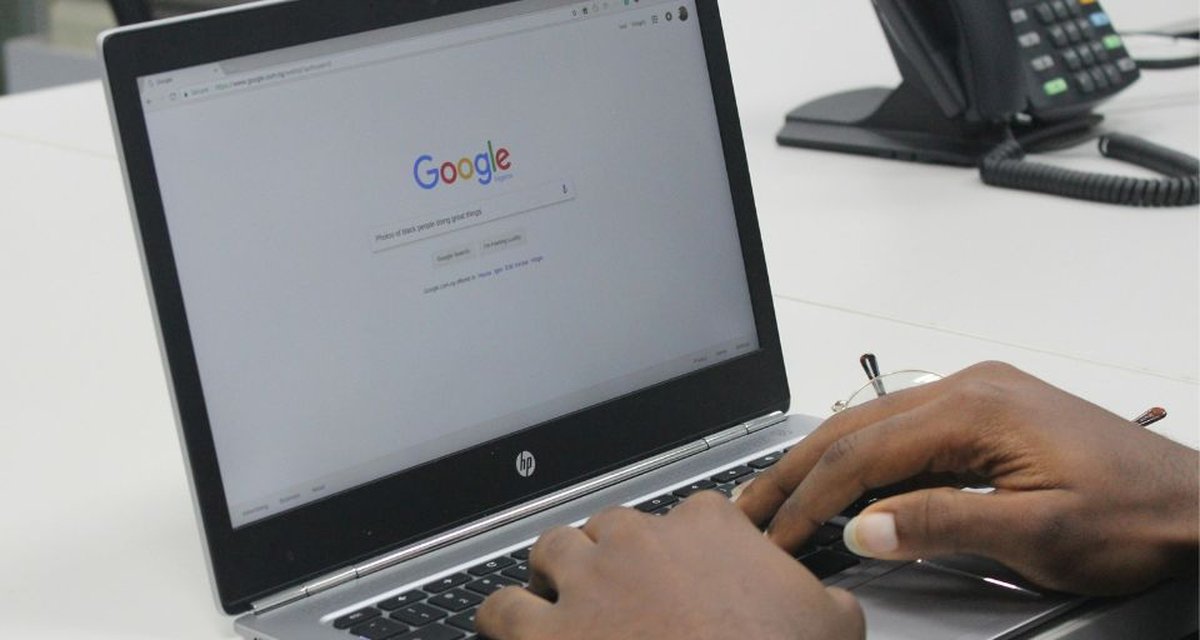SafeSearch is a Google feature known for its ability to filter content on the web, helping to keep browsing safer, especially for children and teens.
When enabling SafeSearch, You guarantee this wObscene and inappropriate content is blocked from search results in the browser in which it is configured.
What not everyone knows is: what kind of content is blocked, how the Google resource works and how to enable or disable this function. If you are part of this group, follow us and learn how you can use SafeSearch to your advantage!
What is SafeSearch?
SafeSearch is a native, automated Google App tool used to filter out material that may be considered offensive, obscene, or inappropriate during a web search, such as:
- Any sexually explicit content, including pornography;
- Nudity;
- Realistic sex toys;
- sexual escort services;
- Violent or bloody images;
- Links to explicit content pages.
In addition to blocking or blurring images, videos, and other types of content that may appear in Google search results, enabling SafeSearch also blocks access to entire pages on Google Images, News, and even YouTube.
So how does it work? Through automated systems, machine learning, and indicators such as keywords, hosting, and links on pages.
It is important to emphasize that SafeSearch only works on Google search engines. It is not available in other search engines such as Bing and Yahoo! or when you type a URL directly into your browser.
Additionally, browsing in an incognito tab can also bypass SafeSearch filtering. The big tech also emphasizes on its support page that “SafeSearch is not designed to filter explicit content that has significant artistic, educational, historical, documentary, or scientific value.”
What is SafeSearch for?
SafeSearch is a tool developed for the following purposes: protect children and other users from inappropriate content while surfing the internet.
Parents, teachers, caregivers, and even public and private institutions like libraries and schools are using this resource to provide a safer online environment.
In addition to its role in an educational environment, where Google Workspace for Education automatically enables SafeSearch, this tool also has benefits in a business context.
Another advantage of the filter made by Safe Search is that it prevents accidental access to harmful entertainment sites and pornographic pages, thus reducing the possibility of cyber attacks may impact the performance of personal and corporate devices.
How to enable the SafeSearch filter?
1) Access the “SafeSearch Configuration” page
There are multiple ways to find the SafeSearch settings page on your computer, Android phone, iPhone, or iPad. You can search for “google.com/safesearch” in your browser or click your account icon in the top-right corner of the search engine results.
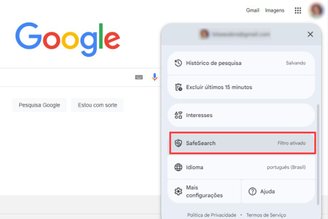
2) Choose the option that best meets your needs
SafeSearch can be disabled completely or operate in two different modes. See the available options:
- Filter: Helps filter out explicit images, text, and links;
- Focusing: It helps to blur explicit images, but explicit text and links may still appear;
- Disabled: Shows all relevant results even if they are open.
How to disable SafeSearch? Selecting the last configuration option. The application will instantly unblock content that is considered inappropriate by Google robots.
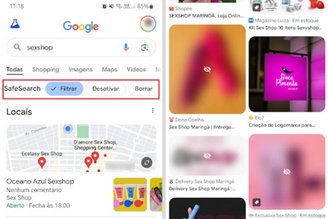
Having trouble disabling SafeSearch, what now?
If you are unable to change the SafeSearch setting, the issue may be caused by account, device, or network administrator control.
For example, families and schools can enable content filtering on child and student accounts. Moreover, Safe Search can be integrated with antivirus software, may override your personal settings.
The only solution is to contact the responsible family member, the administrator of the educational institution, or to gain access to the antivirus configuration.
So, did you like this content? Learn more about other ways to protect your privacy and security online by checking out our article where we explain whether browsing incognito really provides the protection you need!
Source: Tec Mundo
I am a passionate and hardworking journalist with an eye for detail. I specialize in the field of news reporting, and have been writing for Gadget Onus, a renowned online news site, since 2019. As the author of their Hot News section, I’m proud to be at the forefront of today’s headlines and current affairs.