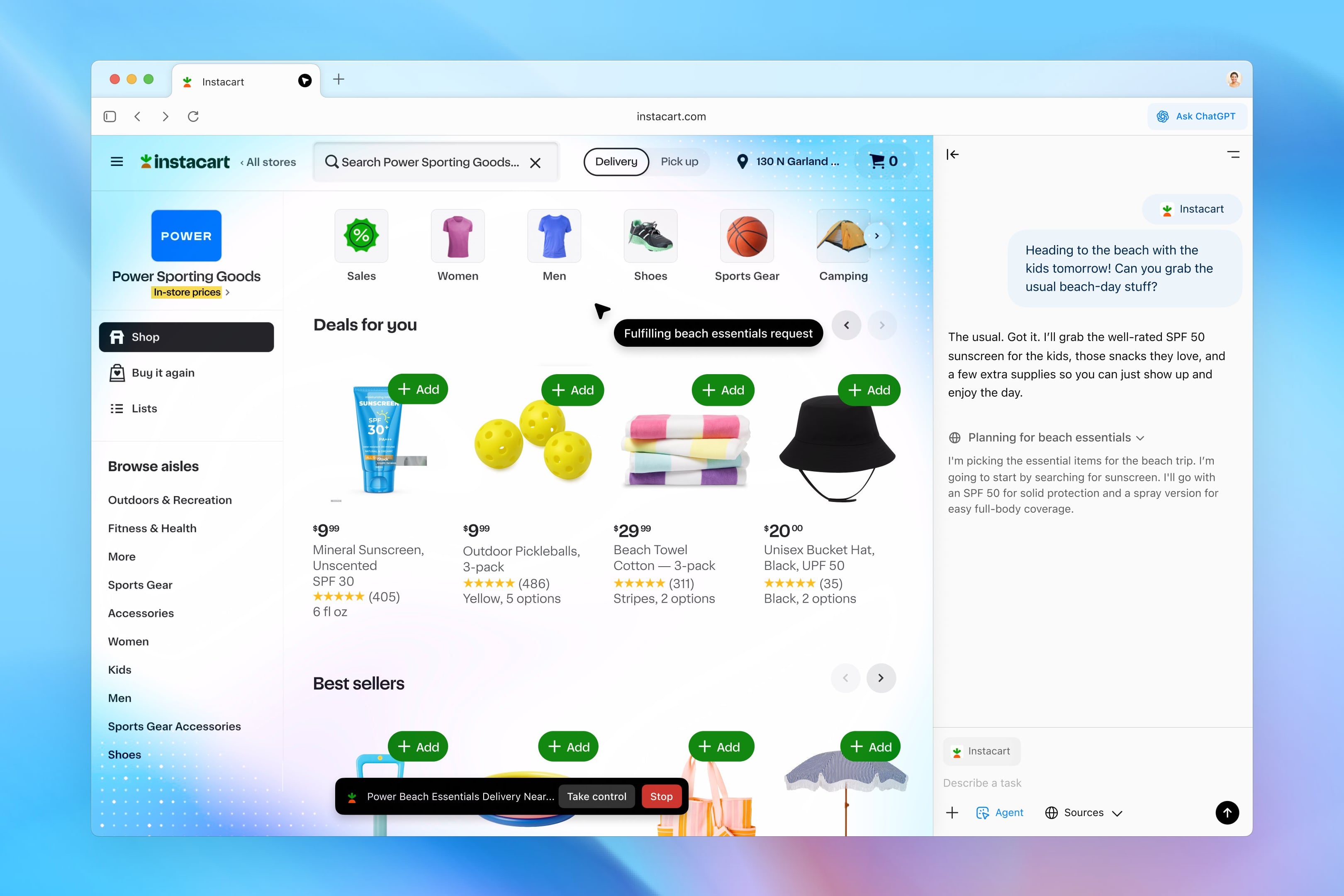Although screenshots are still very popular and can be found more and more often video recordings that explain how to do something with a certain application, how a certain web page works, or even parts of a video game. In this sense, Microsoft is catching up, and today it is very easy record your screen in windows 11. And without installing anything.
For him? private spherefor yourself or for share on social networksRecording your screen on video can be useful for explaining a process, a task, or even for creating recorded presentation. You record a video, edit it by removing parts and adding voiceovers, and if you want, upload it to YouTube or something similar for everyone to see. All you need is a Windows 11 computer, an Internet connection, and a little time.
Next, we will look at how you can record your screen on video in Windows 11 using several solutions that come by defaultas well as a list of apps you can install if you want to record with third-party help. Whichever option you choose, when you’re done, you’ll be able to edit the result with Clipchampvideo editor that Microsoft installs in Windows 11.
Scissors
In English it is known as Scissors. In Spanish it had several names. Snip, Snip, Snip Tool, Snip Tool… Now in the Microsoft Store it is known as Snip and Sketch. So depending on the version Whatever version of Windows 11 you have, it will have one name or another. Interestingly, this app is installed by default in Windows, but has its own tab in the Microsoft App Store.
The thing is that while this app was originally used to capture screenshots in image format, it now includes video. That is, you have the option to record your screen in Windows 11 and Windows 10 as a video. In addition, you can record your screen with soundIt’s a pretty simple app, but it gets the job done.

Once open the Clippings appcheck the button Record a video instead of the default marked for taking photos. The application will ask you to limit the area for recording: it can be a window or the entire desktop. You can limit the area with the mouse. To start recording, you will have to click on the button Engrave. Recording will start in three second countdownIf you want, you can pause the recording, resume it, stop it, mute the microphone, and turn off the sound that Windows 11 generates from applications. You can also delete the recording and start over.
When you finish recording, you will see how it turned out video from the main application window cuts. If you like the result, you can copy the video or save it in MP4 format. Microsoft has also added a shortcut to editing videos in Clipchamp. Your official video editor. There you can add effects, remove parts, rearrange scenes, and/or add voice and/or music.
Windows Game Bar

Another tool that comes installed by default in Windows 11 and is used to record your screen on video is Windows Game BarIn English it is known as game bar or Xbox Game Bar. As the name suggests, it is designed to make it easier to perform certain tasks related to your video games in Windows. It is activated by a key combination. Windows + G or by opening it directly from the app icon. And while it’s installed by default, you’ll also find it in the Microsoft Store.
Something more perfect than a tool cutsWindows Game Bar also allows you to choose between capturing in still image or video. It also has microphone activation and deactivation, the ability to pause and resume recording, etc. And although it specializes in video games, you can use it to record videos from your desktop or from any application or web page.
From the Windows Game Bar itself, you can view your recorded videos, delete them, share them, or go to the folder where they are located to edit them using another application. Either Clipchamp or the one you want to install on Windows 11.
Clipchamp, Microsoft’s video editor

Microsoft already had a great video editor, Windows Movie Maker. But he decided to sacrifice it in favor of Clipchamp. Now Microsoft Clipchamp is the official video editor of Windows 11. And although it has its own shortcomings such as performance, etc. forces you to log in with your Microsoft or Google account, it comes with a variety of features and capabilities. For example, allow record screen on video. So after recording, you can directly edit the video.
Once the Clipchamp app opens, tap Create a new video and then instead of loading the already created video, click Record and create. There select the option Screen. You can choose between sharing, i.e. recording, an open window, or the entire screen. At most, you can record 30 minutes at a time. More than enough. And the microphone can be selected or disabled.
Once you’ve recorded what you want, the video will be imported directly into Clipchamp for editing. From there, you have a whole host of options and tools to retouch, correct and enhance videos. And when you’re done, you can post it on social media or save it to your computer. All without installing anything more than what’s already there. installed on windows 11.
PowerPoint, video presentations

If you office userwhat is known today as Microsoft 365you should know that you can also record your Windows 11 screen using one of the tools included in the Microsoft Office family. Specifically, Power point. Yes, indeed. It is only available in the desktop version, which is a paid version. So, if you subscribe to one of the paid versions Microsoft 365 and that’s why you installed Power point in Windows 11 you will be able to record screen on video.
After opening Power pointyou will have to create a new presentation. Next, go to Insert. On the right you will see the option Recording screen. It works similarly to the tool cuts Windows 11. That is, it will allow you to choose which part of the screen you want to show in the video, and it will count down before it starts recording. You can show the mouse cursor, and also record audio from the microphone, etc.
When you finish recording, the video will be inserted into your presentation. Power point that you had open. The app itself allows you to edit the video, apply filters and corrections, etc. Otherwise, if you want to save the video for editing or publishing in other apps, simply select the video and click Playback. Below you will see the option Save media as. Now you have a recording in MP4 format.
Screen Recording Apps for Windows 11

Previous decisions They are already installed with Windows 11, except Power point. But perhaps you need a more complex tool or one with more options than those mentioned above. Then, Microsoft recommends You can find a couple of them in the Microsoft Store. Both are free. One is Screen Recorder for Windows 11. The other is extension for Microsoft Edge, The official browser for Windows 11. It’s called Screen Recorder and allows you to record using your camera, microphone, and/or record your screen on video.
But there are many others. For freethe most complete screen recording app for windows 11 is OBS Studiowhich also serves for live performances online. And for a separate fee, Camtasia is the most recommended. Although you can also try FlashBack. Another good free solution is ShareX. Although it has always been an application for shooting in image format, currently also records videoThis allows create gif animation and includes video converteramong other related tools.
Source: Hiper Textual
I am Garth Carter and I work at Gadget Onus. I have specialized in writing for the Hot News section, focusing on topics that are trending and highly relevant to readers. My passion is to present news stories accurately, in an engaging manner that captures the attention of my audience.