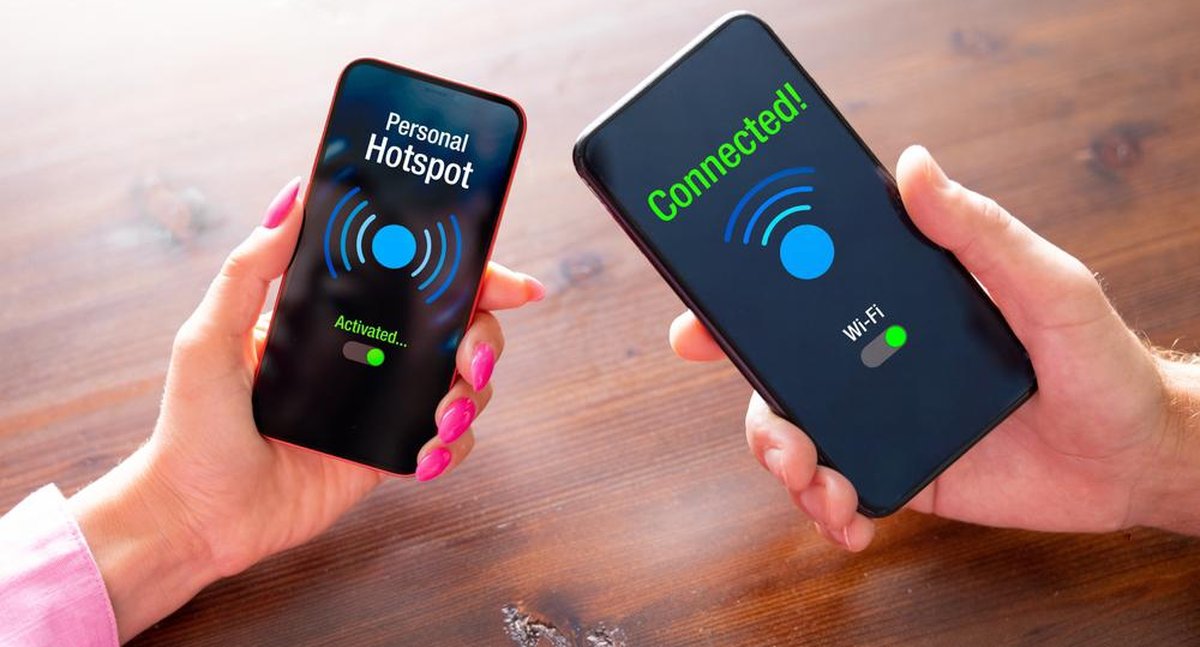Among the main features found in iOS versions, one of the most used by many is sharing the iPhone’s Wi-Fi network.
With this feature you can: You can access the internet using your mobile phone’s mobile data.via wireless connection, Bluetooth connection or USB cable.
If you’ve never used this option before, we’ll explain below what you need to do to share internet on your iPhone. Follow along!
How to share iPhone Wi-Fi?
1. Open the “Settings” option.
2. Then click on the “Personal access” option.
3. On the next screen, activate the switch in the “Allow Access to Others” option so that the option turns green as in the image below.
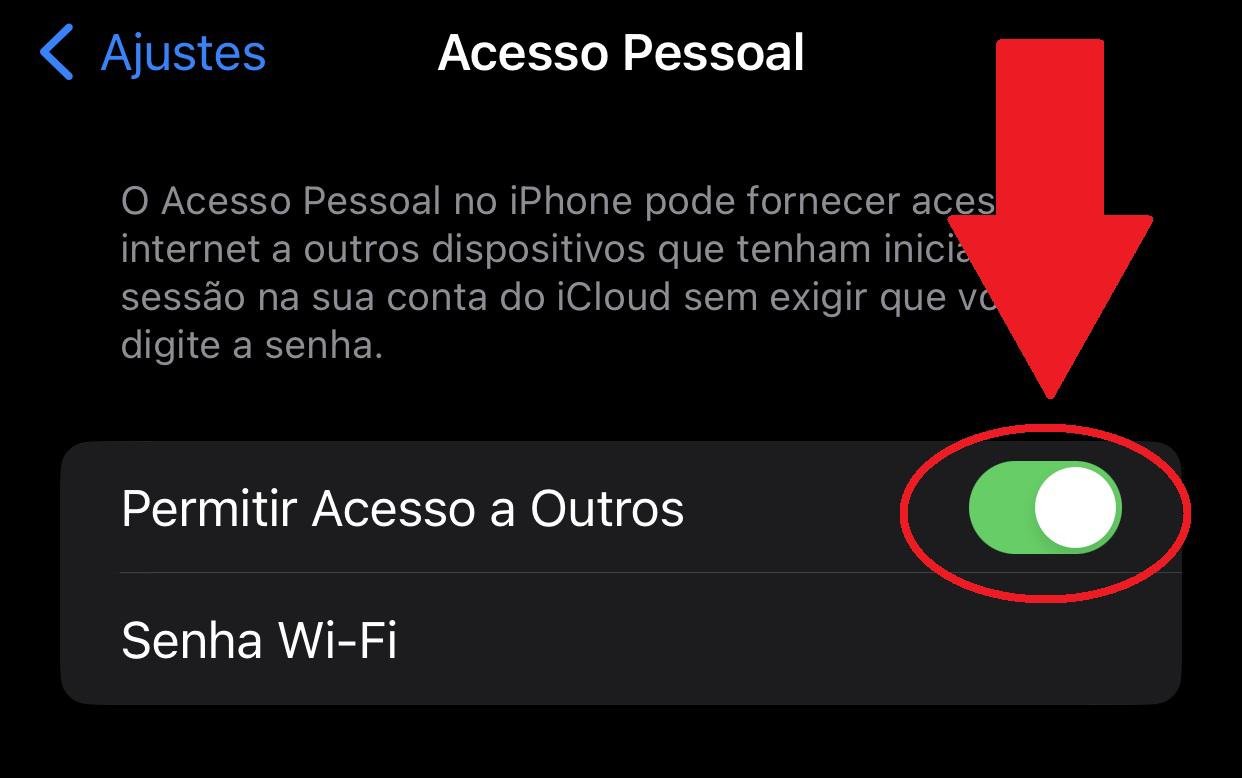
4. Afterwards, Set a password for the connection on your shared Wi-Fi.
5. Ready. Now, simply enter the saved password to connect to your shared network. Note that a green stripe will appear at the top of the screen when a device is connected.

How do I connect a device to a shared Wi-Fi network?
1. Access the network connection option on your PC or mobile device.
2. Search for the name of your iPhone’s shared network.
3. Enter the registered password to access the network.
4. Now wait for the connection to be established and enjoy the shared internet.
How do I connect a device to a shared Wi-Fi network via Bluetooth?
1. On your iPhone, Enable the Bluetooth connection option.
2. Open the Bluetooth network connection option on the computer that will connect to the network.
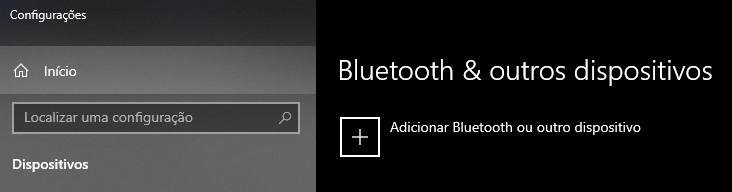
3. Search for your iPhone in the list or create a pairing with the device.
4. Enter the code to connect your iPhone to the computer.
5. Once connected, the computer will now be able to use the Internet through the iPhone’s network sharing.
How do I connect a device to shared Wi-Fi using a USB cable?
1. Connect the USB cable to your iPhone and computer.
2. Then open the network settings screen.
3. In the list of available networks, Search for your iPhone’s network and request to connect.
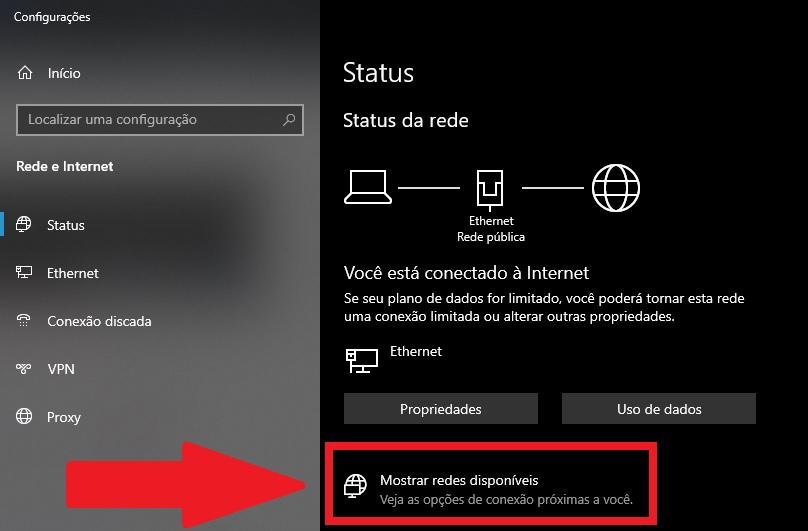
4. OK, now you can use the network shared by your iPhone on your computer.
Now that you know how to share How to connect to a shared network on iPhoneYou no longer have to be helpless without internet access. Just find an Apple device and get started!
We hope this content was helpful to you. Also take the opportunity to read how to reset your iPhone if it is not working properly or if you want to sell your smartphone. Until next time!
****
Article updated by Douglas Vieira on 29.08.2024.
Source: Tec Mundo
I am a passionate and hardworking journalist with an eye for detail. I specialize in the field of news reporting, and have been writing for Gadget Onus, a renowned online news site, since 2019. As the author of their Hot News section, I’m proud to be at the forefront of today’s headlines and current affairs.