On Monday September 16 The new iOS 18 and iPadOS 18 will be available for download. To ensure a smooth update, you won’t lose any important app data or the update will be correct.
Which iPhone and iPad models after the update

The new firmware can be installed on the following smartphone models:
► iPhone SE 2nd generation (2020)
► iPhone XR
► iPhone XS/XS Max
► iPhone 11
► iPhone 11 Pro/11 Pro Max
► iPhone 12 mini/12
► iPhone 12 Pro/12 Pro Max
► iPhone 13 mini/13
► iPhone 13 Pro/13 Pro Max
► iPhone SE 3rd generation (2022)
► iPhone 14/14 Plus
► iPhone 14 Pro/14 Pro Max
► iPhone 15/15 Plus
► iPhone 15 Pro/15 Pro Max

As for tablets, the following models will continue to be updated:
► iPad 7th generation and newer;
► iPad mini 5th generation and newer;
► iPad Air 3rd generation and later;
► iPad Pro 11″ 1st generation and newer;
► iPad Pro 12.9″ 3rd generation and newer.
Older device models cannot be updated. At the same time, Apple does not oblige owners of suitable devices to switch to the new firmware; you can stay on iOS 17, for which security patches will be released.
How to Prepare iPhone and iPad for iOS 17 and iPadOS 17
It is safer and more secure to update from stable versions of systems, rather than from testing beta versions. If you have resisted the temptation all summer and have not tried to install iOS 18, the update now should go smoothly.

1. Free up 12-14GB of space on your device. You will need 6-7 GB to download the firmware and the same amount to unpack and install it.
What is a stable place on the iPhone. We have collected the most effective methods
To see how much free space you have on your device, look at Settings – General – iPhone StorageYou can free up space using the instructions above.

2. Create a backup copy of your data. You can make a cloud backup in iCloud or a full local copy on your computer.
If you don’t have enough space in iCloud and don’t have a computer at hand, use this feature.

3. Protect deleted apps from the App Store. Games, banking clients and other programs are transferred to the new version of the system during the update. If something goes wrong and the health care system, such programs and games will not be restored due to the backup. They must be saved separately.
How to Create a Local Configuration of an iPhone App Removed from the App Store
After that, you can wait for news on our website about the release of the new iOS 18 and update the system.
How to Prepare iPhone and iPad with iOS 18 and iPadOS 18 Previews
If you couldn’t resist and have already installed one of the test versions of the system, the update procedure will be performed.

1. Make sure you’ve updated to the latest iOS 18 beta. It is relevant now iOS 18 Release Candidate with build number – 22A3354. Most likely, it will become final, changing only the build number.
To update to this version now, please continue Settings – General – Software update and install the latest version of iOS 18.
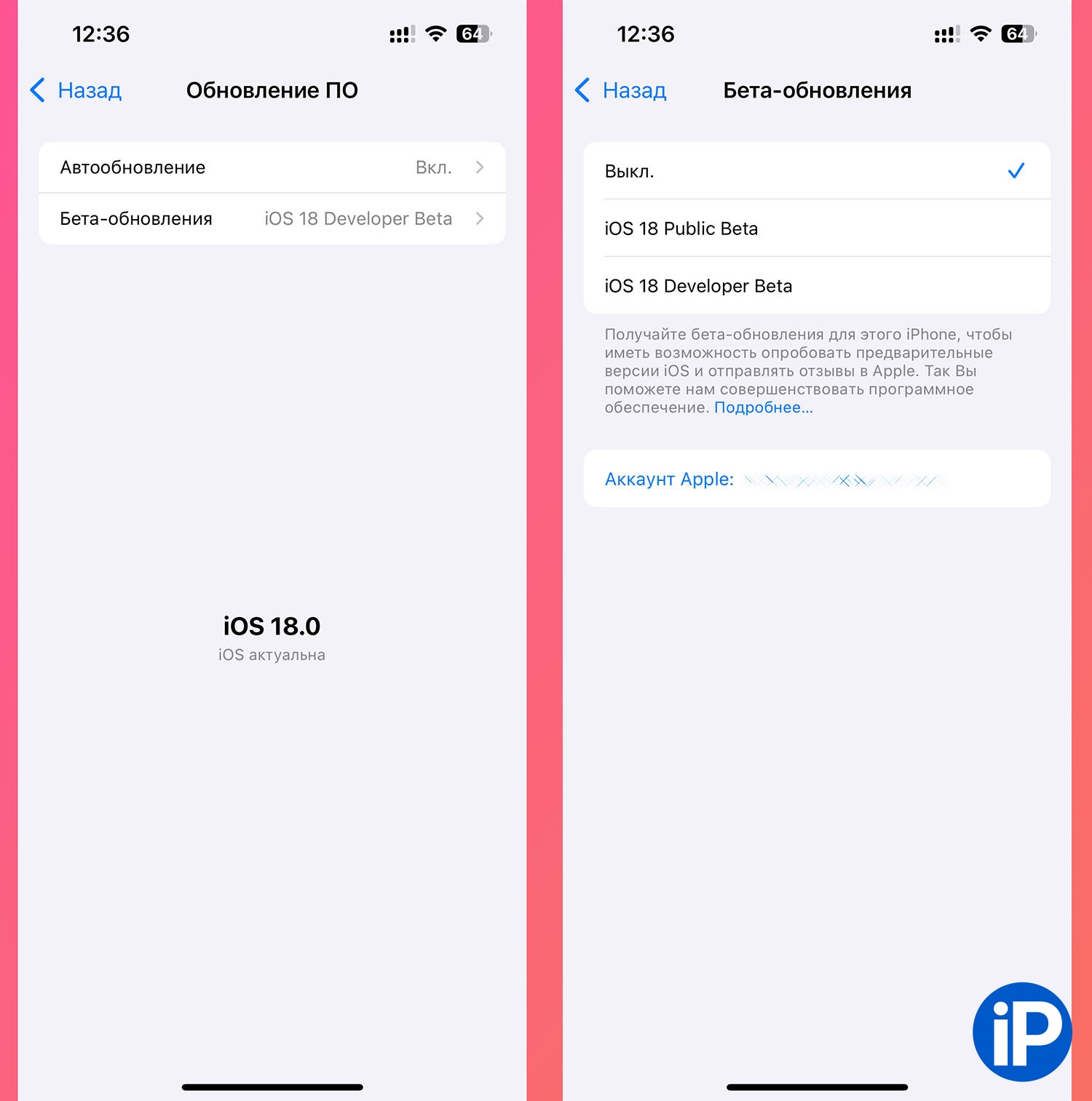
2. Disable the installation of iOS 18 beta. For this purpose, Settings – General – Software Update – Beta Updates and press Off.
3. Back up your data and deleted applications.. Follow the above instructions to save all your data and deleted apps from the App Store just in case something goes wrong.
Don’t worry if any banking application won’t launch after the update, you can always reinstall it using our instructions.
On topic:
📱 How to install the Sber app on iPhone
📱 How to install the T-Bank app on iPhone
📱 How to install the Alfa-Bank app on iPhone
📱 How to install the VTB app on iPhone
Wait for news on our website and update after the release of new firmware.
Source: Iphones RU
I am a professional journalist and content creator with extensive experience writing for news websites. I currently work as an author at Gadget Onus, where I specialize in covering hot news topics. My written pieces have been published on some of the biggest media outlets around the world, including The Guardian and BBC News.











