On Monday, September 16, the Cupertino company will release the official version of iOS 18. Unfortunately, this release does not yet have any new Apple Intelligence features. But there are as many as 42 useful innovations and another 250 minor innovations.
How to Prepare for iOS 18 and iPadOS 18 to Avoid Losing Data and Apps
It is not necessary to update to a new system; you can use iOS 17 and system security updates.
We have compiled a selection of the most worthwhile features that you should check out immediately after the update.
Content
• Block any applications using Face ID or Touch ID
• Opening Apps on iPhone
• Launch any application with screen lock.
• Customizable control center.
• Free Icon Grid
• Protection against motion sickness in cars
• Replace the phrase “Hey Siri” with any other
• Change the color and size of icons on the desktop.
• Updated Calculator
• Mathematical calculations in notes
1. Block any application using Face ID or Touch ID.

An innovation that has long been requested has finally appeared in the system. No longer is it necessary to wait for the developer to add such a feature to their game or program, you can quickly and easily password-protect the entrance to any application.
How to Lock Any App on iPhone in iOS 18. Login Will Be Possible via Face ID or Touch ID
How to set up: hold your finger on the icon of the desired program and select the item Require Face ID or Require Touch ID. Now when you enter the application, you will need to log in.
◦ Back to Contents ◬
2. Opening Apps on iPhone

This is another way to protect a private game or program. If someone knows the unlock code for your device, they can bypass the previous method of protection. Full opening of the application will help.
How to Hide Any App in iOS 18. It Won’t Even Be in Spotlight
How to set up: As in the previous method, hold your finger on the application icon and select Require Face ID or Require Touch ID. Just in the next closest window, click Hide application. The program or game goes to the Application Controller (the rightmost screen of the Desktop Library). The program will not be used in the provisioning and search systems. In the spotlight.
Unlike the appeal, you won’t be able to open the program or use the device unlock code. You only need Face ID or Touch ID authorization.
◦ Back to Contents ◬
3. Launch any application with screen lock.
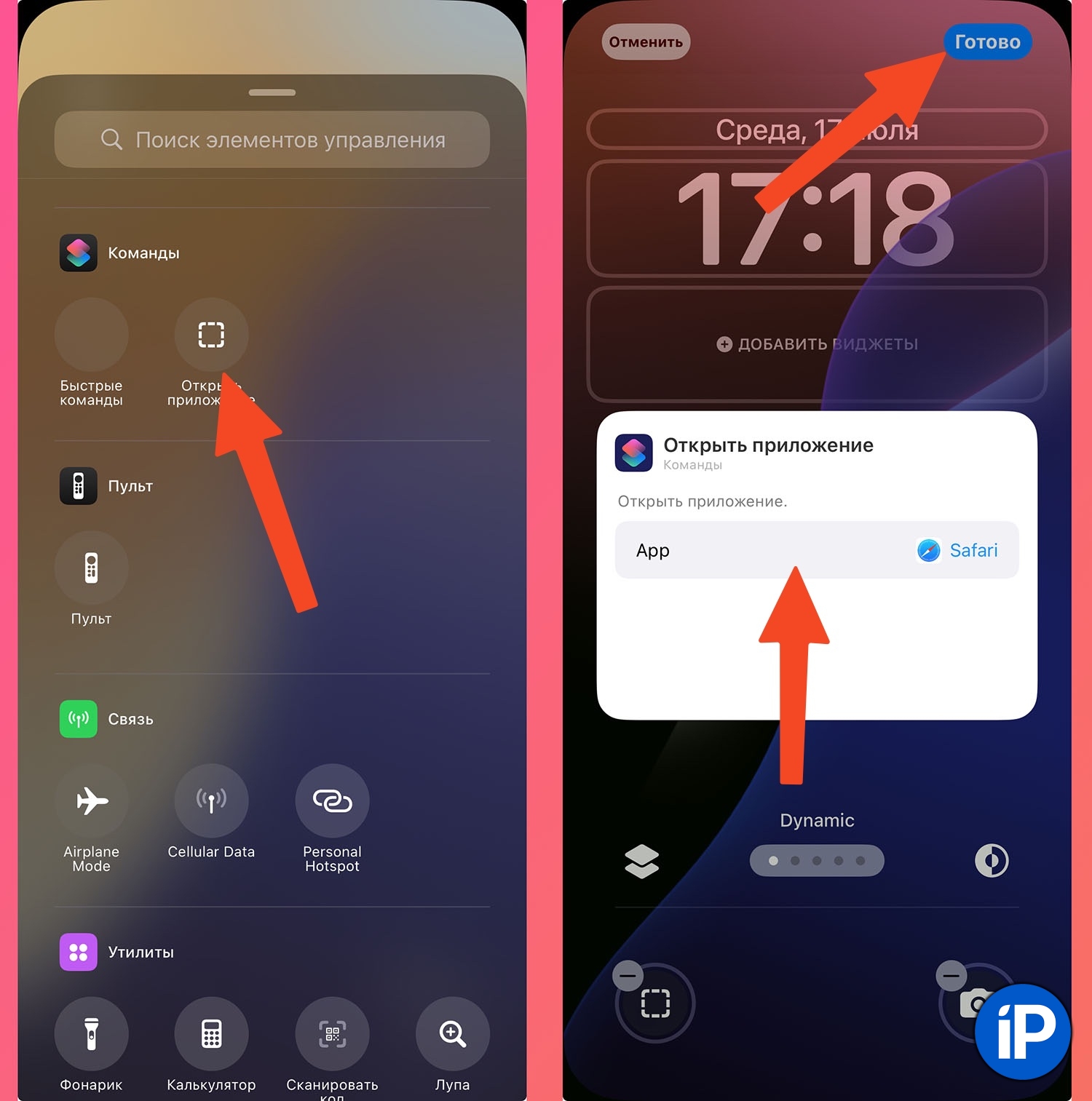
Apple has finally allowed you to change the camera button and flashlight on the lock screen. Now you can launch any application, automation command or other system action instead.
How to Launch Any App from Lock Screen or Control Center in iOS 18
How to set up: Long press on the lock screen to enter edit mode. Tap Set Up – Screen Lock and click on one of the buttons. You can select another suitable action or application to launch.
◦ Back to Contents ◬
4. Customizable control center.

The switches in the top curtain can finally be dressed up and the unnecessary ones can be removed. For now, you can play and move additional buttons and toggle switches, while developers can add their own buttons here.
How to set up: Hold your finger on an empty area of a control point to enter edit mode. Remove and add new switches from the existing ones. Many buttons can be resized or moved to other control pages.
◦ Back to Contents ◬
5. Free Icon Grid

Apple has removed the limitation that existed in the very first mobile system for iPhone. Now, to place icons and widgets anywhere on the desktop, you do not need to use hacks and third-party applications.
How to set up: simply go to desktop editing mode and redraw the icons anywhere on the screen. Of course, taking into account the grid.
◦ Back to Contents ◬
6. Protection against motion sickness in cars.
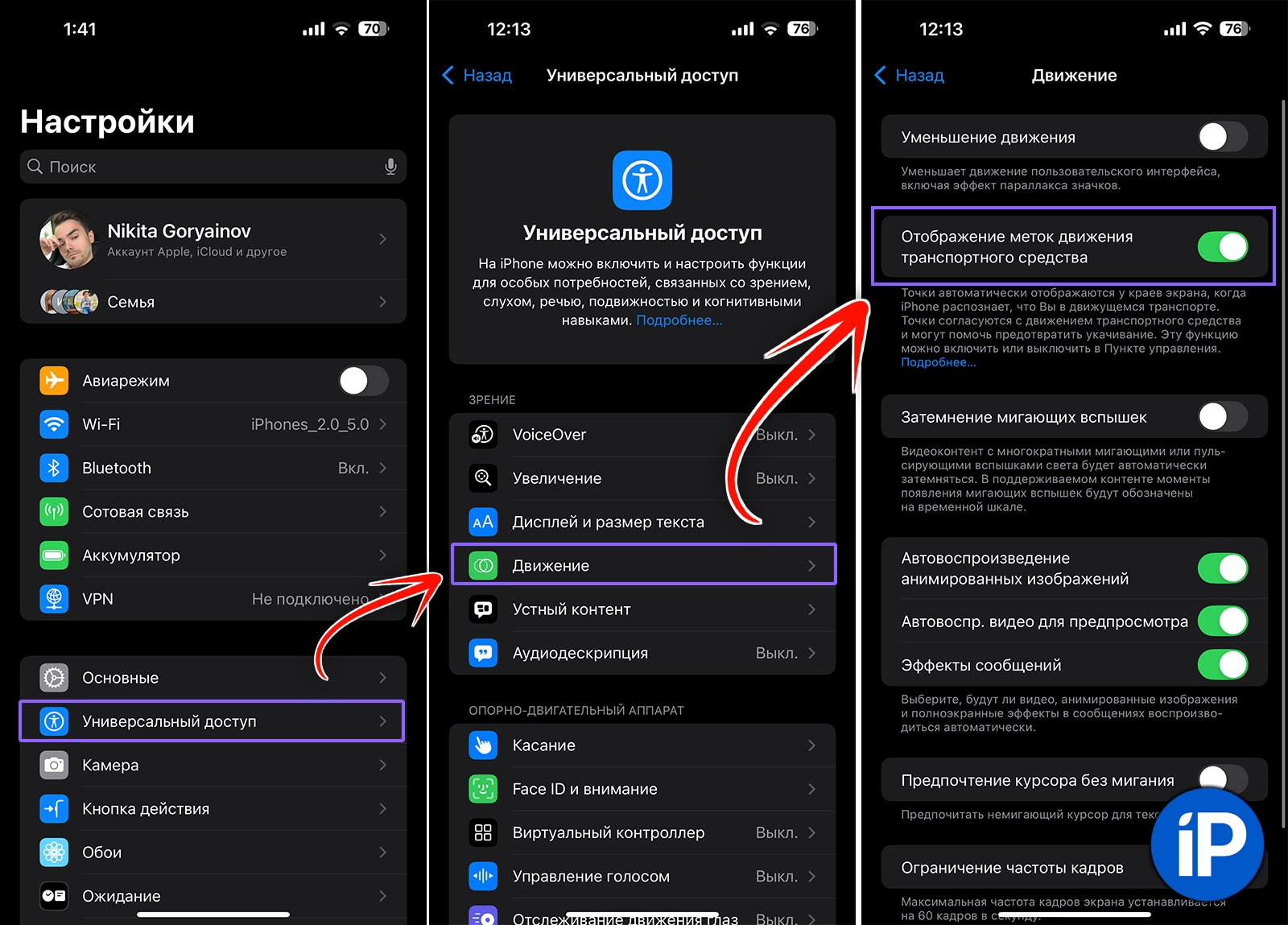
The new universal accessibility feature will be useful for those who often travel as a passenger and for further training in transport. With it, you can stop looking out the window and continue using your iPhone. Thanks to special markers on the screen, you won’t get motion sick.
How to set up: V Settings – Accessibility – Motion and option Display vehicle tags.
◦ Back to Contents ◬
7. Replace the phrase “Hey Siri” with any other.
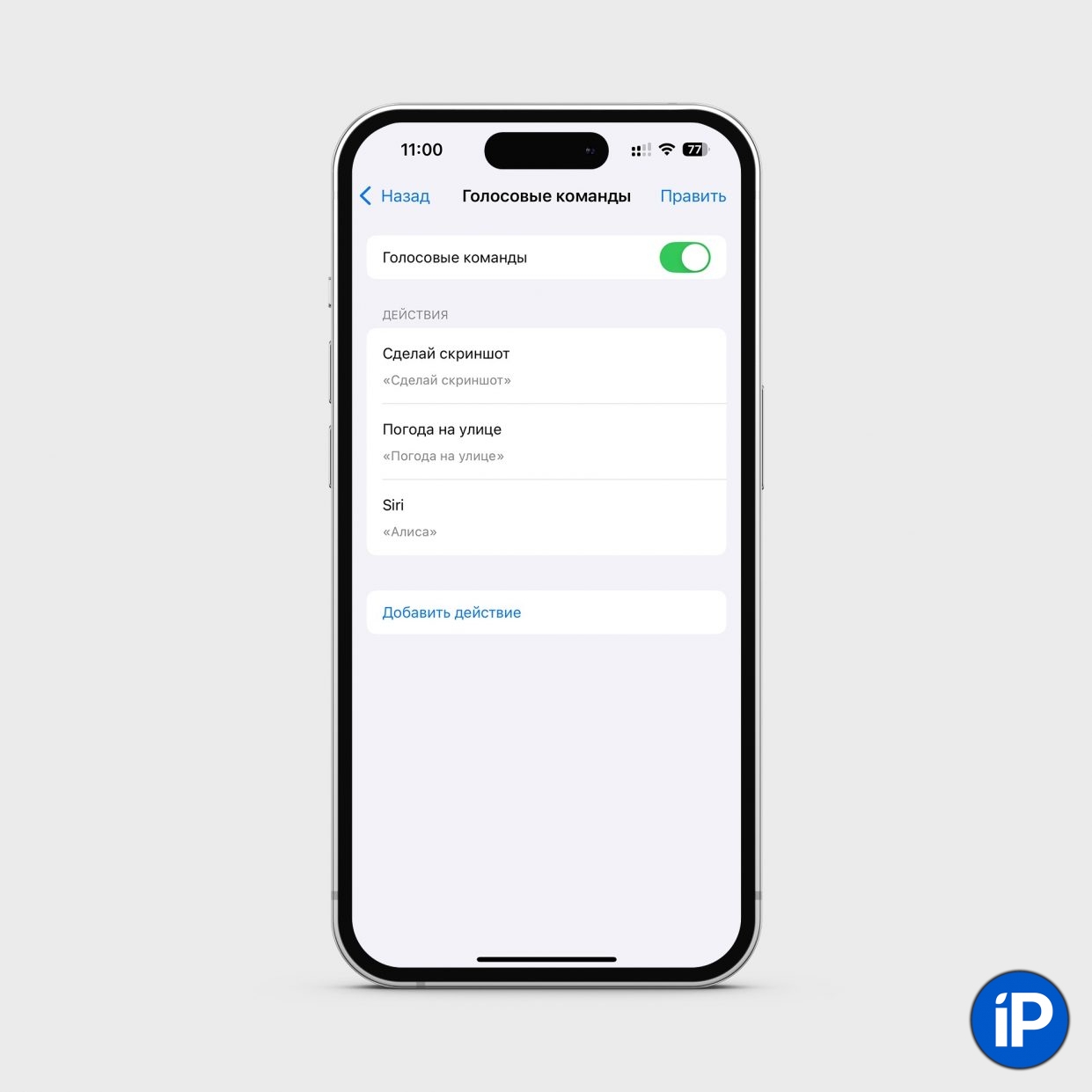
If you often use Apple’s voice assistant, it might be useful to change the way you activate it. In iOS 18, you can call Siri by any phrase you like, even Alice.
How to Change “Hey Siri” to Any Phrase in iOS 18
How to set up: V Settings – Accessibility – Voice Commands. Click Add Action – Siri. Enter any word or phrase to launch the assistant.
◦ Back to Contents ◬
8. Change the color and size of the desktop icon.

iOS 18 allowed changing app icons. There are several options at once. You can enable dark design, all standard and most application components have already received new icons for this, you can paint all icons in the current color (looks dubious, but such a feature exists), and you can also make the icons specified and hide the names of the applications under them.
How to set up: Hold your finger on any free space on your desktop and then tap the bottom top bar. Edit – Customize. Now choose your approach to theme design and icon size.
◦ Back to Contents ◬
9. Updated Calculator

Standard application Calculator for the first time in many years, they pumped up and warned. Now there is a convenient and inexpensive currency converter, and the history of cryptocurrency has also appeared.
How to use: find Calculator on the desktop or in Spotlight and press the new button on the remote control. You can switch to the new conversion mode. And the last entered character that opens the calculation history has not yet been saved.
◦ Back to Contents ◬
10. Mathematical calculations in notes.

In the standard application Notes Now you can write examples or portable calculations, and the system will automatically calculate the answer after the “=” sign.
How to use: Write a problem, equation, or example in a new note on your iPhone. iOS 18 will suggest a solution, an unknown, or plot a graph.
What innovations did you like the most? Share your opinions in the comments.
◦ Back to Contents ◬
Source: Iphones RU
I am a professional journalist and content creator with extensive experience writing for news websites. I currently work as an author at Gadget Onus, where I specialize in covering hot news topics. My written pieces have been published on some of the biggest media outlets around the world, including The Guardian and BBC News.










