If you just bought the Galaxy S22, the newest version from Samsung, the next step is to transfer all your data to it. But you know how to transfer whatsapp from your old device to your new Samsung Galaxy S22?
In fact, there are programs and apps that can help you with the transfer process so it doesn’t become a constant stress. These are tools that can send certain data like transferring WhatsApp from one mobile phone to another, be it Samsung S22 or any other model.
Besides transfer, most of these apps also transfer data recovery or deleted files, passwords and unlock codes as well as backups stored in the cloud.
For all kinds of situations, whether familiar or unexpected, some tools can be very helpful. But it is always important to know in simple steps how to transfer WhatsApp from one device to another, how to backup or restore lost files from messaging app in few clicks. Check out some tips!
Why should you transfer WhatsApp chat history, attachments and backup?
WhatsApp is one of the most important and popular chat applications in the world. In this way, it has become indispensable to store the speeches, documents and attachments of the application.
To know how to transfer whatsapp and its data It can save you a lot of stress if the messages are lost or your cell phone is broken.
But as important as knowing this transfer process is to understand the importance of keeping your WhatsApp history, chat attachments and backup up to date on your mobile device.
For many, this procedure may seem inconclusive. But whether for personal use or WhatsApp Business, easily storing your conversation history in a safe place makes a big difference.
Thus, users who record their conversations through application settings or in certain applications can access the conversation from anywhere, even when changing equipment.
How do I transfer WhatsApp to Samsung S22?
To transfer WhatsApp messages from Android device or even iOS device to Samsung S22, you can use programs like MobileTrans developed by Wondershare which specializes in transferring data between mobile devices. It allows you to manage a mobile phone and transfer WhatsApp simply and quickly.
You can transfer WhatsApp chat history and backup files from PC or Mac, so you can access them anytime from your computer. It is also possible to restore WhatsApp backup on the device itself. Another advantage of MobileTrans is that it can transfer between many mobile phones, regardless of brand.
So, transferring WhatsApp from one mobile phone to another, in this case Samsung S22, is a complex and agile process with the help of MobileTrans. You don’t have to worry about compatibility between devices or whether you need to install multiple programs to perform a direct transfer.
In case of data transfer from iPhone to Samsung S22, simply download the MobileTrans program to your computer, open the start menu and select “WhatsApp Transfer” from the options presented. The next step is to connect the two devices to the computer. , specify which will receive the files and click on “Transfer WhatsApp messages”.
Then you should wait for the program software to recognize each one and click “Start” or “Start” to transfer. Keeping devices connected throughout the process will be done in minutes!
The same step can be followed to transfer an Android device to another Android.
What should you do if your old phone is locked?
If an unexpected situation arises, such as your old device crashing during the transfer, the Dr.Fone app can be a very practical solution. Developed to serve as a complete set of tools for its users, it is capable of managing and repairing the system, quickly transferring and recovering data and files from your mobile phone. In addition to wiping data, backing up the device and unlocking the screen.
In case your old cell phone screen is locked, Dr.Fone offers a complete function to reverse this situation and shows you in basic steps how to unlock your cell phone with guides for Android or iOS devices. In any system, there will be no data loss or any hacked information in the unlocking process.
For Android users, Dr.Fone removes all password formats from PIN, 6-digit or more standard passwords and fingerprint passwords.
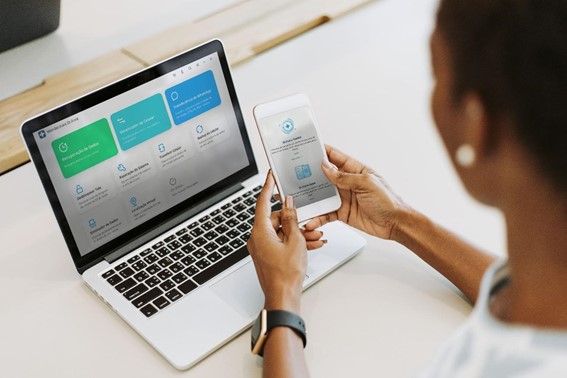
Also, you do not have to worry about the compatibility of the application with your mobile device, as the function can be performed on devices of LG, Xiaomi, Lenovo, Motorola, Samsung, Huawei, OnePlus and many other brands.
It is enough to access the Application menu from the computer, connect your mobile phone and select the model for the screen removal. After that, follow the instructions to enter data recovery or download mode, the rest of the process will be done automatically by the system. Wait for it to complete and continue to use your mobile phone without any problems.
For iOS system users, Dr.Fone can remove “Time of Use” passcode as well as remove master password like 4 and 6 digit passwords or fingerprints. Even iCloud password can be recovered and accessed with this function.
To unlock an iPhone, you need to select the “Active Unlock” mode in the Apple ID unlock tab in the Dr.Fone menu and connect your device to your computer. Then you need to Jailbreak the iPhone and wait for the unlocking process to complete.
Ready! After these steps, your device’s screen will no longer be locked.
How to recover deleted files?
Numerous options such as cheats, tips or special apps are available to restore accidentally or accidentally deleted files.
For example, if WhatsApp files saved on your computer have been deleted or lost for some reason, it is possible to recover them through Recoverit. This is powerful software when it comes to it. data recovery consists of documents and information.
Even data corrupted by the use of Recoverit can be accessed and reused. The app recovers photos, videos, documents, audios and even emails. A Free version is also available, which is limited to recovering up to 100MB of data for free.
So, to recover lost WhatsApp data on your computer, you need to install the program and scan the deleted file or data.
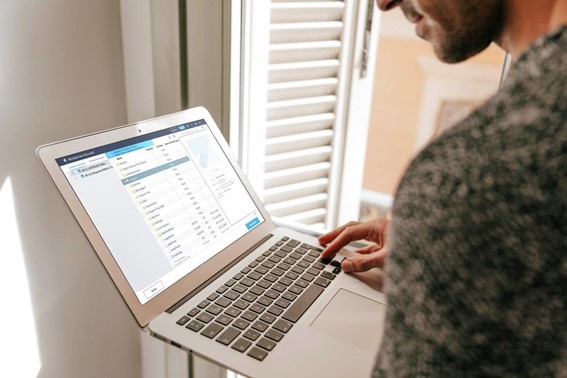
This step searches for deleted or lost items. After scanning, preview and recognize the files and data you want to get back, which will be shown in the folders, as well as the number of files found.
Then just click “Recover”; The Recoverit system will automatically perform the recovery process. In a few seconds, the recovered files will appear on the screen ready to use.
the right tools
With the advancement of technology, devices such as smartphones can be managed and configured very easily. Just refer to the tool recommendations offered. With them, transferring WhatsApp data and files to your new Samsung Galaxy S22 is not that complicated.
All these applications are positive because they allow a user to solve anything complicated from the comfort of his own home. Of course, there are situations when it is necessary to seek technical assistance, but today a lot can be done on your own.
Knowing and knowing how to use the best of each of these mentioned applications, it is possible to solve even unsolvable situations in a few seconds.
)
Source: Tec Mundo











