For a long time I regularly made backups of all Apple devices to iCloud. To do this, a subscription to the Apple cloud was paid. Then I decided to store photos and videos in a different way, but I kept the backup of my iPhone and iPad stable.
After a while, I noticed that this is precisely the reason that pays for space in iCloud, but does not provide any benefits of copying to the cloud. Over the past 5 years, I have never needed a backup from iCloud, and paying for a subscription now, although possible, is not very convenient.
I weighed the pros and cons and suddenly realized that there was no particular reason to store an iPhone backup in the Apple cloud. You can turn it off and you won’t lose anything. Now let’s talk why.
Briefly:
-
◉ What data is stored in the iPhone cloud backup
◉ How to back up photos and videos on iPhone
◉ How to store deleted applications from the App Store
◉ How to store other important data
◉ What to do if your iPhone is stolen or lost
◉ What is the result: disable backup in iCloud or leave
What data is stored in iPhone cloud backup?

Not all iPhone data is saved to iCloud backup.
What to store in an iPhone backup. Reducing its weight in iCloud
Here is what is done by default in the cloud backup:
▶ iPhone settings.
▶ List of relevant applications (the programs themselves are downloaded from the App Store after the backup is deployed).
▶ Appearance of the desktop (location of icons, widgets, wallpapers).
▶ Backups connected to iPhone Apple Watch.
▶ Ringtones and voicemail recordings.
Protecting other data in iCloud separately for security, they can also be saved in iCloud.
◦ Back to contents ◬
How to Backup Photos and Videos on iPhone

There are several ways to backup your iPhone gallery. I don’t like using iCloud storage for this, here’s why:
▶ in the iPhone library there is no folder structureeverything is stored in a single feed; to find old photos, you need to scroll through them endlessly or use the search;
▶ needed pull your entire collection photos and videos from one iPhone to another, uploading the originals to the cloud, otherwise there won’t be enough space even on the largest drive;
▶ if you urgently find original photos or videos from iCloud, you won’t be able to quickly publish them;
▶ Apple has its own and sometimes long-deleted pictures pop up in the gallery;
▶ the Photos application in iOS 18 has been seriously damaged, the situation can be corrected, but not completely;
▶ If you want to replace your iPhone with Android, you will have to download all the data from Apple clouds for several days, according to the instructions.
I decided a long time ago that photos and videos would be stored in a different way. Now this is a third-party cloud + local backup on a home NAS, once every couple of weeks or after some events it takes about 5-10 minutes to manually upload everything you need, the local backup itself synchronizes with the cloud.
How do I store family photos on iPhone without iCloud. Ability not perfect, but reliable
As a result, I get a convenient folder structure in which in a minute I find old photos from vacations and events, someone’s anniversary, an exhibition or other event. At the same time, I don’t depend on Apple, all original storage is at arm’s length, and if necessary, you can configure uploading of your media library to any other cloud in a couple of clicks. And most importantly, the loss of an iPhone for me does not equal the loss of some precious frames or videos.
You can choose any third-party cloud and simply disable saving your media library to iCloud.
◦ Back to contents ◬
How to store deleted apps from the App Store

When creating a backup in iCloud iPhone, save a list of only installed programs and games, and when restoring data you will have to download them again from the App Store. Of course, programs that have been removed from the store will not be transferred via iCloud backup. The same applies to applications installed not from the App Store.
7 Ways to Install Apps on an iPhone Without the App Store in 2024
How then to store copies of deleted applications? No! You just need to know the current method of restoring them.
Previously, they tried to create local backups of banking programs using these instructions, but then they abandoned this idea. In this direction, everything changes often and quickly; it’s easier to google a working method for the moment when you need it.
For example, here are instructions for bank clients.
Topic:
📱 How to install the Sber or SBOL application right now.
How to install the T‑Bank application on iPhone, iPad and even Mac
📱 How to install the Alfa-Bank application on iPhone
📱 How to install the VTB application on iPhone
If something changes, we always release the latest procedure and update old settings.
◦ Back to contents ◬
How to store other important data

In addition to photos and applications, other important data is also tracked. All of them indicated in iCloud, regardless of whether iPhone backup was enabled or not.
You can back up the following data:
▶ Files from iCloud Drive
▶ iCloud Mail
▶ iMessage conversations
▶ Logins and passwords from keychains
▶ Notes
▶ Health app data
▶ Calendars
▶ Contacts
▶ Reminders
▶ Links and open Safari tabs
▶ Data from other applications
The same goes for most settings and settings of installed programs or games.
The only inconvenient moment is eSIM transfer. Even when transferring a backup via iCloud cards, Russian operators are not transferred with 100% probability. You can order and transfer from most operators directly through the application. You will either receive a QR code that you can scan on your new device, or you can immediately download a profile to install the eSIM.
◦ Back to contents ◬
What to do if your iPhone is stolen or lost

It is important to prepare in advance and take several preliminary steps. We will talk more about this in a separate article.
What to do if your iPhone is stolen or lost. The most developed instructions
The most important thing from the list of actions:
▶ Protect your Apple ID and use instructions to recover it: a trusted contact or an account recovery key.
▶ Install duplicate banking and operator applications on another device (husband’s/wife’s iPhone or home iPad).
▶ Additionally, password-protect all important applications.
This way you can protect all your important data, quickly block cards and recover a SIM card from a missing iPhone.
◦ Back to contents ◬
What’s the result: disable backup in iCloud or leave
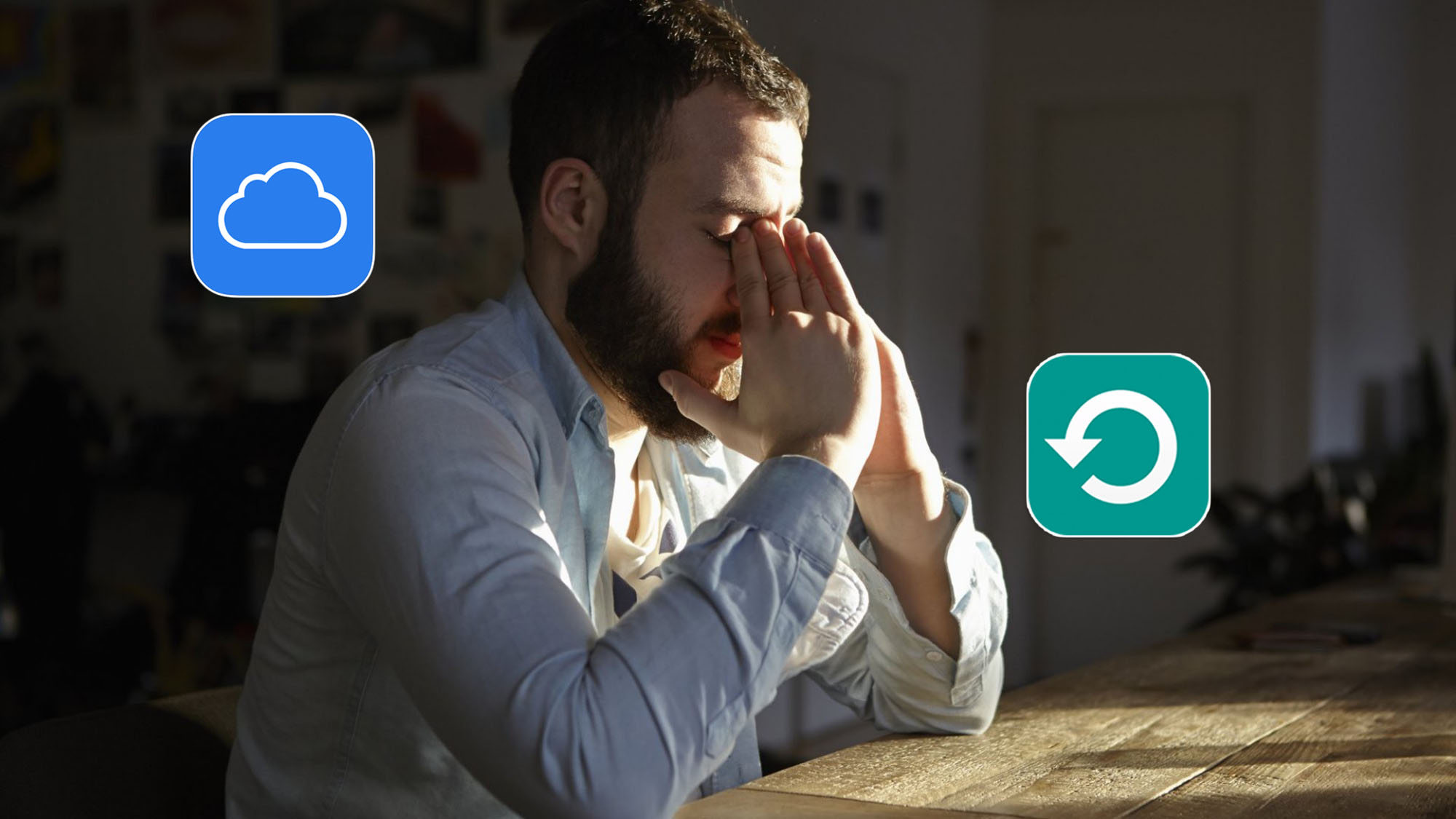
So it turns out that photos can be stored in various clouds or locally, applications removed from the store are transferred manually, and all other important data is stored in iCloud, regardless of the iPhone or iPad backup.
If you migrate to a new device without a backup, you will need to spend a little time on the initial transition, and all other data will be downloaded from the cloud. Now I change my iPhone about once every 3 years and don’t see any problems, I spend time reviewing the new device. As a bonus, I will not remove the old garbage accumulated in the backup or the system cache.
If you are too lazy to do this, you can always:
▶ save all data in iCloud (even over the limit) for 21 days when changing iPhone;
▶ transfer data from the old iPhone to the new one via cable.
Given such opportunities, backing up your iPhone to iCloud is necessary for those who regularly develop their smartphone every few months and periodically regularly update to a new model. Only in this case does it make sense to pay for an iCloud+ subscription and regularly download data to your smartphone. In all other cases, cloud backup was not particularly useful.
PS You can disable backup in iCloud in another way Settings – Apple Account – iCloud – iCloud Backup.
What do you think? Do you back up your iPhone to iCloud?
◦ Back to contents ◬
Source: Iphones RU
I am a professional journalist and content creator with extensive experience writing for news websites. I currently work as an author at Gadget Onus, where I specialize in covering hot news topics. My written pieces have been published on some of the biggest media outlets around the world, including The Guardian and BBC News.













