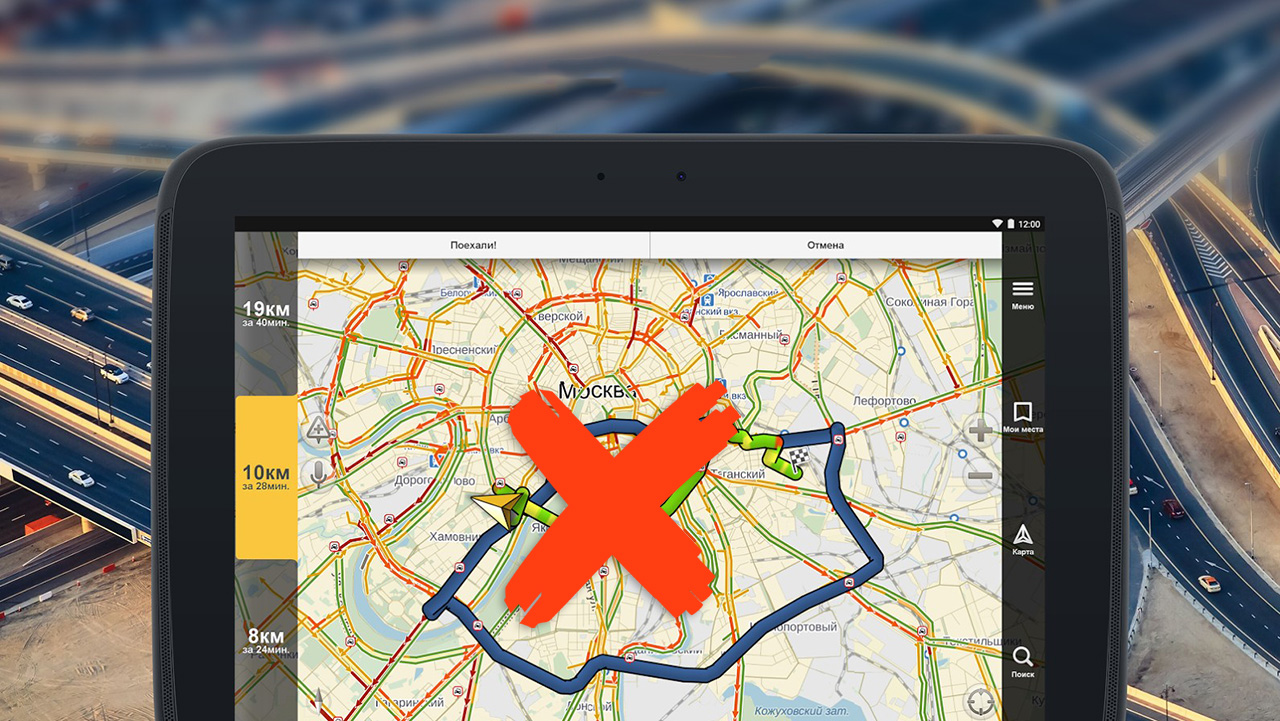Less than a year ago I became a motorist: I attended a driving school, passed all the exams and finally finished my long-standing gestaltgot the opportunity to get behind the wheel.
However, until recently, my travel routes lay on the side of the center of Moscow. So when I found myself behind the wheel on Tverskaya, moving towards the Kremlin, for the first time I experienced the same problems with navigation that many motorists in the capital had complained about.
And indeed, Yandex on my iPhone just went crazy, cycle, I’m on a completely different side of the city. I was lucky that I just had to drive through the center, otherwise I would have spent quite a lot of time searching for the right address in this “dead zone”.
The problem with location determination is not new, so subsequently I asked taxi drivers how they deal with it in Moscow, and there is a solution. True, it is not suitable for me and all iPhone owners; you need a smartphone with Android version 10 or higher.
How to improve navigation accuracy in Moscow
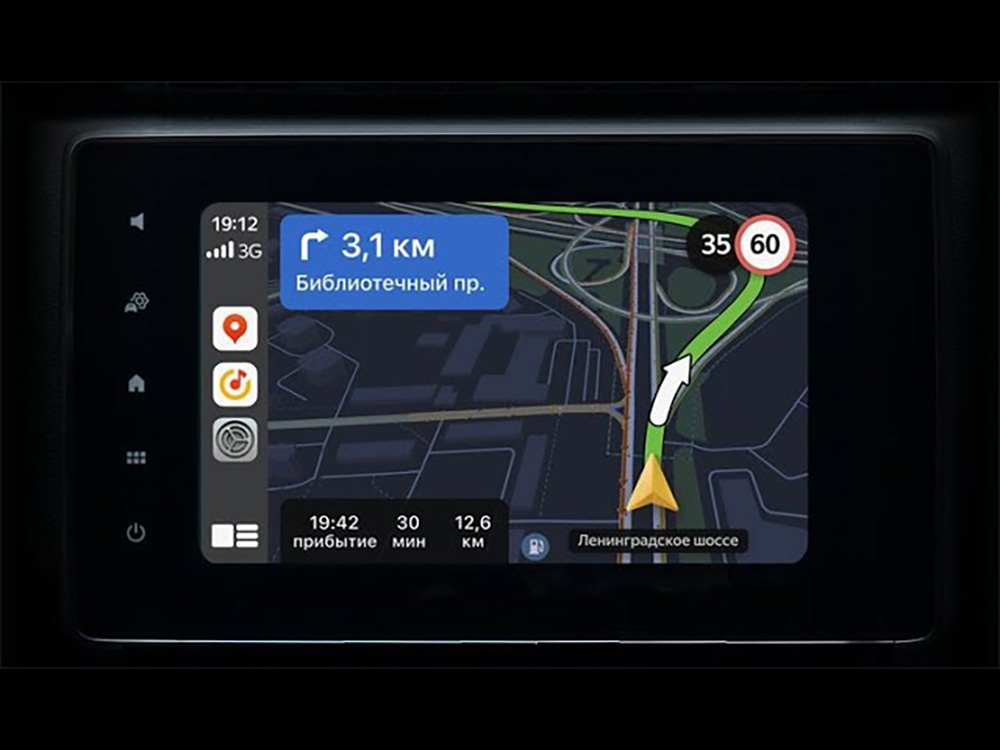
The most important thing is that for more accurate operation of the same Yandex.Navigator, you should use a smartphone with Android, no iPhones. This is due to the fact that the “green robot” has the ability to provide one stage, which is not accessible in the active iOS.
Also, this setting will not work on Huawei and Honor smartphones.
Therefore, if you are planning to drive a car in the center of Moscow and do not know the city very well, pick up your Samsung, Xiaomi, Redmi, Oppo or Realme, install your usual navigator on it and do the following:
1. Enter developer mode by connecting your smartphone
2. Disable Wi-Fi Request Limiting
3. Make sure Bluetooth and Wi-Fi are turned on.
The meaning of these actions is as follows: if there are problems determining the location using GPS, the smartphone begins to read the geolocation from the nearest Wi-Fi points. But by default I do this once every few minutes. By disabling request restriction at the source, the time is reduced to a few seconds, so the device practically stops losing touch with reality and shows your location much more accurately.
Well, except in the vicinity of the Kremlin, where even this life hack no longer works.
How to find this developer mode, you ask. This is done differently on different smartphones, here are the instructions for several popular brands:
📍 realme
▪️ in ensuring the transition of the smartphone “About device”
▪️ go to the “Version” section
▪️ click 7 times on the text “Version number”
▪️ go back to settings and go through the “Advanced settings” section
▪️ select “Developer Options”
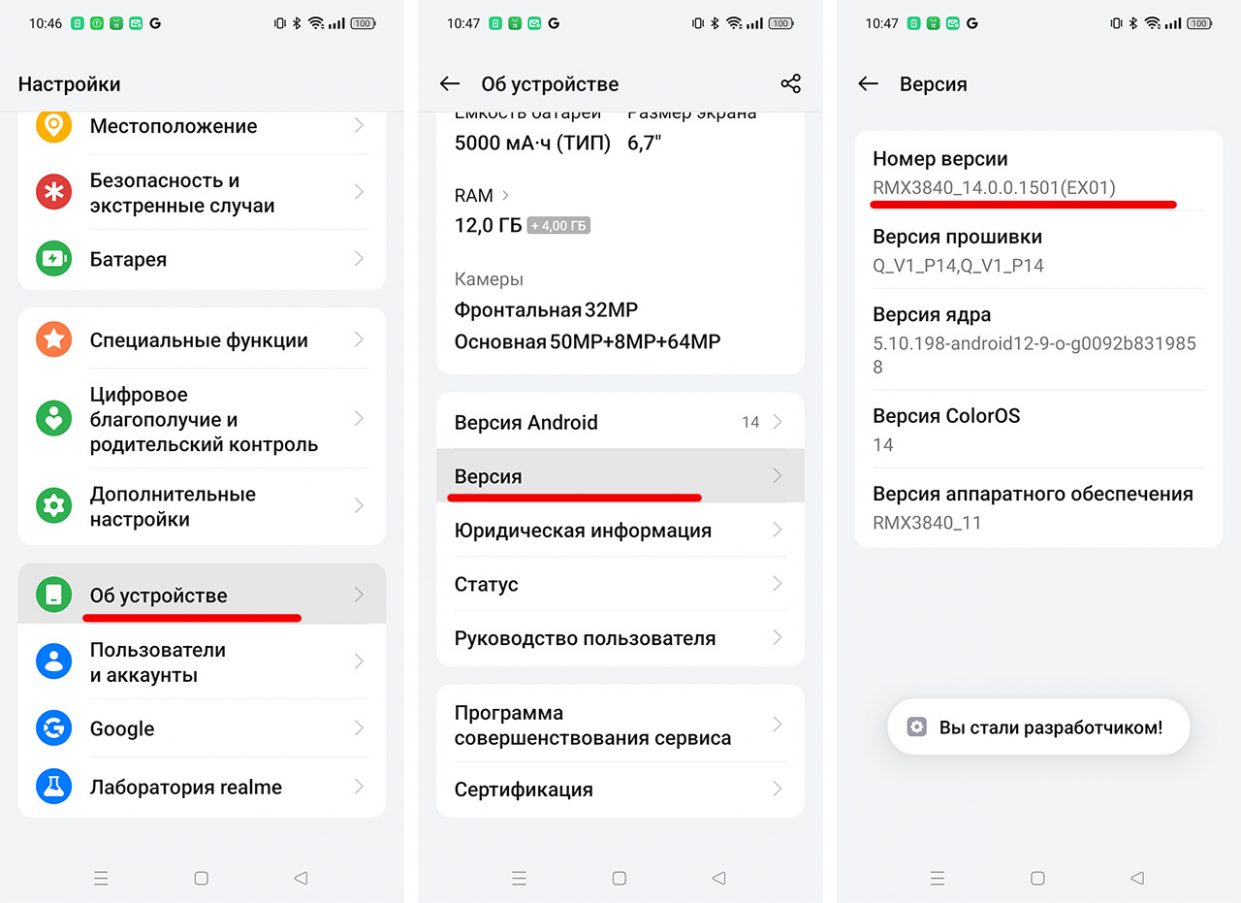
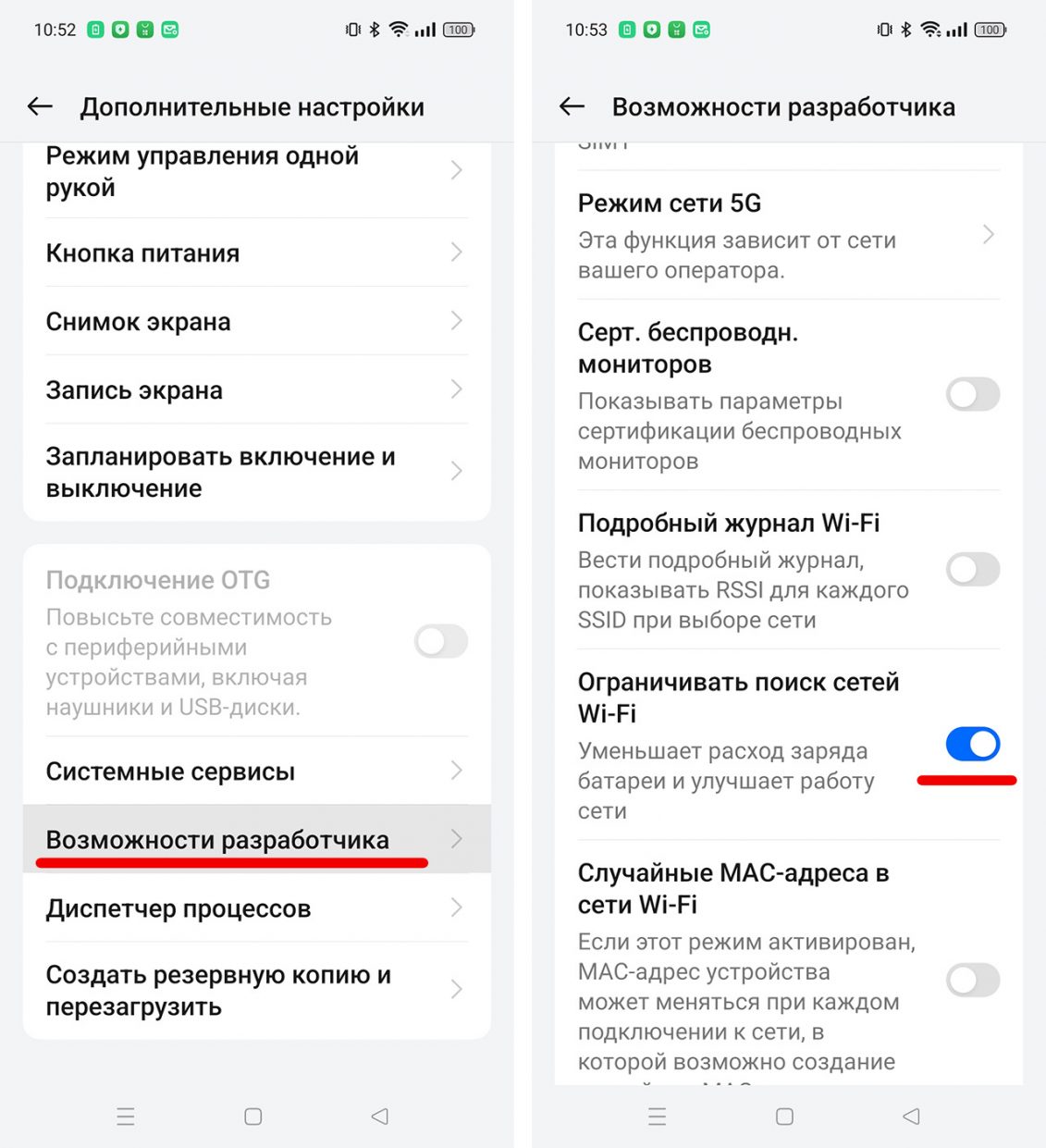
📍 Xiaomi and Redmi
▪️ when connecting a smartphone, select “About phone”
▪️ press 7 times on the inscription “MIUI Version”
▪️ go back to settings and go to the “System” section
▪️ select “For Developers”
📍 Samsung
▪️ in ensuring the transition of the smartphone “View on the phone”
▪️ go to “Software Information” and click on “Build Number” 7 times.
▪️ go back to settings and go to the “System” section
▪️ select “For Developers”
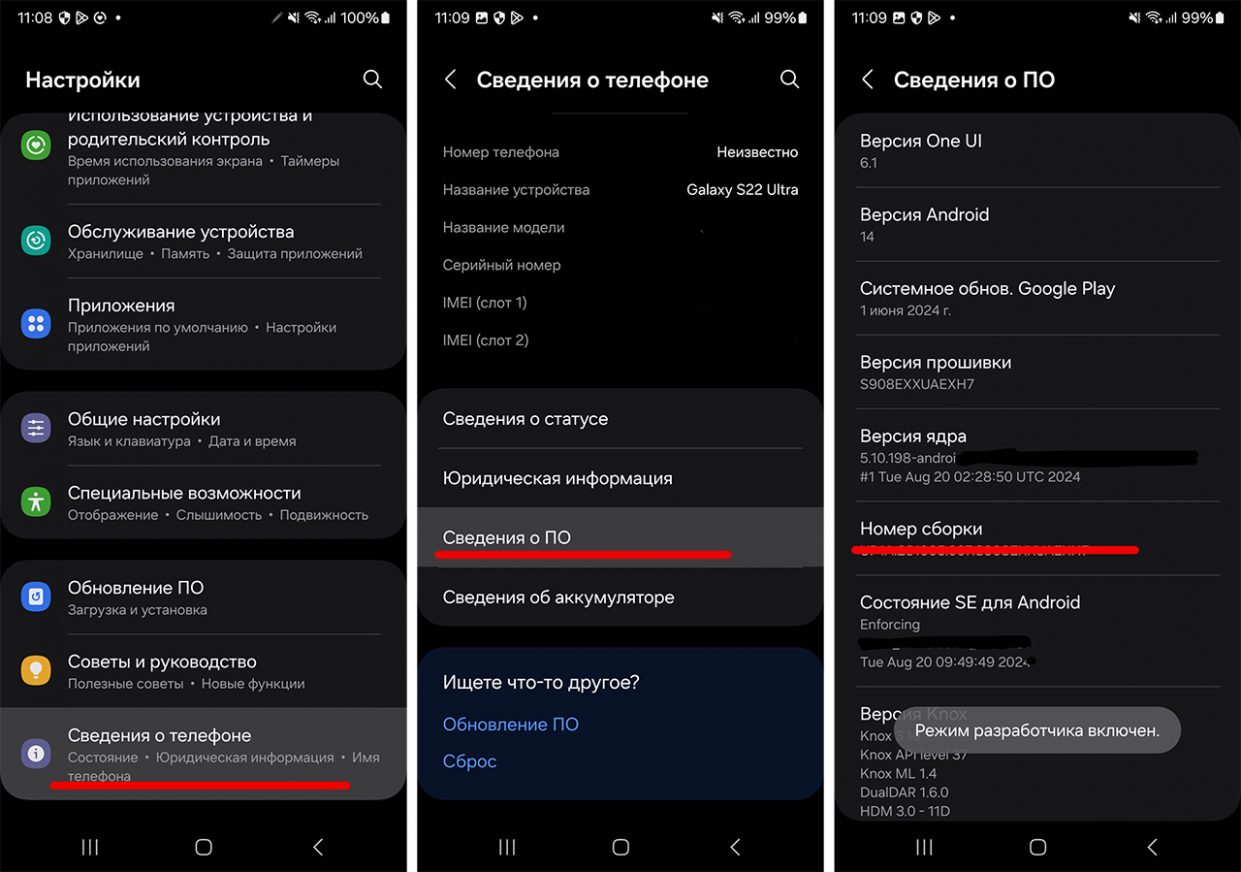
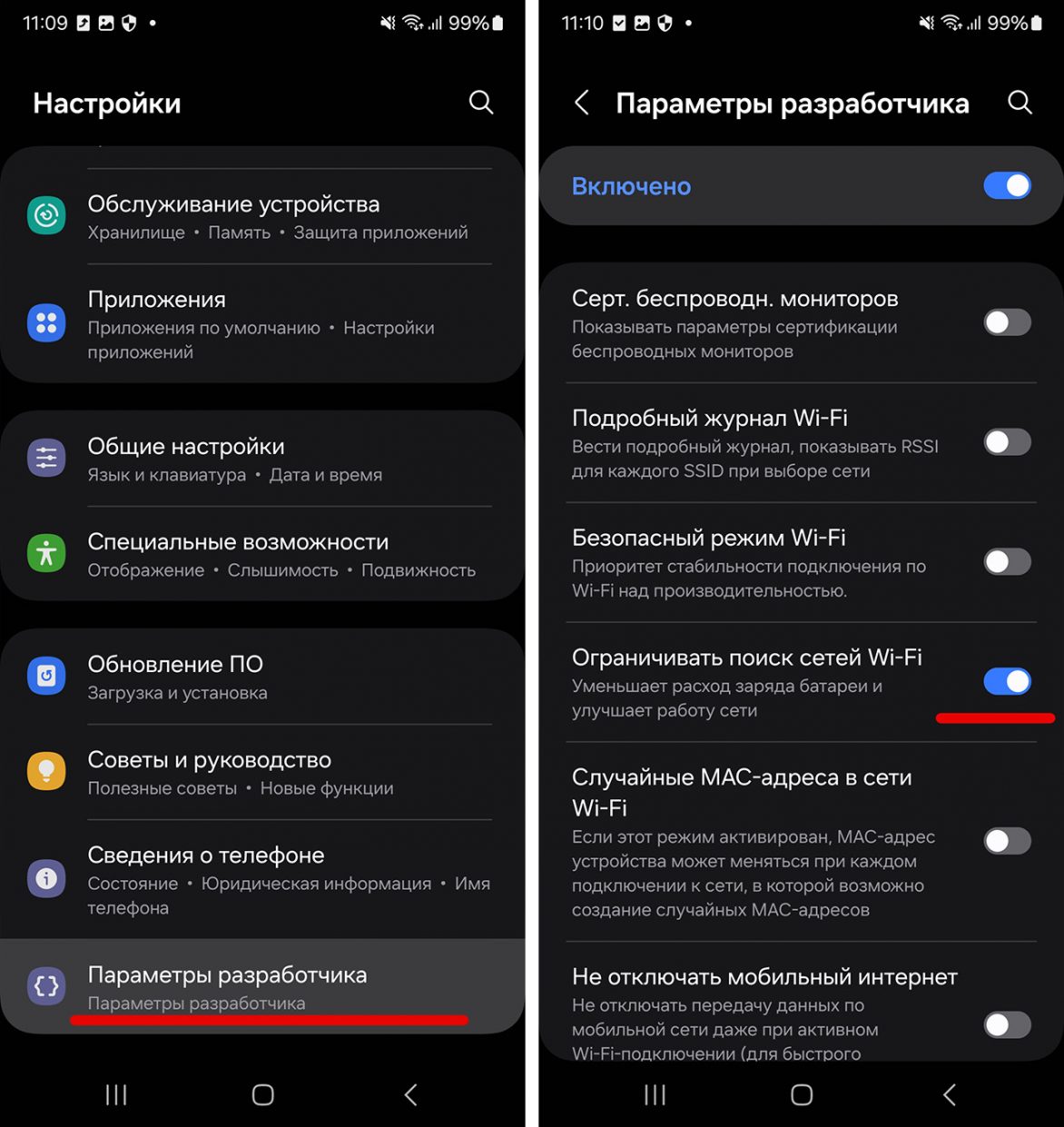
📍 Oppo
▪️ in ensuring the transition of the smartphone “About device”
▪️ press 7 times on the inscription “Android version”
▪️ go back to settings and go to the “System” section
▪️ select “For Developers”
In the above section for the developer, you need to find the item “Limit the search for networks over Wi-Fi” or “Limit Wi-Fi requests”. This item is called one way or another depending on your smartphone model.
In addition to this, you can completely disable the GPS module so that your smartphone determines your location only by cell towers and Wi-Fi points. Personally, I have not noticed an improvement in the accuracy of determining the geoposition, but many taxi drivers drive this way and say that it helps to find their way around Zaryadye Park, for example.
I specifically went with several smartphones, which, in order to disable the restriction of Wi-Fi requests in the Maroseyka area, and the device actually did not transfer me to Yandex.Maps to the other end of Moscow. Unlike the iPhone, which stubbornly proved that I was in the Vykhino area.
What to do with the iPhone?
Alas, our iPhones do not have the ability to disable the restriction of searching for networks over Wi-Fi, even in beta versions of iOS, which have a menu specifically designed for developers. There is no such item there.
So, if you are new to the road or planning to come to Moscow for the New Year holidays in your car from another city, I recommend preparing your Android smartphone in advance so as not to get lost in the dense traffic in the center when the navigator suddenly goes crazy.
Source: Iphones RU
I am a professional journalist and content creator with extensive experience writing for news websites. I currently work as an author at Gadget Onus, where I specialize in covering hot news topics. My written pieces have been published on some of the biggest media outlets around the world, including The Guardian and BBC News.