Instagram has a traditional version for mobile apps, iOS and Android, as well as a version for browsers. In all options, it is possible to change your password at any time and to retrieve it if you forget your login information.
Today TecMundo teaches you in different ways how to recover and change your Instagram profile password. Payment:
How to change Instagram password using mobile app?
1. Enter the Instagram app and tap the three-lined button in the upper right corner (as shown in the image below).
2. Go to “Settings”.
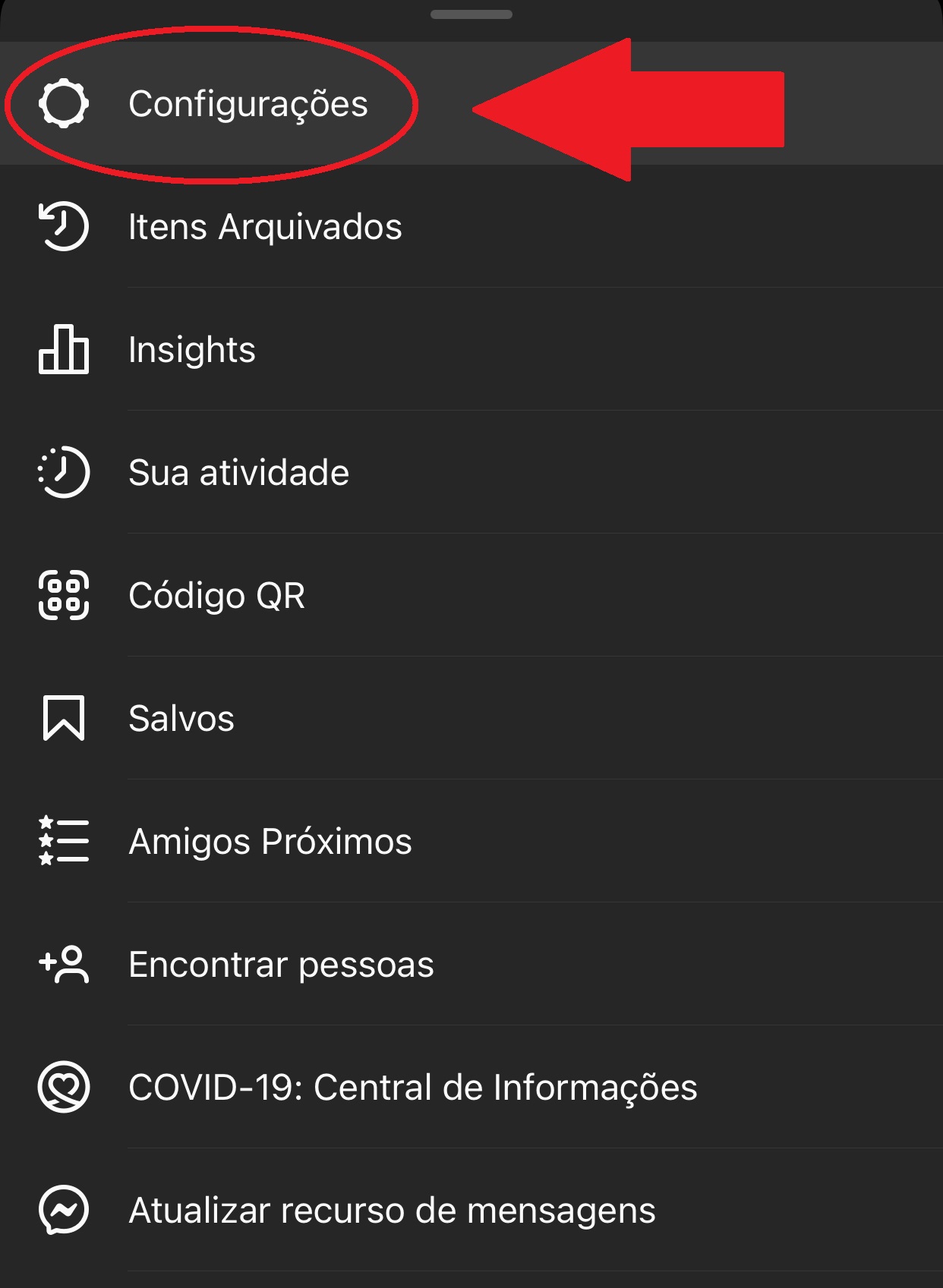
3. Then go to “Security” option.
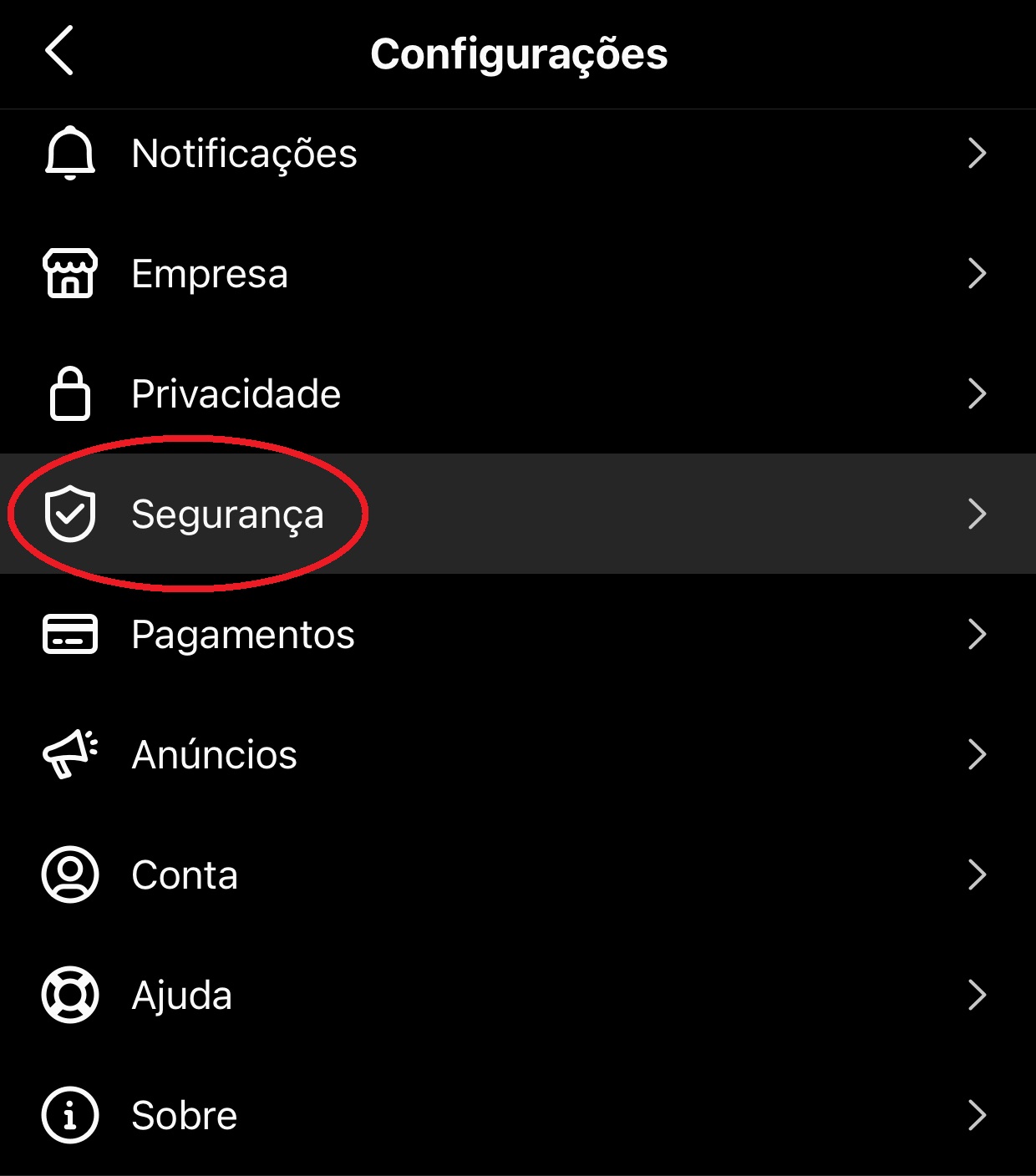
4. Then in the “Password” option.
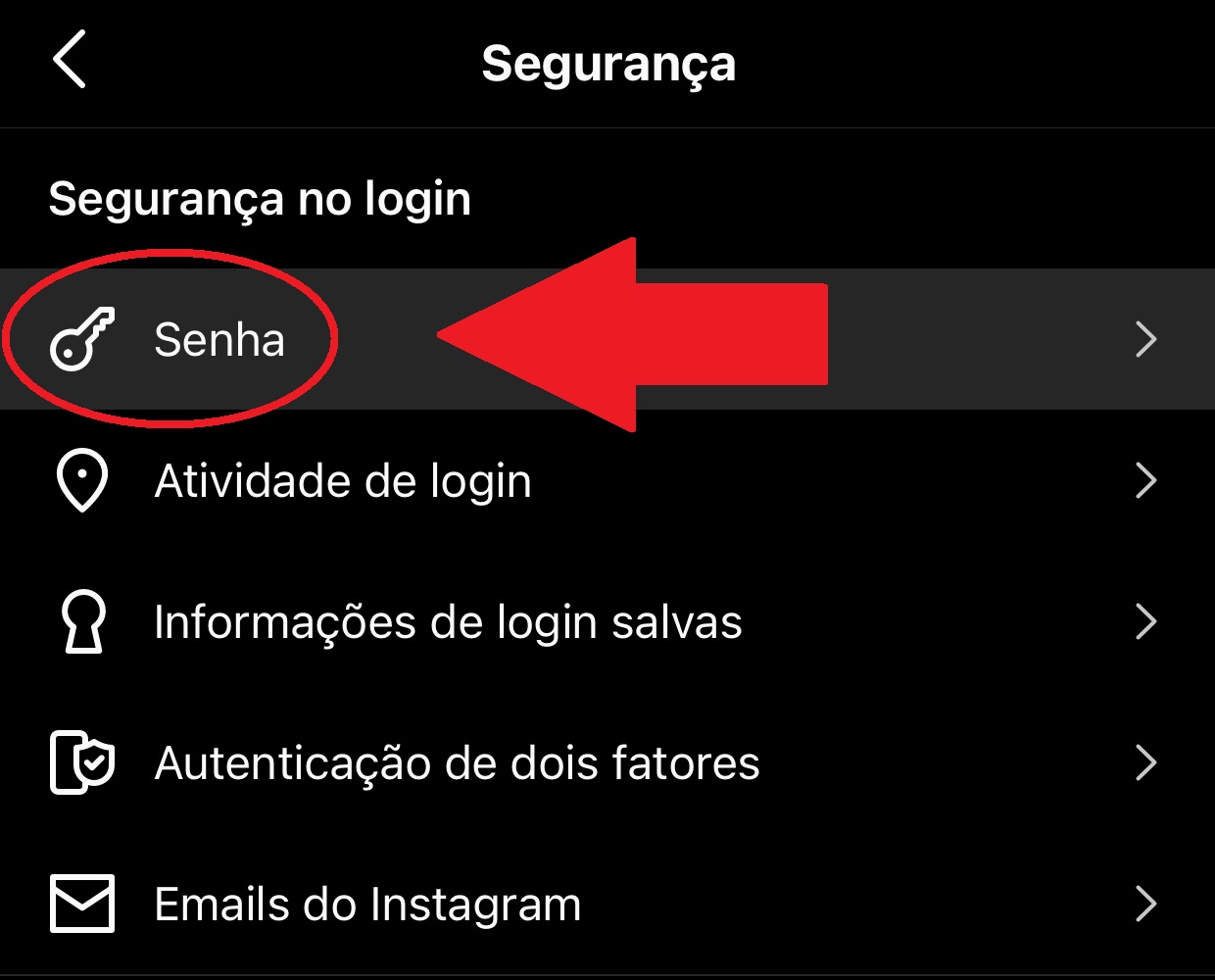
5. On the next screen, you will need to enter the current password, then the new password and confirmation of the new password.
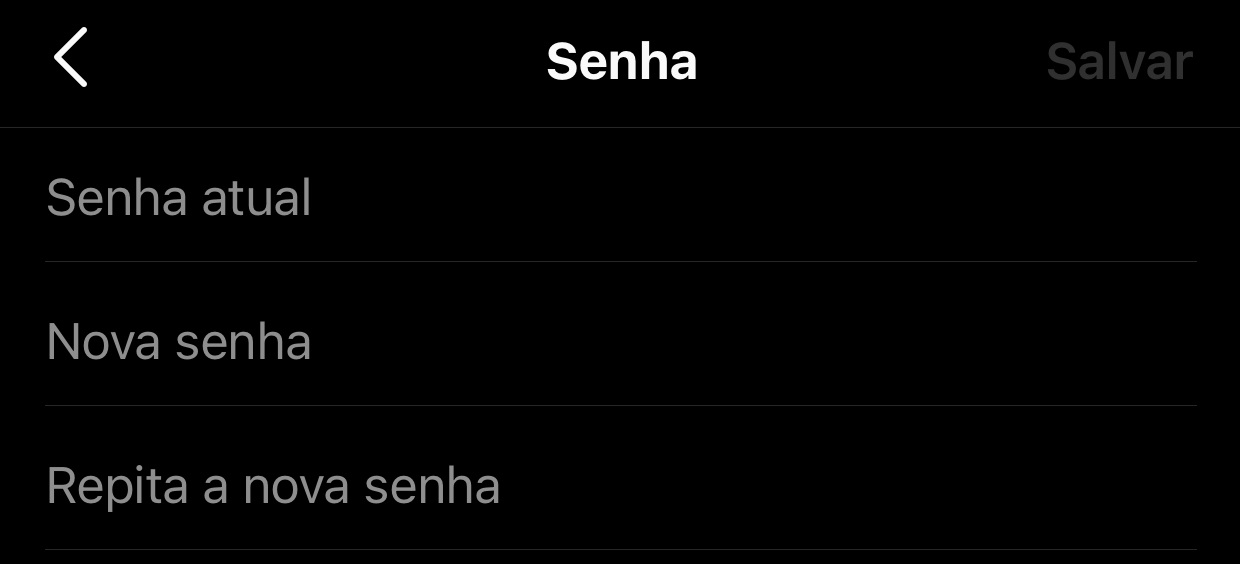
6. Ok, now your Instagram account password has been reset.
How to recover Instagram password using mobile app
1. Open the Instagram app on your smartphone. On the login screen, “Forgot your password?” Click . (as shown in the picture below).
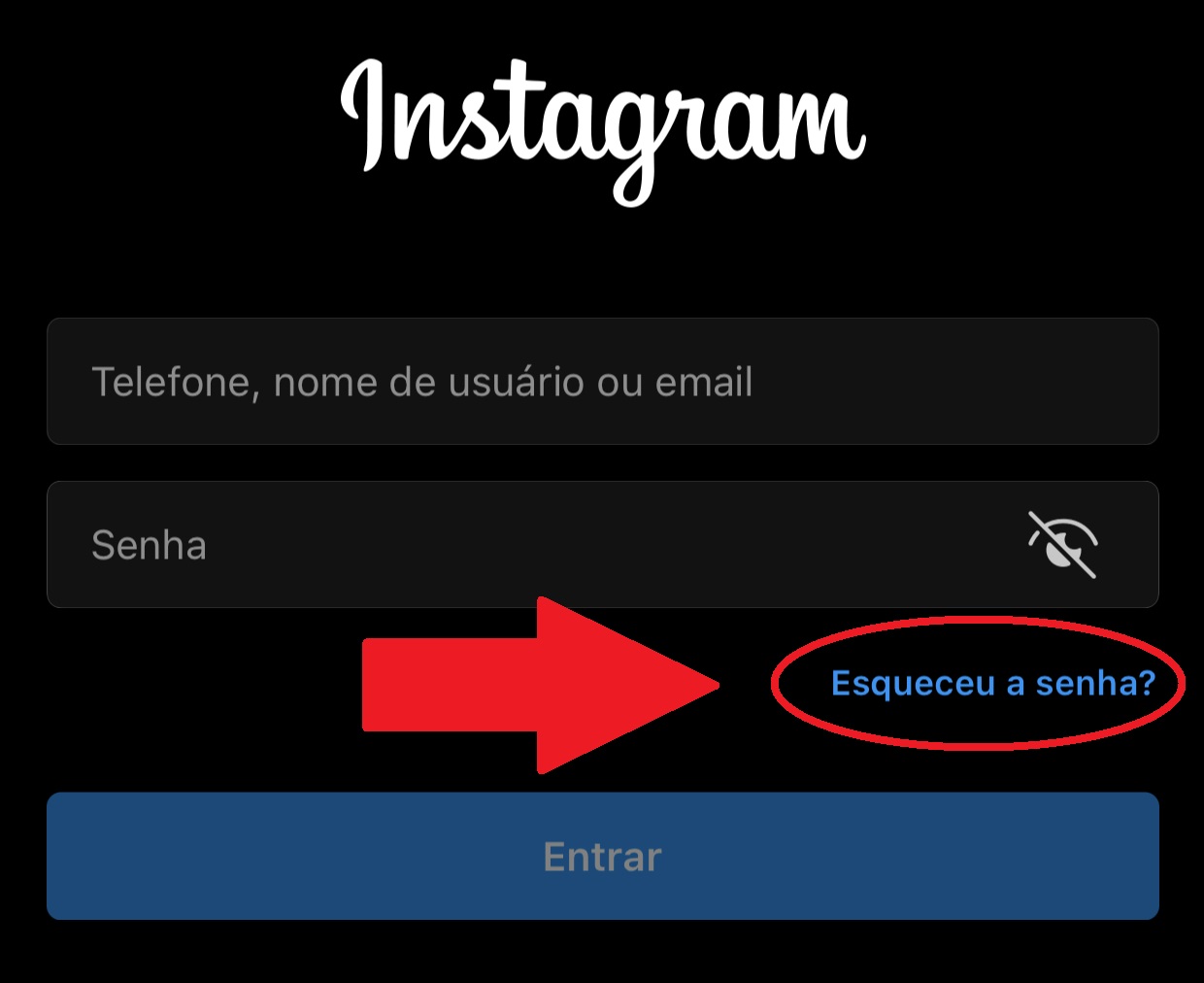
2. On the next screen, you will need to choose the way you want to recover the password: by email, username or registered phone number. If you only have one sign-in option, it will only appear as an option.
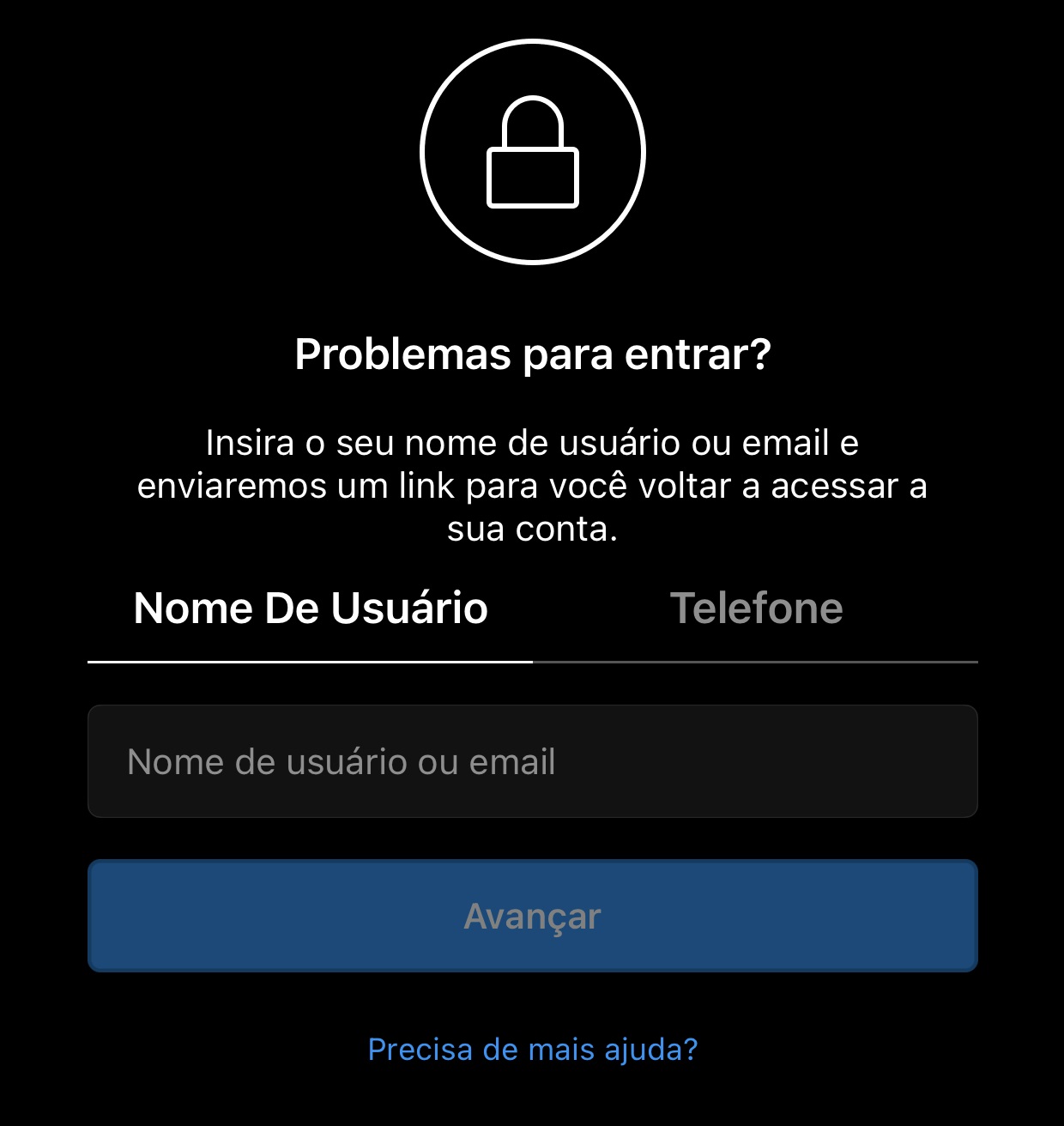
3. Next, you will get a preview of your email and phone number. Notice if the information matches, then confirm the recovery method and tap the blue button.
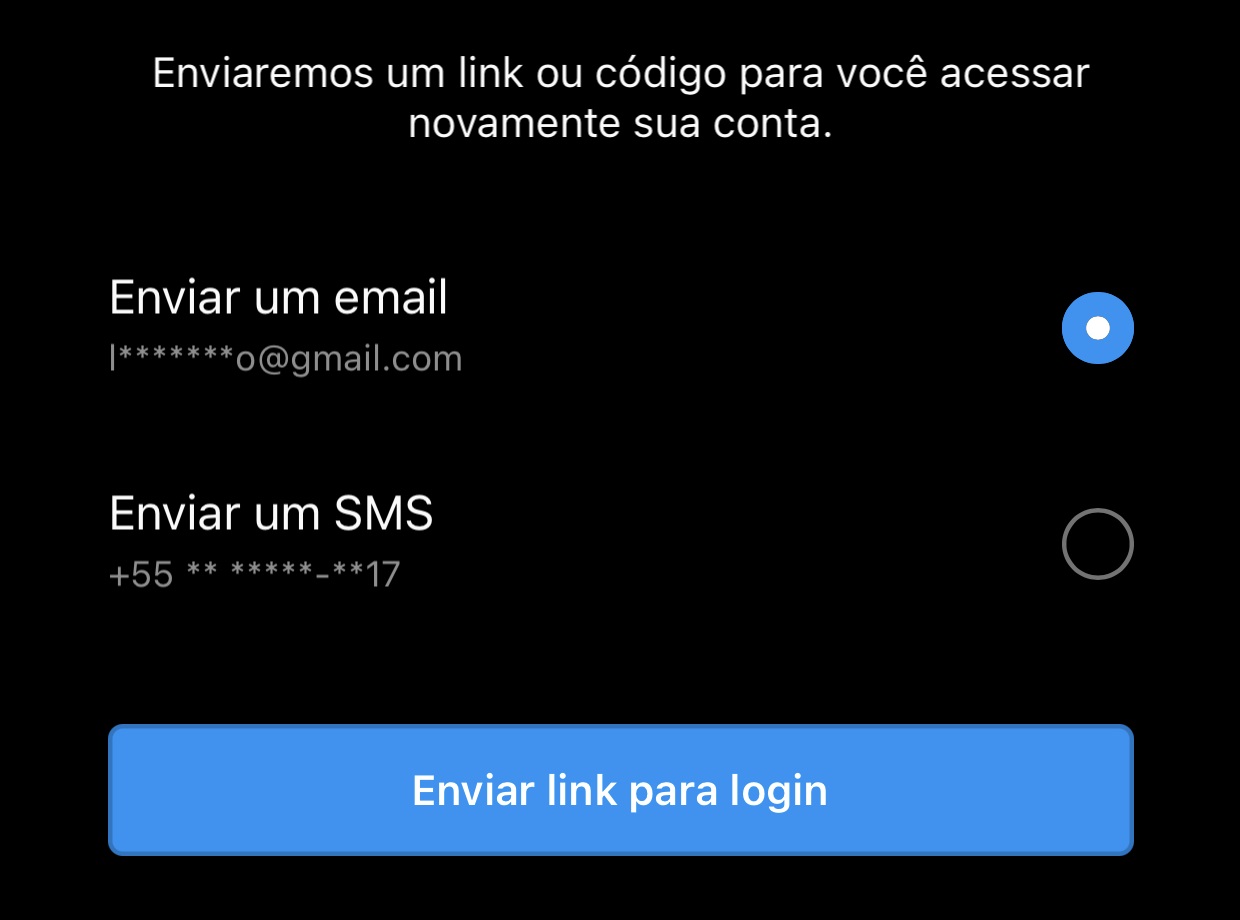
4. A message will now appear on the screen confirming that the password recovery link has been sent via email or SMS code.
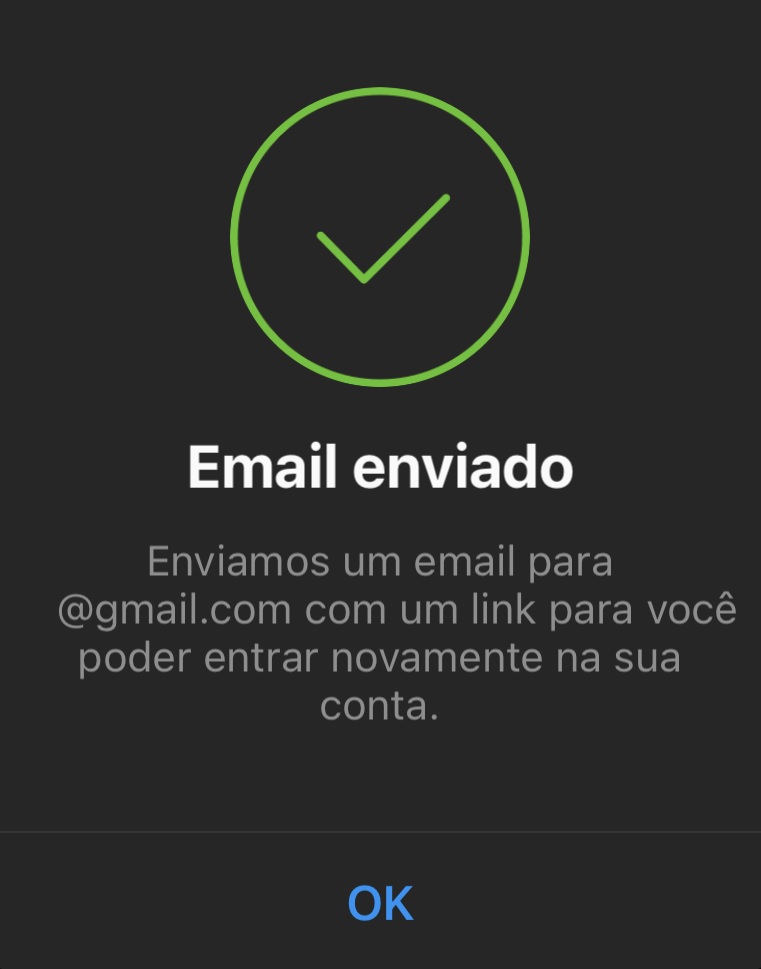
5. Finally, just enter the link and reset your Instagram password.
How to change Instagram password on PC
1. After logging into Instagram via your computer’s browser, click on your profile picture in the upper right corner of the screen and then on “Settings”.
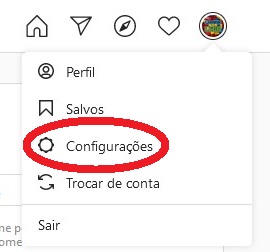
2. Next, click on “Change Password” in the left column.
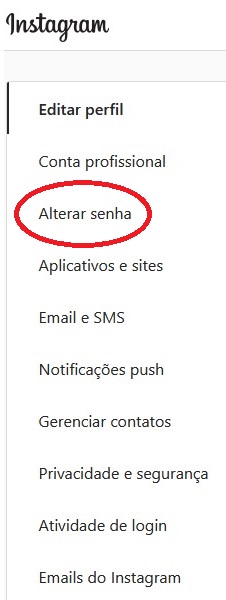
3. Now enter your current password twice and then your new password twice.
How to recover Instagram password from PC
1. Go to the Instagram.com website.
2. “Forgot your password?” Click . (as shown in the picture below).
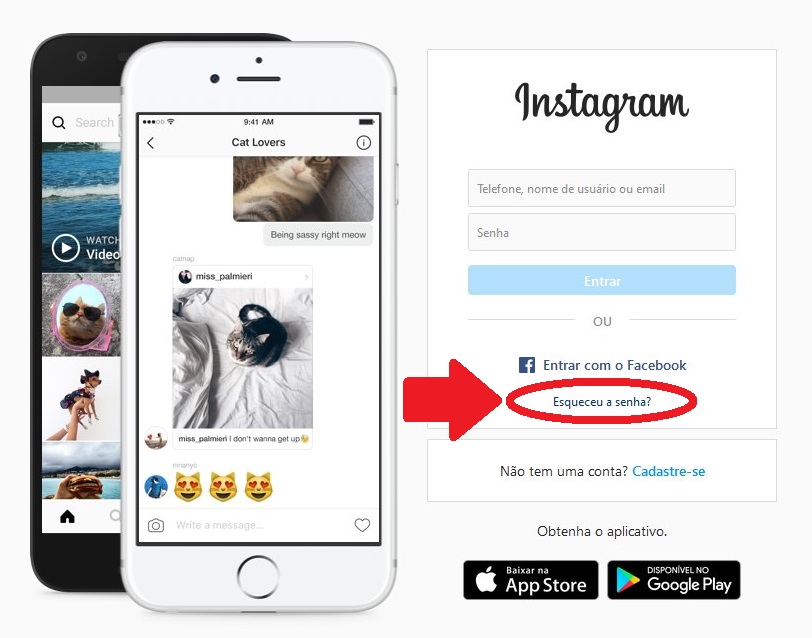
3. Then enter your username, email or phone to get password recovery link.
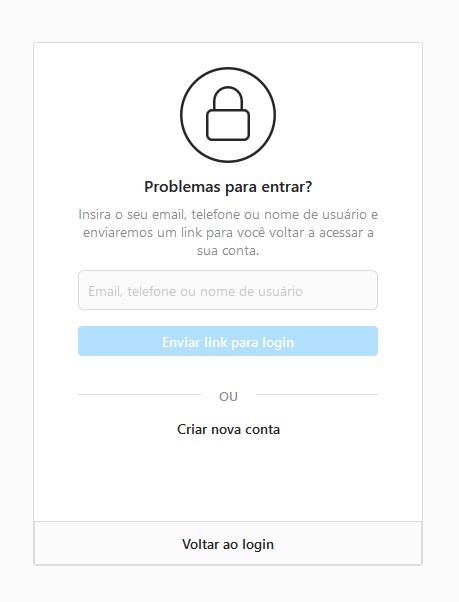
4. A message will appear on the screen notifying you that a link has been sent to your phone, via SMS or to the e-mail address associated with your profile.
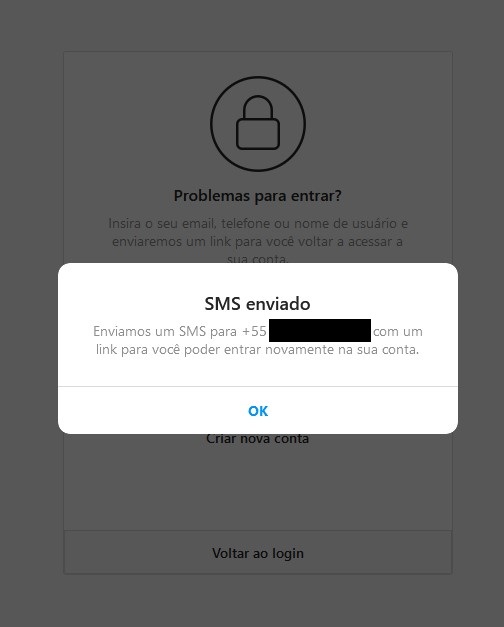
5. Now just open the received link and reset your password on Instagram.
Source: Tec Mundo











