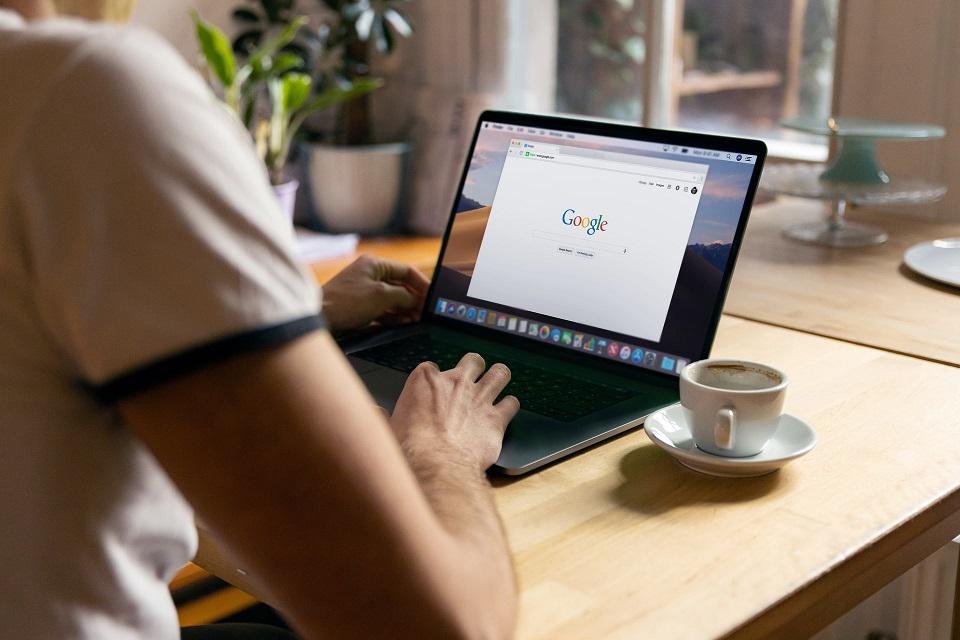Google Docs and Sheets are Google services dedicated to editing and formatting texts and tables. Launched in 2006, they became popular mainly because they were online and only required the user to access the site to develop their project.
However, what many do not know is that it is possible to install add-ons to the software to further expand its functionality. We’ve brought you a complete guide for you to learn more about the subject and enjoy all its benefits! Check below:
How to install add-ons in Google Docs and Sheets
1. Open a new document in Google Docs or Sheets.
2. Click on “Extensions” and slide the mouse arrow over “Extensions”.
3. Select “Install Plugins”.
4. Explore all available items to find the one that suits your needs. You can find automatic translators, tools for mathematical equations, and many other add-ons.
5. Click on the desired add-on to see a presentation of the tool and read comments from other users.
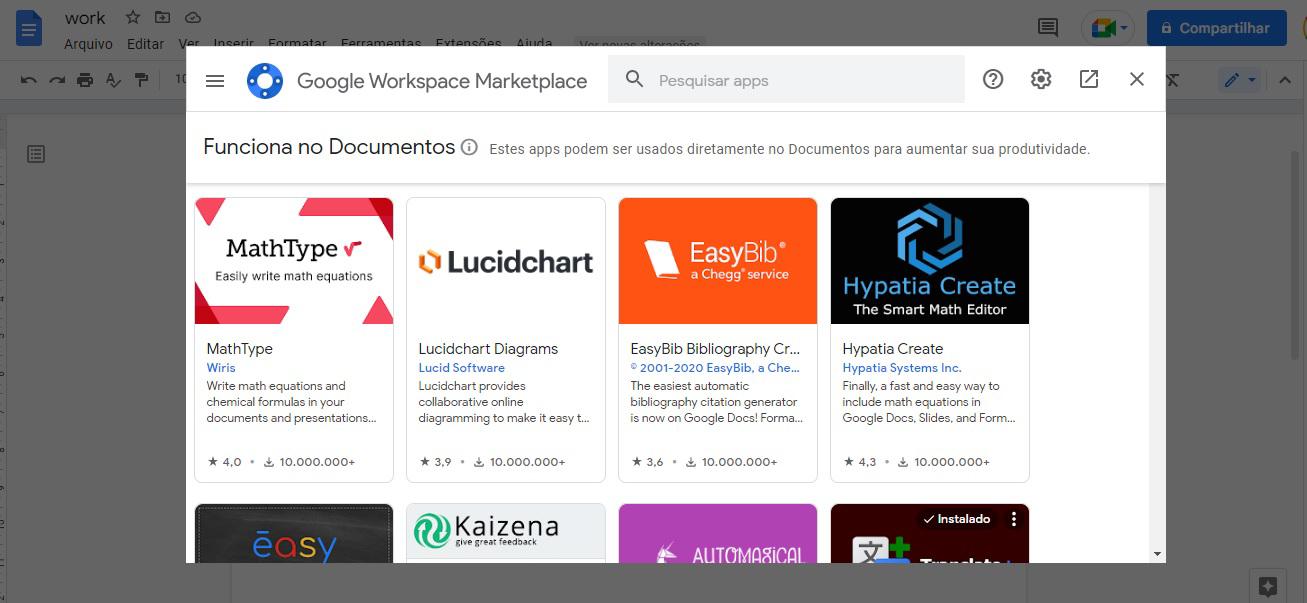
6. Press “Install” and then confirm the application installation.
7. Test the plugin to see if it is installed correctly.
8. Enjoy the new tool!
How to remove add-ons in Google Docs and Sheets?
If you’re having trouble with any add-on in Google Docs and Sheets, follow this step-by-step:
1. Open a document in the software.
2. Click on “Extensions” and slide the mouse arrow over “Extensions”.
3. Select “Manage Add-ons”.
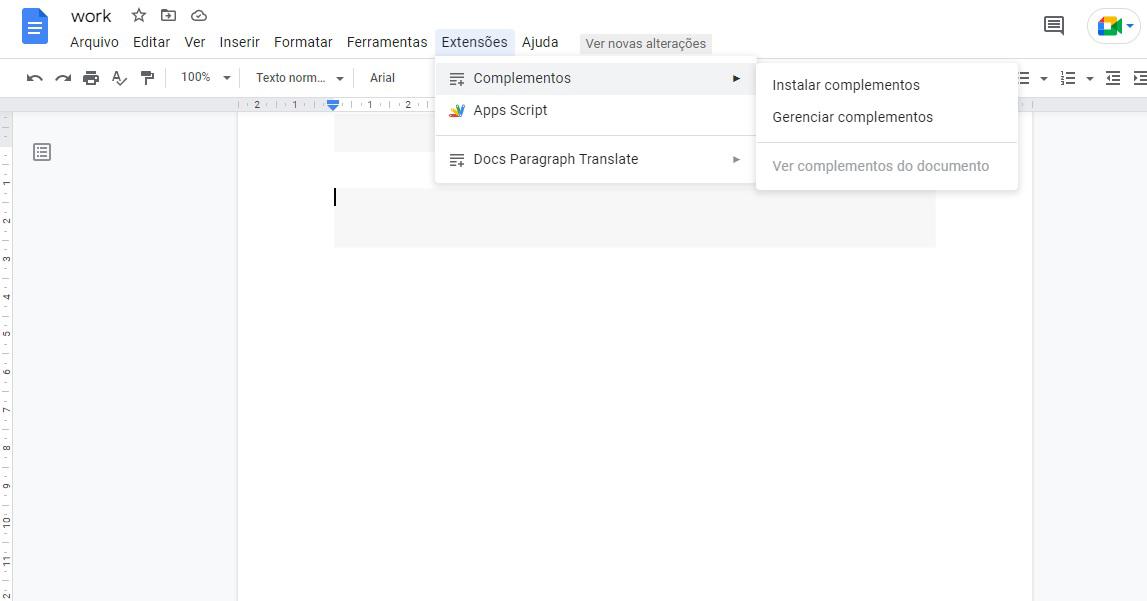
4. Find the extension you want to remove.
5. Click the three dots next to “Installed” in the upper right corner.
6, Select “Uninstall” and confirm the procedure on the screen that appears.
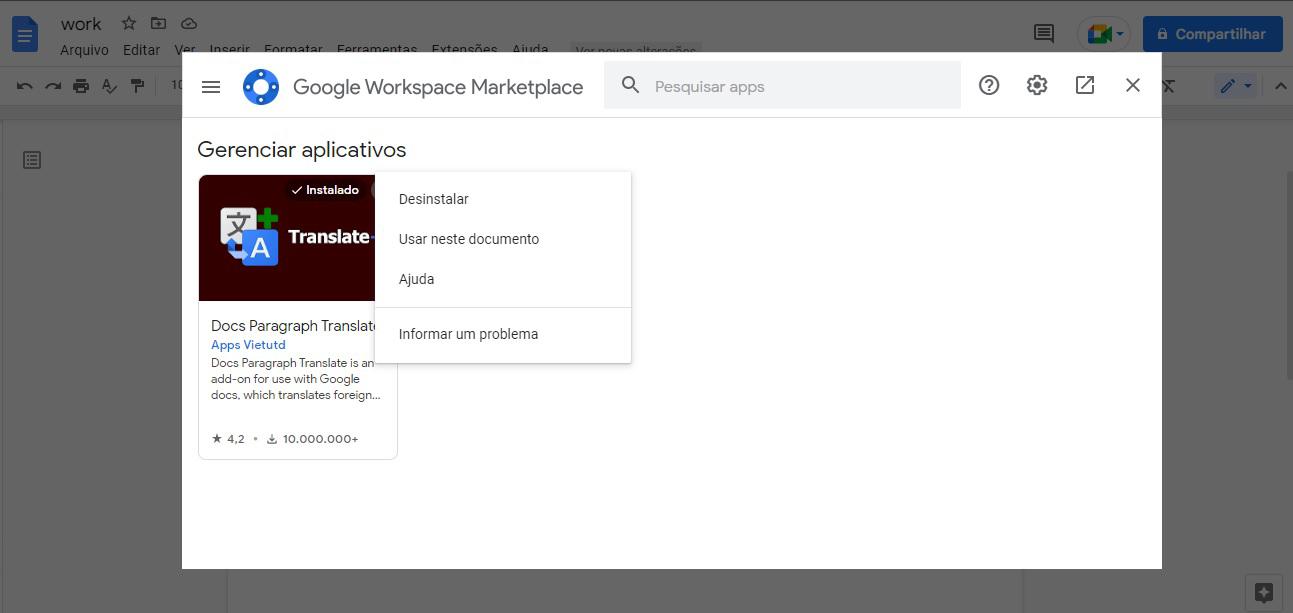
7. Wait until the procedure is performed.
8. Ready! Your plugin has already been removed. If necessary, refresh the page to no longer see the tool.
Did you like the article? So stay tuned TecMundo not to check more tutorials!
Source: Tec Mundo