It is not unusual to have to open a PDF document daily with terminals. Android, and it can be pretty tedious to access where it’s saved every time. To avoid this, it is possible to create a shortcut on the desktop of the smartphone and tablet.
Generally, Android devices do not contain any apps that allow you to do this directly, so it is necessary to resort to an additional app to get it. Fortunately, among the free options there is one that is very common to install due to its extensive options and good performance: google drive. This is a development that contains everything you need, and besides, the process is not particularly complicated. We tell you how to complete it and you should always upload the file to the service before doing anything.
Steps to Add PDF Shortcut on Android
Obviously, this is not the main function that Google Drive has (it is managing the storage you have in the cloud in the corresponding service): but among the additional functions is the ability to create direct access to a file. The PDF format you saved. To get it you need to:
- Open the Google Drive app and navigate to the location of the PDF file you want to have a shortcut on your Android desktop.
- Once you find it, click on the icon just to the right of its name and from the drop-down menu that appears you should select that the file in question is available offline (so you shouldn’t have any problems doing this). you don’t have Internet access for any case).
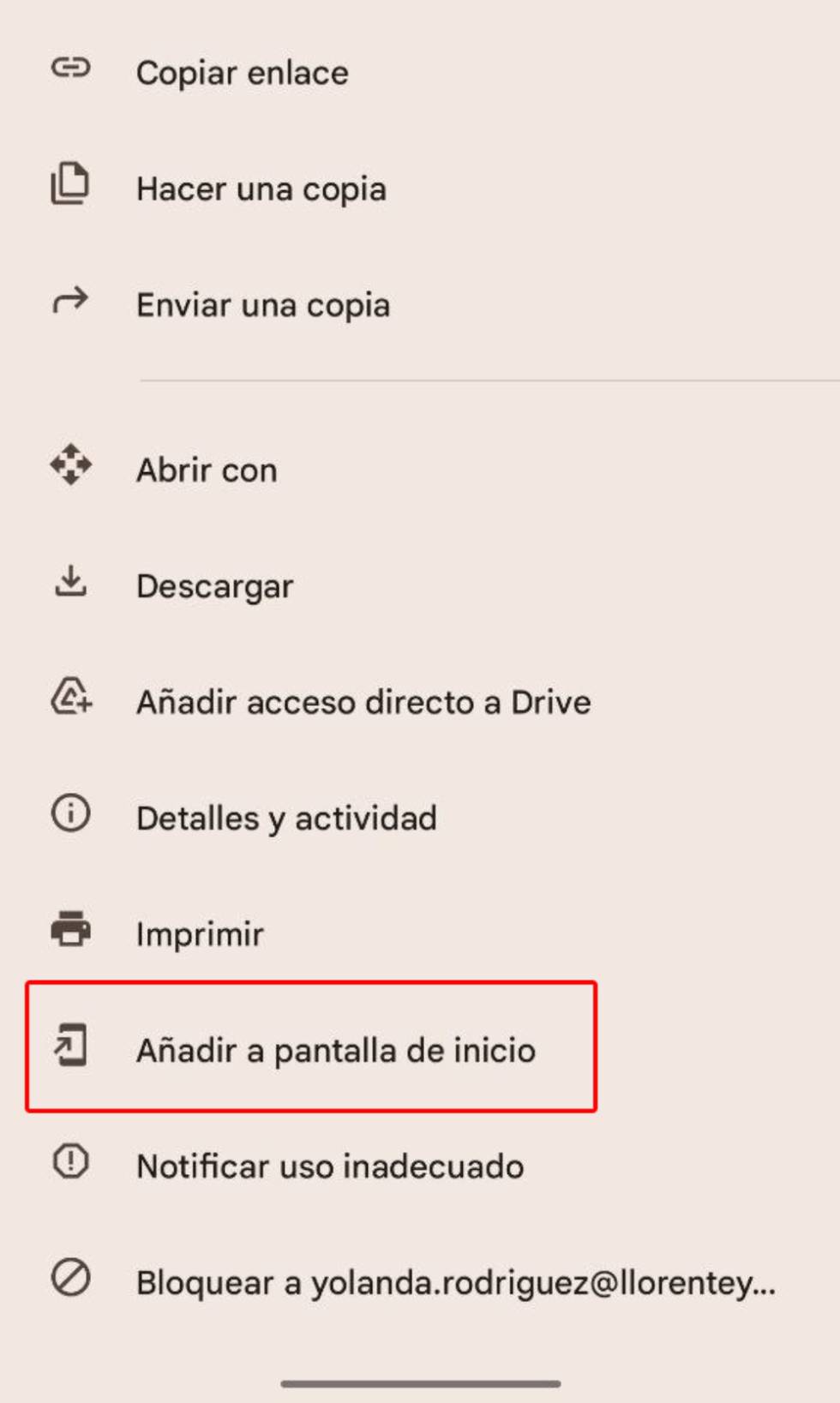
- Now click on the same icon again, but this time you have to select the Add to Home screen option (it has a smartphone icon with an arrow on the left).
- Confirm on the screen that appears and then the shortcut is created in the terminal. You can use it directly by clicking on it, and for this it will open using the viewer of your choice.
- you’re done.
As you can see, everything is very simple and if you no longer want to have direct access on your Android, hold it down and select Delete from the available options. In other words, nothing different from what you usually do with your phone or tablet. A good trick this is to save you time when opening a PDF.
Source: Cincodias Elpais











