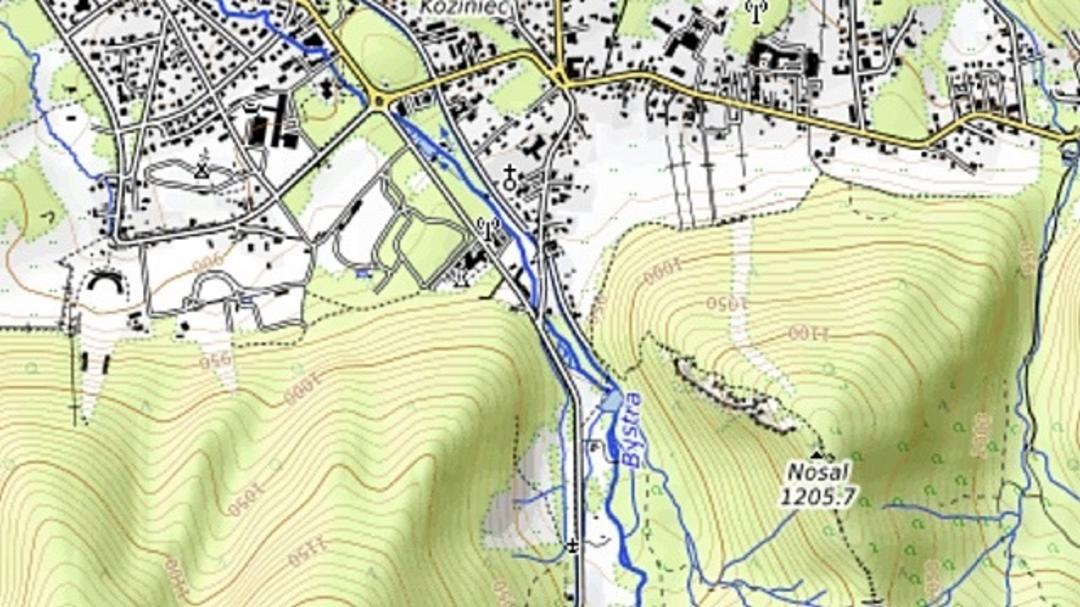When the weather is nice, off-road navigation for bikes and legs becomes more interesting again. Garmin’s GPS handhelds are ideal for this. Especially when you consider that very detailed OSM (Open Street Map) maps are also available for free and for most countries. How do you put it in your Garmin?
In most cases, a Garmin GPS handset is a solid device to take with you on your more or less adventurous outings. At home or abroad. The receivers are optimized for the lowest possible energy consumption. For example, you can often turn off the backlight completely and still see the navigation data in the picture thanks to the reflective screen.
Don’t expect full HD resolution on a big screen, that costs a lot of energy. Things like voice guidance and online features are also missing. You also get something in return: you can surf for up to 18 hours on a set of good quality AA batteries.
At least that’s the case with our Garmin GPSMAP 64sx, other models may have longer (or shorter) ‘play times’. Newer models of this type of receiver can usually handle not only GPS, but also GLONASS and Galileo. Combining satellite data provides very accurate positioning.

Topographic OSM Maps
More extensive Garmins have the option to show maps. In my experience, this holds up surprisingly well despite the relatively small screen. Most models can handle redirection as well, meaning you get ‘turn-by-step’ instructions. Not as speech, but as written text and warning sound on the screen if you have to change direction. This even works on regular highways, provided you load the correct maps.
Which brings us to the OSM project. These are maps kept by volunteers and locals, among others. They are often extremely accurate and can be found on almost any forest trail. You’ll also see – depending on the type of map – contour lines and the like. In fact, they are topographic maps where you can find anything from power lines to anything.
Garmin and Open Street Map / OpenTopoMap
These features just mentioned may have caused an overload of a very popular source for OSM Garmin cards. Currently if you want to request a country from http://garmin.openstreetmap.nl (tiling is no longer possible), the waiting time at the time of writing is more than 500 days.
Many soldiers, aid workers, and warring civilians may be eagerly searching for accurate topographic maps for Ukraine and neighboring countries. But don’t worry, we found a great alternative for you here: https://garmin.opentopomap.org. And it all works very simply!
However, you can only download country-based maps here, no tiles within a country. Make sure your Garmin has an SD memory card, you don’t need to leave it for money.

And yes: you can also store maps on your Garmin’s internal memory (if that’s a bit generous), but the general advice is to do it – also for clarity – on an SD card.
Format this card as FAT32 (e.g. choose a 16GB or 32GB copy if your Garmin supports this size) and create the folder there GARMIN over. Then paste the thing into your handheld GPS. Therefore, it is ready to use.
Download Garmin Maps by Country
OpenTopoMap Scroll down a little on Garmin Maps and click left Europe† Click on the Garmin map of the country of your choice, then download it after one click. download starts. It may take a while, because sometimes it’s about files of a few Gigabytes (that’s why the SD card works).
If you do not want to start this software on PC first, do not download the Basemap version. In this case, you should also set up a Basecamp to handheld transfer, which is beyond the scope of this article. When the country map arrives, immediately get the Garmin contour file. You can repeat this process for all the countries you want.

Unzip all downloaded files. Each zip contains a file so this is nice and straightforward. Especially since the filename is clear. Connect your Garmin to your computer, Chromebook or tablet via the USB port. Then you will see two USB storage media appear in the file manager of the device used. This is the second you must have, either just the card with the map you just created GARMIN at the top.
Copy or move the downloaded maps to that folder. Is it over? Then properly eject both USB storage media using the eject option provided by your operating system. Never pull the GPS like this, it can cause file corruption.
handheld
Time to turn on handheld (possibly turned off after unplugging). press the button as many times as needed PAGEPress and hold the button (or any button on your Garmin that causes you to navigate between screens) until it appears. press the button there MENU and select it in the menu that appears for the option Installation Map and bass ENTRANCE†
Now choose option Select Mapthen pressing the button Entrance† Review all the cards you just copied and press Enter one by one to check the status. activated is is. Not? then choose activated† press the button CHECK OUT to return to the previous menu and select here Advanced Map Setup† Then set the option Shaded Emboss in Auto or Enabled†
If you have just copied the elevation profiles, you will see them on the map in an instant. Print CHECK OUT Just navigate until you see the map!
OSM maps are updated very regularly. Of course, you don’t have to replace your cards with new ones every week, but it’s highly recommended if you’re going on vacation and haven’t been able to get to work for months.

Note that the map itself is always much more current (from a few days to a week) than the elevation contour map. It makes sense, because mountains and valleys don’t usually change much in height and depth.
I am Bret Jackson, a professional journalist and author for Gadget Onus, where I specialize in writing about the gaming industry. With over 6 years of experience in my field, I have built up an extensive portfolio that ranges from reviews to interviews with top figures within the industry. My work has been featured on various news sites, providing readers with insightful analysis regarding the current state of gaming culture.