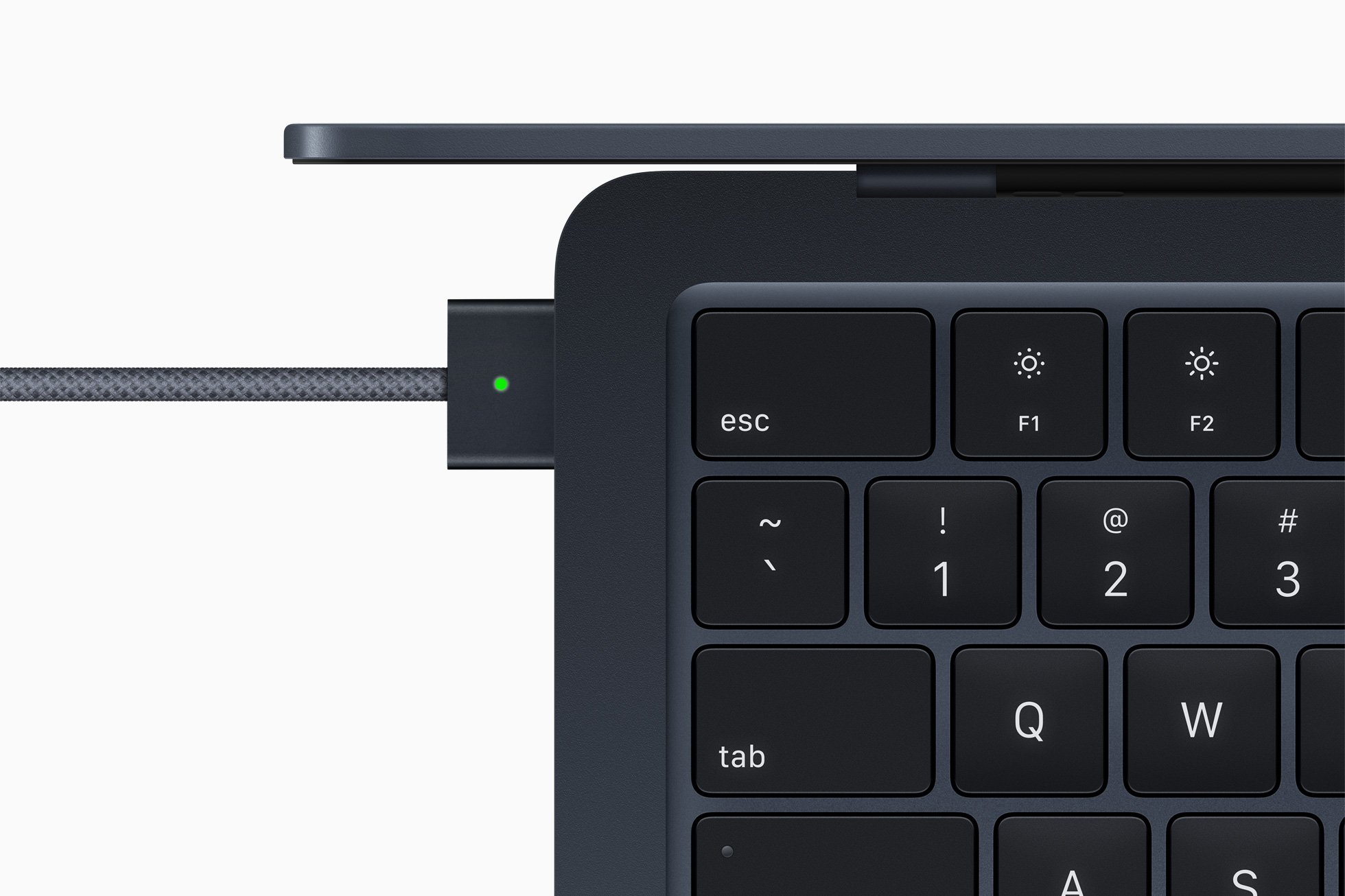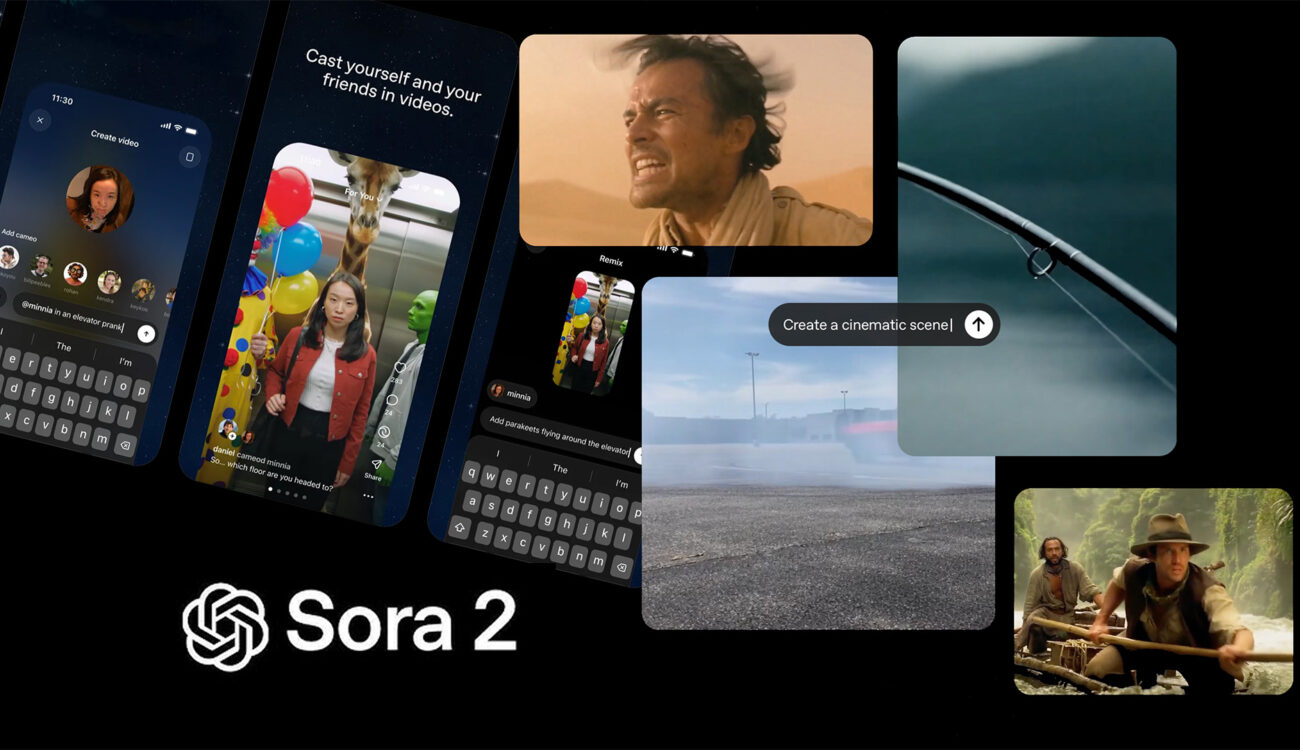Tired of hearing the same Alexa voice all the time? Or worse, does it remind you of someone you want to forget? Perhaps you would like me to speak to you in other languages and with a different accent. In any case, in the next guide we will explain how to change amazon alexa voice.
Take advantage of being here and learn about the best weird questions for Alexa, the best Alexa games, and how to use the Alexa app on any mobile phone.
How to change your Alexa accent or language
1. Open the Alexa app
Grab the device you use to manage your Alexa settings, whether it’s your phone or tablet. Tap the Alexa icon to open the app, then the three-bar menu in the top left corner of the home page, then go to Settings>Device Settings. Wait until a list of connected devices appears on the screen, then select the one on which you want to change Alexa’s voice.
2. Choose your language
Once you have selected the device you want to set up, scroll down until you see Language and press this word. You will see a drop down box with a list of different English accents that you can choose from. Accents from the US, Canada, India, Australia and the UK are currently available.
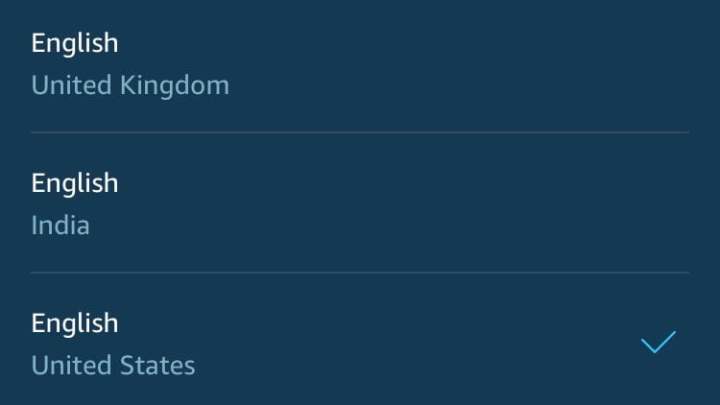
If you live in a country where English is not the primary language, you want Alexa to communicate with you in Spanish, or you are learning a second language and want to practice, you can change the default Alexa language to German, Spanish, Japanese, Italian. , Portuguese or French .
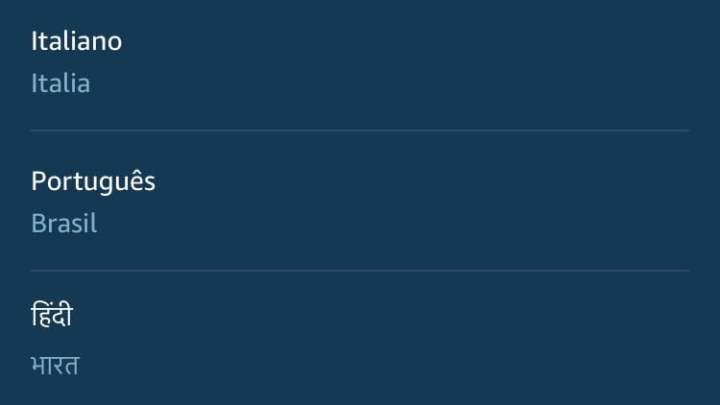
Please note that not all language options support all Alexa features. Things like music streaming and other features may not be supported by all options.
3. Confirm changes
Feel free to try different accents until you find the one you like best. When you have chosen one, click confirm changes. Now you can ask Alexa hundreds of questions, only to get answers in her new accent. You will probably feel like you are listening to another person.
How to change Alexa’s voice using the Echo device

In addition to language changes, Alexa users can now choose between a female or male voice. The new male assistant was introduced in mid-2021. Although you can switch between a female assistant and a male assistant using the Alexa app by selecting your Echo device and selecting Device Settings > Alexa Voice and choosing either Original (female) or New (male), you can also change these settings by speaking into the speaker or the Echo display.
1. Change your voice
Go to the speaker or Echo display whose voice you want to change and say “Alexa, change your voice.” For homes that have more than one Echo device on the same network, Alexa will ask you to specify which Echo you want to change.
2. Confirm your changes
Once you have selected an Echo device, Alexa will respond (from the specified device) with her new voice. If the echo was originally set to a female voice by default, it will now be male, and vice versa.
How to enable celebrity voices

Would you like a celebrity to speak to you from Alexa? Although it will not be a well-known person in the flesh who will contact you or make a phone call (since he is probably very busy), now thanks to Alexa Skills, your assistant can imitate the voice of some popular characters such as Gordon Ramsay, the famous TV chef, so you feel like he is right next to you watching your meal being prepared.
Other celebrity voices are also available and it’s very easy to set them up.
1. Open the Alexa app
Open the Alexa app again and tap Menu.
2. Choose a skill
Select button Skills. Once there, enter Gordon Ramsay to find his voice. Choose the first ability that appears (should be ground controlotherwise it’s probably not the one you’re looking for.) Then sit back and enjoy teasing one of the most famous chefs on the planet. Note. Many features can also be activated by simply asking Alexa to enable them, although you will need to know exactly what your request is.
3. Add the ability to voice commands
You can also add certain skills to your Alexa by simply asking her to turn them on. Before issuing a command, just make sure you know exactly what the ability is called. Alexa works best when you are as specific as possible with commands to add skills.
For Gordon Ramsay, say “Alexa, activate Gordon Ramsay’s skill.” Your device should respond: “Here’s the ability, Gordon Ramsay, from ground control.” This indicates that the skill has been added to your Alexa app, which means you can start your self-deprecating conversation with Chef Ramsay.
It’s helpful to understand how to make changes to tone and language, even if Alexa’s capabilities are far beyond the range of your voice. You can have fun using different celebrity voices or enable a new language so Alexa can understand your voice. Either way, there’s an easy way to achieve your voice control goals with an app or by talking to a voice assistant.
Source: Digital Trends
I am Garth Carter and I work at Gadget Onus. I have specialized in writing for the Hot News section, focusing on topics that are trending and highly relevant to readers. My passion is to present news stories accurately, in an engaging manner that captures the attention of my audience.