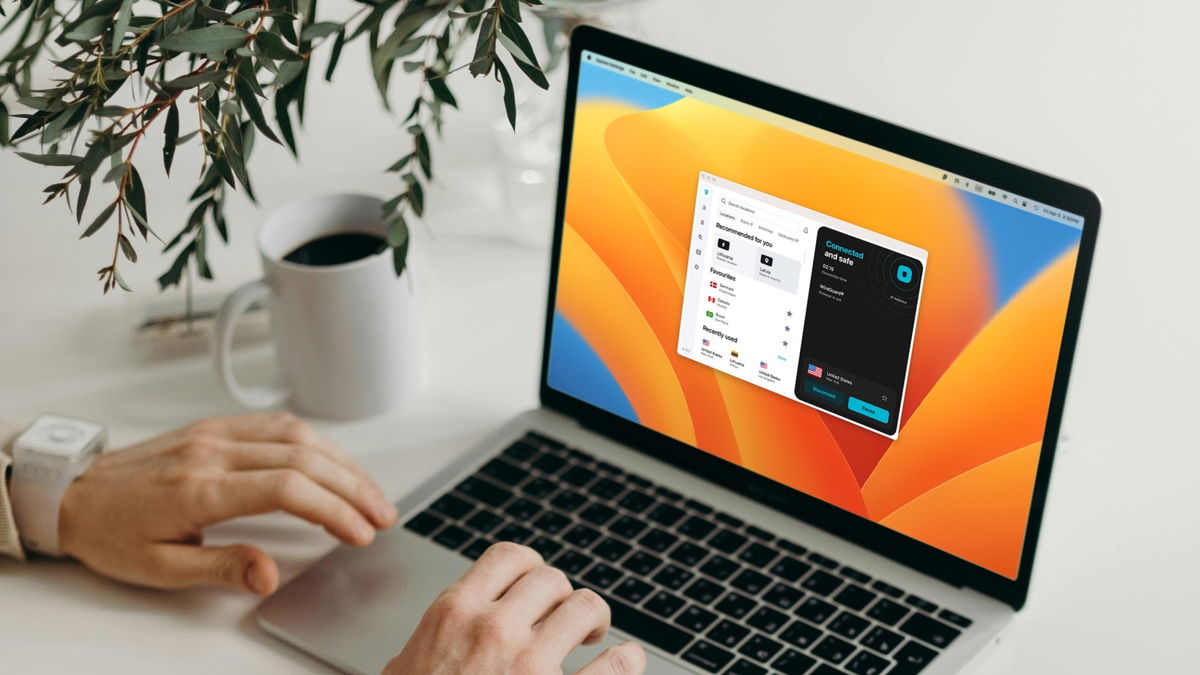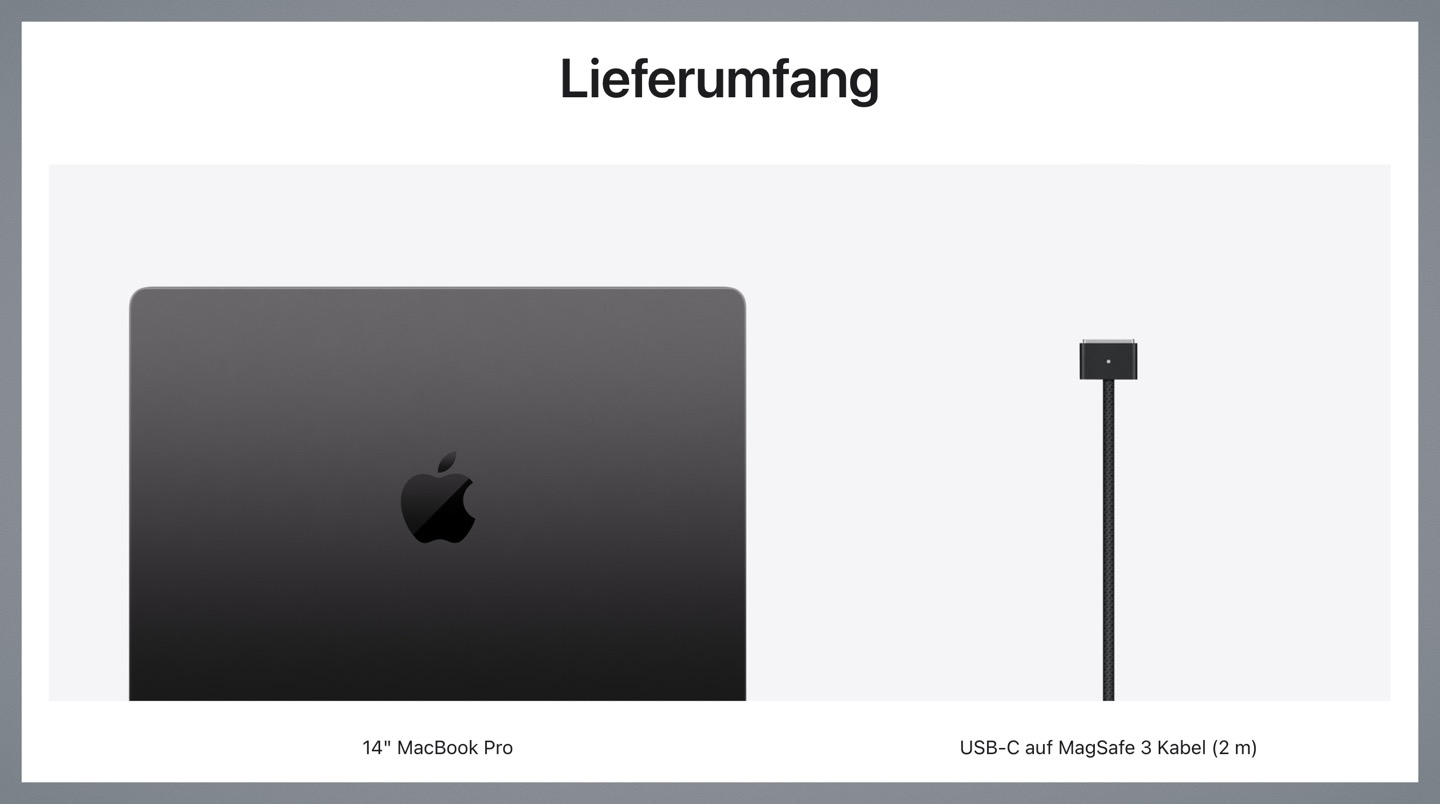Discord is a popular voice and text communication platform among video game gamers and members of online communities. In turn, bots are an essential part of the system that allow you to automate tasks and improve the user experience on your servers.
So, how about learning how to create bots on Discord using the Python programming language? This is exactly what you will see in this tutorial. Check out!
Step 1: Create a Discord account and set up a server
Before creating a bot, you must have a Discord account and set up a server to run on. If you already have an account and a server set up, you can proceed to the next step.
To create a server, click the “User Settings” icon in the lower left corner of the screen, then click “Create Server” and follow the instructions. You can configure the server name, region, and language, among other options.
When creating a server, it is important to define permissions for users and channels. You can create voice and text channels for different purposes such as general chat, game discussion, announcements and technical support.
To set permissions, right-click on the channel or server name and select “Edit Channel” or “Edit Server”.
Also, it’s important to note that the Discord bot must have certain permissions to work properly. Next, create a new role for the bot and allow it to read and send messages, manage channels and users, etc. grant the necessary permissions.
Step 2: Create an App on the Discord Developer Portal
The Discord Developer Portal is the official platform for creating and managing Discord bots. To create a bot, you need to create an app in the Developer Portal.
- Log into the Discord Developer Portal with your Discord account;
- Click the “New Application” button to create a new application;
- Enter a name for the application and click the “Create” button;
- In the “Bot” section of the application’s control panel, click the “Add Bot” button;
- Enter a name for the bot and click the “Create Bot” button.
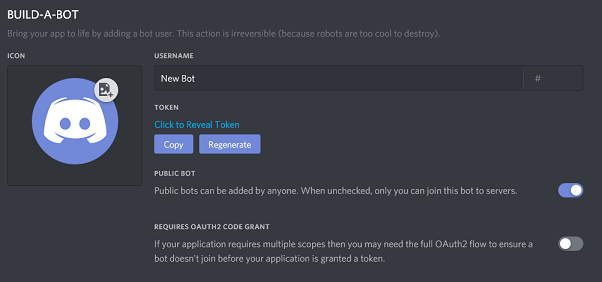
Step 3: Copy the bot token
Bot token a The secret key that allows your bot to connect to Discord. Follow these steps to get it:
- In the “Bot” section of the application clipboard, click the “Copy” button next to the bot’s icon;
- Paste the bot token into a secure text file for later use.
Step 4: Write the bot code in Python.
Now that you have your bot’s token, you can start writing the Python code that will make your bot work.
Below is a simple code example that will make the bot respond to text messages on a particular channel:
import dispute
client = dispute.Client()
@client.event
async definition on_ready():
print(‘Logged in as {0.user}’.format(client))
@client.event
async def on_message(message):
If message.channel.id == YOUR_CHANNEL_ID_HERE and message.author != client.user:
wait message.channel.send(‘Hello World!’)
client.run(‘YOUR_BOT_TOKEN_HERE’)
Replace YOUR_CHANNEL_ID_HERE with the ID of the channel you want the bot to respond to and YOUR_BOT_TOKEN_HERE with the bot token you copied earlier.
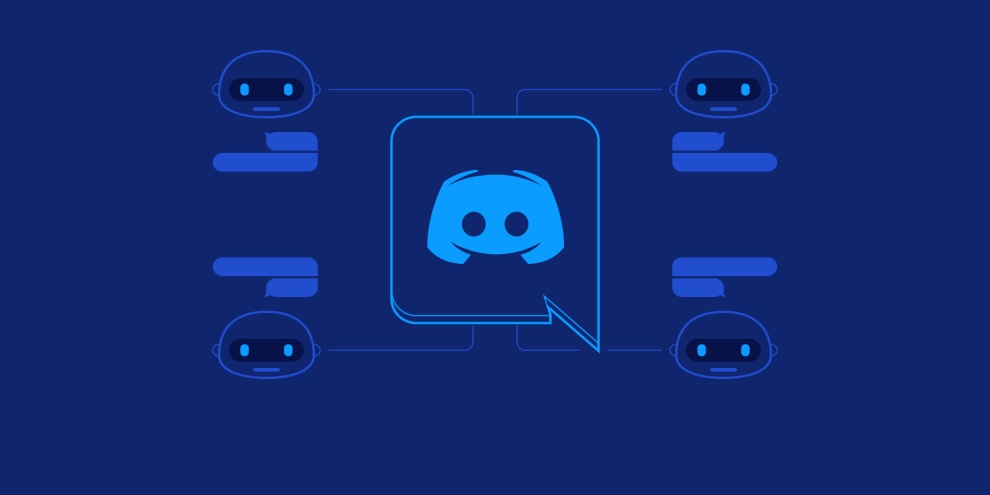
Step 5: Run the bot code
To run the bot code, you must have Python installed on your computer. Open terminal or command prompt and navigate to the folder where the bot code is saved. Next, enter the following command to run the botcode:
python bot.py
If everything is working correctly, you should see a confirmation message in the terminal that the bot is online.
So, did you like this step-by-step section on how to create a bot on Discord? Now it’s time to share your tips on social media. to the next one!
Source: Tec Mundo
I am a passionate and hardworking journalist with an eye for detail. I specialize in the field of news reporting, and have been writing for Gadget Onus, a renowned online news site, since 2019. As the author of their Hot News section, I’m proud to be at the forefront of today’s headlines and current affairs.