It is possible to know the location of a person via WhatsApp by making quick adjustments in the application. Do you want to know how? The first step is to understand that The act of tracking someone’s location requires permissionotherwise it is a crime.
To track someone’s location on WhatsApp in real time, other requirements are also required, such as having internet access during the sharing period and enabling GPS signal in device settings.
See how to find out a contact’s location with WhatsApp in 5 steps. Let’s go?
1) Open WhatsApp conversation
You can send or receive your location in a private conversation or in app groups.
2) Tap the “paper clip” (Android) or “+” (iOS) icon
On Android devices, the “attachment” icon is represented by an image of a paperclip next to the icon for performing financial transactions on WhatsApp.
On an iOS device, the icon is to the left of the text message area.
3) Go to “Location”
It is possible that after tapping the “Location” option, the application will display a request to access your location. Tap “Continue”, enable “Location” option in Settings / Device Settings and return to WhatsApp screen.
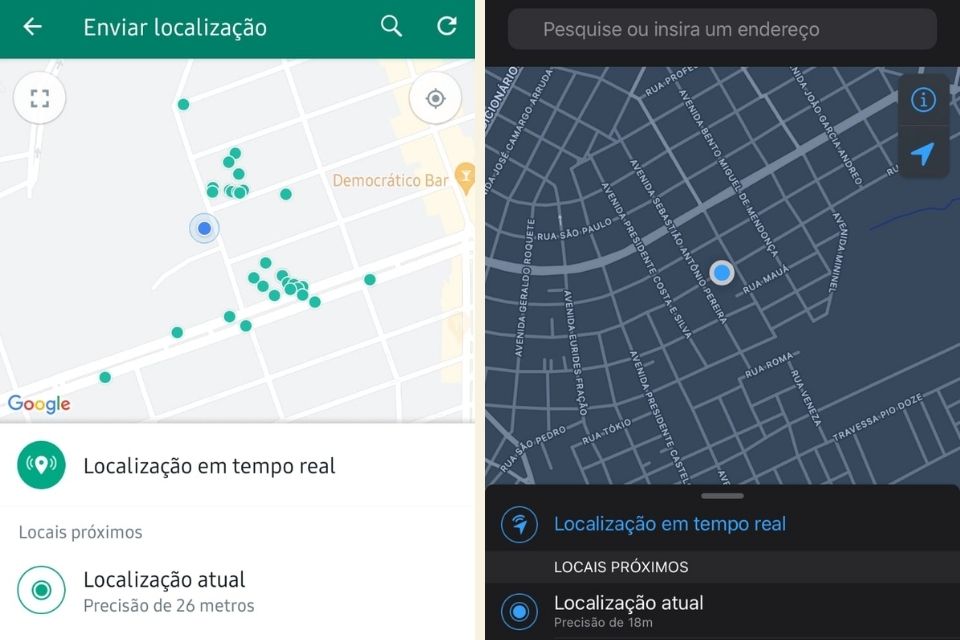
4) Select “Real time location” or “Current location”
“Real-time location” is ideal for tracking someone on the go. For example, when you are on public transport. By choosing this option, necessary choose your posting time: 15 minutes, 1 hour or 8 hours.
If you tap “Current location”, the app will automatically send it as a message in chat. Best option when the goal is to share a fixed location on Google Maps with your contact.
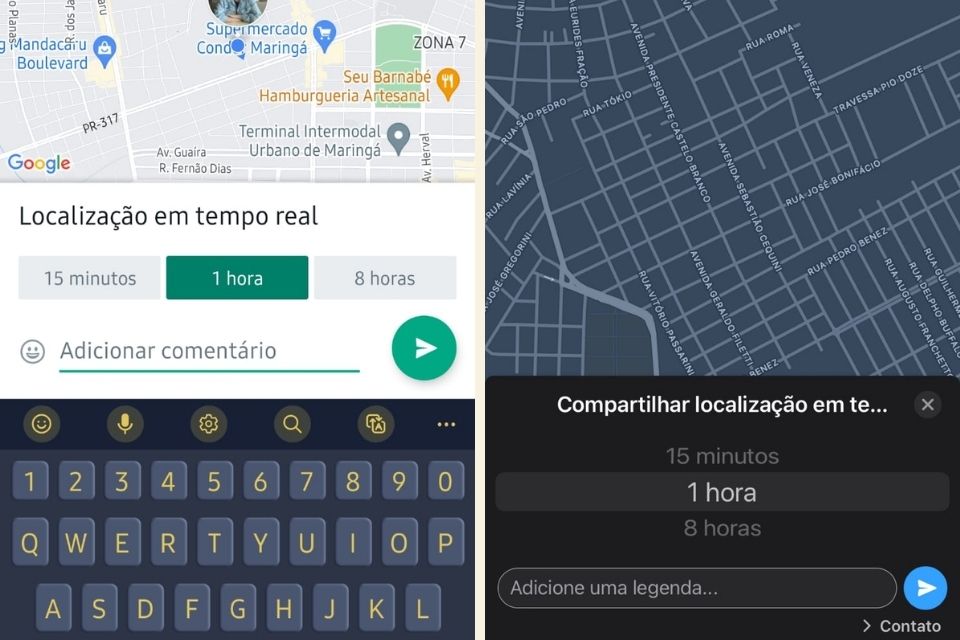
5) Send your location by tapping the “ok” icon
Before sending your location, you can first write a message. If not needed, just select the “send” icon (arrow).
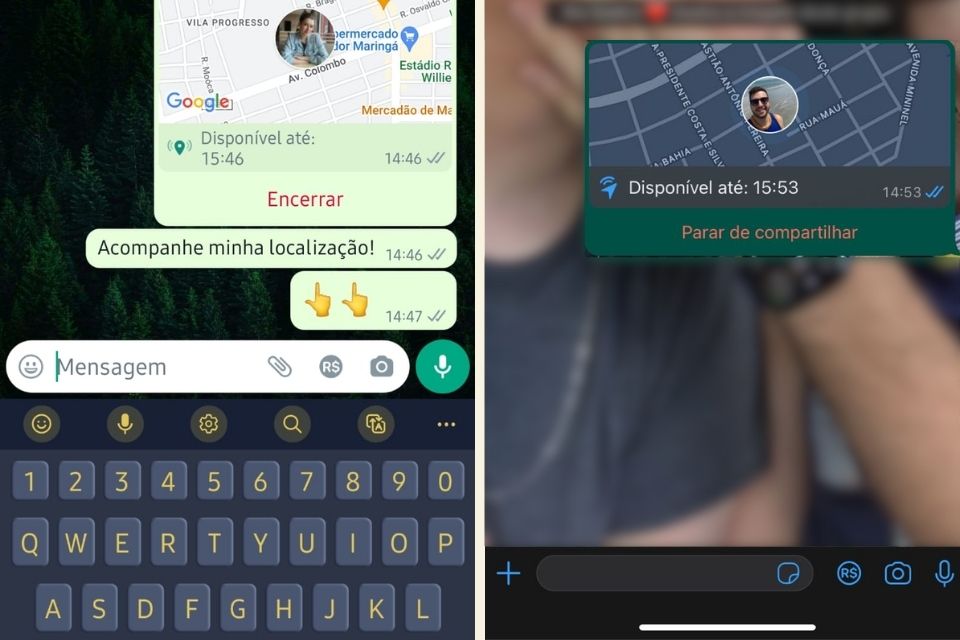
The person who gets the location via a Google Maps image has to tap the message to know where the person sending the location is.
How to disable location functionality in WhatsApp?
There are two ways to end location sharing. Firstly Tap “Finish” (Android) or “Stop sharing” (Iphone) displayed with the Google Maps image just below the message.
The second way is to delete the sent WhatsApp message with your real-time location.
- Press the message for 2 seconds;
- Tap the “trash” icon in the upper right corner;
- Select “Delete for everyone”.
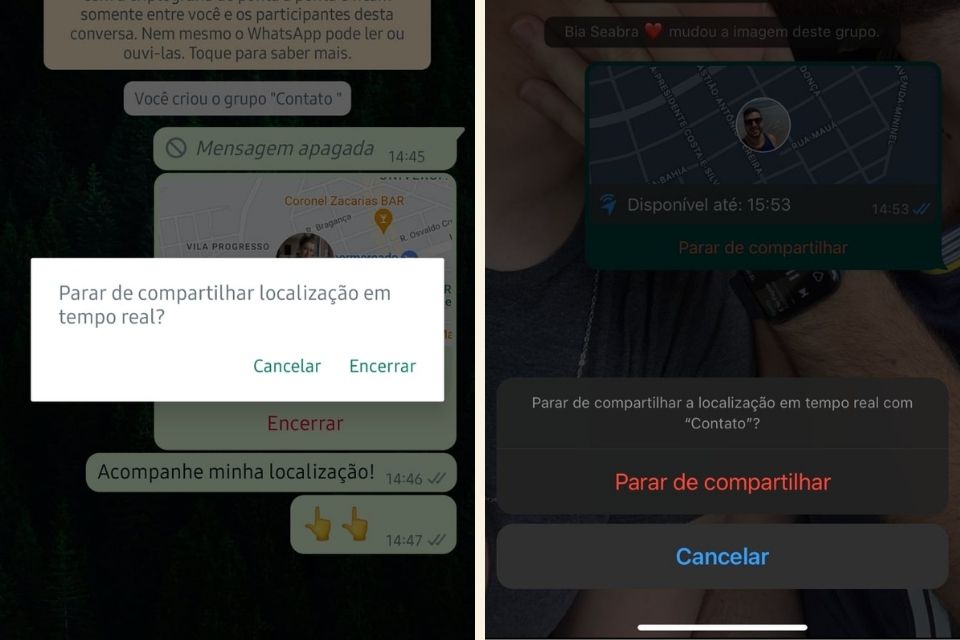
Did you like today’s tutorial? then continue Technology World and learn how to use WhatsApp to copy text from pictures on iPhone. Entertainment!
Source: Tec Mundo
I am a passionate and hardworking journalist with an eye for detail. I specialize in the field of news reporting, and have been writing for Gadget Onus, a renowned online news site, since 2019. As the author of their Hot News section, I’m proud to be at the forefront of today’s headlines and current affairs.











