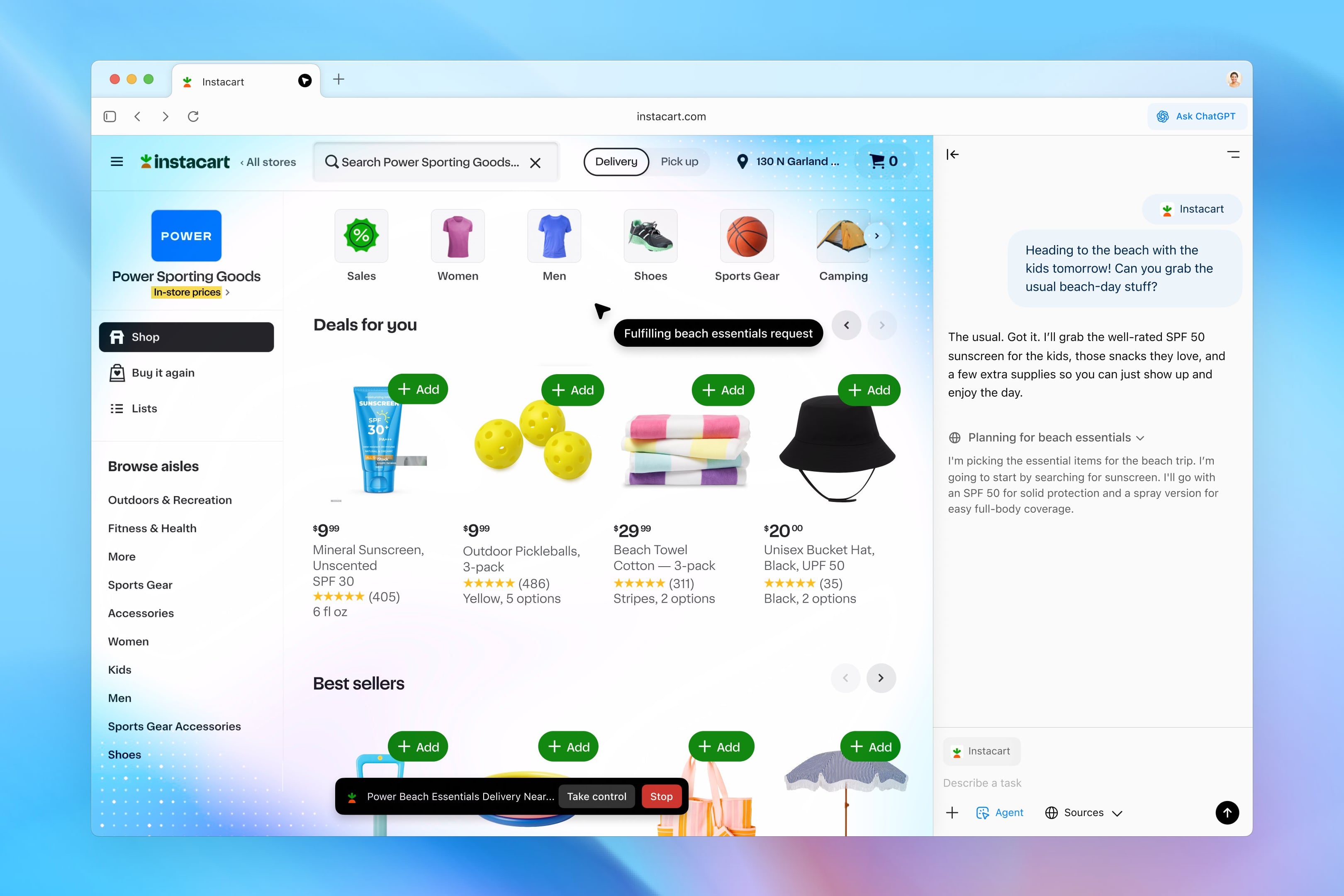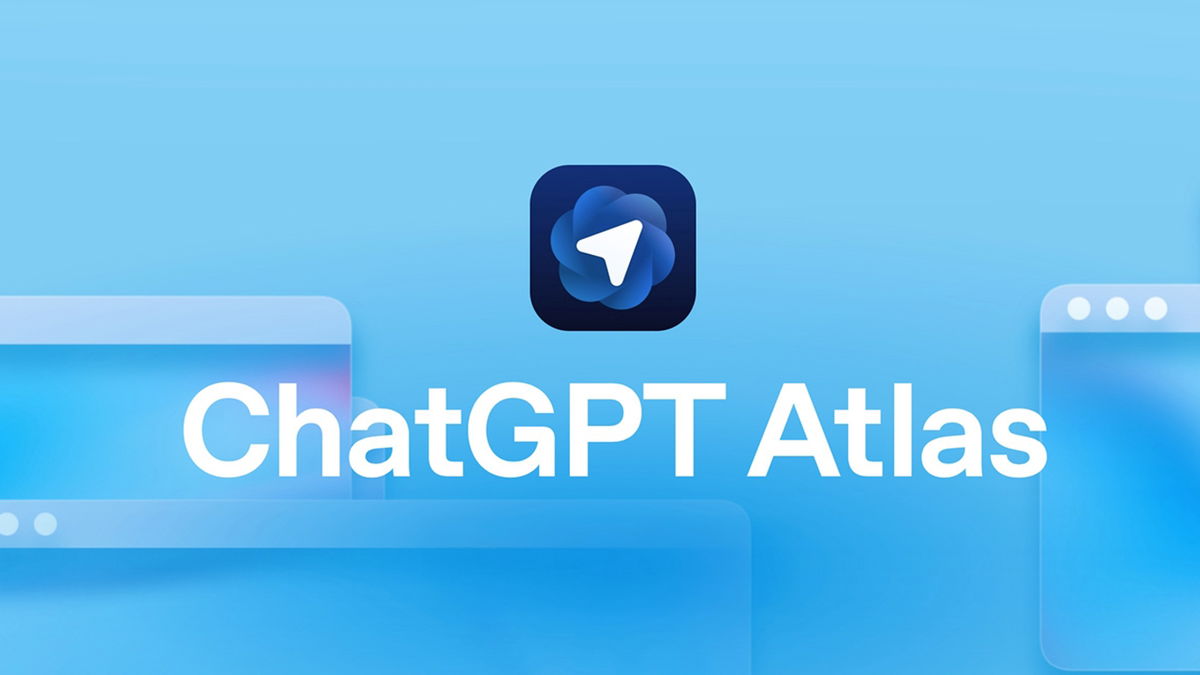Something that happens from time to time is when you forget a password to access a place on the Internet or a cloud service. In order not to freak out and if you use the browser Google Chrome, you should know that there is a specific section where this information is saved as long as you activate your user in the application. We show you how to access it step by step.
All this, as we mentioned, to access the data you need passwords You need to register your account in the application, which you have registered in the Google browser, otherwise this data will not be stored and you will not be able to review them to recover the password you need. Meanwhile, no security issues any, so you should be completely calm if you follow the steps we see shown below.
How to check saved passwords in Google Chrome
It is possible to check the data we are talking about on both mobile devices and computers, so we will indicate two ways so that you can decide which one. the one that suits you best always (we believe the second option is best for prevention, but you decide). Here’s what you should do:
In mobile terminals
- Open the Google Chrome app as usual and verify that the credentials are entered (if not you should use them).
- Use the icon with three vertical dots in the top right area and use the Configuration option.
- Now use the Passwords section and click Check passwords here.
- You will see the list of all stored and you can review what you are interested in remembering at that moment.
- you’re done.
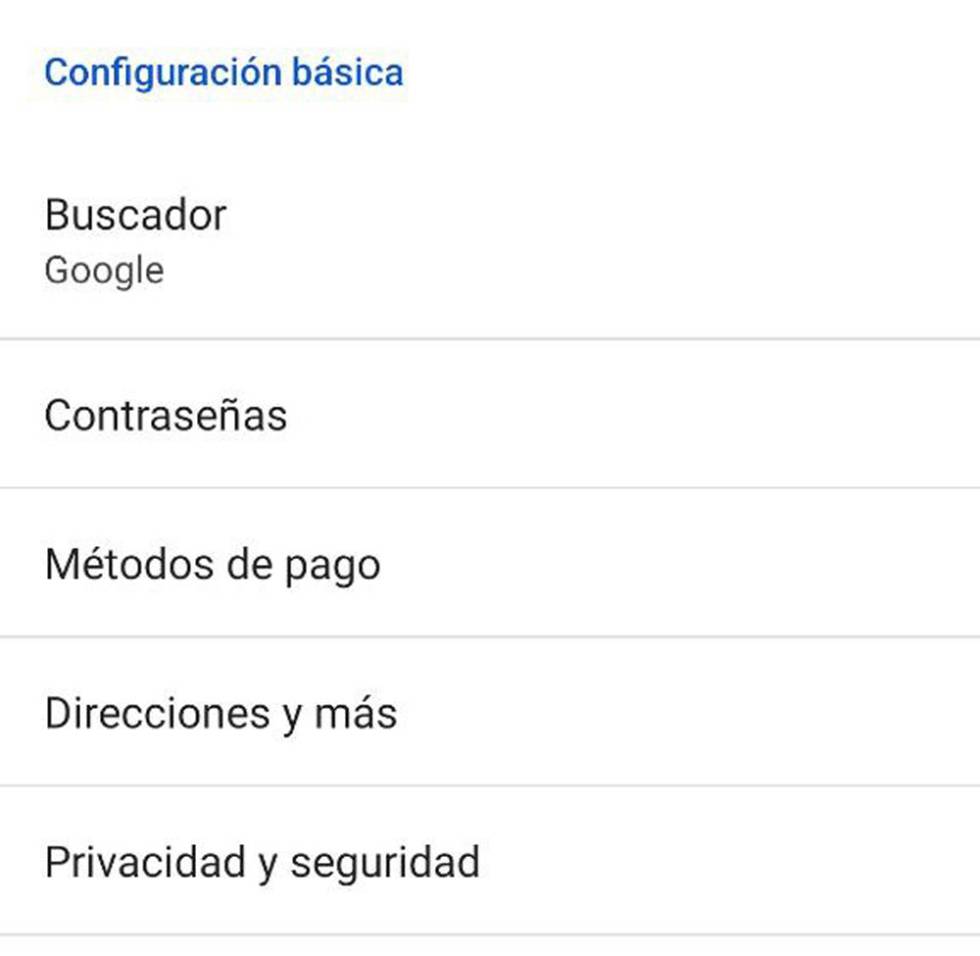
Using computer
- Open the browser on the computer and then on the profile picture in the upper right area (if you don’t have it, you’ll have to access it with your credentials).
- In the window that appears, click on a key-shaped icon that opens the Google Chrome settings.
- In the right field you will see the list of passwords you have saved and you have to immediately click on the eye-shaped icon on the right (it will ask you for your password) to see the one that interests you. computer PIN).
- You have the option to copy the information by clicking the three vertical dotted icon right next to it, feel free to use it.
- It’s over, you’re done.
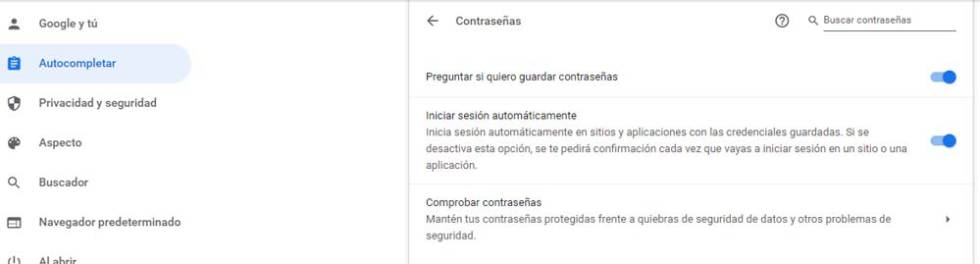
As you can see, most easy Review this information, which is often a headache for those with poor memory. Therefore, if you are like that, Google Chrome is one of your great allies.
Source: Cincodias Elpais