WhatsApp is one of the most used communication tools today. For this reason, it is important to know how to backup your conversationsto keep your information safe.
So, here’s a step-by-step guide to backup locally on Google Drive, iCloud, and Android. So, you will discover how to backup WhatsApp in an easy, simplified and efficient way, you will be able to access your conversations without any hassle!
How to Backup to Google Drive?
1. Access WhatsApp settings: Open WhatsApp and click on the button with three dots in the upper right area to access the settings menu of the application;
2. Find the backup option in Google Drive: access the “Chats” option in the settings menu, then access the “Chats Backup” option;
3. Define the frequency with which the backup is taken: On the “Back up conversations” screen, you must define the frequency with which the backup is made. Access the “Backup to Google Drive” option to select options like “daily”, “weekly”, among others. The important thing is to uncheck the field that says “Nunca”;
4. Select the Google account to take the backup: Select “Google account” in the “Chat backup” menu to define which Google account to use for the backup. The app recognizes the accounts signed in to the device, but you can add others if you want;
5. Backup conversations: backup will be configured after you finish setting up. Now, you can tap the green “Backup” button and run it.
How to Backup WhatsApp to iCloud
- access “Settings”;
- Then check the “Conversations” option;
- Next, click on Chat Backup;
- Backup now.
Just like on Android, you can set the frequency of your cloud backup.
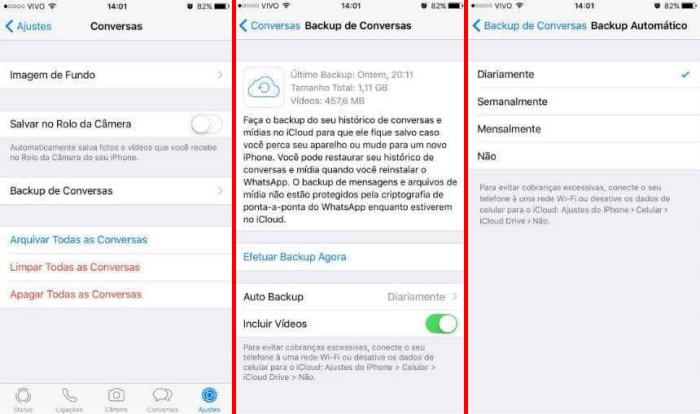
How to Backup WhatsApp on Android
On Android smartphones, WhatsApp automatically performs a local backup on your phone every day, at 2 o’clock or whenever a new backup is made. To do this, simply access the mobile phone settings to force a new backup.
To access files in the internal storage, it is necessary to use a file manager and open the “WhatsApp” folder.
You can access conversation histories in the WhatsApp Database. You can also access media files such as photos and videos in WhatsApp Media.
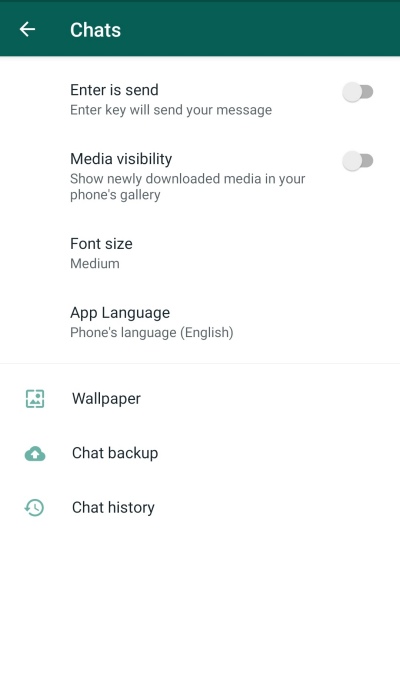
How to restore backup to retrieve messages
Finally, if you’ve changed your phone, it’s possible to recover a backup made on another smartphone so you don’t lose everything saved. Simply follow the instructions provided in the app itself. recover whatsapp messages on another phone.
So, did you like the tips? So, take the opportunity to share the article on social networks and see you next time!
Source: Tec Mundo
I am a passionate and hardworking journalist with an eye for detail. I specialize in the field of news reporting, and have been writing for Gadget Onus, a renowned online news site, since 2019. As the author of their Hot News section, I’m proud to be at the forefront of today’s headlines and current affairs.











