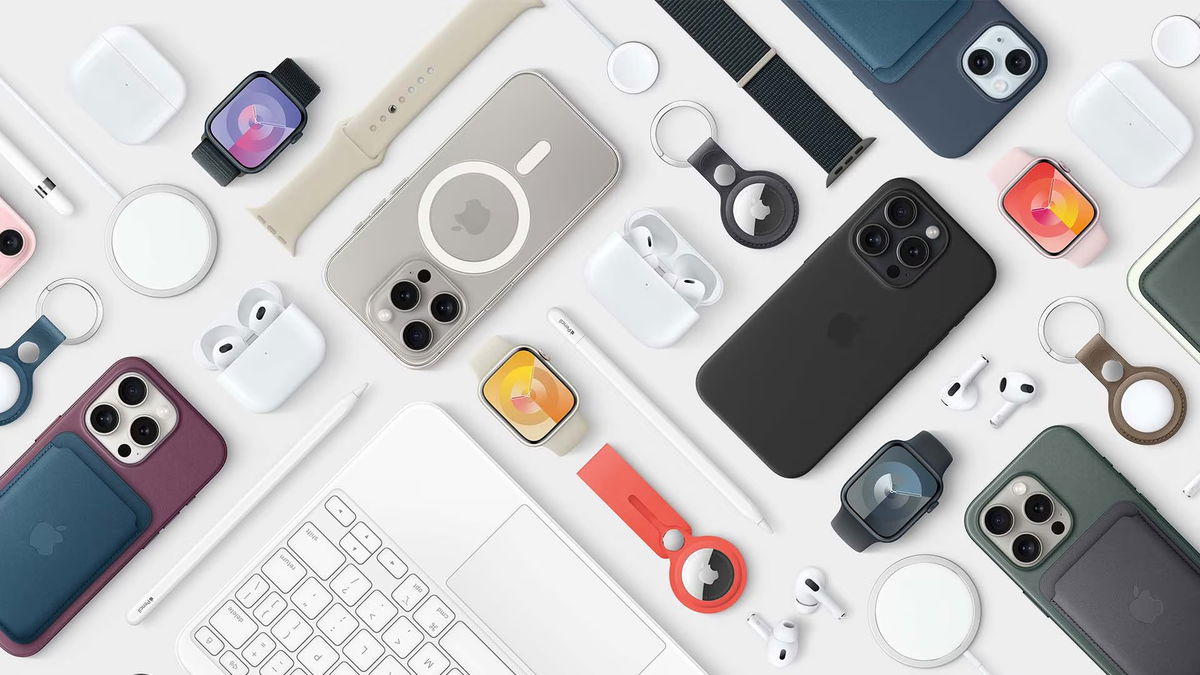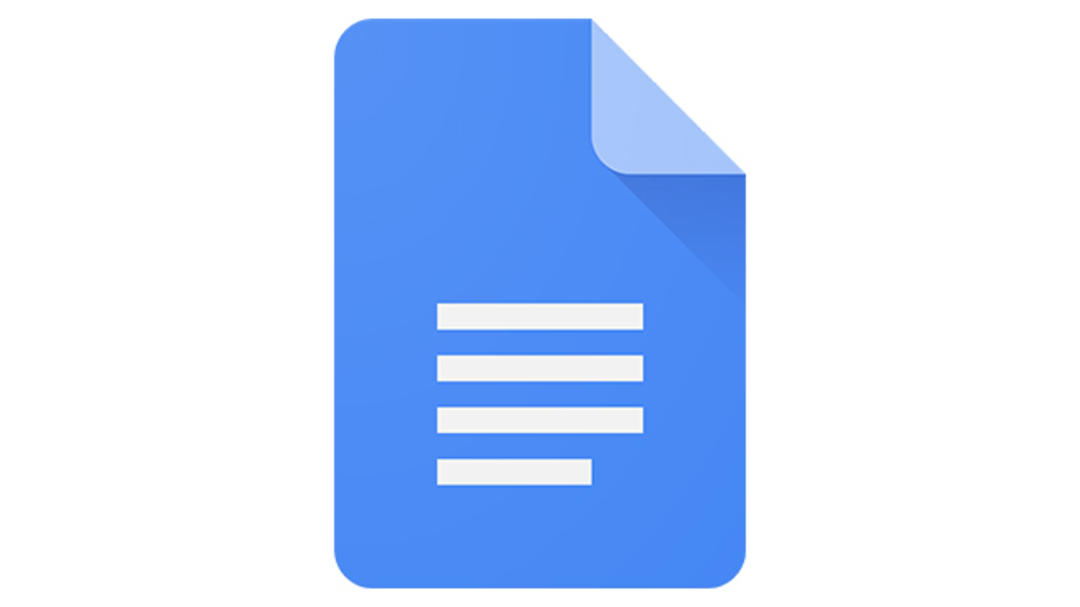There is a new feature to add watermarks easily in Google Docs. Until recently you had to place a separate text box for this and make all sorts of settings. If you want to add a watermark, you can do so now from the Insert menu.
Sign in to your Google account and open the document on which you want to add a watermark. From the Google Docs menu bar Sting and Select Watermark. You can also type the @ symbol and the function in the menu that appears. Watermark Choose.
Then you will see options to control the content and shape of the watermark in the right sidebar. This sidebar consists of two tabs. The first tab is used to add an image as a watermark, the second tab is for placing a text watermark.

add text
on the tab Text Type the text that will appear as a watermark below the content. By default, Google Docs chooses a font size that spreads the text neatly across the entire width of the page layout, but you can also adjust the font size manually. You can even choose the font and style (underline, italic, bold).
This watermark will appear on every page of the document, not just the first page. You can use both the watermark Horizontal if Diagonal Location. if you check transparency when set to zero, the watermark text always appears in soft gray below the content. The more you increase the transparency, the less visible the watermark will be.

add picture
Instead of a text watermark, you can also add an image, such as a logo, as a watermark. you can put a picture in the box choose photo Drag or select an image from your Google Drive or Google Photos. It is also possible to search for an image on Google or select an image from the internet. In the second case, you have to enter the internet address of the image.
It is of course easiest to load an image that resides somewhere on the hard drive. The image is always placed horizontally, but you can scale it. There is also an option to blur the image, but this function often gives an unreliable result.

Source: Computer Totaal