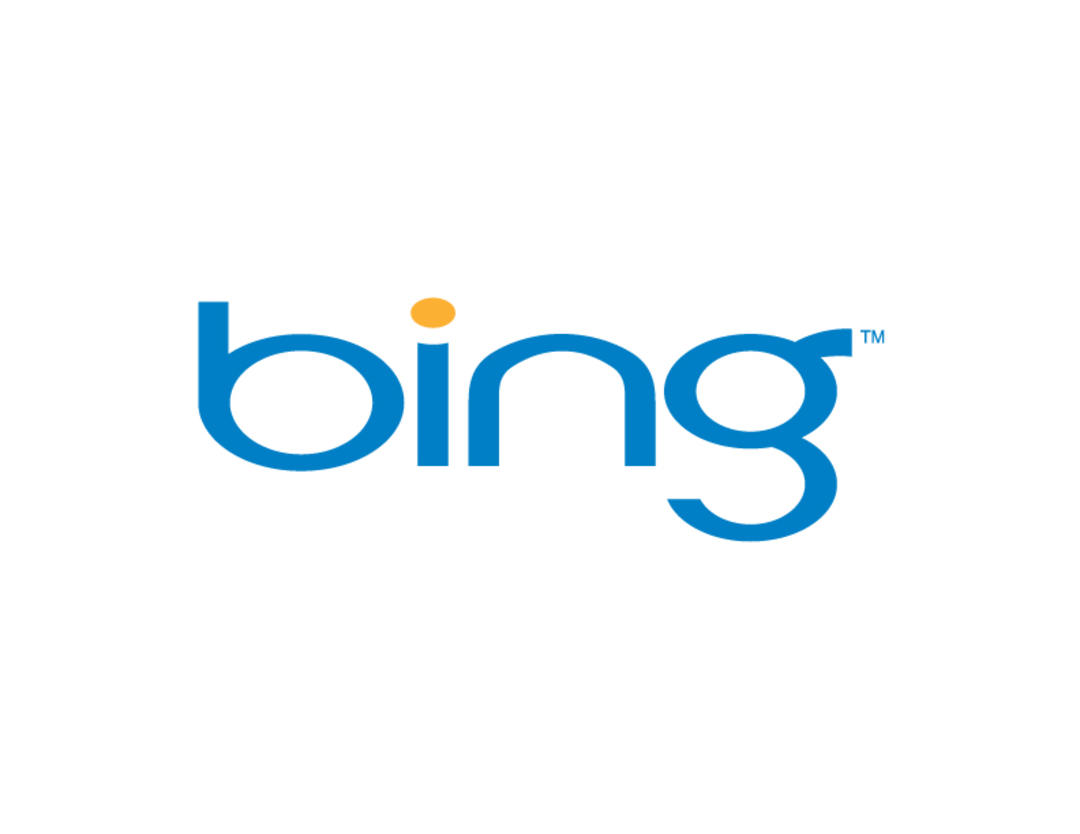Google is still the world’s most popular search engine, but that hasn’t stopped Microsoft from pushing its own search engine, Bing, on Windows users. The search box in the Windows 11 start menu shows Bing search results by default, but you can turn it off.
In Windows 11, you can quickly search the internet by pressing the magnifying glass icon in the start menu. You will immediately see a search bar that you can use to search on Bing. If you don’t want to use Microsoft’s search engine, you can disable it, for example because you don’t want the company to look after you or you only want to search for local files.
support
For that you need to dive into the Windows registry. Do not forget that it is a powerful component that has a great impact on the operation of Windows and the computer. Always backup your valuable data and Windows. In an emergency, you can always revert to backup.
Disable Bing
Search for Registry Editor from the Windows start menu. In the window that opens, you will find: Computer a folder HKEY_CURRENT_USER. Double click the folder and Software / Policies / Microsoft / Windows / Explorer. Right click anywhere in the window new and then DWORD (32-bit) value. Name this value Disable Search BoxSuggestions.
Double click on it and under Value data 0 inside one. After restarting your computer and logging back in, Bing should now be disabled.
the other way
If you’re still seeing Bing results, Microsoft has another way to disable its search engine. Go back to the registry and navigate to the folder HKEY_CURRENT_USER\SOFTWARE\Microsoft\Windows\CurrentVersion\Search. If you can’t find the folder itself, you can copy and paste the entire path into the registry search box. Right click again on the folder and select new and after that DWORD (32-bit) value. Now name the value BingSearch Enabled along.
check if value data a 0 by double-clicking the value. You should also close Cortana by double-clicking it in the same folder. CortanaConsent. Also make sure it’s worth 0 situation. you understand CortanaConsent if it is not in the folder, you can create the value as we explained earlier in this article.

Open Bing again
Success? If all goes well, Bing will no longer work directly in the start menu. Then you can only search for local files in the start menu.
If you regret your choice, you can easily turn Bing back on. Go to the registry and change the value data from: BingSearch Enabled and CortanaConsent from 0 dirty one.
Source: Computer Totaal