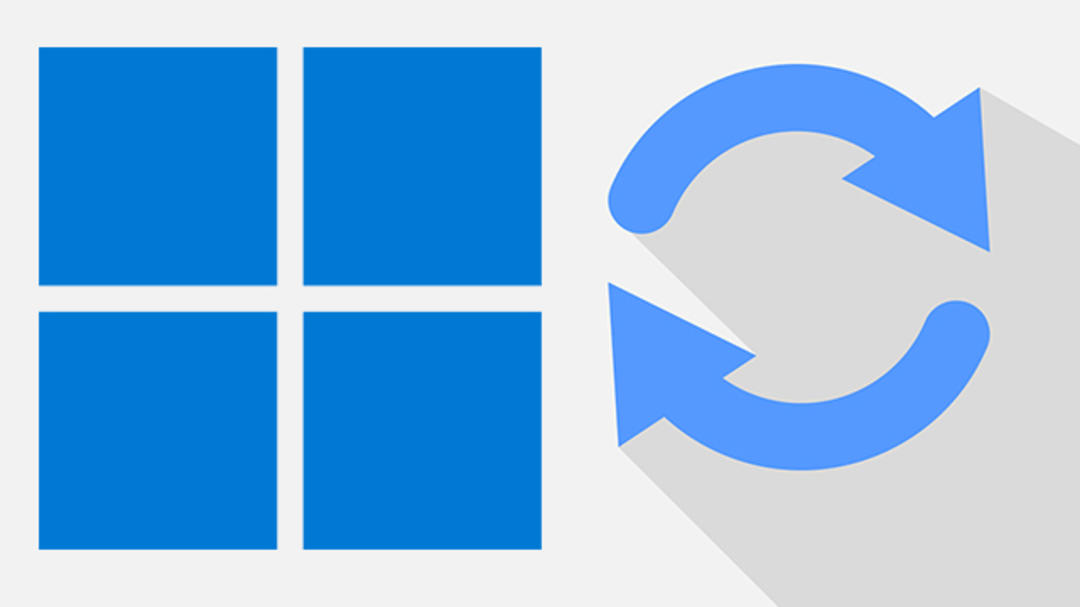As the owner of several Windows computers, it can sometimes be difficult to keep your experience the same from one computer to the next. Especially if you decide to do it manually. Fortunately, Microsoft offers an option to sync settings.
You can synchronize different parts and features of Windows 10 and Windows 11. Consider the chosen theme, specific passwords, language preference, and more. The biggest advantage of this sync is that these settings are all in the cloud. If something goes wrong with your system or you buy a new computer, you get them back as well.
Before explaining how to set your sync options, it’s good to know that you need a Microsoft account. With this account, you must log in to the computers whose settings you want to sync. If you don’t have a Microsoft account yet (luck is small), you can edit it from this page.
Sync Windows 10 Settings
First, let’s look at the sync settings for Windows 10. To do this, go to: Settings > Accounts > Sync your settings. The option is on by default, but you can turn it off here if you really don’t like it.
You can disable everything or only some parts. Let’s leave everything open for this post as we want to sync options between Windows devices. Then you make sure to take everything with you.

You will find a few things here. Theme, Passwords, Language Preferences and Other Windows Settings. Microsoft as a theme means your chosen background, colors and screen saver. Saved passwords are passwords you use for Windows applications and certain websites. Language preferences speak for themselves; then we keep the somewhat vague sound Other Windows Settings about. What are they?
These settings relate to connected printers, installed applications, and the size and color of your mouse cursor. In short: settings and options that you will definitely want to use on the new device, especially if you are using it in the same environment.
Sync Windows 11 Settings
Windows 11 users will find sync-related options elsewhere. You’re going SettingsClick Accounts and then select the Windows backup option. Indicate that you want to save your preferences.
If you don’t want that, turn the slider again. You can also select a few components here as described earlier. Unfortunately for Windows 11 users it is not possible to sync theme options.
Source: Computer Totaal