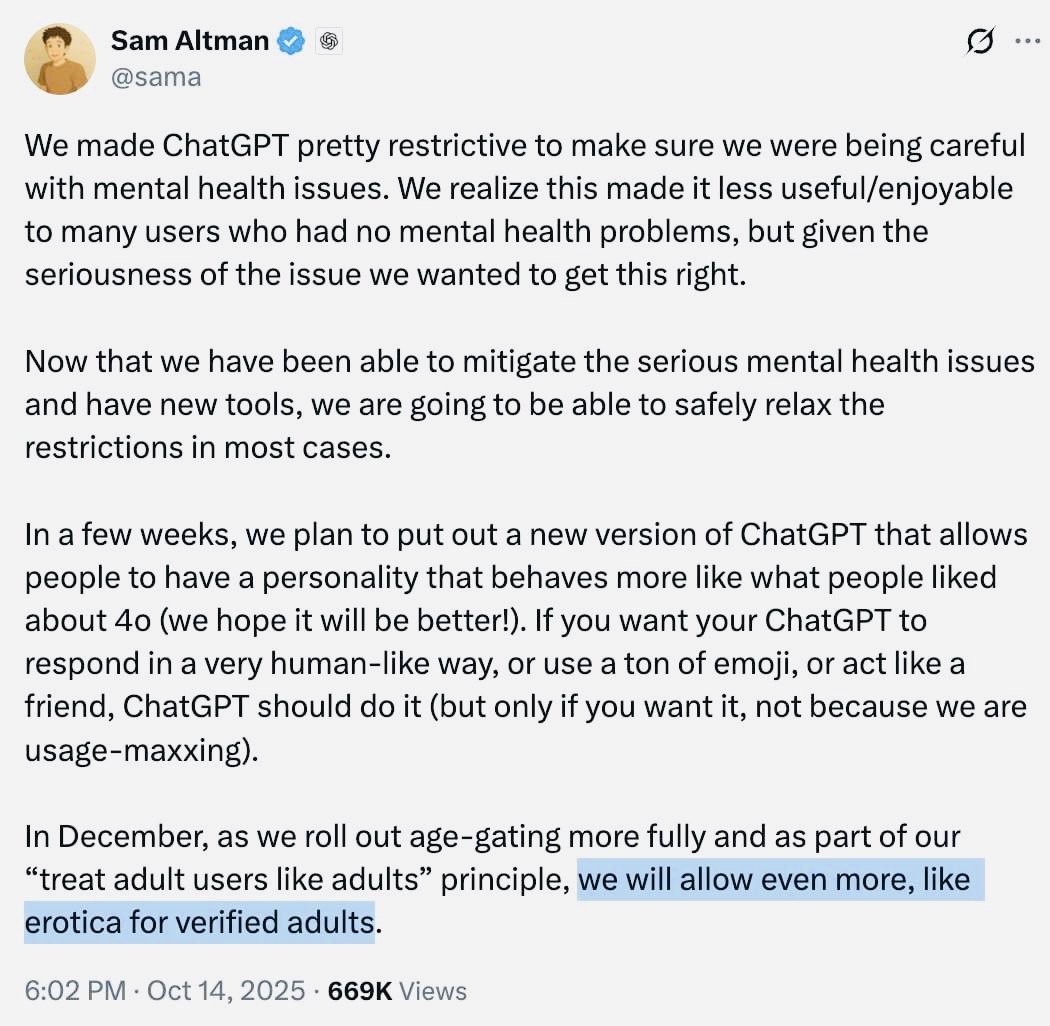Mobile devices have built-in features that allow you to restrict certain activities or content for your kids. You have Screen Time on iOS and you can set up parental controls via Family Link on an Android phone. This is how you set up parental controls on smartphones.
Screen Time (iOS)
Bee Settings In iOS you will find the function screen TIME. choose Turn on screen timeconfirm with Go on and Select this
Confirm with your Apple ID and password. If you forget this, you can use it to reset your Screen Time passcode.
now when again screen TIME You can open at Device-free time set the hours when the device cannot be used. However, there are many other features you can adjust, including: Application Limits, Communication Limits and limits. The latter allows you to enable all kinds of app and content filters, including Music(videos), Movies, apps and mesh material.
Open the latter and select Restrict obscene websites for automatic filtering. You can add exceptions here yourself Always allow or never let. another option Only allowed websitesbut you have to add all allowed sites yourself.
another option limits still iTunes Store and app storewhere you decide whether Install apps and In-app purchases allowed.
Of course, you can always turn off the screen time feature. go again Settings / Screen Time and scroll Turn off screen time. Confirm your request with your access code or Face/Touch ID.
Also read: Block websites – This is how you protect sites from your kids
Family Connection
You can use the Google Family Link app to set up parental controls on an Android device. Actual management can also be done from an iOS device.
This app is intended for children who have not yet reached the minimum age to manage their own Google account. In the Netherlands it has been 16 years; In Belgium and many other countries this has been 13 years. In this case, Family Link allows you to create a Google account for your child and then perform all kinds of controls such as managing and monitoring app usage, limiting screen time and querying geolocation.
Launch the app on your own device and keep your child’s device close at hand. To choose To work and indicate that it is a device parent Go. We assume that your child already has their own Google account. Then open it on your child’s device Settings and choose you Google / Parental Controls and follow further instructions to link the account.
After the link you will find your child in your Family Link app and you can: screen TIME To create. Note that daily limits usually apply to any Android or Chromebook device your child uses.

You will also find the option here sleep time you can also set a timeline for it. You can also remotely lock your child’s device at any time or specify which content type and how you want to filter via Manage Settings / Google Play.
More information can be found at www.kwikr.nl/linkfam.
Source: Computer Totaal