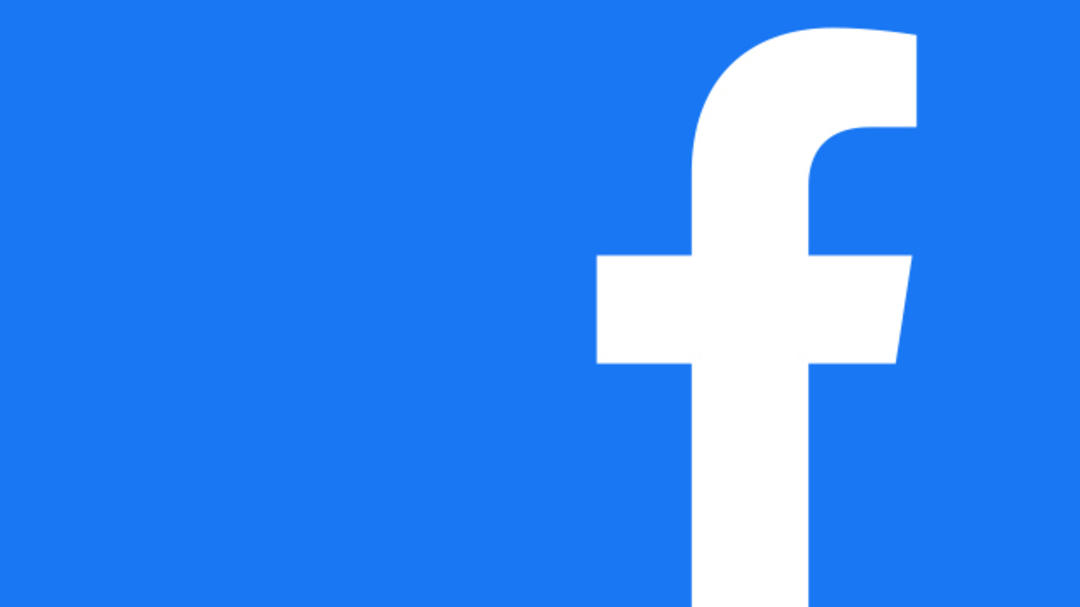On Facebook, you can post live videos that instantly reach a large group of followers. You can broadcast on Facebook on both your desktop and mobile device. We explain how this works. If you want to stream videos on Facebook, this is how you go about it.
To stream video from your desktop, go to Facebook’s website in your browser. Facebook recommends Google’s Chrome browser, but other browsers also support the social media platform’s streaming functionality.
When you log into Facebook, you will see the search bar with a question. What are you doing? Below that you will see the option live video† When you click on this, you will be presented with two options: you can go live immediately or schedule a live video event.
If you want to stream right away choose the first option and Choose a video source How do you want to do this? You can use a webcam, but you can also use a streaming app as OBS.
If you want the easiest option, choose the webcam. Choose from the menu Camera Control choose which webcam and microphone you want to use. on the menu Video See how the image will look.
located on the right side of the screen. Add message details Enter a title for your streaming session in addition to the description. You will find some extra options in the menu bar on the left side of the screen. Here you can specify who can view your live video and whether you want to show the video on your timeline. Did you set everything up? then click Go live†
As you post your video, you’ll find other ways to connect with your followers. You will also see a big red button to end the broadcast.
After you stop the live broadcast, you can decide what you want to do with the video. Do you want to shorten and save? Or do you want to remove the video again? The choice is yours.
from the desktop

Stream from your phone
You can also broadcast on an iPhone, iPad or Android phone using the Facebook app. In the same place as in the browser you will find the option Live† You may also want to change some settings now. At the top of the screen, you can specify who can view your video, for example all your friends or specific friends.
You will also find three icons on the screen. With the first icon, the magic wand, you can add effects to your video while lightning turns on your mobile device’s flashlight. With the third camera icon you can choose whether you want to use the camera on the front or the back of your device.
In the menu bar at the bottom of your screen, in the hamburger menu (three horizontal lines), you can add some tags and comments or a location to your video.
Then you can start streaming and then you have some options for sharing or adjusting the videos, just like on your desktop.
Source: Computer Totaal