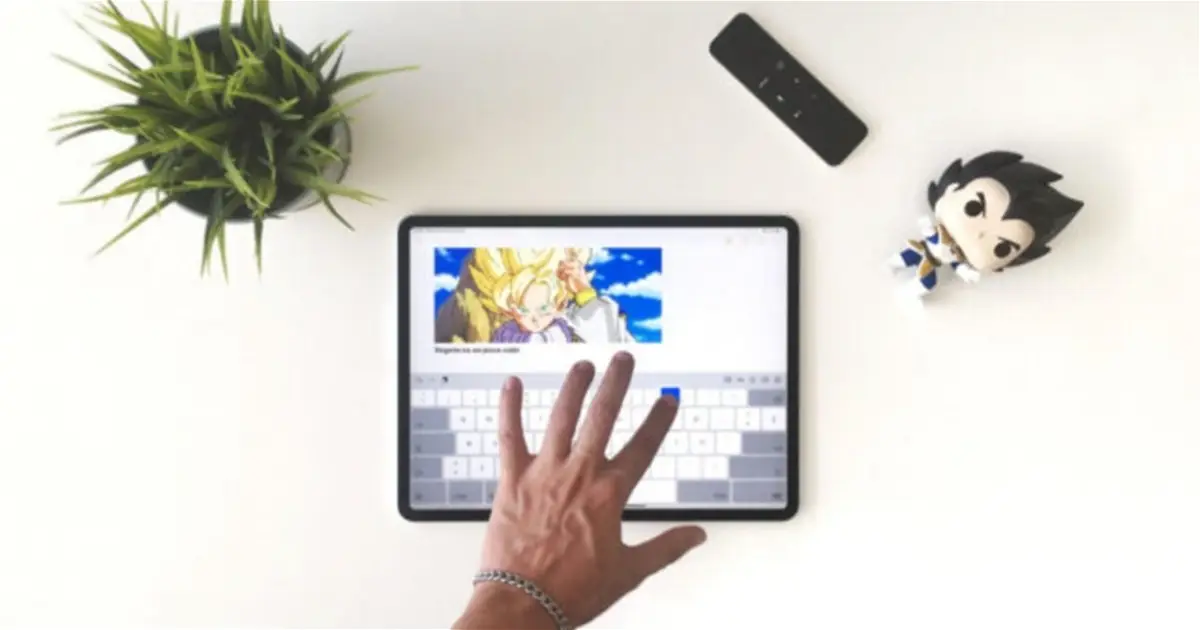What to do when the iPad keyboard does not appear?
We explain all the methods and processes to solve this annoying problem.
iPad’s virtual keyboard is a real miracle. Over the last decade Apple has been tweaking and improving it little by little, including interesting functionality such as the split keyboard, floating keyboard, keyboard touch gestures, or all the features of the toolbar.
However, some bugs in some operating system software updates can cause the iPad virtual keyboard not to appear. Sometimes even when you change the orientation of the iPad, it may hang and cannot be hidden or rotated. Luckily they are minor problems with an easy solution. We have listed all the methods below to make the iPad keyboard reappear.
My iPad keyboard is not showing, what should I do?
If your iPad keyboard isn’t visible on the screen, it could be due to a bug, incompatibility issues with certain apps, or some other system glitch. These methods will help you fix the problem.
restart an application
Are you using an app on your iPad and the keyboard doesn’t appear when you press a text field? The fastest and most efficient solution in these cases is to restart the application. Close it, reopen it and see if the keyboard appears. on the iPad screen.
restart iPad
If the previous solution doesn’t work, it’s best to restart the iPad. It is undoubtedly the alternative that solves most problems. All running processes and system resources will be freed up, so when you reboot everything should be as good as new. restart hold down the lock button and a volume button until the message to turn off iPad appears.
Remove external keyboard

Disconnect an external keyboard so as not to cause errors on the virtual keyboard
One of the reasons your iPad keyboard isn’t showing on the screen might be because the system detects that a physical keyboard, such as the Magic Keyboard, is installed and in use. In these cases, it is best to delete the keyboard configuration.
- open app Settings.
- Access the section Bluetooth.
- press the button (No) from the external keyboard.
- Finally click “Forget Device”.
Switch between physical keyboard and virtual keyboard
Perhaps you have unwittingly connected your iPad’s external keyboard and that is why the virtual keyboard does not appear on the screen. If that’s the case, you’ll be happy to know that there is a way to switch between one and the other.
- press on keyboard button From the floating bar when writing an email or editing a document.
- Then click on option “show keyboard” from the floating menu.
Update iPadOS software

A software update can fix many keyboard issues
Some errors are caused by an incompatibility caused by not having the latest software version available on the iPad. If the keyboard is not showing, that could be the reason. Latest update available iPadOS 16.5.1 but you can also choose to install the beta version of iPadOS 17.
- open app Settings on your iPad.
- go to section General.
- Access the section Software update.
- Check for a new version of the iPadOS software or select the iPadOS 17 beta.
Resets the keyboard dictionary

Resetting the keyboard dictionary does not remove any other data from your iPad
Finally, another possible solution to the keyboard not showing up issue on the iPad screen is to reset the dictionary, loading its contents may cause it to not work well.
- opens Settings on iPadOS.
- enter section General.
- click Transfer or reset iPad (under).
- Then click on reinstate.
- choose option Reset keyboard dictionary and restart your iPad.
All of these are just iPad keyboard not showing, but any other issues or bugs related to it. We sincerely hope that they will help you!
Source: i Padizate
I’m Ben Stock, a highly experienced and passionate journalist with a career in the news industry spanning more than 10 years. I specialize in writing content for websites, including researching and interviewing sources to produce engaging articles. My current role is as an author at Gadget Onus, where I mainly cover the mobile section.