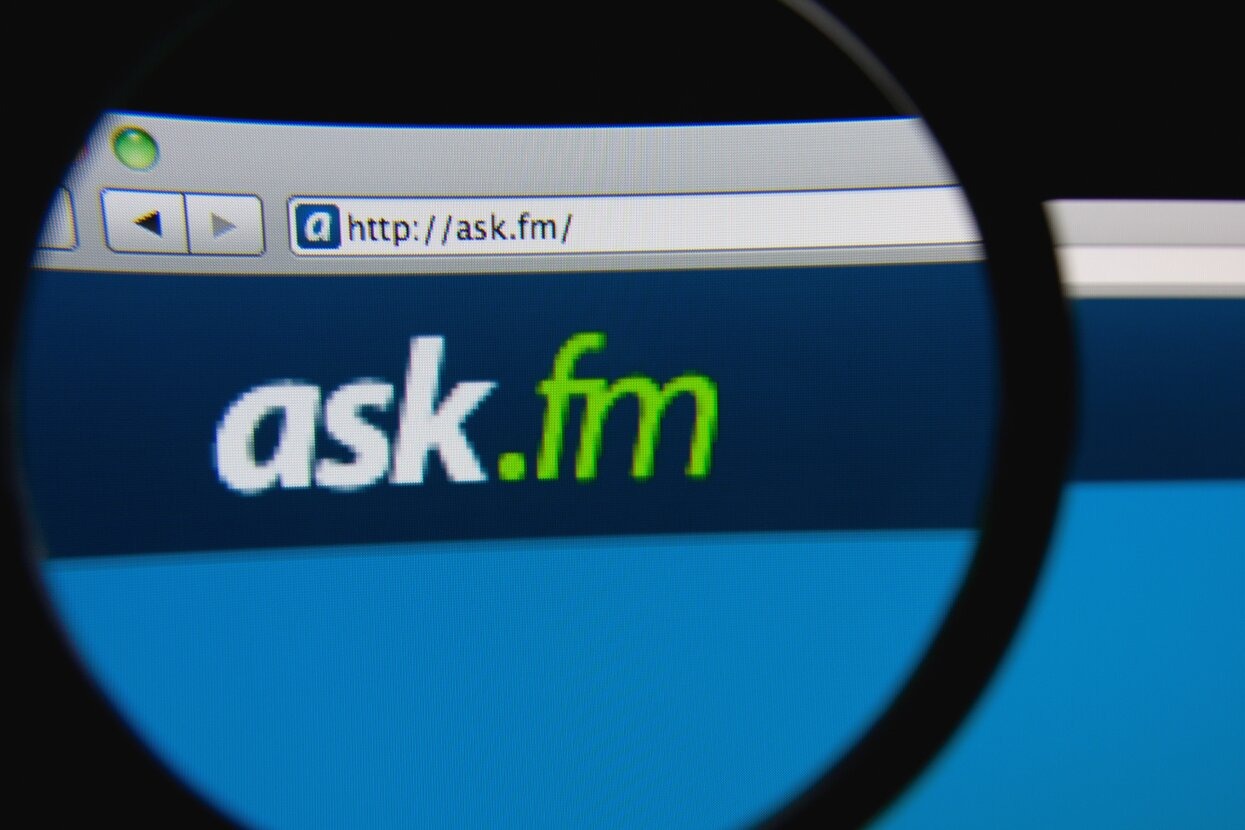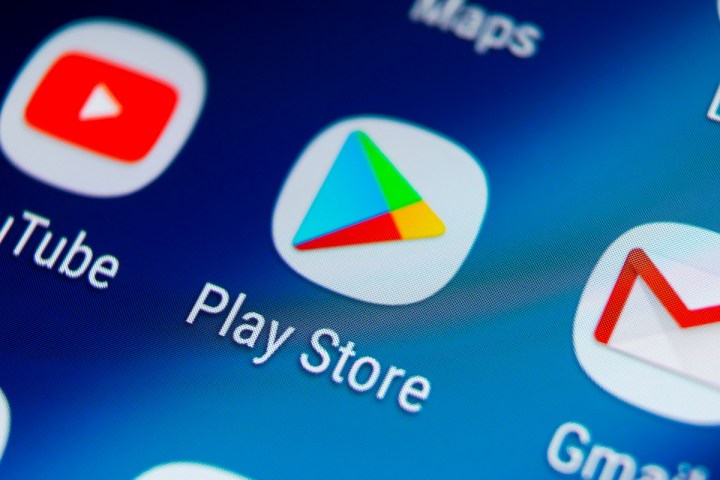If you are traveling outside of your home country, you will need to change your account settings in order to download an Android app that is not available in that region. Do not put your hands on your head, there is nothing complicated in this, much less irreversible. In this guide, we will explain how to change country in google play storein addition to telling you if it’s really a good solution.
You may be interested to know how to install android app outside play store, best vpn services And best apps for android.
Value?
Knowing how to change the location of your Google Play Store account may be needed if you move to another country. And it is this configuration that determines what content to receive in the app store.
For example, you move from Mexico City to New York and sign up for a Hulu subscription. Since this streaming service is not available in Mexico, you will need to update your Play Store settings in order to download it in the US.
But let’s be honest: most often it can be a measure that starts to go around in your head because of a game or application that you urgently need to download, but it is not available in your country of residence.
It’s worth it? True, not much. While you can trick the system with a VPN to gain access to multiple apps, you will have to make a number of sacrifices:
- You will not be able to use the Google Play balance you had in your previous country.
- Because content varies by region, you may lose access to some books, movies, TV shows, games, and apps.
- You will need an address and a valid payment mechanism in the new country or territory.
- You’ll see prices and fees in the currency of the new country or territory.
- And best of all, you can only change this setting once every 365 days. That is, if you make a change, you can only return it after a year.
In any case, at the end of this article, we will tell you about an alternative that can be useful, take a little time and save you a headache.
How to change the country in Google Play
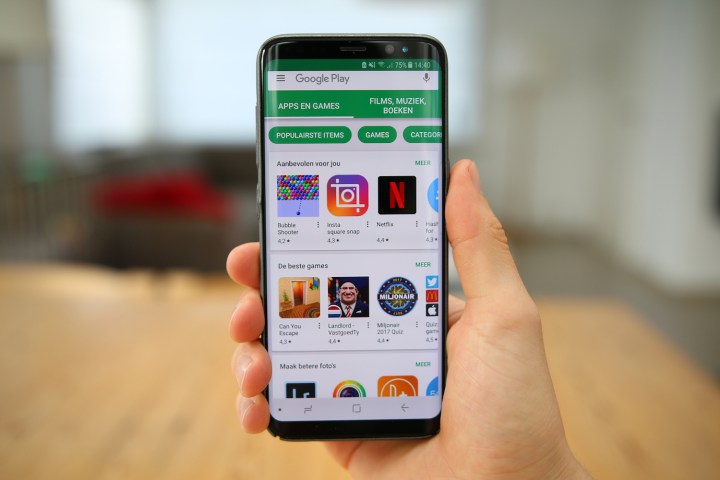
If you want to change the settings because you really need to, there are two ways: through a smartphone and through a computer.
from your phone
If you’re doing this from a phone or tablet, you’ll need to be in a new location (or use a VPN) and have a valid payment method in that location. Then you must follow these steps:
- Open the Google Play Store app.
- press Menu > Account.
- Under Country & Profiles, find your name and country. (Unless you’re in a new territory, it won’t be listed unless you’re using a VPN)
- If you don’t have a payment method from a new country, you’ll need to create a Google Pay profile.
- The first form of payment must match the nation for which you want to add a profile.
- After creating a profile, you will be able to add payment methods from other countries.
From your browser
In a browser, the process is easier as you don’t have to wait until you’re in another country (or use a VPN). To do this, follow these steps:
- On a computer, go to Google Pay
- At the top, click Settings.
- In the Payments Profile section, next to Country/Region, click Edit.
- You need to create a new Google Pay profile linked to your new location.
- The default payment method must be for the new country/region.
Alternative method: use the APK file
If you want to have an app that is not available in your country, an alternative method is to install it using an APK (Android Package Kit) file, in a process also known as a non-published download.
You will need to have the file from a trusted source handy and allow installation from unknown sources. However, you should keep in mind that this process does not guarantee that you will have access to all the features of the app, as many developers have their own location blocking systems.
Source: Digital Trends