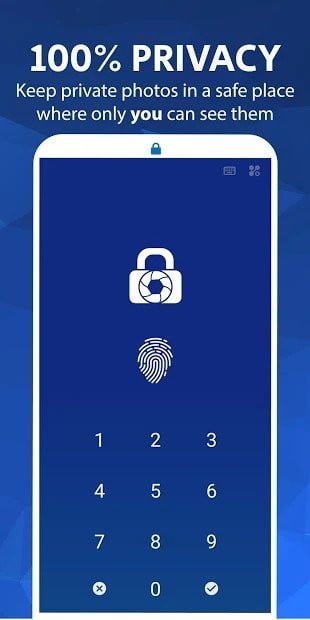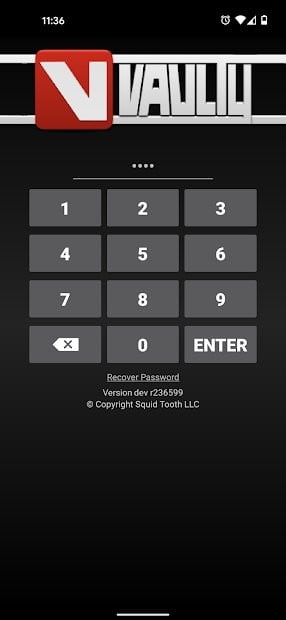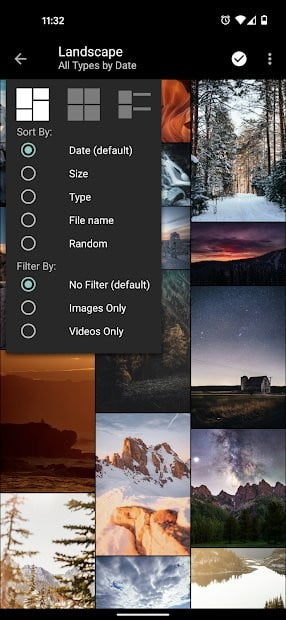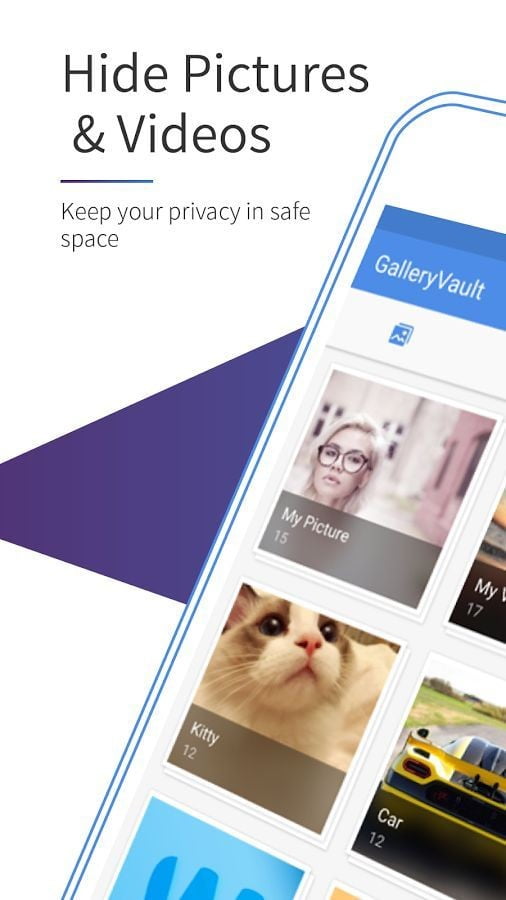You wouldn’t freely share your home address or phone number with just anyone, just as your privacy instinct tends to protect your private photos. Most people have some images that they are willing to share with others, although the rest are meant to remain in a private collection to protect their privacy and that of their families. Sometimes you can hand over your phone so your boss, colleague, or best friend can see your cat doing something, but there’s no guarantee they won’t see anything else.
You and only you must protect the privacy of your photos so that random people cannot continue to view the rest of your photos. For all this it’s good to know how to hide photos and videos on android phone.
Also take advantage and know these Tricks for Google Photosthe best photo app for android And How to protect your mobile phone and your privacy.
How to Hide Photos and Videos on Android Phone
While there is no built-in secure way to hide photos and videos on an Android phone or tablet, many manufacturers offer built-in privacy features that can help keep your photos and other files safe from prying eyes. In this sense, the archive feature in Google Photos can also be useful.
Archive photos in Google Photos
If you use Google Photos on your Android phone, you can use the archive feature to hide photos and videos that you don’t want others to see on your phone. feed main from your gallery. You won’t lose your images as they will still be available in albums and searches.
- Find the photos and videos you want to archive and hover over the date (to select all) or the first image (to select inconsistent images). Then tap the circle at the top left of each thumbnail for the photos you want to hide. Each hidden image will be marked with a check mark.
- Select the three vertical dots in the upper right corner of the screen and select go to file in the dropdown menu.
- You will receive a notification that the selected photos have been archived. You can immediately undo this action if you change your mind.
To access an audiovisual recording, you must touch the Library icon in the lower right corner of the screen, and then the button file. If you want to return them to the main folder, select photos and videos. Then click on the three vertical dots in the top right corner and select unzip.
Hide Photos on Samsung Phone
If you have a Samsung phone like the Galaxy S21 Ultra, you also have a secure alternative to keep your photos and videos private.
- open Parameter and touch Biometrics and security. Look for an option protected folder and select it.
- You may be asked to log into your account and agree to the terms.
- you can install your protected folder and decide whether it will show up in the app drawer, how to access it, whether it will be locked when the screen turns off, and various other options.
- We recommend locking it with your fingerprint and setting it to automatically lock when the screen turns off.
- open app Gallery and find the photo you want to hide.
- Hold to select it and tap on the three vertical dots in the bottom right corner.
- Choose Move to safe folder in the drop down list.
If you ever want to cancel the process, in the Gallery app, find protected folderhold and tap on the three vertical dots in the top right corner and select the images you want to show again.
Apps to hide photos and videos on Android
If your phone or tablet doesn’t have a built-in photo hiding feature, there are apps that can do the job. These are the best apps to hide photos and videos on Android.
LockMyPix
LockMyPix protects your private pictures with a hidden, encrypted and secure photo and video vault. Military-grade AES encryption gives you complete control over who has access to your images. It has many intuitive login options. Some use a PIN, face recognition, fingerprint, password, or pattern. All options guarantee verification of anyone who wishes to enter your vault. Users can use the Fake Vault setting to prepare cheats that provide higher protection.
google play store
Walty
Vaulty is a free app that hides your images and enhances some other services like in-app purchases. Allows you to save photos and videos to a vault that can only be accessed with a PIN or password. It includes a backup feature that encrypts and stores your images in the cloud. For added security, you have the option to create multiple vaults for your photos and videos, each with its own password. Vaulty even has a photo feature that will take a picture of anyone who tries to break into your files.
google play store
Gallery Vault
Gallery Vault is another photo storage app for Android that is similar to a vault. Allows you to select the photos and videos you want to protect and secure them with a PIN, fingerprint or password. It also encrypts your images. The only downside is that it doesn’t offer online backup. The files will remain on the device. Gallery Vault expands support for MicroSD cards and a fake password that takes you to another vault. In addition, it has a secret icon that disguises the application itself. You can set up notifications when someone tries to log in without your permission.
google play store
Source: Digital Trends