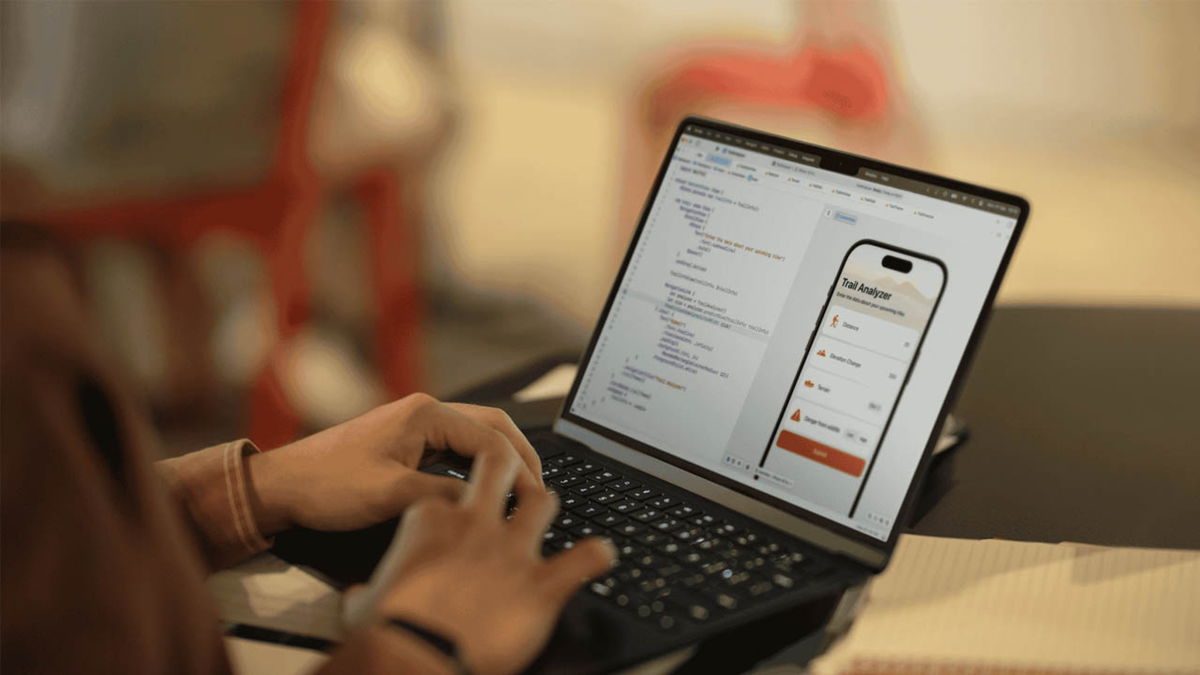We’ve already given more than one reason to consider the Motorola Edge 40 Neo as a great option if you’re looking for the best balance between quality and price. The phone excels in sections such as fast charging, photography and design.
If you already have it in your hands, it may be time to make some adjustments to optimize performance. Find out the five we think are essential for your new mobile phone.
Update frequency
Automatic refresh rate may be enabled by default. However, to take it to the top level (and have a smooth experience with content and web navigation), you must follow a specific route. Go to Settingsthen to the section Screenwhere to find and select a section Update frequency.
Once the alternatives are displayed, select 144 Hz, the greatest “fluidity” you will find in the device. Of course, Motorola warns this: “Higher refresh rates provide a better visual experience, but consume more battery power.”
Screenshot with gestures

You may not know this, but tapping your mobile phone display with three fingers will take a screenshot so you can edit it later or share it with your contacts. To enable or disable this feature, go to Settings and click on the section Gestures.
In the new section, click on alternative Three finger screenshot. Next, you should enable the corresponding button if it is disabled.
A couple of clicks to activate the camera

In many cases, taking outstanding photos depends on how quickly you operate the camera. The good news is that you can quickly turn it on by simply pressing the power button twice.
This is the route for the shortcut: in Settings Choose a section Gestures and in options click on Press the power button twice. In the pop-up window you must select an alternative Launch cameraIf it is true.
Quick application launch

This is one of the tools we find most useful on the Motorola Edge 40 Neo: by tapping the back of the phone a couple of times, you can quickly open a previously selected app.
Go to Settings and then select the section Gestures. Here we are looking for a section Fast startwhere you can select the application or action you want to perform with a couple of taps.
Application sidebar

How about the idea of having a dashboard with your favorite apps that you can quickly deploy? This tool is built into most Motorola phones, including the Edge 40 Neo.
Likewise, you need to go to Settings and press Gestures. From the options menu, select Side panel. Once the corresponding button is activated, click the gear icon to select the apps, tools, or contacts that appear when they are displayed. By the way, to expand it, you just need to slide the transparent vertical line that appears on the far right of the display.
Source: Digital Trends