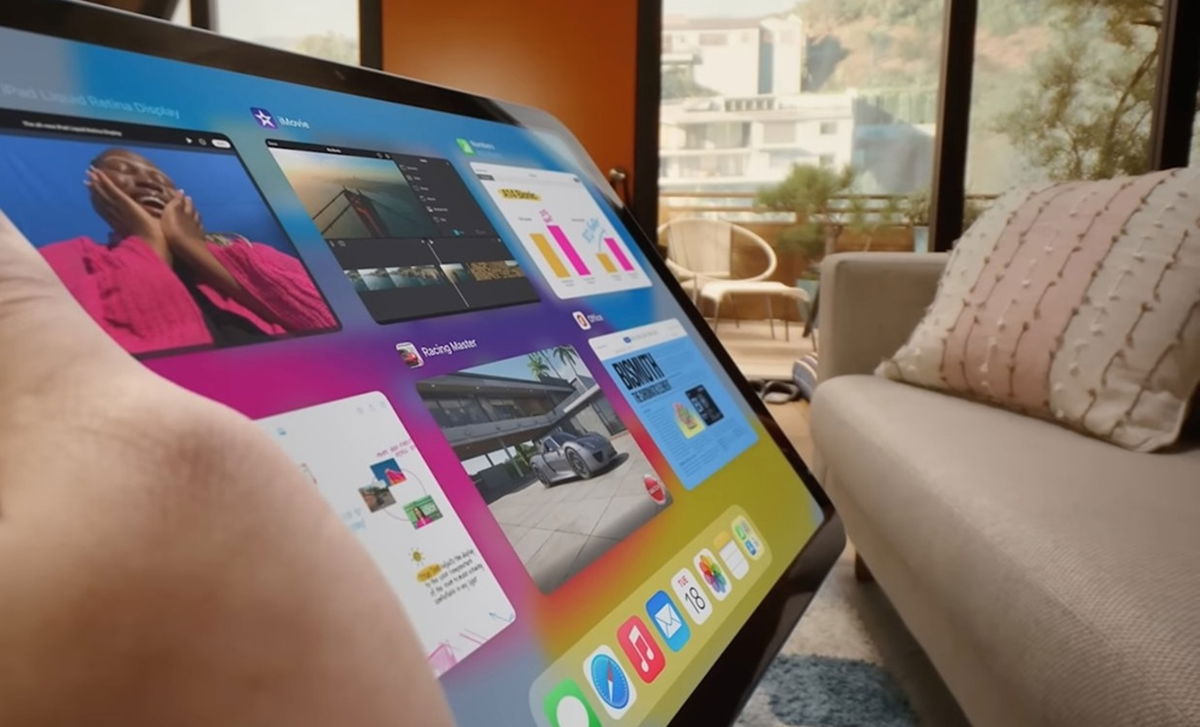You can pick up where you left off on your iPhone with this cool trick for iPad
This iOS and iPadOS functionality allows you to continue your activity on iPhone and iPad
Apple is known worldwide for various reasons. First of all, the company led by Tim Cook has worked very well on its image. We all see Apple as: a serious, gracious and supportive company and is concerned about the environment and the privacy of its users. On the other hand, minimalist design The number of its devices is another of the factors that most characterize Apple.
But there’s a reason why a large percentage of consumers choose Apple over another brand. We are talking about its ecosystem. A closed, armored ecosystem, yes, but it very strong security and most importantly of all… full synchronization and integration between all your products and services.
This is the function I will talk to you about today. I recently wrote about a roundup of iOS 17 tricks and about an outstanding three-finger gesture trick for the iPhone from one of my colleagues. Today is your turn A very special trick for iPad That you can enjoy on your iPhone and also on your Mac!
Little-known trick to copy on your iPad and paste on your iPhone… and much more

Apple’s iPad Pro delivers an unusual level of productivity
Function Do not touch It’s been available on iPhone and iPad for years. It’s as old as iPadOS and macOS, but for some reason (perhaps because Apple doesn’t have the guts to translate it into Spanish, or who knows why) it’s not a well-known feature to the average iPhone, iPad, and Mac user.
This useful trick gives the following option: Start a task on iPad and pick up where you left off on iPhone or Mac. Apple defines Handoff as the ability to instantly continue an activity on another device using the same iCloud account. This takes us to the next section, requirements.
Requirements for using Handoff
To use Handoff and continue an activity you started on another device, your iPhone and iPad (or Mac) must be turned on. connected to the same Wi-Fi network and have the connection bluetooth activated. You also need to log in to the same account. on iCloud on both devices.
What can you do with Handoff?
Surely, you’ve been surprised to see an app open in the Dock of a Mac that you haven’t used before. This is because you are using the app on an iPhone or iPad and have the Handoff function enabled.
However, with Handoff you can’t just continue where you left off. One of the main uses I personally use is copy and paste content between two devices: links, texts, images…
This is very useful as it is extremely inconvenient to have to use the Notes or Messages app to copy something you want to use on another device. For example, a link you want to visit from your iPhone after accessing it on an iPad.
How to enable Handoff
To activate this trick on your iPhone and iPad, follow these steps:
- Come in Settings.
- Go to section General.
- Select later AirPlay and Streaming.
- Activate the function Do not touch.

Transfer Settings
You can now copy a text from iPad and paste it to your iPhone. It’s like magic! But be careful, things can get complicated if you have a Mac with you… Try it and tell us about your experience.
You can follow iPadize yourself on Facebook, WhatsApp, Twitter (X) or check our Telegram channel to stay updated on the latest technology news.
Source: i Padizate
I’m Ben Stock, a highly experienced and passionate journalist with a career in the news industry spanning more than 10 years. I specialize in writing content for websites, including researching and interviewing sources to produce engaging articles. My current role is as an author at Gadget Onus, where I mainly cover the mobile section.