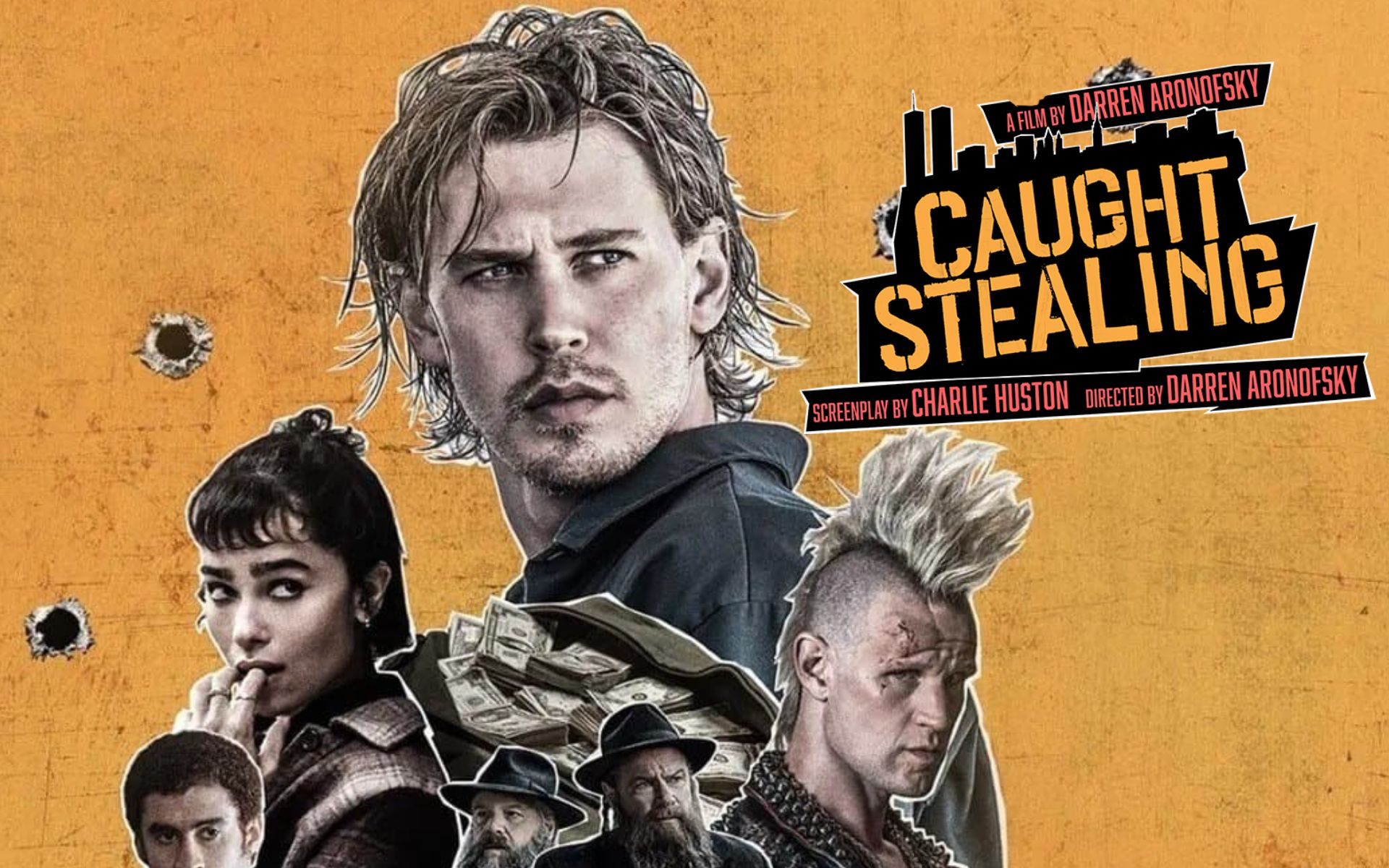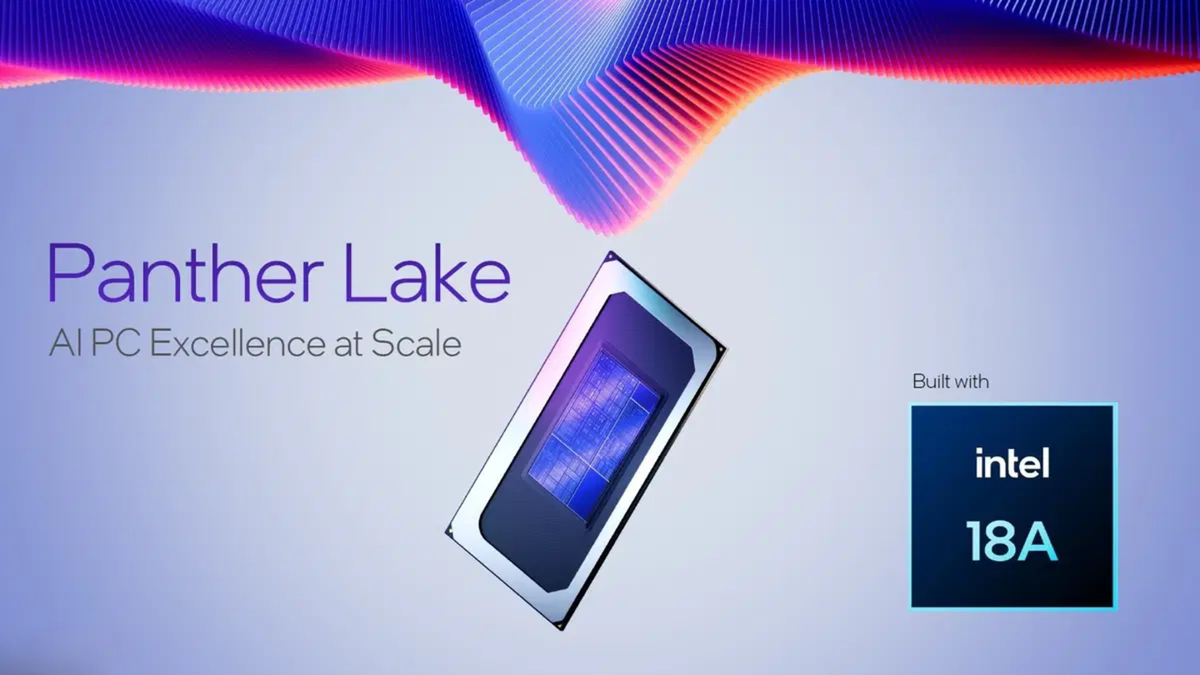Samsung has decided to pause the rollout of One UI 6.1.1 to the Galaxy S23 Ultra after reports of camera issues. The South Korean company confirmed that it is investigating the incident and will release an update to fix the issue in the coming days. The move comes two days after a patch was released for the entire S23 family of devices.
Report SamMobile indicates that Samsung Stops One UI 6.1.1 Update for Galaxy S23 Ultra. Although the patch included AI features to improve performance, the bug caused photos to appear blurry under certain settings. Hundreds of users who installed the update reported artifacts in their images.
An error occurred when the user zoomed in more than 16x but less than 19.9x. If you take a photo with these specifications, the object in focus will have distorted edges and fog will be added in some areas. This problem occurs in all types of photographs – from objects to buildings or animals – each of them has a different percentage of artifacts.

It is important to note that This error only affects the Galaxy S23 Ultra.. Galaxy S23 or Galaxy S23+ users can install One UI 6.1.1 knowing that their camera will continue to work without issues or distortions. Samsung engineers are already working to determine the cause of this error and will provide a solution to those affected as soon as possible.
Until that happens, those who have updated their Galaxy S23 Ultra to One UI 6.1.1 will need to make some changes in the settings menu.
How to Fix Samsung Galaxy S23 Ultra Camera Error in One UI 6.1.1
Before changing the values in the camera settings, you need to know that One UI crashes only under one circumstance. The distortion of photos appears at magnifications from 16x to 19.9x. That is, if you do not use zoom at all, you will not have the mentioned problems.
To fix the error yourself access to camera settings menu in One UI 6.1.1 and select the option “Smart Optimization” under the “Smart Features” section. Clicking on it will open a new menu that offers three values of optimization quality, and you just need to select the “Medium” option.

Intelligent optimization uses algorithms to improve your photos. Although there are occasional good catches, it is advisable to choose the lowest option. The problem with these engines is that they change the quality to an unimaginable degree, for example, the “Maximum” option leads to banding and oversaturation in some photos, especially when combined with the scene optimizer.
Although Samsung is releasing a new update, it is the only trick that will help you avoid distortion of your photos.
Source: Hiper Textual
I’m Ben Stock, a highly experienced and passionate journalist with a career in the news industry spanning more than 10 years. I specialize in writing content for websites, including researching and interviewing sources to produce engaging articles. My current role is as an author at Gadget Onus, where I mainly cover the mobile section.