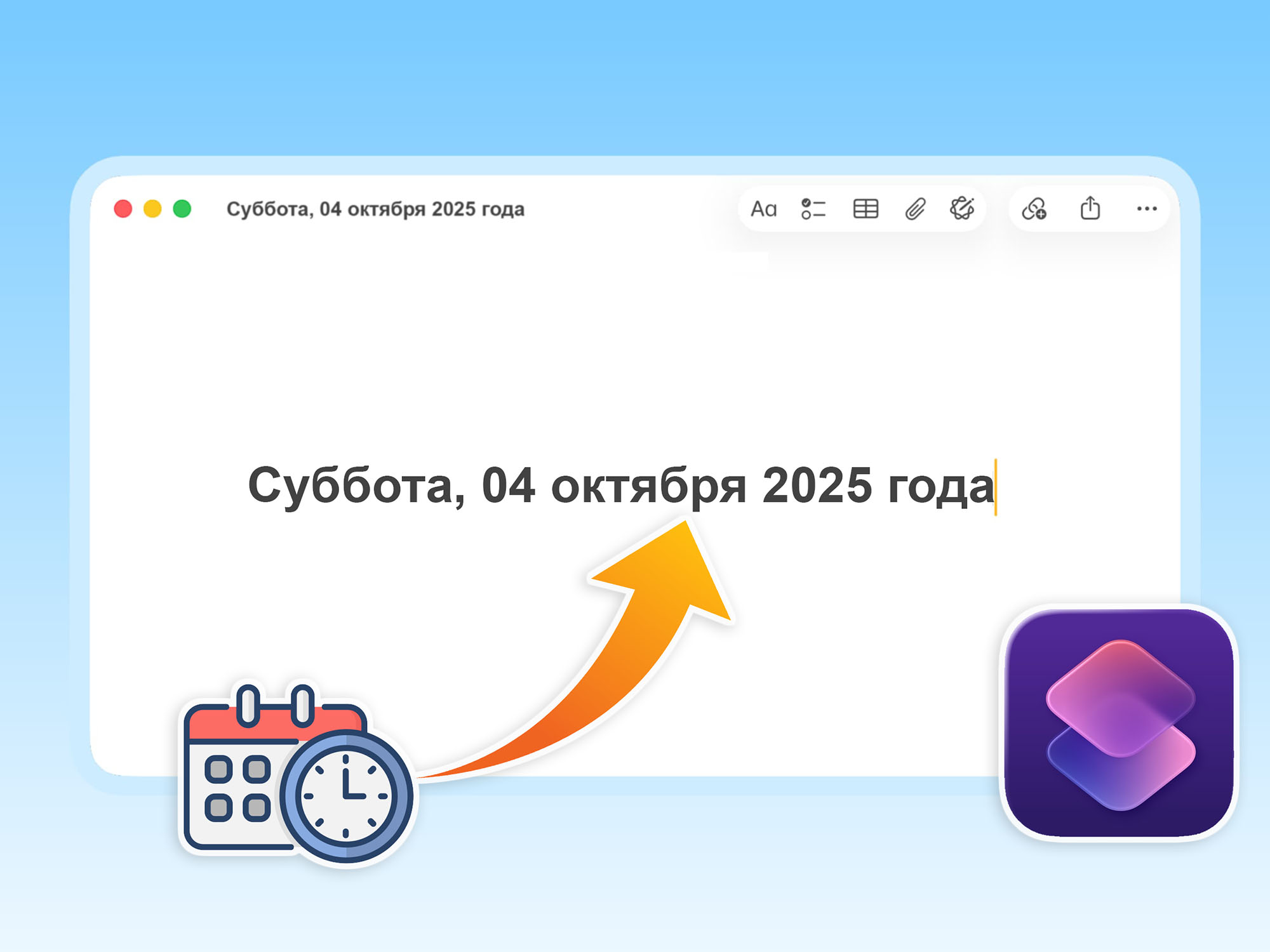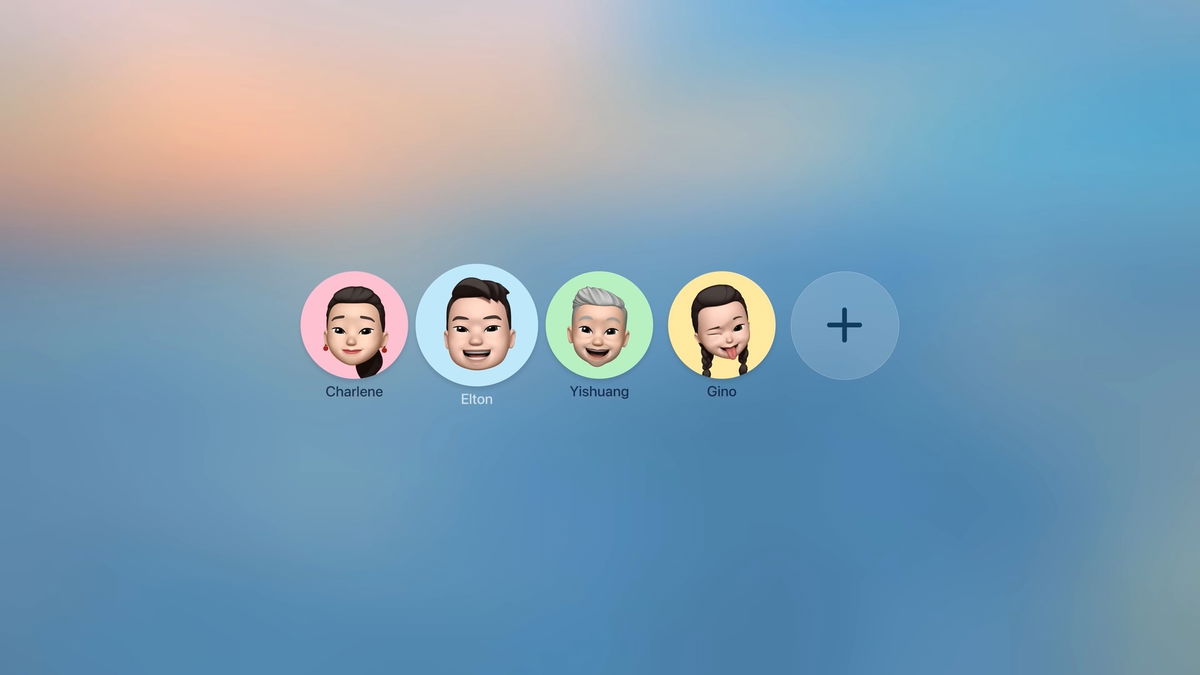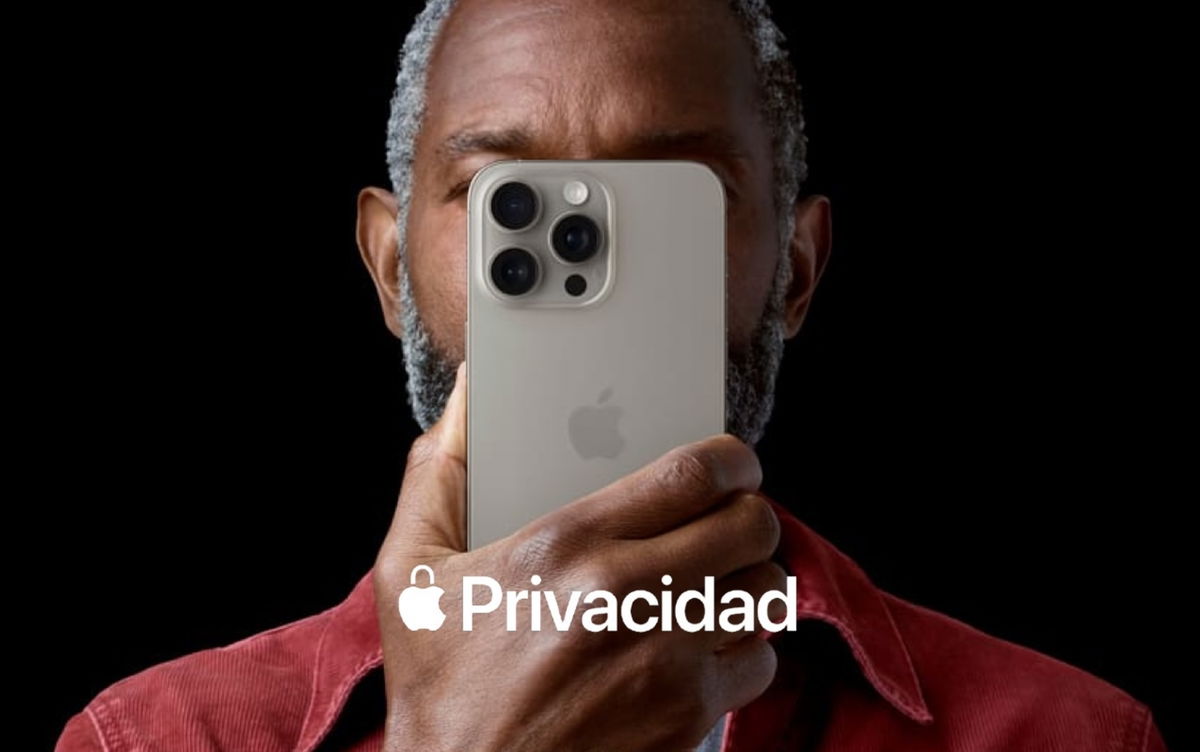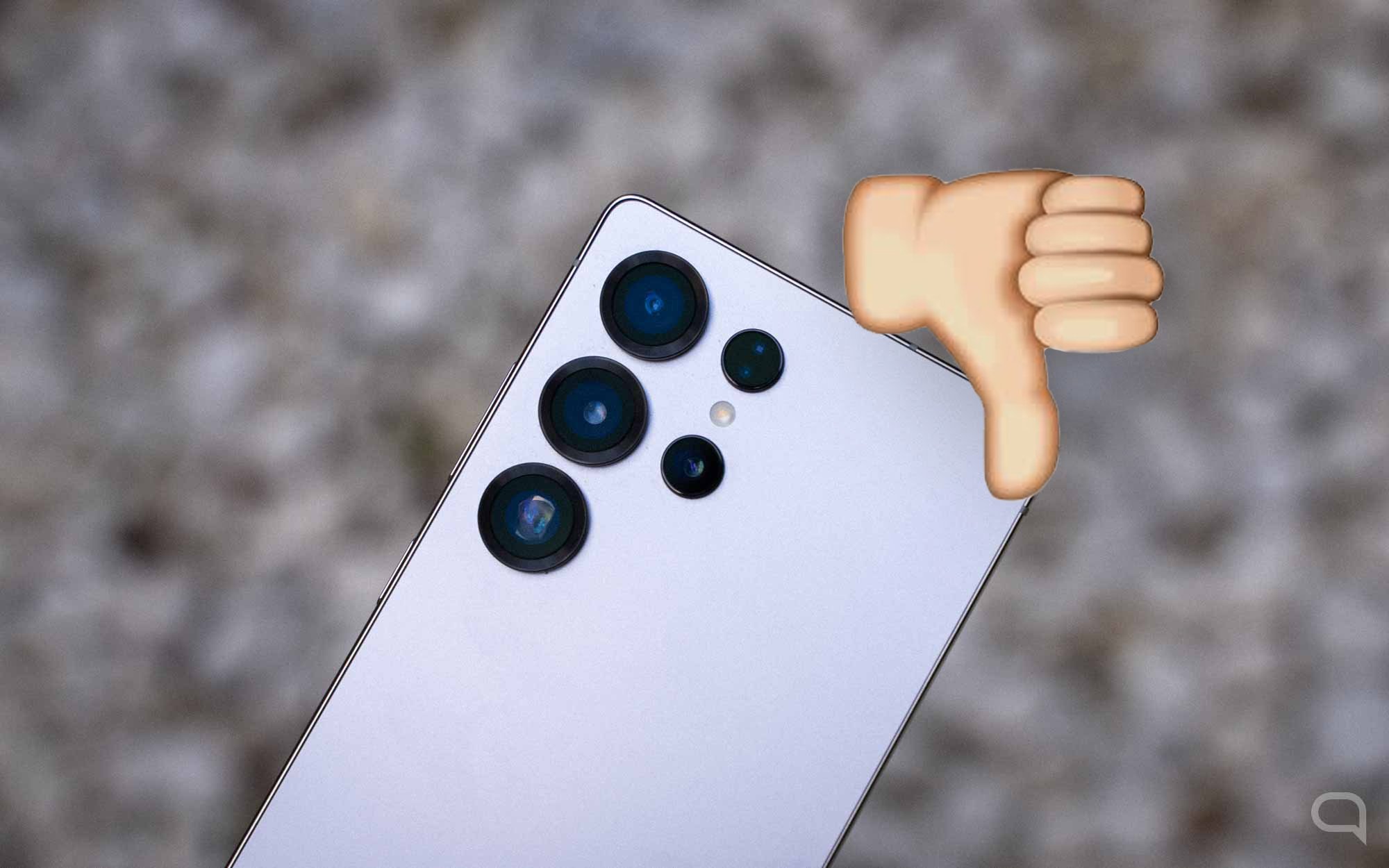5 iPhone privacy features you didn’t know and should enable
The iPhone is a great device, one of the best on the market in terms of security. That’s why you should review these 5 functions you don’t know.
iPhone It is the device we use in our daily life. which has revolutionized to some extent the activities we do.Whether personally or professionally. By being so present in our lives We have given you certain privileges, such as having confidential information. photos, videos, emails, etc. Considering the above, It is necessary to know the best way to protect ourselves through privacy functions Integrated into iOS. In this article we will show you 5 functions you need to enable and use it from now on.
- If you’re using Apple’s native Mail, here’s how to protect your daily activity
- Control which apps can access your local network
- Control access to your Photos app
- Hide or block access to apps with Face ID, Touch ID or passcode
- This way, you can review the permissions you’ve given to each app on your iPhone.
If you’re using Apple’s native Mail, here’s how to protect your daily activity
How many of us receive emails that might be considered “junk,” “spam,” or sales-related through marketing? What’s not quite right is that Each of these emails may be collecting information about our activity with the emails in question. A profile is created with this information so that used for future marketing campaign creations. If you do not accept this, there is a way to prevent this in the Mail application.

Privacy protection in Apple Mail
Privacy Protection feature Apple’s Mail enables remote downloading of content so that the sender is not notified when we open an email. Helps keep IP address private Thanks to the system being routed through two relays.
Make sure this feature is turned on in the Settings app in the Mail app. In Messages, tap Privacy protection, then tap The Keep Activity switch in Mail must be on.
Control which apps can access your local network
Every time you install and open a new app on your iPhone, you will be asked for different permissions This ensures that the application in question has access when it needs it. This is a permission that not all apps can take advantage of. This situation Access to the local network that devices allocated to the smart home can use without any problems.

See applications that have access to the local network
Check which apps have access to your local network and revokes access for those who don’t need it. Access the application you are curious about through Settings and then Applications. Later Allowed accesses are enabled or disabled in the local network. You can also turn full access on or off from the Settings app, then Privacy & security. Finally, on the local network.
Control access to your Photos app
Another permission that applications often request is access to iPhone Photos. The advantage is that it is now possible to give partial access to select photos. We want to open it to these applications. If you have granted access to all your content in the past, it is possible to revoke or grant partial access.
Go to Settings, Apps and Select the app you want to review about this access. Click Photos, then Choose whether you want to grant Limited Access, None, or Full Access if you don’t mind.

Access photos from an app
In Limited Access you can edit the photos that will be available in the app. If you don’t know which apps can access your photos, you can check out the Privacy & Security section of iPhone Settings in Photos.
Hide or block access to apps with Face ID, Touch ID or passcode
This feature is only available starting from iOS 18 You can block and hide apps on your iPhone. To open it, you will be asked for authentication before you can access it once configured. If you borrowed your iPhone, this prevents anyone who has it from accessing those apps.

Block or hide app on iPhone
If apps are hidden, they are directed to a new folder within the App Library. You need to authenticate to show them. To block and/or hide an application, Press and hold the app and select Request Face ID (or Touch ID). Then click Require Face ID and the app will be blocked, or you can Hide it and have Face ID hide it permanently.
This way, you can review the permissions you’ve given to each app on your iPhone.
If you have a lot of apps on your iPhone and you already have you lost track of which ones have certain system permissions or there is a way to see it in relation to what we see here. Function called Security Review. Thanks to this feature, which has been available since iOS 16, You can see at a glance which apps and people have access to your iPhone, so you can disable it immediately.. From this point on, you can also change your Apple account password or iPhone passcode.

Security review on iPhone
To access the function, go to: Privacy and Security section of iPhone Settings and then Security Review. Select: Manage access and shared data option. These privacy features are useful to strengthen the security of your device and the entire environment within it. We recommend checking your iPhone from time to time to make sure it’s protected.
you can follow iPadize yourself on Facebook, WhatsApp, Twitter (X) or check our Telegram channel to stay updated on the latest technology news.
Source: i Padizate