After the success of our video with 11 hidden and less known tricks from Samsung phones, many readers wanted a sequel. Therefore, we have collected almost hidden and very useful functions available on several brand devices, but most users do not use or know.
All tips listed here Test on a Galaxy M52Therefore, if any of these do not work on your device, it may be time to control our content with the best cost-smart phones in 2025.
https://www.youtube.com/watch?v=lkdhi5gban8
Before you watch the tips, here is an offer: If at least two of the features are for you new (or if you have forgotten them), consider leaving a comment with your question, enjoying the content and sharing with a friend, relative or colleague using a Samsung mobile phone. And of course, if no clue is new, feel free to criticize in comments!
1. Stackable Widgets
Although most of the modern smartphones allow you to add widget to the home screen, Samsung devices offer a special feature: The probability of stacking different widgets in a single field.
To use the function, press a widget key added to the home screen, tap “Create” and select another widget. Slide towards the side to pass between them. You can also edit the pile, keep it for a long time, select “Stack Edit” and use the “+” icon to add new widgets. It is a practical way to save space at home without giving up functionality.
2. Wi-Fi Hidden Menu
Samsung has a hidden menu that shows numerous advanced information about Wi-Fi networks.
To access access Settings> Links> Wi-FiTap the three-point button in the upper right corner and then in “Smart Wi-Fi”. Roll the screen until it finds this option again and tap it several times. After some trials, a message will appear indicating that a new menu is opened.
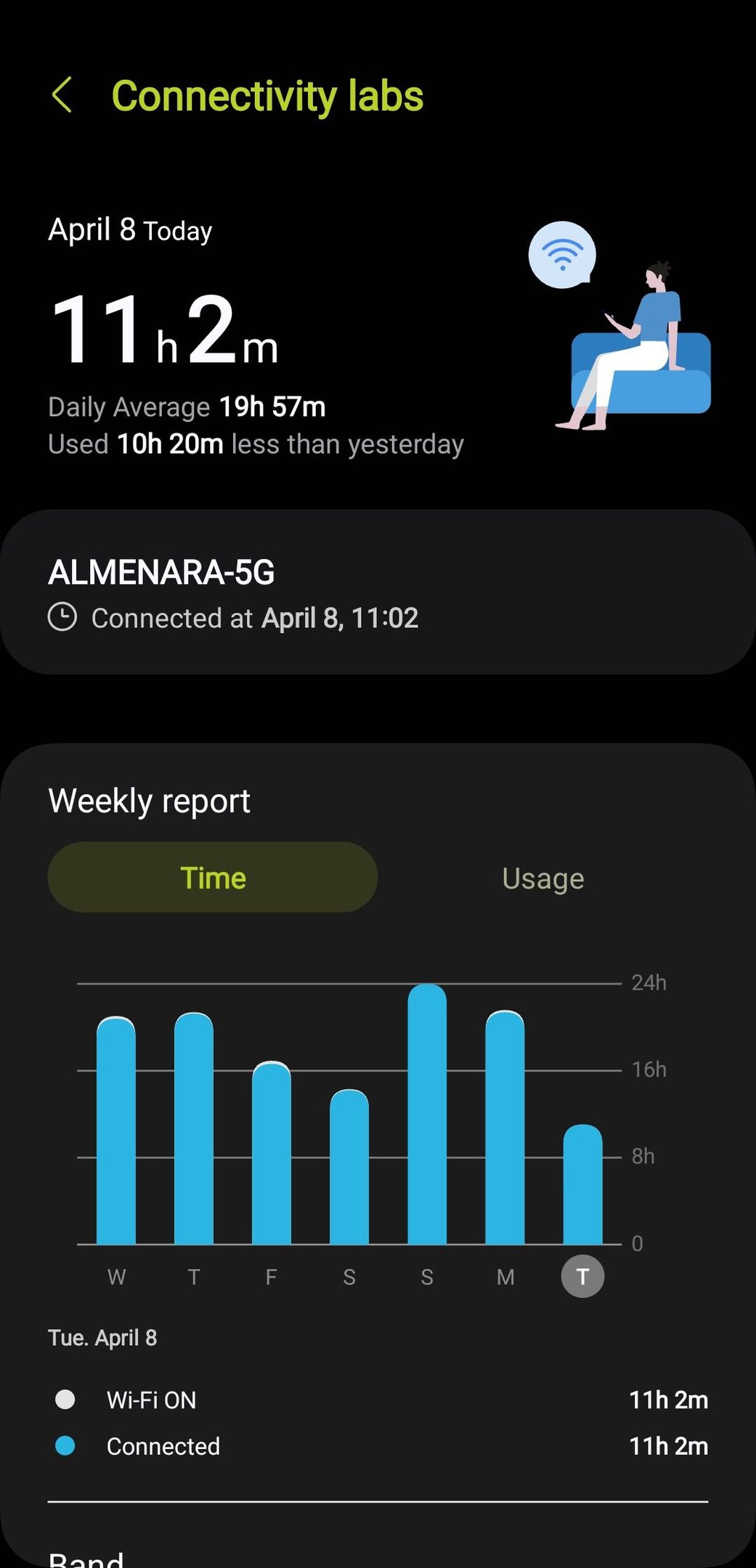
This new menu, which can be seen as “Wi-Fi developer options” or “connection laboratories ,, features such as nearby network maps, detailed technical data, and even advanced usage reports. A very useful tool for users who want to better understand the quality of the connection.
3. Volume limit
. The Samsung system allows to limit the maximum volume of reproduced soundEspecially children or people who are more sensitive to loud sound, is an ideal resource to maintain hearing.
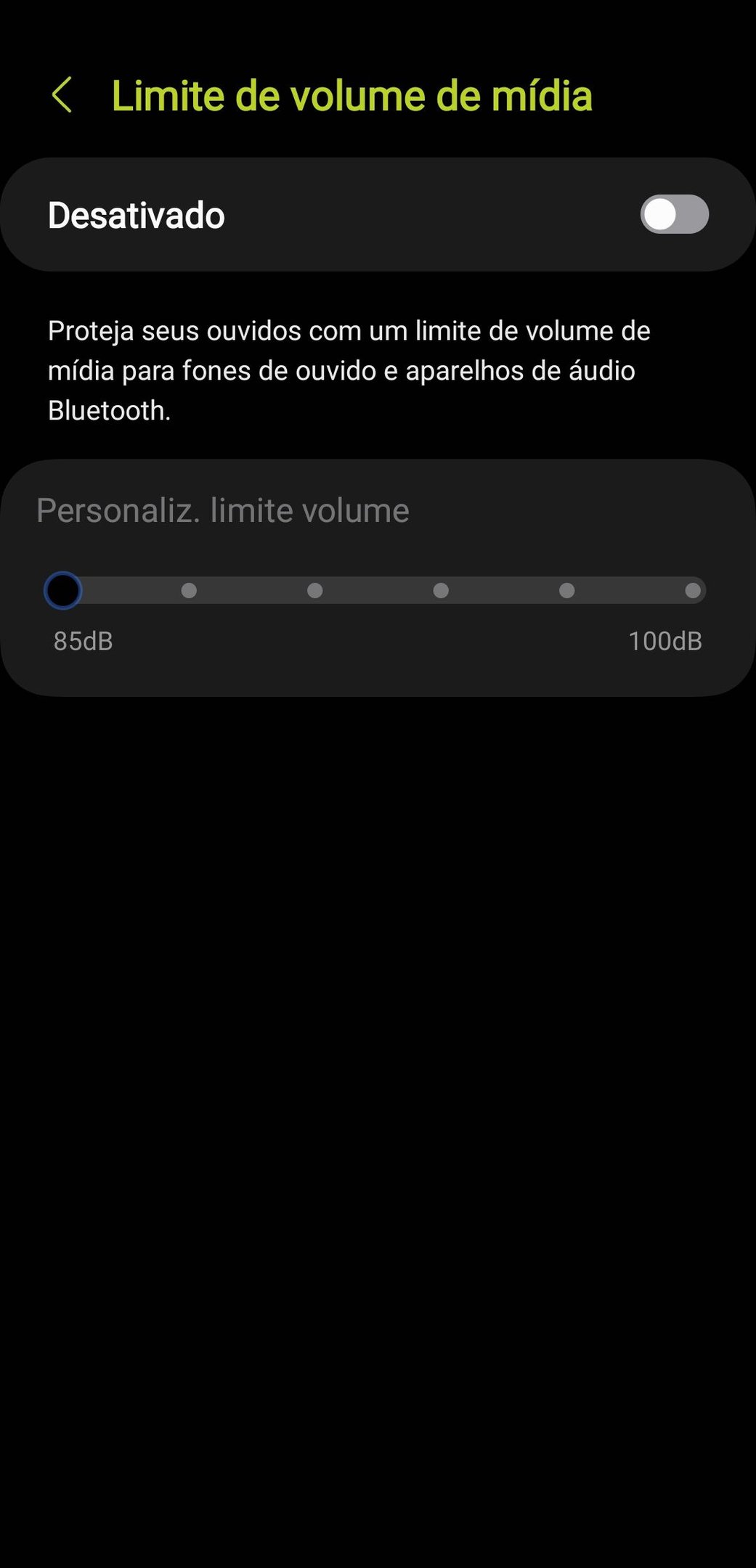
To activate, press one of the sound switches, tap the three points of the menu that appears on the screen, go to the gear, then go to three points in the upper corner and select the ambient sound level limit. It is possible to define the allowed maximum volume, to apply the limit only to Bluetooth accessories, and to maintain the password configuration.
Some users report that putting this limit most can increase the total volume of the device, but this behavior has not been confirmed in tests.
4. Advanced Gallery
Samsung’s gallery application also has a hidden menu with experimental features.
To access, open the gallery application, tap the three rods in the lower right corner, go to the settings, then go to the gallery and touch the version number again until the gallery laboratories appear until the unlocking the message. Then go back to a screen and the new menu will be available at the end of the list.
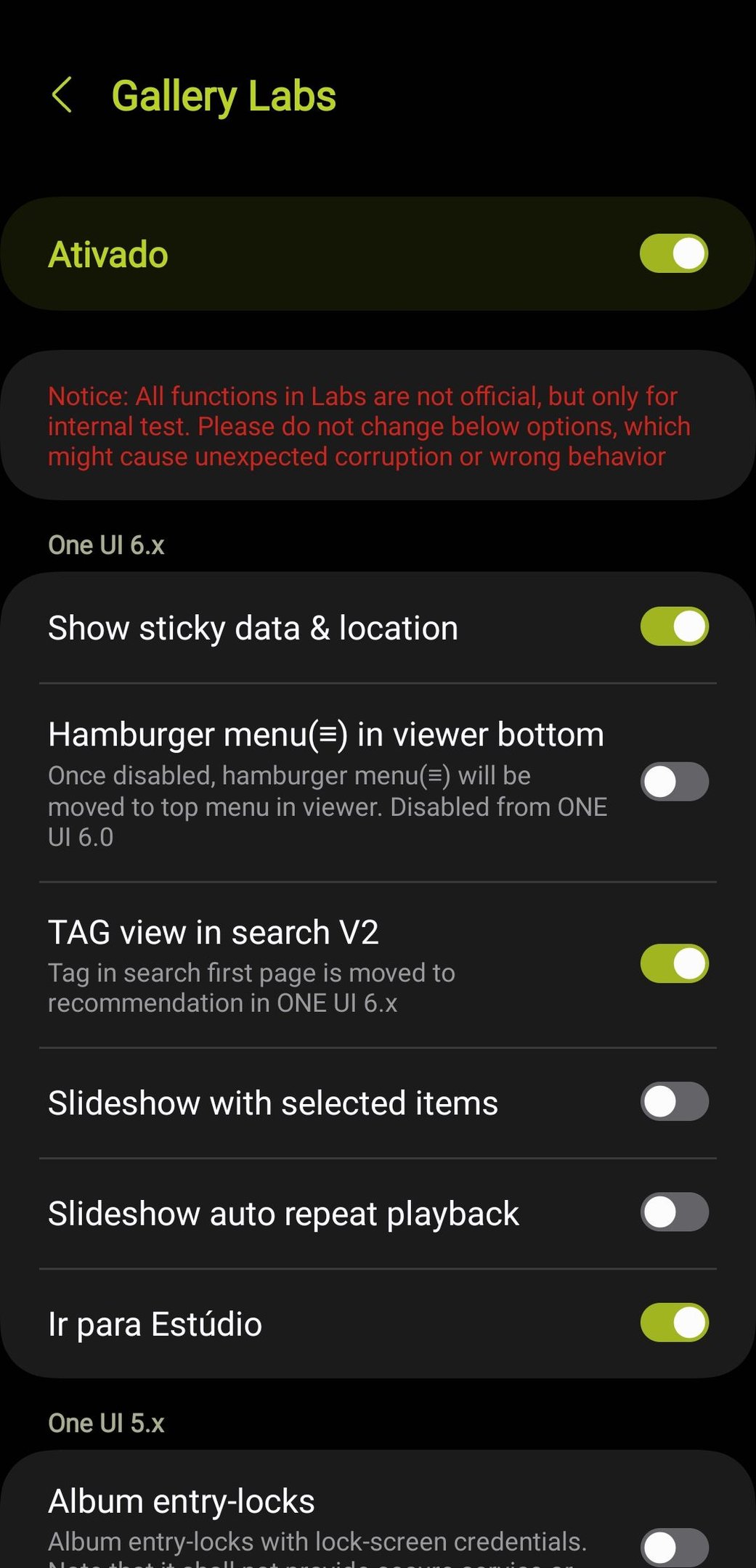
. Gallery laboratories allow you to activate test resourcesHow to replace the existing navigation system with a video is how to replace it with a classic time bar. Carefully worth discovering.
5. Read deleted messages on WhatsApp
If you are already wondering that it has been deleted before reading a message in WhatsApp, remember that Samsung is a feature that can help as long as it is activated in Android.
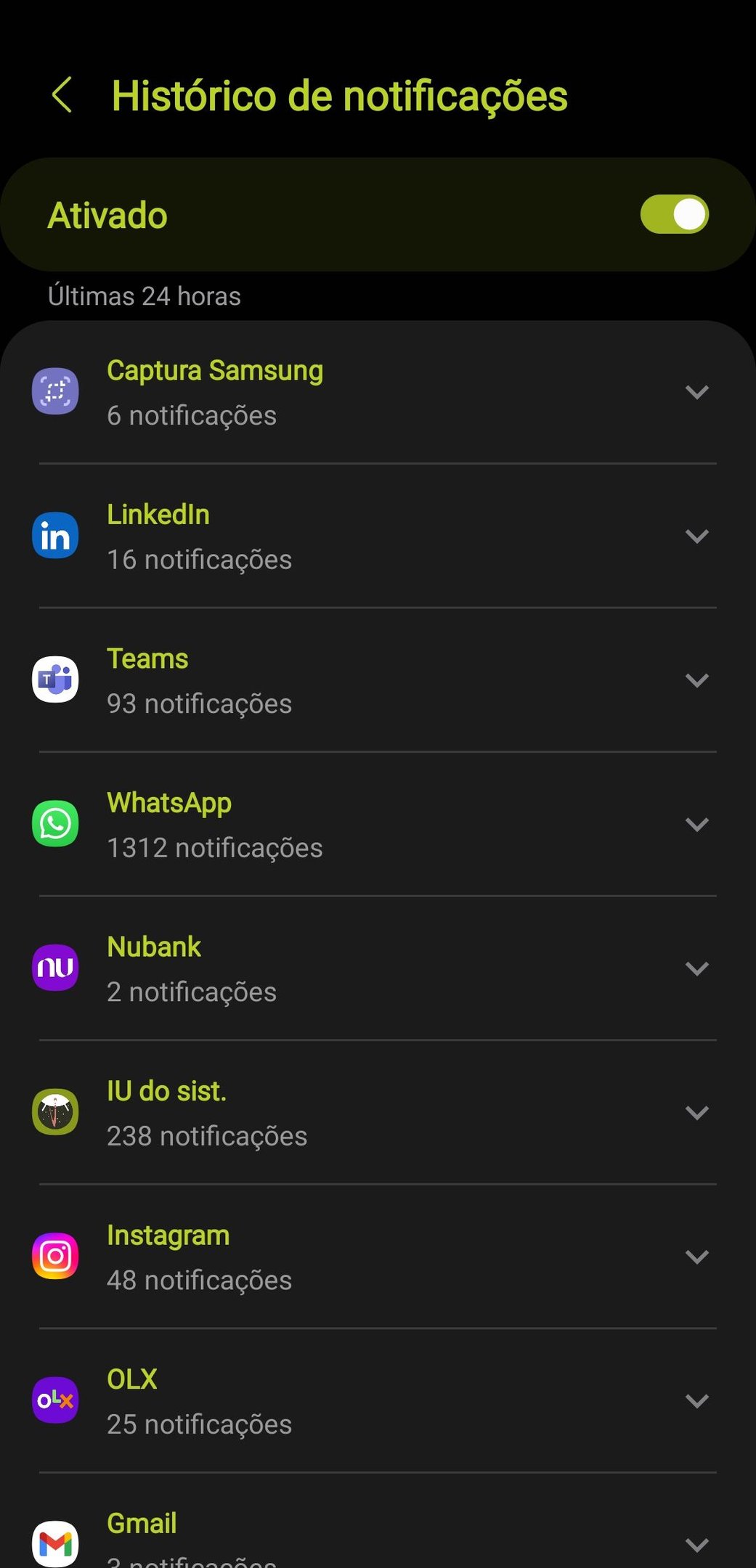
Go and return Settings> Notifications> Advanced Settings> Notifications past and activate the function. When activated, when a message deleted, It will be possible to access it according to the past and find it during its time..
It is a strong functionality – and the responsibility of its use is yours.
6. Flash Notifications
Users with keeping their mobile phones quiet or hearing impairment can benefit from flash notifications.
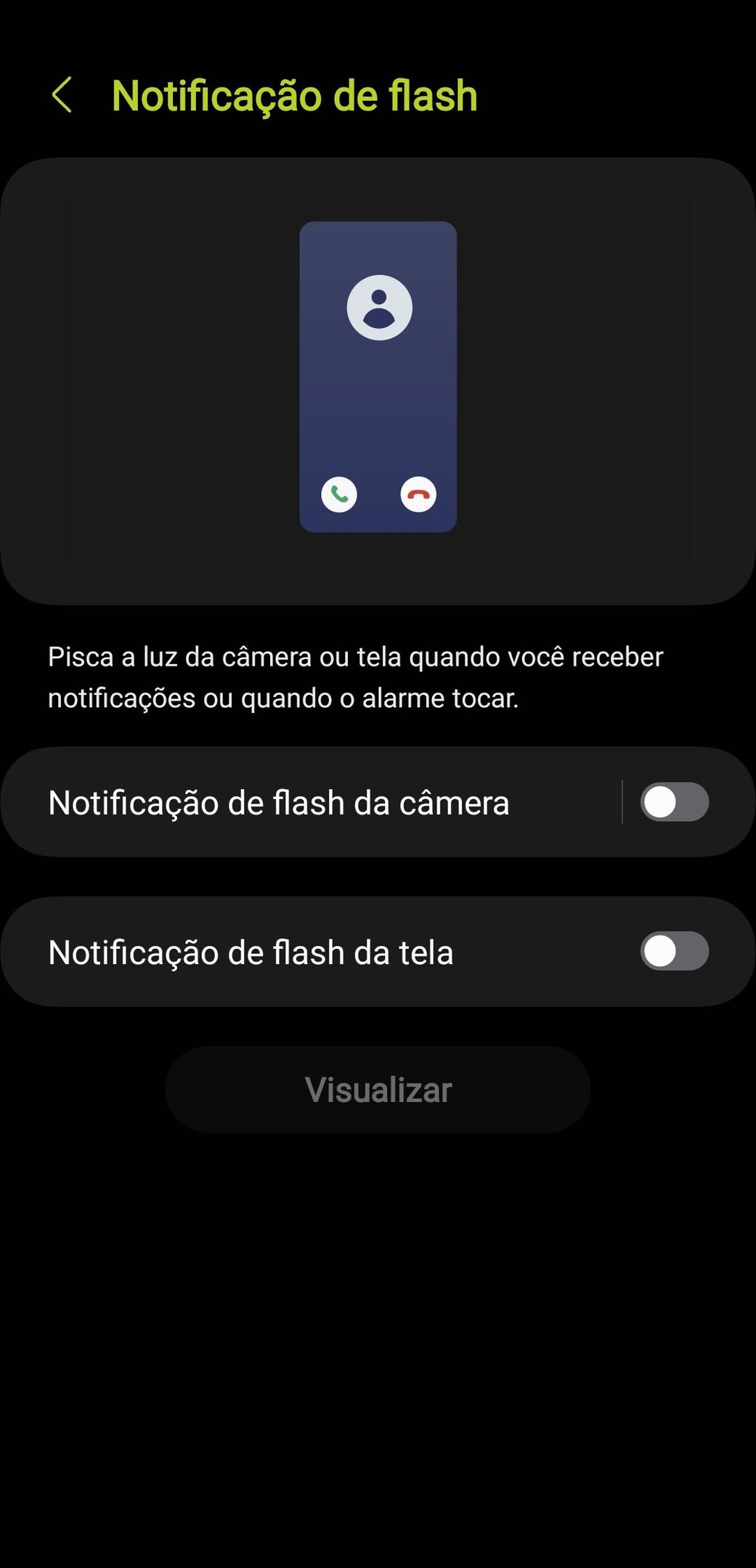
Access Settings> Accessibility> Advanced Settings> Flash Notification. If there is a new notification, you can enable flashing on the rear camera flash or on the screen. You can also configure this feature for specific applications and even customize the flash colors on the screen.
7. Sauce in the flashlight
Samsung mobile phones have a secret emergency function that may be very important in risky situations.
To activate, open the sliding edge panel sliding from the right side of the screen. Go to the vehicle tab (a compass images by default). If you do not see this tab, tap the gear in the lower corner of the panel and add the vehicle option. Then tap three points in the upper corner of the compass and select the flashlight.
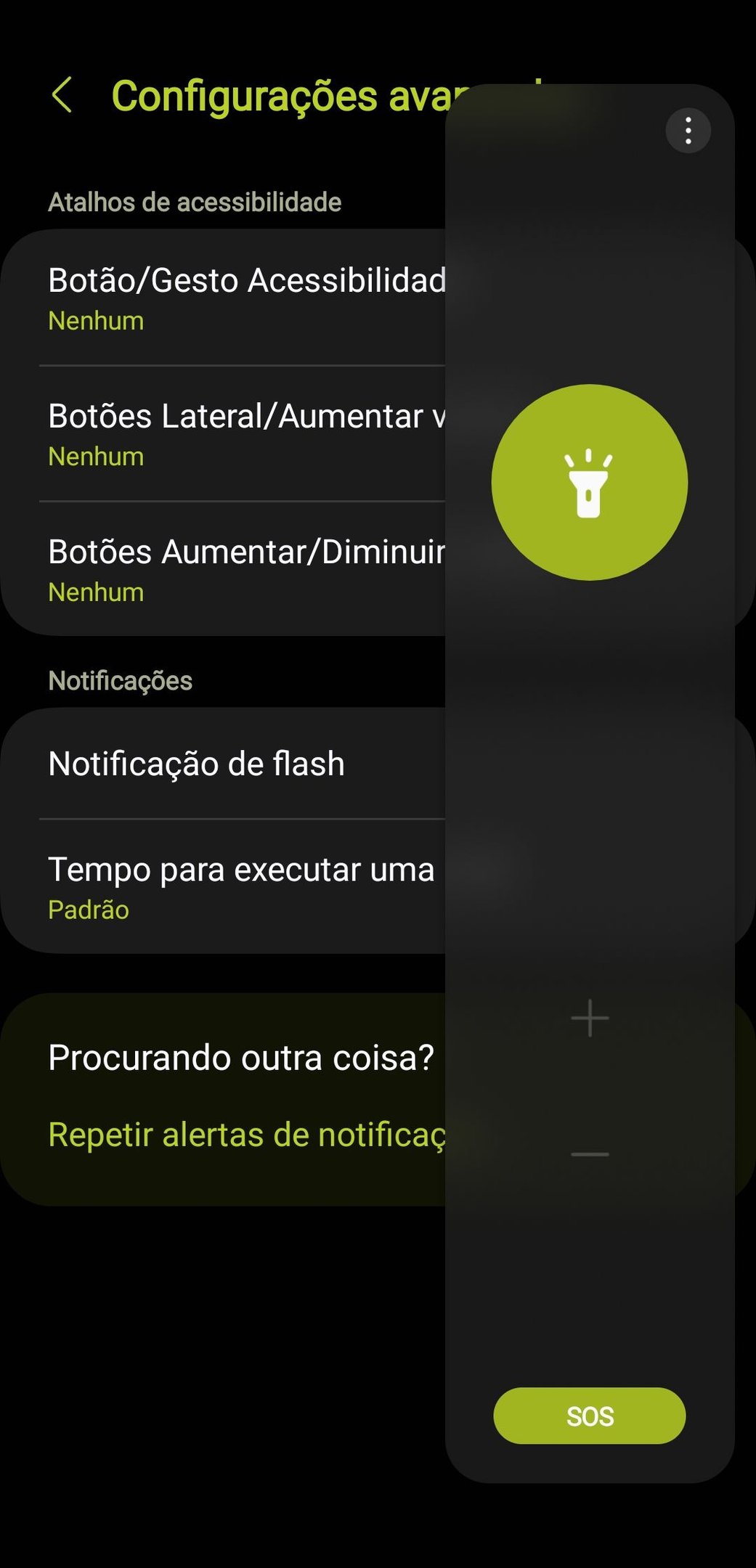
When the flashlight is activated by this shortcut, a sauce button will appear. While touching, The light will start to flash in a Morse standard, which shows a request for a relaxation.. It is a highly useful feature for roads, outdoor activities or other emergencies.
If at least two of these functions were new, or if you have forgotten that they had existed, consider sharing this content with those who use the Samsung mobile phone. And if you know the other hidden or special functions of the Oneii 7 devices, tell us in the comments – maybe they don’t appear in the next part of the TEC assistance?
Did you doubt? Leave in the comments of Tecmundo’s social networks! We also prepare only a special special special with the questions sent in the video. To join, save your video with the question, send it on your youtube channel as “unlocked” and send the link directly to the @leobrjor profile on Instagram. We look forward to seeing your face and helping more accurately!
Source: Tec Mundo
I’m Ben Stock, a highly experienced and passionate journalist with a career in the news industry spanning more than 10 years. I specialize in writing content for websites, including researching and interviewing sources to produce engaging articles. My current role is as an author at Gadget Onus, where I mainly cover the mobile section.












