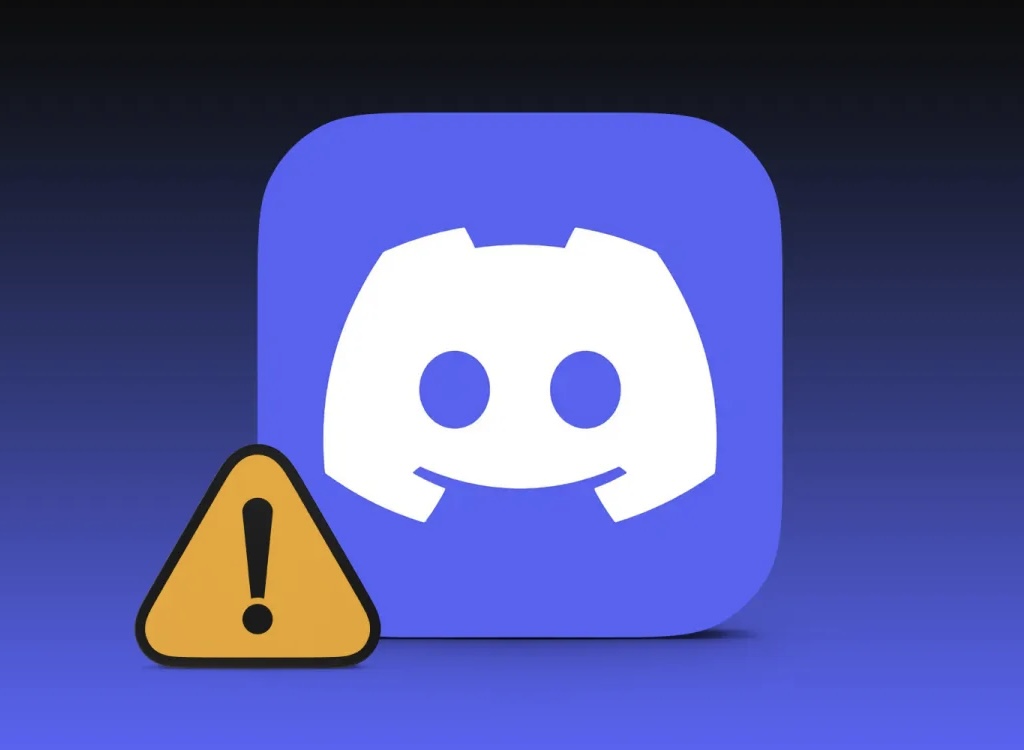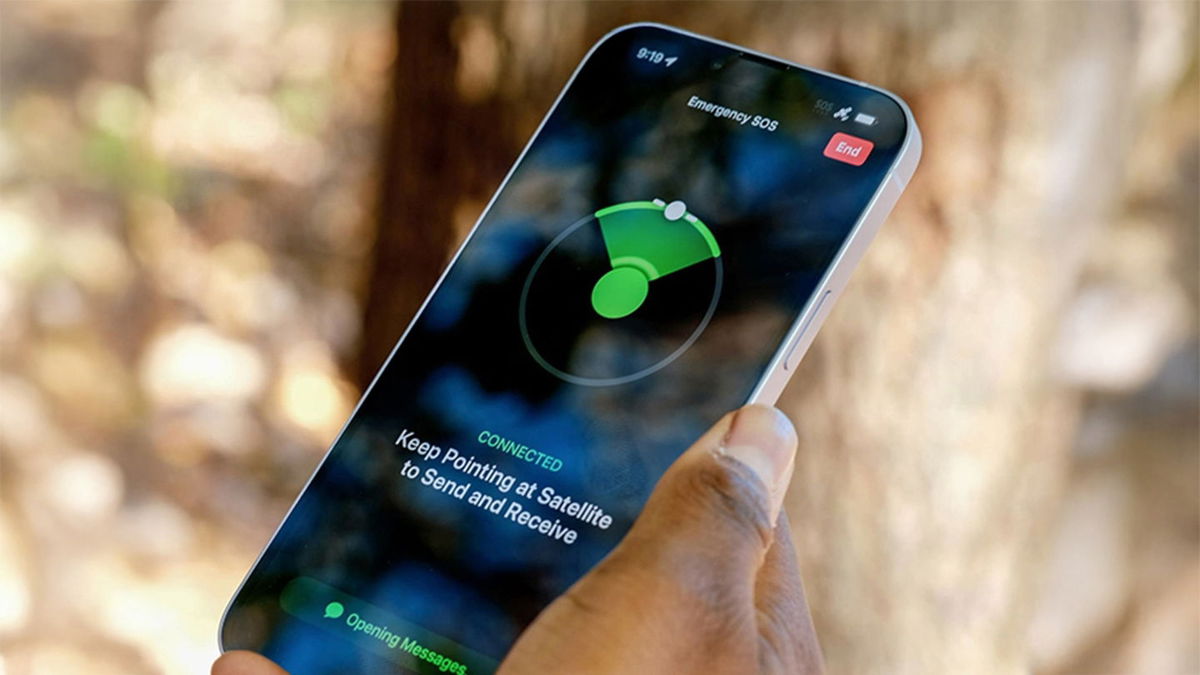20 Best macOS Ventura Tricks
The new macOS Ventura comes with many new features: We review the 20 best hacks for your Mac with the new operating system.
Apple has now officially released macOS Ventura and A system that comes packed with new features for our Mac. Most of the improvements are inherited from other operating systems of the company, and also many tricks are available on other Apple devices.
It is a completely new operating system. Lots of tricks you need to know to get the most out of your Mac with macOS Ventura. We’re going to review the top 20 you need to know.

We review the best tricks for macOS Ventura
Using iPhone as a webcam
One of the coolest features to come with macOS Ventura. Webcams on Macs don’t have the quality of rear cameras on an iPhone, so Apple has created a feature that lets you wirelessly use your iPhone as a webcam on your Mac.
This function available in almost all video calling appsYou just have to keep the iPhone next to the Mac, connected to the same Wi-Fi, and select it as the camera within the app if it doesn’t show up automatically. In addition, we can choose various effects that focus on what we have at the table, such as Centered Framing, Portrait Mode, Studio Light or Aerial View.

macOS Ventura Continuity Camera is a great solution for using your iPhone as a webcam
Using iPhone as external microphone
We can use the iPhone as a webcam, but also use as external microphone. The iPhone’s microphones are really good, so it can be a great solution when it comes to capturing audio.
To use iPhone as microphone on Mac System Settings > Sound > Input and select iPhone. Now your iPhone will work as an external microphone.
remember an email
Mail is one of the most innovative applications and among them option to remind us an email. For example, if you received an important email in the afternoon and you want your Mac to remind you when you’re at work tomorrow, you can do it now.
just do it right click the message and click Remind. You will see options such as Remind me in 1 hour, Remind me tonight, Remind me tomorrow, and Remind me later. The last option displays a time and calendar for you to set a specific time and date.
Schedule an email to be sent
Another new function of the mail application that allows you to schedule the sending of an email. simply type the email and tap the arrow that appears next to it instead of clicking the send icon. You’ll see options to save tonight or schedule a shipping date.

You can now schedule an email to be sent in macOS Ventura
Undo sending email
I’m sure it has happened to you too. You sent an email and then realized there was an error or missing, your Mac now lets you undo send to fix it.
After sending the e-mail, a Undo Send option at the bottom of the sidebar (If the sidebar is not visible, choose View > Show Sidebar.) By default, you have 10 seconds before the option disappears, but the interval can also be set to 20 or 30 seconds, or completely turned off for immediate delivery.
Edit a sent message
This iMessage feature also came to iPhone via iOS 16 and allows us to edit a previously sent message within 15 minutes. just do it right click on the sent message and tap Edit. It only works with iMessages, not SMS messages, so both people must have an Apple device that supports this feature.

Editing messages is now possible on macOS
Delete a sent message
Likewise, we can delete a previously sent message. The steps are similar Right click on the sent message and click Delete. If the recipient isn’t signed in, they won’t see the message.
Add the Stage manager or Visual Organizer icon
scene manager, visual editor in spanish, The new multitasking that Apple invented for macOS and iPadOS. It allows us to have a bunch of apps so we can work and quickly switch between them.
The truth is, it works very well on macOS, but it gets better if we add that. Icon in the status bar to enable or disable Stage Manager. enter inside Under System Settings > Control Center & Visual Editor select Show in menu bar.

macOS Ventura’s new Visual Editor lets you work more comfortably
Use background sounds
It’s a feature that has been on iOS for a while and is now coming to macOS Ventura. This function allows you to play a range of background sounds, rain sounds, ox sounds or white, pink and brown noises. You can activate it at Settings > Accessibility > Sound > Background sound.
We now have the Clock app
macOS Ventura includes new apps and among them Very interesting Clock app. The app lets you see a world time and different time zones, as well as set a timer, countdown or stopwatch.
New weather app
Earlier versions of macOS included a weather widget, but not a dedicated app. If you have an iPhone or iPad, the Mac app will look familiar to you. Have same iOS app featuresAnimated weather backgrounds, extreme weather notifications, air quality indicators, weather maps and forecasts that change according to the weather conditions in your location.

New features coming with macOS Ventura
Detect duplicate photos and videos
Duplicate photos and videos detection functionality is also available on iPhone and iPad and is really helpful. The Photos app detects all these duplicates for you, so you can merge them. Inside the Photos app you will see the Duplicates albumInside, all duplicate photos and videos appear in chronological order with a merge button next to each.
Copy and paste photo edits
If you want to edit multiple photos from the Photos app on your Mac, now you can: copy and paste these edits to apply them to as many photos as you want. After editing a photo, tap on it. Image > Copy edits. Scroll to another photo and tap on it. Image > Paste Edits.
Separate the subject from the background
This feature is also available on iOS and allows us to easily separate a subject or object from the background. This feature is available in Safari, Preview, and many other system apps. you just have to right click the photo and click Copy Subject and then paste it in another application.
Lock notes with your login password or Touch ID
Notes can be locked with passwords for a long time, but now associated with a login password or Touch ID. They will also be end-to-end encrypted.

Notes improvement in macOS Ventura, now passwords are improved
Transfer FaceTime from iPhone to Mac and vice versa
FaceTime on macOS Ventura works with Handoff so Answer a FaceTime call on iPhone and then transfer it to Mac, or vice versa. A notification will appear in the right corner of the Mac to transfer it to the llama.
Translate text from images on web pages
For a while we have been able to translate entire websites into multiple languages in Safari on macOS and now this function also translates the text contained in the images of that website.. It’s a very useful function.
New AirPods settings menu
This menu is also available on iPhone and iPad and gives us access to various AirPods settings. When you connect the AirPods to your Mac, System settings, you will see a new setting in the sidebar to configure your AirPods and different modes.

macOS Ventura is now available for download on your Mac
New menu for gamepad
East New menu appears in System Settings when we connect a controller to MacNote that PlayStation and Xbox controllers are fully compatible. You can set some functions of external controllers from this menu.
New isolation mode
this is new security function It aims to protect the small number of high profile users who are at risk from targeted cyber attacks. It is not a function for ordinary users. can be enabled at System settings > Privacy and security > Isolation mode.
These The best new tricks you’ll find on macOS Ventura. A system full of new features and secrets to discover, remember that you can now install it on your Mac.
Source: i Padizate