Do you have a phone of the latest (or penultimate) generation? Know that you carry a small recording studio in your pocket, an amazing machine that makes incredible videos. Why keep them hidden in a folder? In the next guide we will show you how to set video as wallpaper on android and iphone and make better use of the material you shoot with your mobile phone.
Also check out these guides with the best mobile phones on the market, the best Motorola models and the best Xiaomi models.
Follow the steps below to set video wallpaper on iPhone.
Step 1: Go to “Settings” and select “Wallpaper”.
Step 2: Select the “Choose a new wallpaper” option. Click on the Live option or select one of your live photos.
Step 3: Customize the video that you will use as wallpaper for your iPhone. When you’re done, click “Define”; you can use it as wallpaper for your lock screen, home screen, or both. The Depth setting makes the wallpaper move when you tilt your iPhone.
Done, you already have the video as wallpaper on your iPhone.
Please note that in order to set video as wallpaper, your iPhone must be 6s or newer, and the 1st and 2nd generation iPhone SE and iPhone XR do not support this feature.
You will be interested:
- Android vs. iOS
- Find documents downloaded on your mobile phone
- How to remove a virus on Android
How to Set Video as Wallpaper on Android
Android mobile phone users have different options to set video as wallpaper. On Samsung phones, this option is included in the system, and on other models, you need to use the application to set the video as wallpaper.
How to put video wallpaper on Samsung mobile phone
Follow the steps below to set the video wallpaper on your Samsung mobile phone:
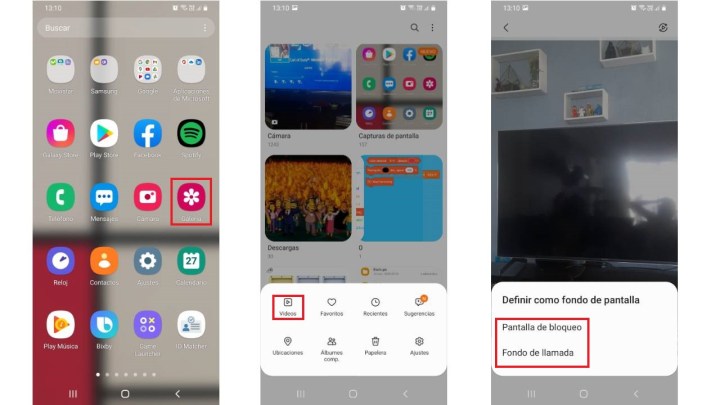
Step 1: Open the Gallery app and select the video you want to use as your wallpaper. Remember that you can view all your videos by clicking on the three horizontal lines in the bottom right corner.
Step 2: Select a video, click on the three dots in the bottom right corner and select “Set as Wallpaper”. If the video is less than 15 seconds long, you can use it as your lock screen wallpaper or call background. If the video is longer than 15 seconds, skip to step 3.
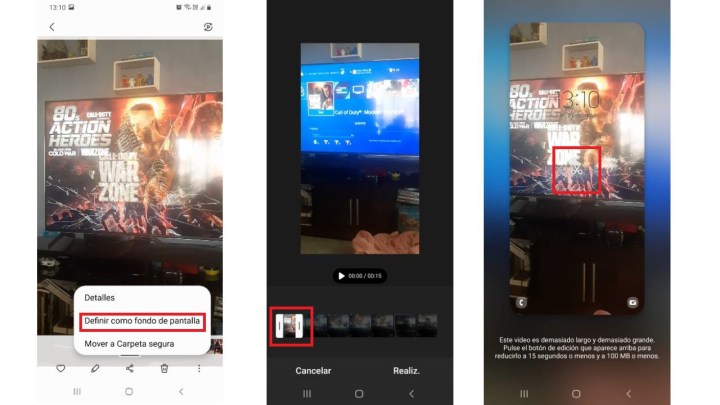
Step 3: If the video you want to use as your wallpaper is longer than 15 seconds, you need to trim it. You can do this by clicking on the pencil in the toolbar that appears below the video, or after clicking “Set as Wallpaper” you’ll see a preview of your scissor video in the center.
Step 4: Click on the scissors. An editing tool will open and automatically make a 15 second cut. Click the play icon (a triangle pointing to the right) to watch the video. If you don’t like the notch, you can edit it yourself by sliding your fingers along the horizontal bar at the bottom. Once you’ve prepared the cutout, tap “Done” and then tap “Define” on the lock screen.
Done, you already have the video as wallpaper on your Samsung mobile.
How to put video wallpaper on android mobile phone
Follow the steps below to set a video wallpaper on your Android phone.
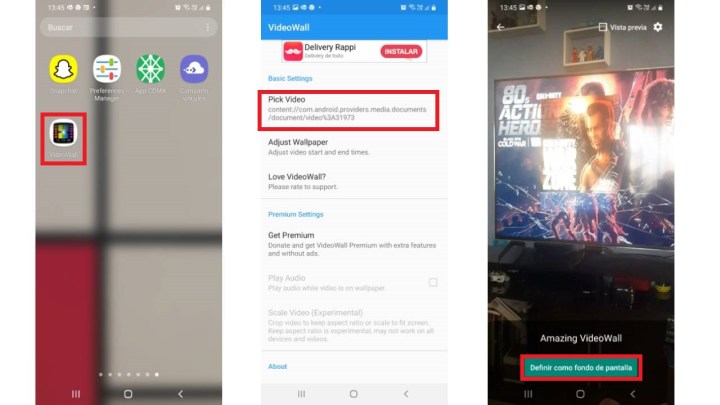
Step 1: Download the VideoWall app from the Google Play Store and install it. You will need to give it permission to access your files.
Step 2: Open the app and select the “Select video” option. Your file manager will open, where you have to select the video you want to use as wallpaper.
Step 3: Select your video and crop it if you think it’s necessary. There is no time limit, but we recommend using a short video or a few seconds of editing.
Step 4: When you’re done editing, press OK and select Set as wallpaper. You will have the option to use it as your home screen wallpaper and lock screen wallpaper.
Done, you already have the video as your wallpaper.
Keep in mind that posting videos as wallpaper will affect your mobile phone’s battery life and will likely affect your phone’s performance as well.
Source: Digital Trends












